- Download Price:
- Free
- Dll Description:
- Local Spooler DLL
- Versions:
-
- 6.3.9600.17041 (Latest) for 32 Bit (x86)
- 6.2.9200.16658 for 32 Bit (x86)
- 6.1.7601.17841 for 32 Bit (x86)
- 6.1.7601.17514 for 64 Bit (x64)
- 6.0.6001.18247 for 32 Bit (x86)
- 6.0.6001.18247 for 64 Bit (x64)
- 5.2.3790.4509 for 32 Bit (x86)
- 5.2.3790.3959 - for 32 Bit (x86)
- 5.1.2600.5512 for 32 Bit (x86)
- 5.1.2600.2180 for 32 Bit (x86)
- 6.1.7100.0 for 32 Bit (x86)
- Size:
- 0.79 MB for 32 Bit (x86)
- 0.91 MB for 64 Bit (x64)
- Operating Systems:
- Directory:
- L
- Downloads:
- 7897 times.
What is Localspl.dll?
The size of this dynamic link library is 0.79 MB for 32 Bit and 0.91 MB for 64 Bit and its download links are healthy. It has been downloaded 7897 times already.
Table of Contents
- What is Localspl.dll?
- Operating Systems That Can Use the Localspl.dll Library
- Other Versions of the Localspl.dll Library
- How to Download Localspl.dll
- Methods to Fix the Localspl.dll Errors
- Method 1: Copying the Localspl.dll Library to the Windows System Directory
- Method 2: Copying The Localspl.dll Library Into The Program Installation Directory
- Method 3: Uninstalling and Reinstalling the Program That Is Giving the Localspl.dll Error
- Method 4: Fixing the Localspl.dll Issue by Using the Windows System File Checker (scf scannow)
- Method 5: Fixing the Localspl.dll Errors by Manually Updating Windows
- The Most Seen Localspl.dll Errors
- Other Dynamic Link Libraries Used with Localspl.dll
Operating Systems That Can Use the Localspl.dll Library
- Windows 10
- Windows 10 64 Bit
- Windows 8.1
- Windows 8.1 64 Bit
- Windows 8
- Windows 8 64 Bit
- Windows 7
- Windows 7 64 Bit
- Windows Vista
- Windows Vista 64 Bit
- Windows XP
- Windows XP 64 Bit
Other Versions of the Localspl.dll Library
The latest version of the Localspl.dll library is 6.3.9600.17041 version for 32 Bit and 6.1.7601.17514 version for 64 Bit. Before this, there were 10 versions released. All versions released up till now are listed below from newest to oldest
- 6.3.9600.17041 - 32 Bit (x86) Download directly this version now
- 6.2.9200.16658 - 32 Bit (x86) Download directly this version now
- 6.1.7601.17841 - 32 Bit (x86) Download directly this version now
- 6.1.7601.17514 - 64 Bit (x64) Download directly this version now
- 6.0.6001.18247 - 32 Bit (x86) Download directly this version now
- 6.0.6001.18247 - 64 Bit (x64) Download directly this version now
- 5.2.3790.4509 - 32 Bit (x86) Download directly this version now
- 5.2.3790.3959 - 32 Bit (x86) (2012-07-31) Download directly this version now
- 5.1.2600.5512 - 32 Bit (x86) Download directly this version now
- 5.1.2600.2180 - 32 Bit (x86) Download directly this version now
- 6.1.7100.0 - 32 Bit (x86) Download directly this version now
How to Download Localspl.dll
- First, click the "Download" button with the green background (The button marked in the picture).

Step 1:Download the Localspl.dll library - When you click the "Download" button, the "Downloading" window will open. Don't close this window until the download process begins. The download process will begin in a few seconds based on your Internet speed and computer.
Methods to Fix the Localspl.dll Errors
ATTENTION! Before continuing on to install the Localspl.dll library, you need to download the library. If you have not downloaded it yet, download it before continuing on to the installation steps. If you are having a problem while downloading the library, you can browse the download guide a few lines above.
Method 1: Copying the Localspl.dll Library to the Windows System Directory
- The file you are going to download is a compressed file with the ".zip" extension. You cannot directly install the ".zip" file. First, you need to extract the dynamic link library from inside it. So, double-click the file with the ".zip" extension that you downloaded and open the file.
- You will see the library named "Localspl.dll" in the window that opens up. This is the library we are going to install. Click the library once with the left mouse button. By doing this you will have chosen the library.
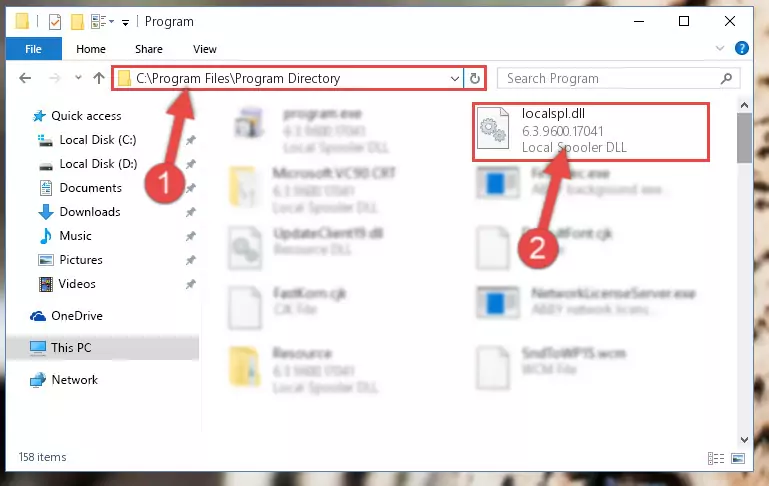
Step 2:Choosing the Localspl.dll library - Click the "Extract To" symbol marked in the picture. To extract the dynamic link library, it will want you to choose the desired location. Choose the "Desktop" location and click "OK" to extract the library to the desktop. In order to do this, you need to use the Winrar program. If you do not have this program, you can find and download it through a quick search on the Internet.
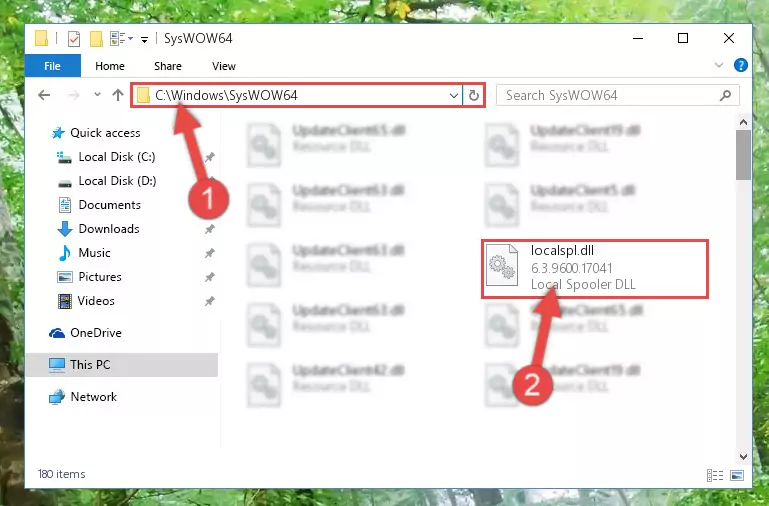
Step 3:Extracting the Localspl.dll library to the desktop - Copy the "Localspl.dll" library you extracted and paste it into the "C:\Windows\System32" directory.
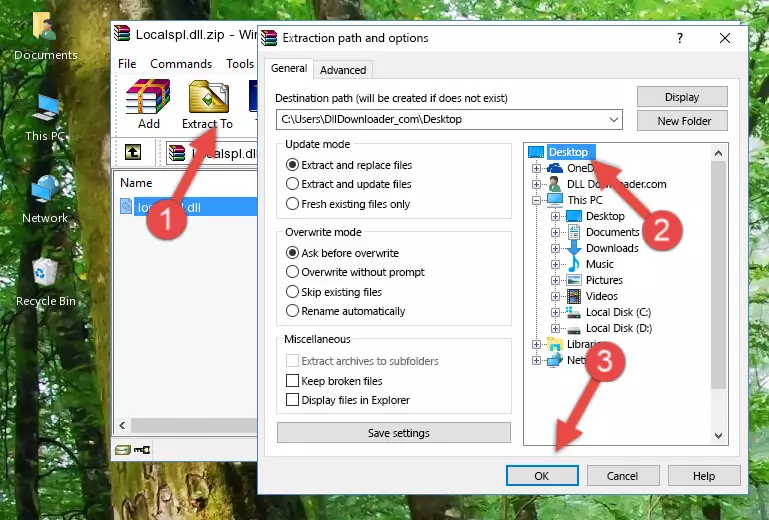
Step 4:Copying the Localspl.dll library into the Windows/System32 directory - If you are using a 64 Bit operating system, copy the "Localspl.dll" library and paste it into the "C:\Windows\sysWOW64" as well.
NOTE! On Windows operating systems with 64 Bit architecture, the dynamic link library must be in both the "sysWOW64" directory as well as the "System32" directory. In other words, you must copy the "Localspl.dll" library into both directories.
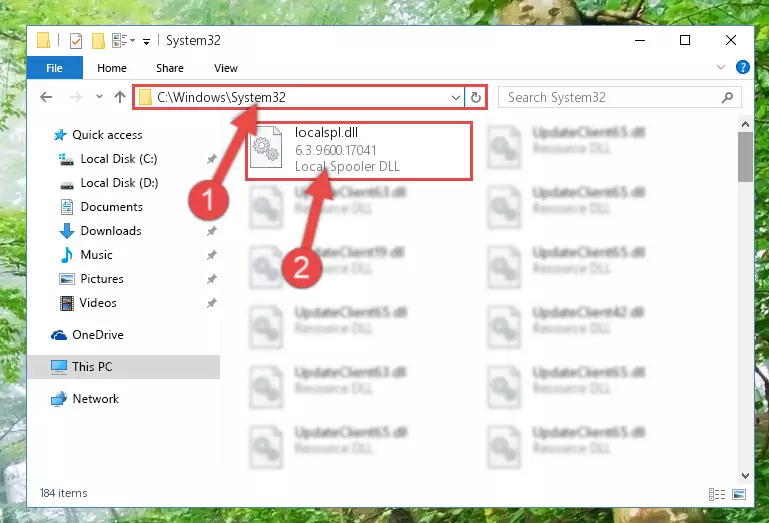
Step 5:Pasting the Localspl.dll library into the Windows/sysWOW64 directory - First, we must run the Windows Command Prompt as an administrator.
NOTE! We ran the Command Prompt on Windows 10. If you are using Windows 8.1, Windows 8, Windows 7, Windows Vista or Windows XP, you can use the same methods to run the Command Prompt as an administrator.
- Open the Start Menu and type in "cmd", but don't press Enter. Doing this, you will have run a search of your computer through the Start Menu. In other words, typing in "cmd" we did a search for the Command Prompt.
- When you see the "Command Prompt" option among the search results, push the "CTRL" + "SHIFT" + "ENTER " keys on your keyboard.
- A verification window will pop up asking, "Do you want to run the Command Prompt as with administrative permission?" Approve this action by saying, "Yes".

%windir%\System32\regsvr32.exe /u Localspl.dll
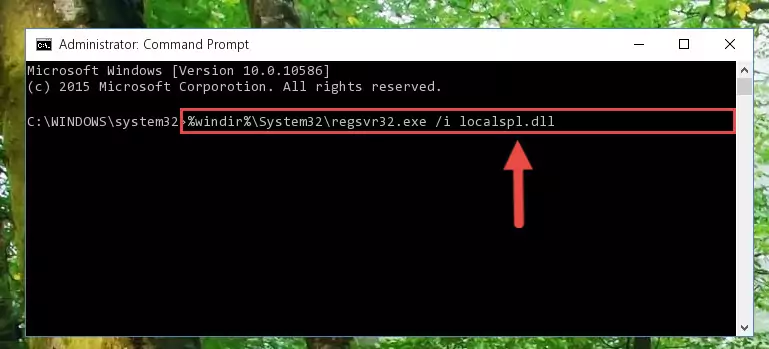
%windir%\SysWoW64\regsvr32.exe /u Localspl.dll
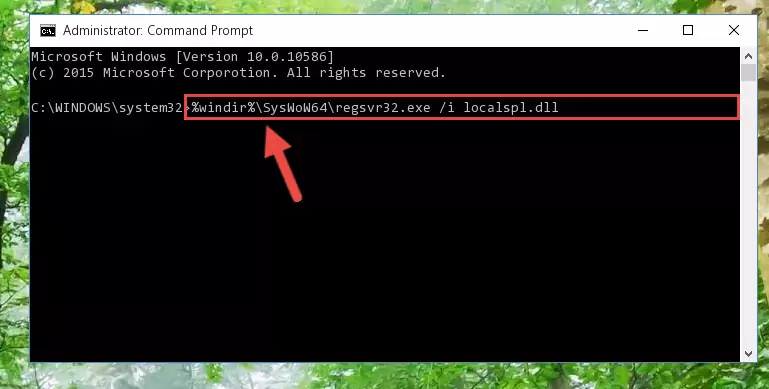
%windir%\System32\regsvr32.exe /i Localspl.dll
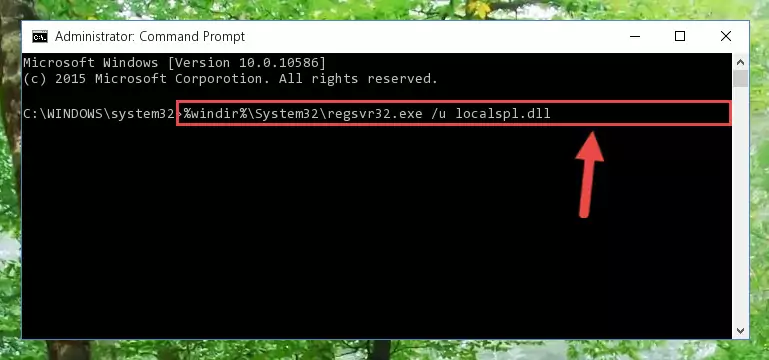
%windir%\SysWoW64\regsvr32.exe /i Localspl.dll
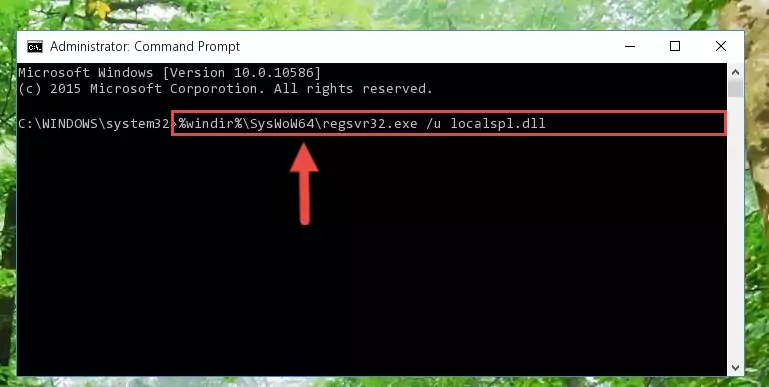
Method 2: Copying The Localspl.dll Library Into The Program Installation Directory
- First, you must find the installation directory of the program (the program giving the dll error) you are going to install the dynamic link library to. In order to find this directory, "Right-Click > Properties" on the program's shortcut.

Step 1:Opening the program's shortcut properties window - Open the program installation directory by clicking the Open File Location button in the "Properties" window that comes up.

Step 2:Finding the program's installation directory - Copy the Localspl.dll library into this directory that opens.
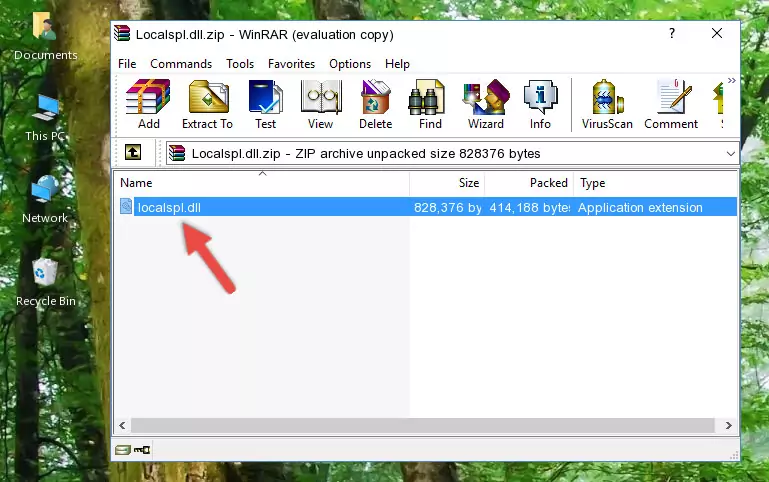
Step 3:Copying the Localspl.dll library into the program's installation directory - This is all there is to the process. Now, try to run the program again. If the problem still is not solved, you can try the 3rd Method.
Method 3: Uninstalling and Reinstalling the Program That Is Giving the Localspl.dll Error
- Press the "Windows" + "R" keys at the same time to open the Run tool. Paste the command below into the text field titled "Open" in the Run window that opens and press the Enter key on your keyboard. This command will open the "Programs and Features" tool.
appwiz.cpl

Step 1:Opening the Programs and Features tool with the Appwiz.cpl command - The Programs and Features window will open up. Find the program that is giving you the dll error in this window that lists all the programs on your computer and "Right-Click > Uninstall" on this program.

Step 2:Uninstalling the program that is giving you the error message from your computer. - Uninstall the program from your computer by following the steps that come up and restart your computer.

Step 3:Following the confirmation and steps of the program uninstall process - After restarting your computer, reinstall the program that was giving the error.
- You may be able to fix the dll error you are experiencing by using this method. If the error messages are continuing despite all these processes, we may have a issue deriving from Windows. To fix dll errors deriving from Windows, you need to complete the 4th Method and the 5th Method in the list.
Method 4: Fixing the Localspl.dll Issue by Using the Windows System File Checker (scf scannow)
- First, we must run the Windows Command Prompt as an administrator.
NOTE! We ran the Command Prompt on Windows 10. If you are using Windows 8.1, Windows 8, Windows 7, Windows Vista or Windows XP, you can use the same methods to run the Command Prompt as an administrator.
- Open the Start Menu and type in "cmd", but don't press Enter. Doing this, you will have run a search of your computer through the Start Menu. In other words, typing in "cmd" we did a search for the Command Prompt.
- When you see the "Command Prompt" option among the search results, push the "CTRL" + "SHIFT" + "ENTER " keys on your keyboard.
- A verification window will pop up asking, "Do you want to run the Command Prompt as with administrative permission?" Approve this action by saying, "Yes".

sfc /scannow

Method 5: Fixing the Localspl.dll Errors by Manually Updating Windows
Some programs need updated dynamic link libraries. When your operating system is not updated, it cannot fulfill this need. In some situations, updating your operating system can solve the dll errors you are experiencing.
In order to check the update status of your operating system and, if available, to install the latest update packs, we need to begin this process manually.
Depending on which Windows version you use, manual update processes are different. Because of this, we have prepared a special article for each Windows version. You can get our articles relating to the manual update of the Windows version you use from the links below.
Windows Update Guides
The Most Seen Localspl.dll Errors
It's possible that during the programs' installation or while using them, the Localspl.dll library was damaged or deleted. You can generally see error messages listed below or similar ones in situations like this.
These errors we see are not unsolvable. If you've also received an error message like this, first you must download the Localspl.dll library by clicking the "Download" button in this page's top section. After downloading the library, you should install the library and complete the solution methods explained a little bit above on this page and mount it in Windows. If you do not have a hardware issue, one of the methods explained in this article will fix your issue.
- "Localspl.dll not found." error
- "The file Localspl.dll is missing." error
- "Localspl.dll access violation." error
- "Cannot register Localspl.dll." error
- "Cannot find Localspl.dll." error
- "This application failed to start because Localspl.dll was not found. Re-installing the application may fix this problem." error
