- Download Price:
- Free
- Dll Description:
- Kerberos Security Package
- Versions:
-
- 6.3.9600.17042 (Latest) for 32 Bit (x86)
- 6.2.9200.16891 for 32 Bit (x86)
- 6.1.7601.17926 for 32 Bit (x86)
- 6.1.7601.17527 for 64 Bit (x64)
- 6.0.6001.18272 for 32 Bit (x86)
- 6.0.6001.18272 for 64 Bit (x64)
- 5.2.3790.4806 for 32 Bit (x86)
- 5.1.2600.5512 for 32 Bit (x86)
- 5.1.2600.2180 - for 32 Bit (x86)
- 5.1.2600.2180 for 32 Bit (x86)
- 6.1.7100.0 for 32 Bit (x86)
- Size:
- 0.72 MB for 32 Bit (x86)
- 0.68 MB for 64 Bit (x64)
- Operating Systems:
- Directory:
- K
- Downloads:
- 5134 times.
Kerberos.dll Explanation
The Kerberos.dll file is 0.72 MB for 32 Bit and 0.68 MB for 64 Bit. The download links for this file are clean and no user has given any negative feedback. From the time it was offered for download, it has been downloaded 5134 times.
Table of Contents
- Kerberos.dll Explanation
- Operating Systems Compatible with the Kerberos.dll File
- All Versions of the Kerberos.dll File
- Guide to Download Kerberos.dll
- Methods to Solve the Kerberos.dll Errors
- Method 1: Solving the DLL Error by Copying the Kerberos.dll File to the Windows System Folder
- Method 2: Copying the Kerberos.dll File to the Software File Folder
- Method 3: Doing a Clean Install of the software That Is Giving the Kerberos.dll Error
- Method 4: Solving the Kerberos.dll Error using the Windows System File Checker (sfc /scannow)
- Method 5: Fixing the Kerberos.dll Errors by Manually Updating Windows
- Common Kerberos.dll Errors
- Dll Files Related to Kerberos.dll
Operating Systems Compatible with the Kerberos.dll File
- Windows 10
- Windows 10 64 Bit
- Windows 8.1
- Windows 8.1 64 Bit
- Windows 8
- Windows 8 64 Bit
- Windows 7
- Windows 7 64 Bit
- Windows Vista
- Windows Vista 64 Bit
- Windows XP
- Windows XP 64 Bit
All Versions of the Kerberos.dll File
The last version of the Kerberos.dll file is the 6.3.9600.17042 version for 32 Bit and the 6.1.7601.17527 version for 64 Bit. Before this version, there were 10 versions released. Downloadable Kerberos.dll file versions have been listed below from newest to oldest.
- 6.3.9600.17042 - 32 Bit (x86) Download directly this version
- 6.2.9200.16891 - 32 Bit (x86) Download directly this version
- 6.1.7601.17926 - 32 Bit (x86) Download directly this version
- 6.1.7601.17527 - 64 Bit (x64) Download directly this version
- 6.0.6001.18272 - 32 Bit (x86) Download directly this version
- 6.0.6001.18272 - 64 Bit (x64) Download directly this version
- 5.2.3790.4806 - 32 Bit (x86) Download directly this version
- 5.1.2600.5512 - 32 Bit (x86) Download directly this version
- 5.1.2600.2180 - 32 Bit (x86) (2012-07-31) Download directly this version
- 5.1.2600.2180 - 32 Bit (x86) Download directly this version
- 6.1.7100.0 - 32 Bit (x86) Download directly this version
Guide to Download Kerberos.dll
- First, click the "Download" button with the green background (The button marked in the picture).

Step 1:Download the Kerberos.dll file - After clicking the "Download" button at the top of the page, the "Downloading" page will open up and the download process will begin. Definitely do not close this page until the download begins. Our site will connect you to the closest DLL Downloader.com download server in order to offer you the fastest downloading performance. Connecting you to the server can take a few seconds.
Methods to Solve the Kerberos.dll Errors
ATTENTION! In order to install the Kerberos.dll file, you must first download it. If you haven't downloaded it, before continuing on with the installation, download the file. If you don't know how to download it, all you need to do is look at the dll download guide found on the top line.
Method 1: Solving the DLL Error by Copying the Kerberos.dll File to the Windows System Folder
- The file you will download is a compressed file with the ".zip" extension. You cannot directly install the ".zip" file. Because of this, first, double-click this file and open the file. You will see the file named "Kerberos.dll" in the window that opens. Drag this file to the desktop with the left mouse button. This is the file you need.
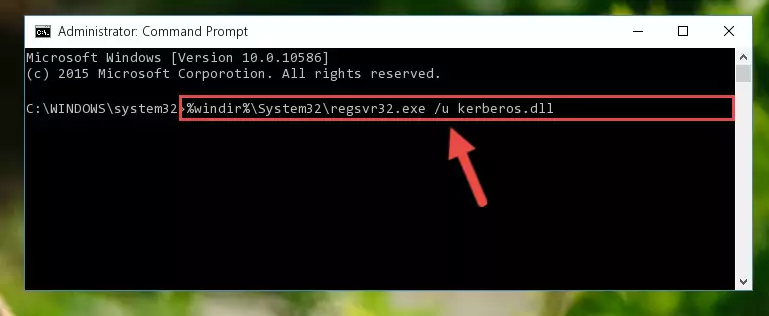
Step 1:Extracting the Kerberos.dll file from the .zip file - Copy the "Kerberos.dll" file you extracted and paste it into the "C:\Windows\System32" folder.
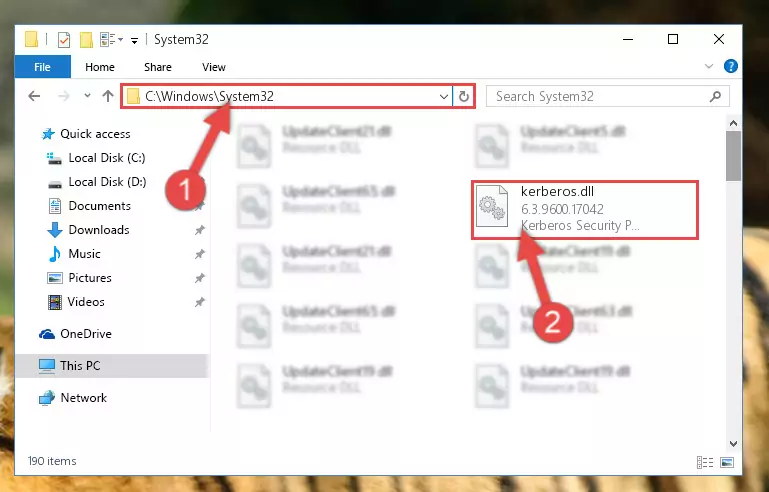
Step 2:Copying the Kerberos.dll file into the Windows/System32 folder - If your operating system has a 64 Bit architecture, copy the "Kerberos.dll" file and paste it also into the "C:\Windows\sysWOW64" folder.
NOTE! On 64 Bit systems, the dll file must be in both the "sysWOW64" folder as well as the "System32" folder. In other words, you must copy the "Kerberos.dll" file into both folders.
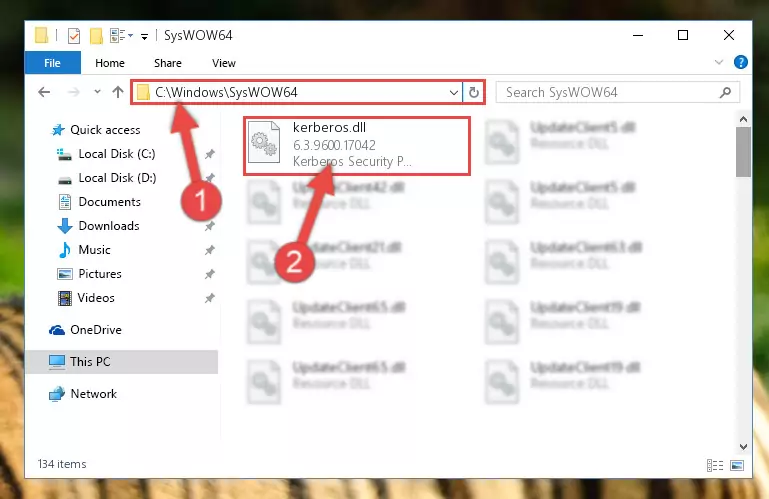
Step 3:Pasting the Kerberos.dll file into the Windows/sysWOW64 folder - In order to run the Command Line as an administrator, complete the following steps.
NOTE! In this explanation, we ran the Command Line on Windows 10. If you are using one of the Windows 8.1, Windows 8, Windows 7, Windows Vista or Windows XP operating systems, you can use the same methods to run the Command Line as an administrator. Even though the pictures are taken from Windows 10, the processes are similar.
- First, open the Start Menu and before clicking anywhere, type "cmd" but do not press Enter.
- When you see the "Command Line" option among the search results, hit the "CTRL" + "SHIFT" + "ENTER" keys on your keyboard.
- A window will pop up asking, "Do you want to run this process?". Confirm it by clicking to "Yes" button.

Step 4:Running the Command Line as an administrator - Paste the command below into the Command Line window that opens up and press Enter key. This command will delete the problematic registry of the Kerberos.dll file (Nothing will happen to the file we pasted in the System32 folder, it just deletes the registry from the Windows Registry Editor. The file we pasted in the System32 folder will not be damaged).
%windir%\System32\regsvr32.exe /u Kerberos.dll
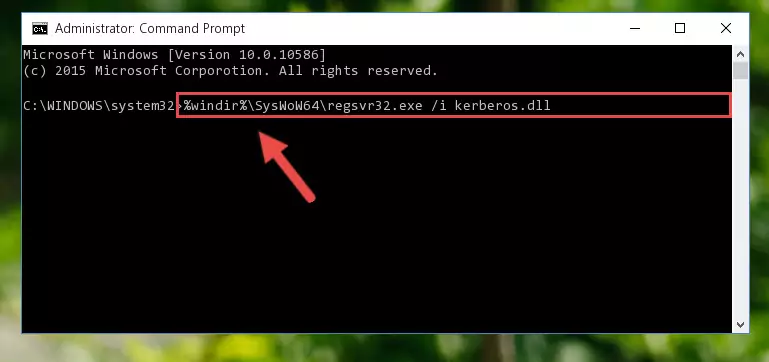
Step 5:Cleaning the problematic registry of the Kerberos.dll file from the Windows Registry Editor - If you are using a Windows version that has 64 Bit architecture, after running the above command, you need to run the command below. With this command, we will clean the problematic Kerberos.dll registry for 64 Bit (The cleaning process only involves the registries in Regedit. In other words, the dll file you pasted into the SysWoW64 will not be damaged).
%windir%\SysWoW64\regsvr32.exe /u Kerberos.dll
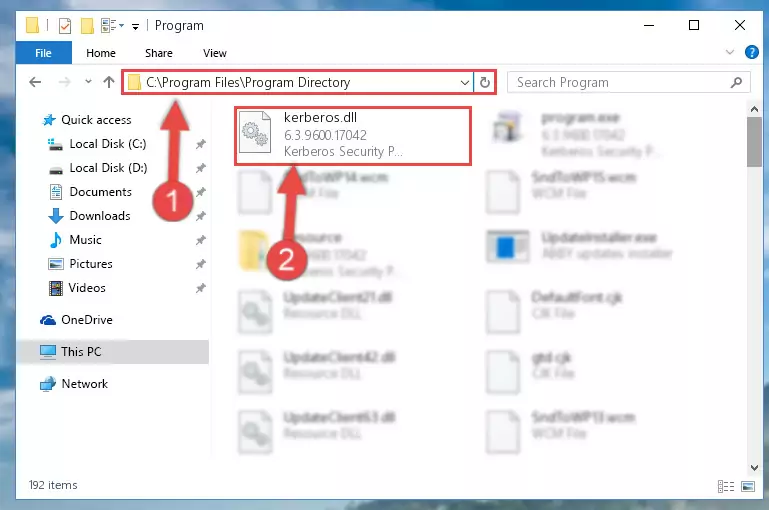
Step 6:Uninstalling the Kerberos.dll file's problematic registry from Regedit (for 64 Bit) - You must create a new registry for the dll file that you deleted from the registry editor. In order to do this, copy the command below and paste it into the Command Line and hit Enter.
%windir%\System32\regsvr32.exe /i Kerberos.dll
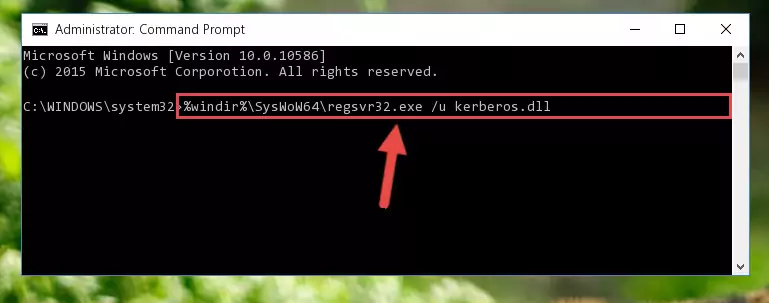
Step 7:Creating a new registry for the Kerberos.dll file - If you are using a Windows with 64 Bit architecture, after running the previous command, you need to run the command below. By running this command, we will have created a clean registry for the Kerberos.dll file (We deleted the damaged registry with the previous command).
%windir%\SysWoW64\regsvr32.exe /i Kerberos.dll
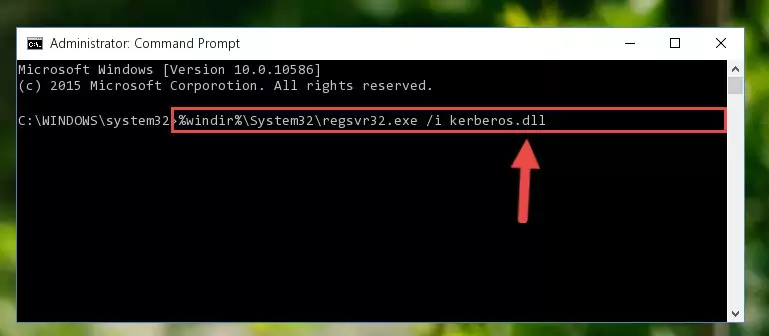
Step 8:Creating a clean registry for the Kerberos.dll file (for 64 Bit) - If you did all the processes correctly, the missing dll file will have been installed. You may have made some mistakes when running the Command Line processes. Generally, these errors will not prevent the Kerberos.dll file from being installed. In other words, the installation will be completed, but it may give an error due to some incompatibility issues. You can try running the program that was giving you this dll file error after restarting your computer. If you are still getting the dll file error when running the program, please try the 2nd method.
Method 2: Copying the Kerberos.dll File to the Software File Folder
- First, you must find the installation folder of the software (the software giving the dll error) you are going to install the dll file to. In order to find this folder, "Right-Click > Properties" on the software's shortcut.

Step 1:Opening the software's shortcut properties window - Open the software file folder by clicking the Open File Location button in the "Properties" window that comes up.

Step 2:Finding the software's file folder - Copy the Kerberos.dll file into this folder that opens.
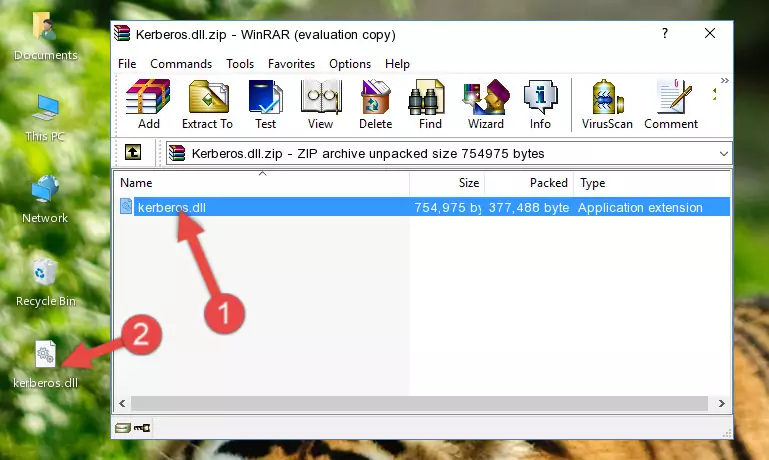
Step 3:Copying the Kerberos.dll file into the software's file folder - This is all there is to the process. Now, try to run the software again. If the problem still is not solved, you can try the 3rd Method.
Method 3: Doing a Clean Install of the software That Is Giving the Kerberos.dll Error
- Open the Run tool by pushing the "Windows" + "R" keys found on your keyboard. Type the command below into the "Open" field of the Run window that opens up and press Enter. This command will open the "Programs and Features" tool.
appwiz.cpl

Step 1:Opening the Programs and Features tool with the appwiz.cpl command - The Programs and Features window will open up. Find the software that is giving you the dll error in this window that lists all the softwares on your computer and "Right-Click > Uninstall" on this software.

Step 2:Uninstalling the software that is giving you the error message from your computer. - Uninstall the software from your computer by following the steps that come up and restart your computer.

Step 3:Following the confirmation and steps of the software uninstall process - After restarting your computer, reinstall the software.
- You may be able to solve the dll error you are experiencing by using this method. If the error messages are continuing despite all these processes, we may have a problem deriving from Windows. To solve dll errors deriving from Windows, you need to complete the 4th Method and the 5th Method in the list.
Method 4: Solving the Kerberos.dll Error using the Windows System File Checker (sfc /scannow)
- In order to run the Command Line as an administrator, complete the following steps.
NOTE! In this explanation, we ran the Command Line on Windows 10. If you are using one of the Windows 8.1, Windows 8, Windows 7, Windows Vista or Windows XP operating systems, you can use the same methods to run the Command Line as an administrator. Even though the pictures are taken from Windows 10, the processes are similar.
- First, open the Start Menu and before clicking anywhere, type "cmd" but do not press Enter.
- When you see the "Command Line" option among the search results, hit the "CTRL" + "SHIFT" + "ENTER" keys on your keyboard.
- A window will pop up asking, "Do you want to run this process?". Confirm it by clicking to "Yes" button.

Step 1:Running the Command Line as an administrator - Paste the command in the line below into the Command Line that opens up and press Enter key.
sfc /scannow

Step 2:solving Windows system errors using the sfc /scannow command - The scan and repair process can take some time depending on your hardware and amount of system errors. Wait for the process to complete. After the repair process finishes, try running the software that is giving you're the error.
Method 5: Fixing the Kerberos.dll Errors by Manually Updating Windows
Some softwares require updated dll files from the operating system. If your operating system is not updated, this requirement is not met and you will receive dll errors. Because of this, updating your operating system may solve the dll errors you are experiencing.
Most of the time, operating systems are automatically updated. However, in some situations, the automatic updates may not work. For situations like this, you may need to check for updates manually.
For every Windows version, the process of manually checking for updates is different. Because of this, we prepared a special guide for each Windows version. You can get our guides to manually check for updates based on the Windows version you use through the links below.
Guides to Manually Update the Windows Operating System
Common Kerberos.dll Errors
It's possible that during the softwares' installation or while using them, the Kerberos.dll file was damaged or deleted. You can generally see error messages listed below or similar ones in situations like this.
These errors we see are not unsolvable. If you've also received an error message like this, first you must download the Kerberos.dll file by clicking the "Download" button in this page's top section. After downloading the file, you should install the file and complete the solution methods explained a little bit above on this page and mount it in Windows. If you do not have a hardware problem, one of the methods explained in this article will solve your problem.
- "Kerberos.dll not found." error
- "The file Kerberos.dll is missing." error
- "Kerberos.dll access violation." error
- "Cannot register Kerberos.dll." error
- "Cannot find Kerberos.dll." error
- "This application failed to start because Kerberos.dll was not found. Re-installing the application may fix this problem." error
