- Download Price:
- Free
- Dll Description:
- Swedish Keyboard Layout
- Versions:
-
- 6.3.9600.16384 (Latest) for 32 Bit (x86)
- 6.2.9200.16384 for 32 Bit (x86)
- 6.1.7600.16385 for 32 Bit (x86)
- 6.1.7600.16385 for 64 Bit (x64)
- 6.0.6000.16386 for 32 Bit (x86)
- 6.0.6000.16386 for 64 Bit (x64)
- 6.1.7100.0 for 32 Bit (x86)
- 5.2.3790.0 for 32 Bit (x86)
- 5.1.2600.0 for 32 Bit (x86)
- Size:
- 0.01 MB for 32 Bit (x86)
- 0.01 MB for 64 Bit (x64)
- Operating Systems:
- Directory:
- K
- Downloads:
- 6202 times.
About Kbdsw.dll
The Kbdsw.dll library is 0.01 MB for 32 Bit, 0.01 MB for 64 Bit. The download links are current and no negative feedback has been received by users. It has been downloaded 6202 times since release.
Table of Contents
- About Kbdsw.dll
- Operating Systems That Can Use the Kbdsw.dll Library
- Other Versions of the Kbdsw.dll Library
- How to Download Kbdsw.dll
- Methods for Fixing Kbdsw.dll
- Method 1: Fixing the DLL Error by Copying the Kbdsw.dll Library to the Windows System Directory
- Method 2: Copying The Kbdsw.dll Library Into The Program Installation Directory
- Method 3: Doing a Clean Install of the program That Is Giving the Kbdsw.dll Error
- Method 4: Fixing the Kbdsw.dll error with the Windows System File Checker
- Method 5: Getting Rid of Kbdsw.dll Errors by Updating the Windows Operating System
- The Most Seen Kbdsw.dll Errors
- Dynamic Link Libraries Similar to the Kbdsw.dll Library
Operating Systems That Can Use the Kbdsw.dll Library
- Windows 10
- Windows 10 64 Bit
- Windows 8.1
- Windows 8.1 64 Bit
- Windows 8
- Windows 8 64 Bit
- Windows 7
- Windows 7 64 Bit
- Windows Vista
- Windows Vista 64 Bit
- Windows XP
- Windows XP 64 Bit
Other Versions of the Kbdsw.dll Library
The latest version of the Kbdsw.dll library is 6.3.9600.16384 version for 32 Bit and 6.1.7600.16385 version for 64 Bit. Before this, there were 8 versions released. All versions released up till now are listed below from newest to oldest
- 6.3.9600.16384 - 32 Bit (x86) Download directly this version now
- 6.2.9200.16384 - 32 Bit (x86) Download directly this version now
- 6.1.7600.16385 - 32 Bit (x86) Download directly this version now
- 6.1.7600.16385 - 64 Bit (x64) Download directly this version now
- 6.0.6000.16386 - 32 Bit (x86) Download directly this version now
- 6.0.6000.16386 - 64 Bit (x64) Download directly this version now
- 6.1.7100.0 - 32 Bit (x86) Download directly this version now
- 5.2.3790.0 - 32 Bit (x86) Download directly this version now
- 5.1.2600.0 - 32 Bit (x86) Download directly this version now
How to Download Kbdsw.dll
- Click on the green-colored "Download" button on the top left side of the page.

Step 1:Download process of the Kbdsw.dll library's - When you click the "Download" button, the "Downloading" window will open. Don't close this window until the download process begins. The download process will begin in a few seconds based on your Internet speed and computer.
Methods for Fixing Kbdsw.dll
ATTENTION! Before continuing on to install the Kbdsw.dll library, you need to download the library. If you have not downloaded it yet, download it before continuing on to the installation steps. If you are having a problem while downloading the library, you can browse the download guide a few lines above.
Method 1: Fixing the DLL Error by Copying the Kbdsw.dll Library to the Windows System Directory
- The file you downloaded is a compressed file with the ".zip" extension. In order to install it, first, double-click the ".zip" file and open the file. You will see the library named "Kbdsw.dll" in the window that opens up. This is the library you need to install. Drag this library to the desktop with your mouse's left button.
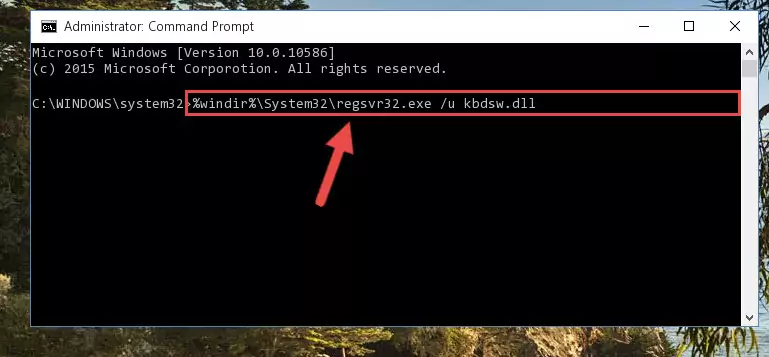
Step 1:Extracting the Kbdsw.dll library - Copy the "Kbdsw.dll" library and paste it into the "C:\Windows\System32" directory.
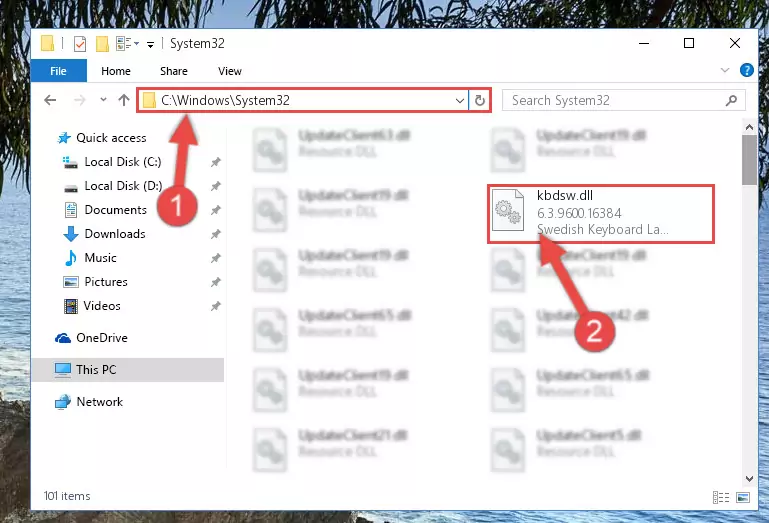
Step 2:Copying the Kbdsw.dll library into the Windows/System32 directory - If your operating system has a 64 Bit architecture, copy the "Kbdsw.dll" library and paste it also into the "C:\Windows\sysWOW64" directory.
NOTE! On 64 Bit systems, the dynamic link library must be in both the "sysWOW64" directory as well as the "System32" directory. In other words, you must copy the "Kbdsw.dll" library into both directories.
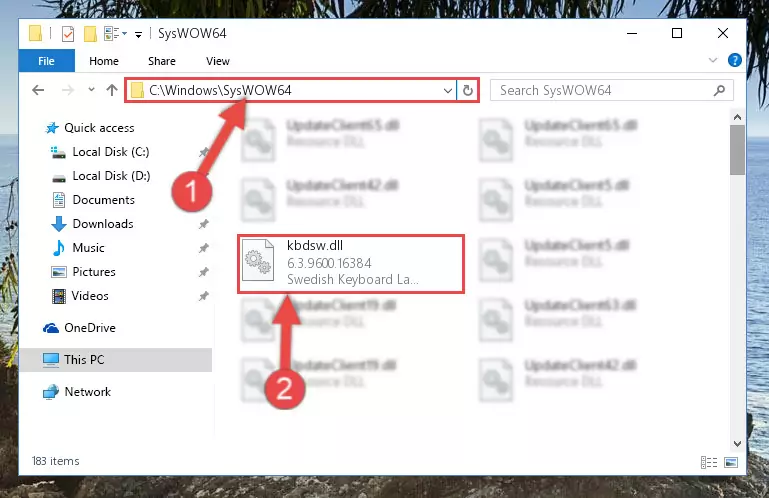
Step 3:Pasting the Kbdsw.dll library into the Windows/sysWOW64 directory - In order to run the Command Line as an administrator, complete the following steps.
NOTE! In this explanation, we ran the Command Line on Windows 10. If you are using one of the Windows 8.1, Windows 8, Windows 7, Windows Vista or Windows XP operating systems, you can use the same methods to run the Command Line as an administrator. Even though the pictures are taken from Windows 10, the processes are similar.
- First, open the Start Menu and before clicking anywhere, type "cmd" but do not press Enter.
- When you see the "Command Line" option among the search results, hit the "CTRL" + "SHIFT" + "ENTER" keys on your keyboard.
- A window will pop up asking, "Do you want to run this process?". Confirm it by clicking to "Yes" button.

Step 4:Running the Command Line as an administrator - Paste the command below into the Command Line window that opens and hit the Enter key on your keyboard. This command will delete the Kbdsw.dll library's damaged registry (It will not delete the file you pasted into the System32 directory, but will delete the registry in Regedit. The file you pasted in the System32 directory will not be damaged in any way).
%windir%\System32\regsvr32.exe /u Kbdsw.dll
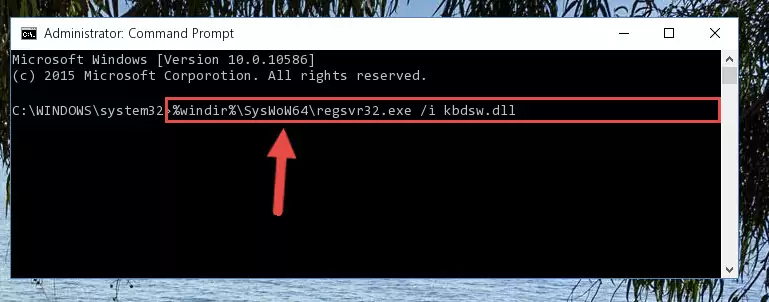
Step 5:Uninstalling the Kbdsw.dll library from the system registry - If you are using a 64 Bit operating system, after doing the commands above, you also need to run the command below. With this command, we will also delete the Kbdsw.dll library's damaged registry for 64 Bit (The deleting process will be only for the registries in Regedit. In other words, the dll file you pasted into the SysWoW64 folder will not be damaged at all).
%windir%\SysWoW64\regsvr32.exe /u Kbdsw.dll
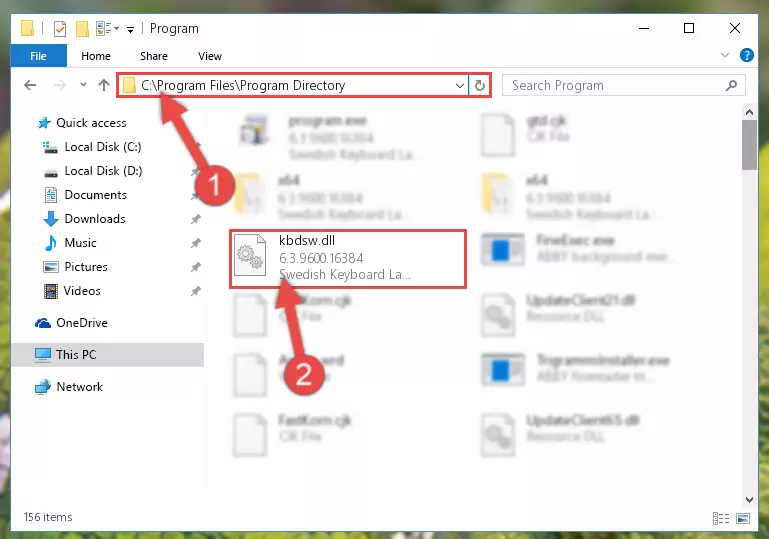
Step 6:Uninstalling the damaged Kbdsw.dll library's registry from the system (for 64 Bit) - We need to make a clean registry for the dll library's registry that we deleted from Regedit (Windows Registry Editor). In order to accomplish this, copy and paste the command below into the Command Line and press Enter key.
%windir%\System32\regsvr32.exe /i Kbdsw.dll
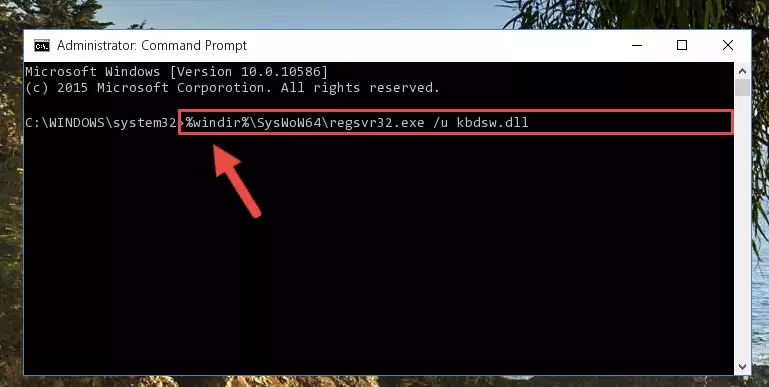
Step 7:Making a clean registry for the Kbdsw.dll library in Regedit (Windows Registry Editor) - Windows 64 Bit users must run the command below after running the previous command. With this command, we will create a clean and good registry for the Kbdsw.dll library we deleted.
%windir%\SysWoW64\regsvr32.exe /i Kbdsw.dll
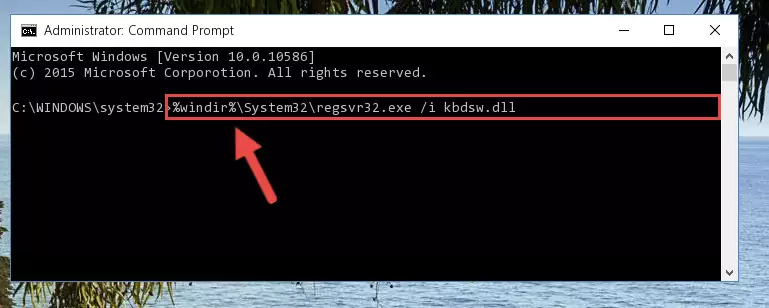
Step 8:Creating a clean and good registry for the Kbdsw.dll library (64 Bit için) - You may see certain error messages when running the commands from the command line. These errors will not prevent the installation of the Kbdsw.dll library. In other words, the installation will finish, but it may give some errors because of certain incompatibilities. After restarting your computer, to see if the installation was successful or not, try running the program that was giving the dll error again. If you continue to get the errors when running the program after the installation, you can try the 2nd Method as an alternative.
Method 2: Copying The Kbdsw.dll Library Into The Program Installation Directory
- In order to install the dynamic link library, you need to find the installation directory for the program that was giving you errors such as "Kbdsw.dll is missing", "Kbdsw.dll not found" or similar error messages. In order to do that, Right-click the program's shortcut and click the Properties item in the right-click menu that appears.

Step 1:Opening the program shortcut properties window - Click on the Open File Location button that is found in the Properties window that opens up and choose the folder where the application is installed.

Step 2:Opening the installation directory of the program - Copy the Kbdsw.dll library into the directory we opened up.
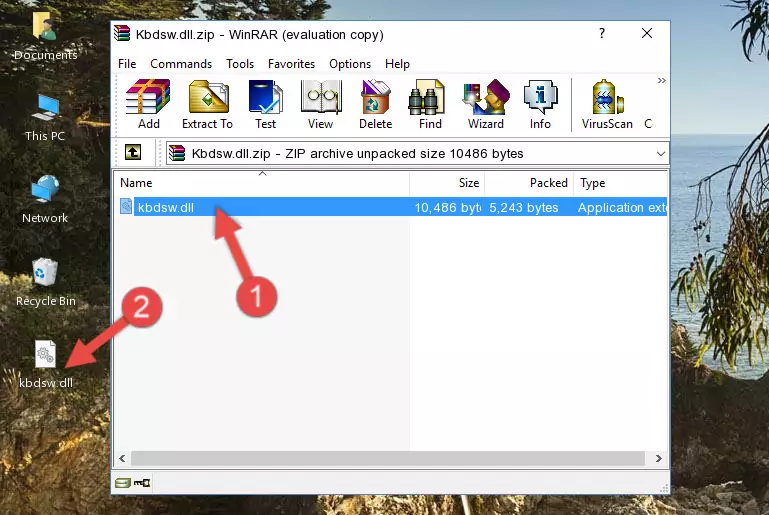
Step 3:Copying the Kbdsw.dll library into the program's installation directory - That's all there is to the installation process. Run the program giving the dll error again. If the dll error is still continuing, completing the 3rd Method may help fix your issue.
Method 3: Doing a Clean Install of the program That Is Giving the Kbdsw.dll Error
- Press the "Windows" + "R" keys at the same time to open the Run tool. Paste the command below into the text field titled "Open" in the Run window that opens and press the Enter key on your keyboard. This command will open the "Programs and Features" tool.
appwiz.cpl

Step 1:Opening the Programs and Features tool with the Appwiz.cpl command - On the Programs and Features screen that will come up, you will see the list of programs on your computer. Find the program that gives you the dll error and with your mouse right-click it. The right-click menu will open. Click the "Uninstall" option in this menu to start the uninstall process.

Step 2:Uninstalling the program that gives you the dll error - You will see a "Do you want to uninstall this program?" confirmation window. Confirm the process and wait for the program to be completely uninstalled. The uninstall process can take some time. This time will change according to your computer's performance and the size of the program. After the program is uninstalled, restart your computer.

Step 3:Confirming the uninstall process - 4. After restarting your computer, reinstall the program that was giving you the error.
- You may be able to fix the dll error you are experiencing by using this method. If the error messages are continuing despite all these processes, we may have a issue deriving from Windows. To fix dll errors deriving from Windows, you need to complete the 4th Method and the 5th Method in the list.
Method 4: Fixing the Kbdsw.dll error with the Windows System File Checker
- In order to run the Command Line as an administrator, complete the following steps.
NOTE! In this explanation, we ran the Command Line on Windows 10. If you are using one of the Windows 8.1, Windows 8, Windows 7, Windows Vista or Windows XP operating systems, you can use the same methods to run the Command Line as an administrator. Even though the pictures are taken from Windows 10, the processes are similar.
- First, open the Start Menu and before clicking anywhere, type "cmd" but do not press Enter.
- When you see the "Command Line" option among the search results, hit the "CTRL" + "SHIFT" + "ENTER" keys on your keyboard.
- A window will pop up asking, "Do you want to run this process?". Confirm it by clicking to "Yes" button.

Step 1:Running the Command Line as an administrator - After typing the command below into the Command Line, push Enter.
sfc /scannow

Step 2:Getting rid of dll errors using Windows's sfc /scannow command - Depending on your computer's performance and the amount of errors on your system, this process can take some time. You can see the progress on the Command Line. Wait for this process to end. After the scan and repair processes are finished, try running the program giving you errors again.
Method 5: Getting Rid of Kbdsw.dll Errors by Updating the Windows Operating System
Most of the time, programs have been programmed to use the most recent dynamic link libraries. If your operating system is not updated, these files cannot be provided and dll errors appear. So, we will try to fix the dll errors by updating the operating system.
Since the methods to update Windows versions are different from each other, we found it appropriate to prepare a separate article for each Windows version. You can get our update article that relates to your operating system version by using the links below.
Guides to Manually Update for All Windows Versions
The Most Seen Kbdsw.dll Errors
When the Kbdsw.dll library is damaged or missing, the programs that use this dynamic link library will give an error. Not only external programs, but also basic Windows programs and tools use dynamic link libraries. Because of this, when you try to use basic Windows programs and tools (For example, when you open Internet Explorer or Windows Media Player), you may come across errors. We have listed the most common Kbdsw.dll errors below.
You will get rid of the errors listed below when you download the Kbdsw.dll library from DLL Downloader.com and follow the steps we explained above.
- "Kbdsw.dll not found." error
- "The file Kbdsw.dll is missing." error
- "Kbdsw.dll access violation." error
- "Cannot register Kbdsw.dll." error
- "Cannot find Kbdsw.dll." error
- "This application failed to start because Kbdsw.dll was not found. Re-installing the application may fix this problem." error
