- Download Price:
- Free
- Dll Description:
- Adobe JPEG2000 Core Library
- Versions:
-
- 2.0.0.18562 (Latest) for 64 Bit (x64)
- 2.0.0.14587 for 32 Bit (x86)
- 2.0.0.10630 for 32 Bit (x86)
- 1.0.28706 - for 32 Bit (x86)
- 1.0.0.6 for 32 Bit (x86)
- Size:
- 0.65 MB for 32 Bit (x86)
- 0.85 MB for 64 Bit (x64)
- Operating Systems:
- Directory:
- J
- Downloads:
- 2658 times.
What is Jp2klib.dll?
The size of this dll file is 0.65 MB for 32 Bit and 0.85 MB for 64 Bit and its download links are healthy. It has been downloaded 2658 times already.
Table of Contents
- What is Jp2klib.dll?
- Operating Systems Compatible with the Jp2klib.dll File
- Other Versions of the Jp2klib.dll File
- Guide to Download Jp2klib.dll
- Methods for Solving Jp2klib.dll
- Method 1: Copying the Jp2klib.dll File to the Windows System Folder
- Method 2: Copying the Jp2klib.dll File to the Software File Folder
- Method 3: Uninstalling and Reinstalling the Software that Gives You the Jp2klib.dll Error
- Method 4: Solving the Jp2klib.dll Error using the Windows System File Checker (sfc /scannow)
- Method 5: Fixing the Jp2klib.dll Error by Manually Updating Windows
- Common Jp2klib.dll Errors
- Dll Files Similar to the Jp2klib.dll File
Operating Systems Compatible with the Jp2klib.dll File
- Windows 10
- Windows 10 64 Bit
- Windows 8.1
- Windows 8.1 64 Bit
- Windows 8
- Windows 8 64 Bit
- Windows 7
- Windows 7 64 Bit
- Windows Vista
- Windows Vista 64 Bit
- Windows XP
- Windows XP 64 Bit
Other Versions of the Jp2klib.dll File
The newest version of the Jp2klib.dll file is the 2.0.0.14587 version for 32 Bit and 2.0.0.18562 version for 64 Bit. There have been 4 versions released before this version. All versions of the Dll file have been listed below from most recent to oldest.
- 2.0.0.18562 - 64 Bit (x64) Download this version
- 2.0.0.14587 - 32 Bit (x86) Download this version
- 2.0.0.10630 - 32 Bit (x86) Download this version
- 1.0.28706 - 32 Bit (x86) (2012-07-31) Download this version
- 1.0.0.6 - 32 Bit (x86) Download this version
Guide to Download Jp2klib.dll
- Click on the green-colored "Download" button on the top left side of the page.

Step 1:Download process of the Jp2klib.dll file's - "After clicking the Download" button, wait for the download process to begin in the "Downloading" page that opens up. Depending on your Internet speed, the download process will begin in approximately 4 -5 seconds.
Methods for Solving Jp2klib.dll
ATTENTION! Before beginning the installation of the Jp2klib.dll file, you must download the file. If you don't know how to download the file or if you are having a problem while downloading, you can look at our download guide a few lines above.
Method 1: Copying the Jp2klib.dll File to the Windows System Folder
- The file you are going to download is a compressed file with the ".zip" extension. You cannot directly install the ".zip" file. First, you need to extract the dll file from inside it. So, double-click the file with the ".zip" extension that you downloaded and open the file.
- You will see the file named "Jp2klib.dll" in the window that opens up. This is the file we are going to install. Click the file once with the left mouse button. By doing this you will have chosen the file.
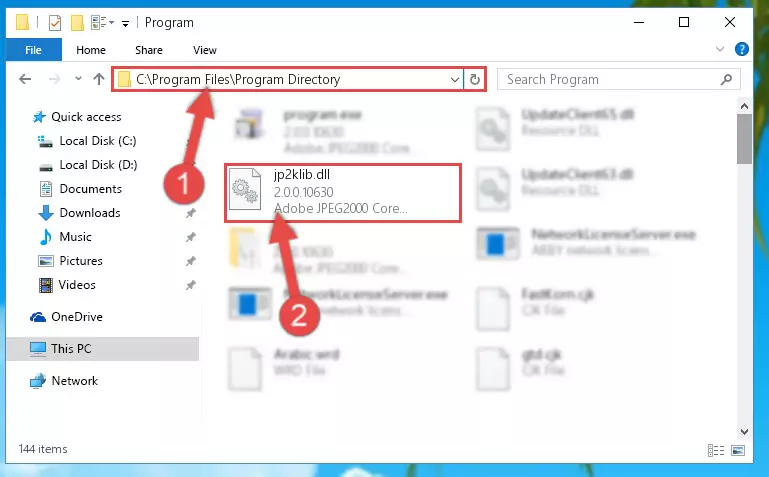
Step 2:Choosing the Jp2klib.dll file - Click the "Extract To" symbol marked in the picture. To extract the dll file, it will want you to choose the desired location. Choose the "Desktop" location and click "OK" to extract the file to the desktop. In order to do this, you need to use the Winrar software. If you do not have this software, you can find and download it through a quick search on the Internet.
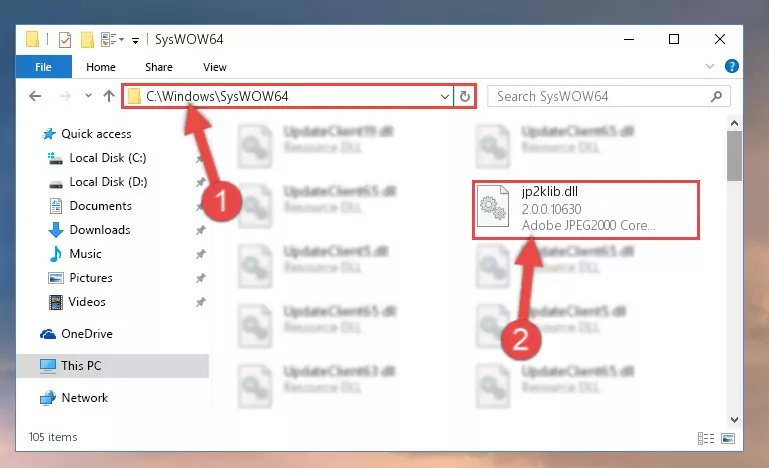
Step 3:Extracting the Jp2klib.dll file to the desktop - Copy the "Jp2klib.dll" file you extracted and paste it into the "C:\Windows\System32" folder.
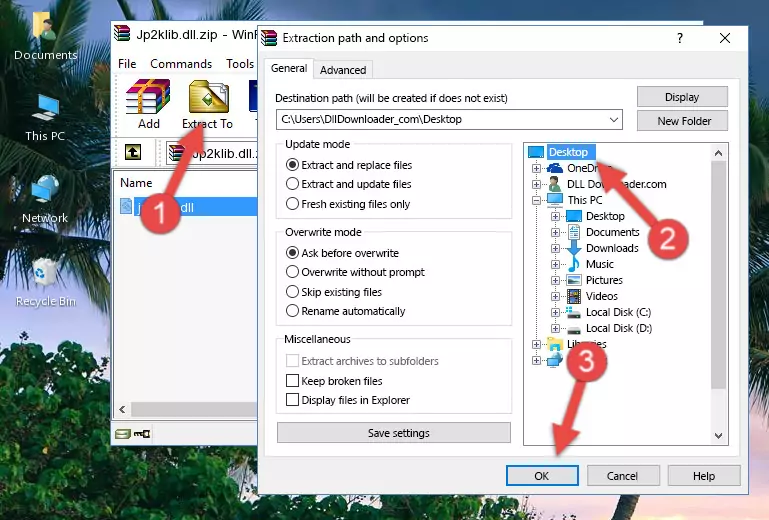
Step 4:Copying the Jp2klib.dll file into the Windows/System32 folder - If your system is 64 Bit, copy the "Jp2klib.dll" file and paste it into "C:\Windows\sysWOW64" folder.
NOTE! On 64 Bit systems, you must copy the dll file to both the "sysWOW64" and "System32" folders. In other words, both folders need the "Jp2klib.dll" file.
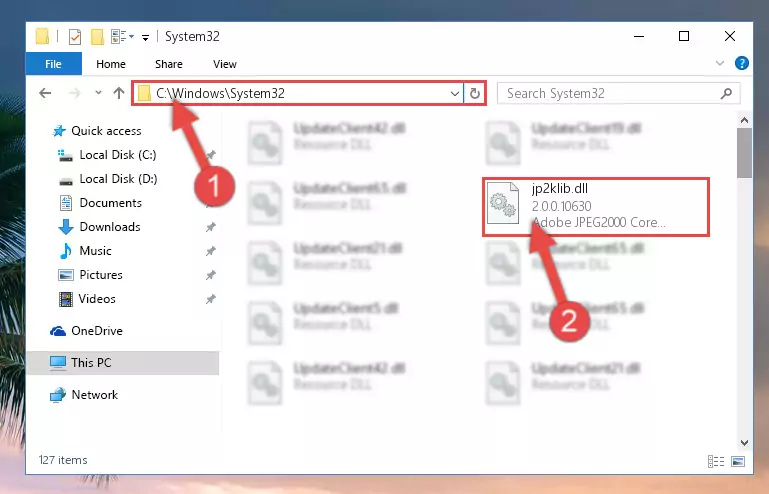
Step 5:Copying the Jp2klib.dll file to the Windows/sysWOW64 folder - In order to run the Command Line as an administrator, complete the following steps.
NOTE! In this explanation, we ran the Command Line on Windows 10. If you are using one of the Windows 8.1, Windows 8, Windows 7, Windows Vista or Windows XP operating systems, you can use the same methods to run the Command Line as an administrator. Even though the pictures are taken from Windows 10, the processes are similar.
- First, open the Start Menu and before clicking anywhere, type "cmd" but do not press Enter.
- When you see the "Command Line" option among the search results, hit the "CTRL" + "SHIFT" + "ENTER" keys on your keyboard.
- A window will pop up asking, "Do you want to run this process?". Confirm it by clicking to "Yes" button.

Step 6:Running the Command Line as an administrator - Paste the command below into the Command Line that will open up and hit Enter. This command will delete the damaged registry of the Jp2klib.dll file (It will not delete the file we pasted into the System32 folder; it will delete the registry in Regedit. The file we pasted into the System32 folder will not be damaged).
%windir%\System32\regsvr32.exe /u Jp2klib.dll
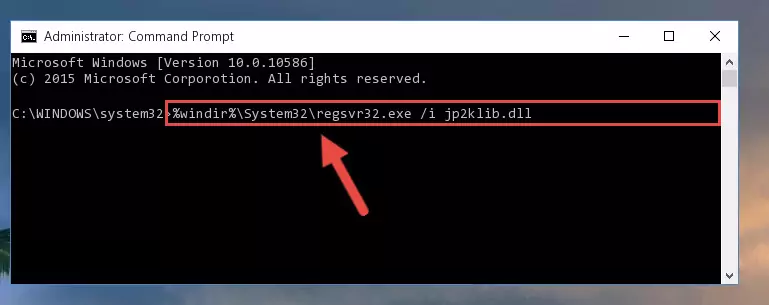
Step 7:Deleting the damaged registry of the Jp2klib.dll - If you are using a Windows version that has 64 Bit architecture, after running the above command, you need to run the command below. With this command, we will clean the problematic Jp2klib.dll registry for 64 Bit (The cleaning process only involves the registries in Regedit. In other words, the dll file you pasted into the SysWoW64 will not be damaged).
%windir%\SysWoW64\regsvr32.exe /u Jp2klib.dll
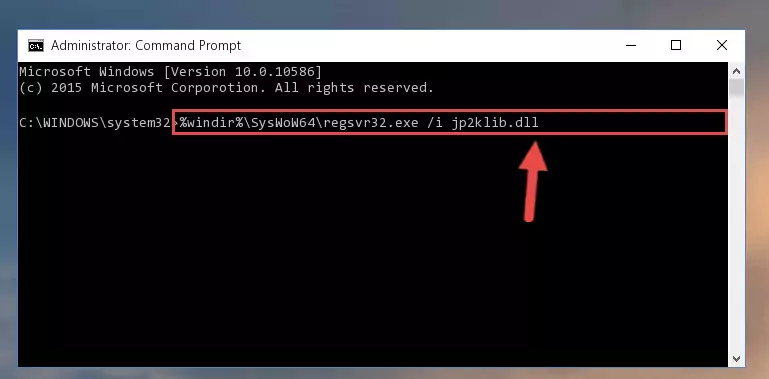
Step 8:Uninstalling the Jp2klib.dll file's problematic registry from Regedit (for 64 Bit) - In order to cleanly recreate the dll file's registry that we deleted, copy the command below and paste it into the Command Line and hit Enter.
%windir%\System32\regsvr32.exe /i Jp2klib.dll
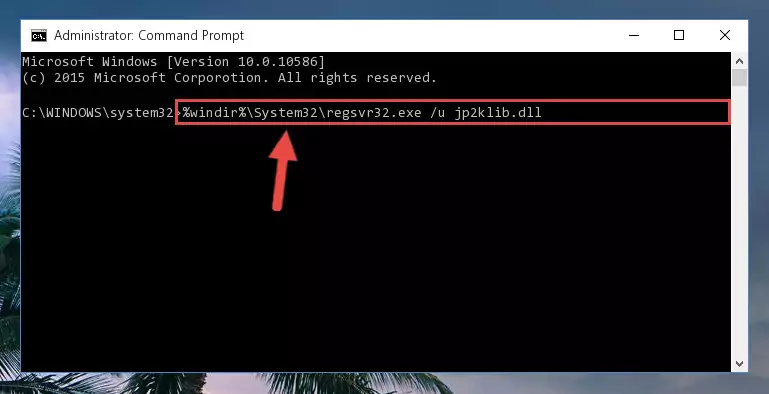
Step 9:Reregistering the Jp2klib.dll file in the system - If the Windows version you use has 64 Bit architecture, after running the command above, you must run the command below. With this command, you will create a clean registry for the problematic registry of the Jp2klib.dll file that we deleted.
%windir%\SysWoW64\regsvr32.exe /i Jp2klib.dll
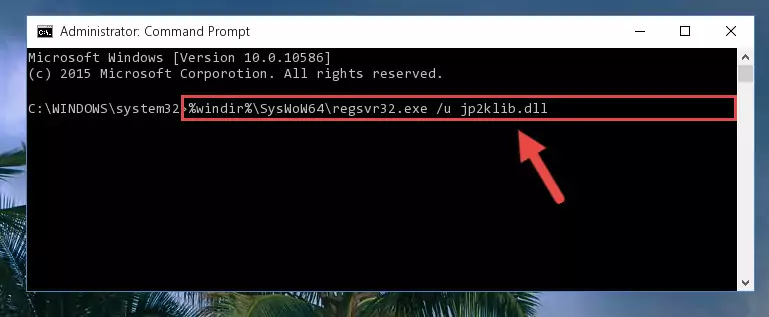
Step 10:Creating a clean registry for the Jp2klib.dll file (for 64 Bit) - If you did the processes in full, the installation should have finished successfully. If you received an error from the command line, you don't need to be anxious. Even if the Jp2klib.dll file was installed successfully, you can still receive error messages like these due to some incompatibilities. In order to test whether your dll problem was solved or not, try running the software giving the error message again. If the error is continuing, try the 2nd Method to solve this problem.
Method 2: Copying the Jp2klib.dll File to the Software File Folder
- First, you need to find the file folder for the software you are receiving the "Jp2klib.dll not found", "Jp2klib.dll is missing" or other similar dll errors. In order to do this, right-click on the shortcut for the software and click the Properties option from the options that come up.

Step 1:Opening software properties - Open the software's file folder by clicking on the Open File Location button in the Properties window that comes up.

Step 2:Opening the software's file folder - Copy the Jp2klib.dll file into the folder we opened up.
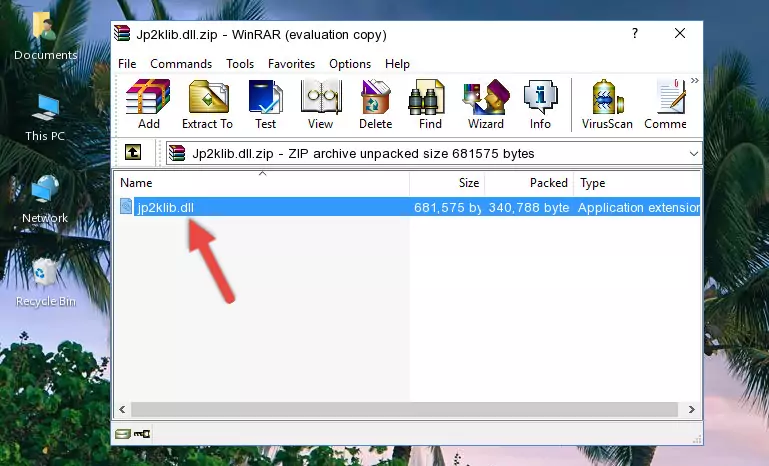
Step 3:Copying the Jp2klib.dll file into the software's file folder - That's all there is to the installation process. Run the software giving the dll error again. If the dll error is still continuing, completing the 3rd Method may help solve your problem.
Method 3: Uninstalling and Reinstalling the Software that Gives You the Jp2klib.dll Error
- Open the Run tool by pushing the "Windows" + "R" keys found on your keyboard. Type the command below into the "Open" field of the Run window that opens up and press Enter. This command will open the "Programs and Features" tool.
appwiz.cpl

Step 1:Opening the Programs and Features tool with the appwiz.cpl command - On the Programs and Features screen that will come up, you will see the list of softwares on your computer. Find the software that gives you the dll error and with your mouse right-click it. The right-click menu will open. Click the "Uninstall" option in this menu to start the uninstall process.

Step 2:Uninstalling the software that gives you the dll error - You will see a "Do you want to uninstall this software?" confirmation window. Confirm the process and wait for the software to be completely uninstalled. The uninstall process can take some time. This time will change according to your computer's performance and the size of the software. After the software is uninstalled, restart your computer.

Step 3:Confirming the uninstall process - After restarting your computer, reinstall the software that was giving the error.
- You may be able to solve the dll error you are experiencing by using this method. If the error messages are continuing despite all these processes, we may have a problem deriving from Windows. To solve dll errors deriving from Windows, you need to complete the 4th Method and the 5th Method in the list.
Method 4: Solving the Jp2klib.dll Error using the Windows System File Checker (sfc /scannow)
- In order to run the Command Line as an administrator, complete the following steps.
NOTE! In this explanation, we ran the Command Line on Windows 10. If you are using one of the Windows 8.1, Windows 8, Windows 7, Windows Vista or Windows XP operating systems, you can use the same methods to run the Command Line as an administrator. Even though the pictures are taken from Windows 10, the processes are similar.
- First, open the Start Menu and before clicking anywhere, type "cmd" but do not press Enter.
- When you see the "Command Line" option among the search results, hit the "CTRL" + "SHIFT" + "ENTER" keys on your keyboard.
- A window will pop up asking, "Do you want to run this process?". Confirm it by clicking to "Yes" button.

Step 1:Running the Command Line as an administrator - After typing the command below into the Command Line, push Enter.
sfc /scannow

Step 2:Getting rid of dll errors using Windows's sfc /scannow command - Depending on your computer's performance and the amount of errors on your system, this process can take some time. You can see the progress on the Command Line. Wait for this process to end. After the scan and repair processes are finished, try running the software giving you errors again.
Method 5: Fixing the Jp2klib.dll Error by Manually Updating Windows
Most of the time, softwares have been programmed to use the most recent dll files. If your operating system is not updated, these files cannot be provided and dll errors appear. So, we will try to solve the dll errors by updating the operating system.
Since the methods to update Windows versions are different from each other, we found it appropriate to prepare a separate article for each Windows version. You can get our update article that relates to your operating system version by using the links below.
Guides to Manually Update for All Windows Versions
Common Jp2klib.dll Errors
When the Jp2klib.dll file is damaged or missing, the softwares that use this dll file will give an error. Not only external softwares, but also basic Windows softwares and tools use dll files. Because of this, when you try to use basic Windows softwares and tools (For example, when you open Internet Explorer or Windows Media Player), you may come across errors. We have listed the most common Jp2klib.dll errors below.
You will get rid of the errors listed below when you download the Jp2klib.dll file from DLL Downloader.com and follow the steps we explained above.
- "Jp2klib.dll not found." error
- "The file Jp2klib.dll is missing." error
- "Jp2klib.dll access violation." error
- "Cannot register Jp2klib.dll." error
- "Cannot find Jp2klib.dll." error
- "This application failed to start because Jp2klib.dll was not found. Re-installing the application may fix this problem." error
