- Download Price:
- Free
- Dll Description:
- Helper file for JAWS
- Versions:
- Size:
- 0.18 MB
- Operating Systems:
- Developers:
- Directory:
- J
- Downloads:
- 1412 times.
About Jhook.dll
The Jhook.dll file is a system file including functions needed by many softwares, games, and system tools. This dll file is produced by the Freedom Scientific BLV Group, LLC.
The size of this dll file is 0.18 MB and its download links are healthy. It has been downloaded 1412 times already.
Table of Contents
- About Jhook.dll
- Operating Systems That Can Use the Jhook.dll File
- All Versions of the Jhook.dll File
- How to Download Jhook.dll File?
- Methods to Solve the Jhook.dll Errors
- Method 1: Installing the Jhook.dll File to the Windows System Folder
- Method 2: Copying the Jhook.dll File to the Software File Folder
- Method 3: Doing a Clean Install of the software That Is Giving the Jhook.dll Error
- Method 4: Solving the Jhook.dll Problem by Using the Windows System File Checker (scf scannow)
- Method 5: Solving the Jhook.dll Error by Updating Windows
- Our Most Common Jhook.dll Error Messages
- Dll Files Similar to the Jhook.dll File
Operating Systems That Can Use the Jhook.dll File
All Versions of the Jhook.dll File
The last version of the Jhook.dll file is the 4.51.119.0 version released on 2012-07-31. There have been 1 versions previously released. All versions of the Dll file are listed below from newest to oldest.
- 4.51.119.0 - 32 Bit (x86) (2012-07-31) Download directly this version
- 4.51.119.0 - 32 Bit (x86) Download directly this version
How to Download Jhook.dll File?
- First, click on the green-colored "Download" button in the top left section of this page (The button that is marked in the picture).

Step 1:Start downloading the Jhook.dll file - After clicking the "Download" button at the top of the page, the "Downloading" page will open up and the download process will begin. Definitely do not close this page until the download begins. Our site will connect you to the closest DLL Downloader.com download server in order to offer you the fastest downloading performance. Connecting you to the server can take a few seconds.
Methods to Solve the Jhook.dll Errors
ATTENTION! Before starting the installation, the Jhook.dll file needs to be downloaded. If you have not downloaded it, download the file before continuing with the installation steps. If you don't know how to download it, you can immediately browse the dll download guide above.
Method 1: Installing the Jhook.dll File to the Windows System Folder
- The file you will download is a compressed file with the ".zip" extension. You cannot directly install the ".zip" file. Because of this, first, double-click this file and open the file. You will see the file named "Jhook.dll" in the window that opens. Drag this file to the desktop with the left mouse button. This is the file you need.
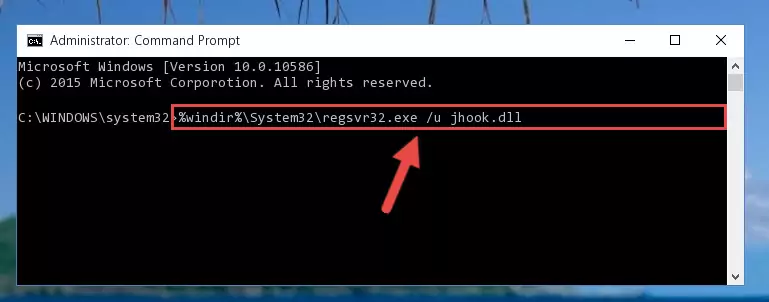
Step 1:Extracting the Jhook.dll file from the .zip file - Copy the "Jhook.dll" file and paste it into the "C:\Windows\System32" folder.
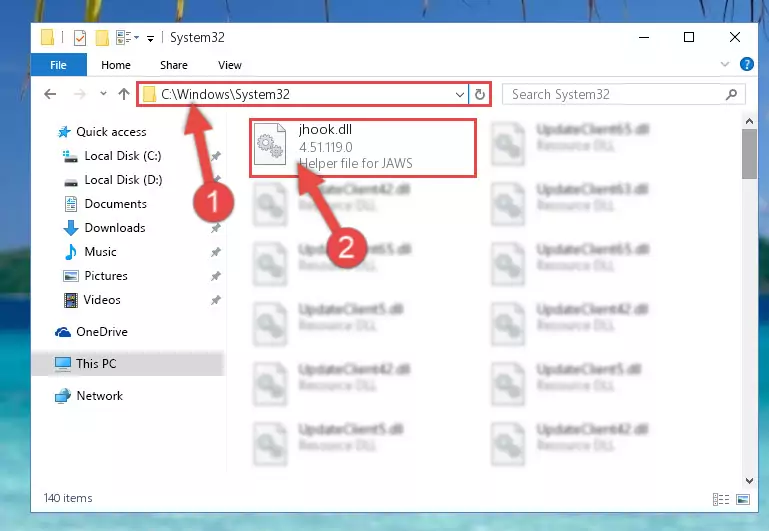
Step 2:Copying the Jhook.dll file into the Windows/System32 folder - If you are using a 64 Bit operating system, copy the "Jhook.dll" file and paste it into the "C:\Windows\sysWOW64" as well.
NOTE! On Windows operating systems with 64 Bit architecture, the dll file must be in both the "sysWOW64" folder as well as the "System32" folder. In other words, you must copy the "Jhook.dll" file into both folders.
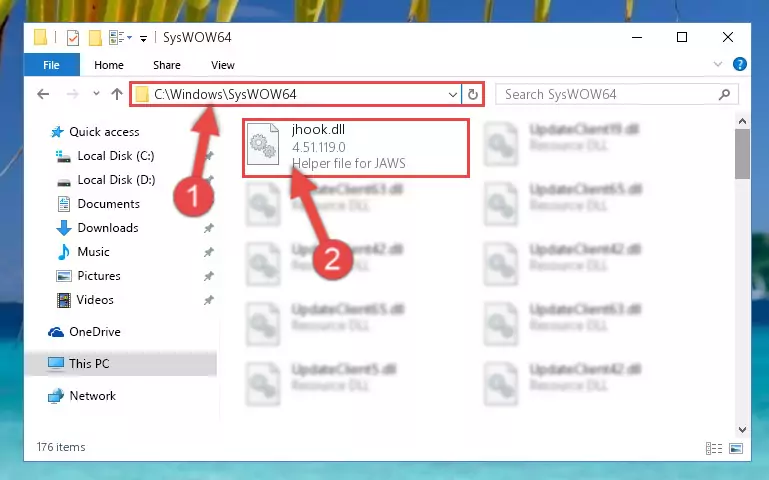
Step 3:Pasting the Jhook.dll file into the Windows/sysWOW64 folder - In order to complete this step, you must run the Command Prompt as administrator. In order to do this, all you have to do is follow the steps below.
NOTE! We ran the Command Prompt using Windows 10. If you are using Windows 8.1, Windows 8, Windows 7, Windows Vista or Windows XP, you can use the same method to run the Command Prompt as administrator.
- Open the Start Menu and before clicking anywhere, type "cmd" on your keyboard. This process will enable you to run a search through the Start Menu. We also typed in "cmd" to bring up the Command Prompt.
- Right-click the "Command Prompt" search result that comes up and click the Run as administrator" option.

Step 4:Running the Command Prompt as administrator - Paste the command below into the Command Line that will open up and hit Enter. This command will delete the damaged registry of the Jhook.dll file (It will not delete the file we pasted into the System32 folder; it will delete the registry in Regedit. The file we pasted into the System32 folder will not be damaged).
%windir%\System32\regsvr32.exe /u Jhook.dll
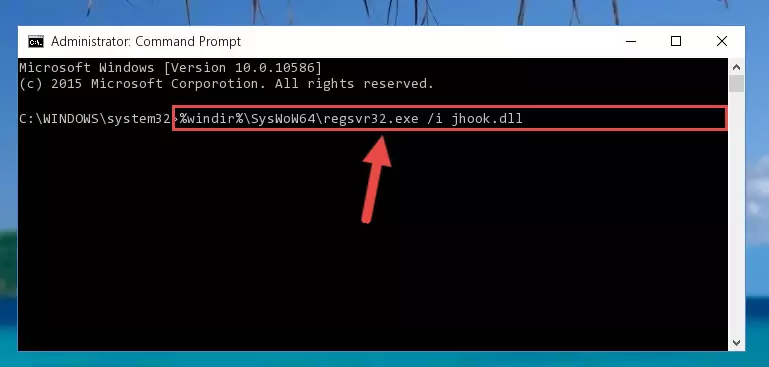
Step 5:Deleting the damaged registry of the Jhook.dll - If you are using a Windows version that has 64 Bit architecture, after running the above command, you need to run the command below. With this command, we will clean the problematic Jhook.dll registry for 64 Bit (The cleaning process only involves the registries in Regedit. In other words, the dll file you pasted into the SysWoW64 will not be damaged).
%windir%\SysWoW64\regsvr32.exe /u Jhook.dll
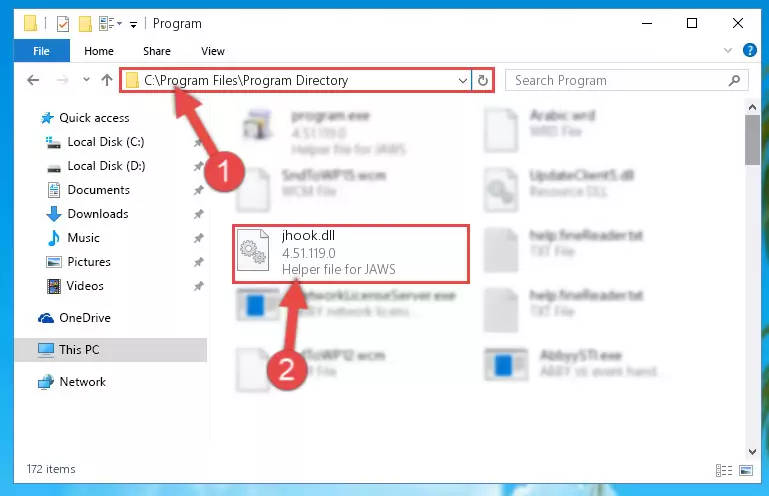
Step 6:Uninstalling the Jhook.dll file's problematic registry from Regedit (for 64 Bit) - You must create a new registry for the dll file that you deleted from the registry editor. In order to do this, copy the command below and paste it into the Command Line and hit Enter.
%windir%\System32\regsvr32.exe /i Jhook.dll
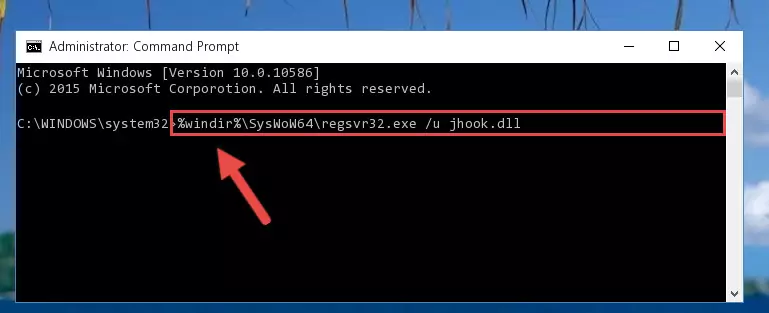
Step 7:Creating a new registry for the Jhook.dll file - If you are using a 64 Bit operating system, after running the command above, you also need to run the command below. With this command, we will have added a new file in place of the damaged Jhook.dll file that we deleted.
%windir%\SysWoW64\regsvr32.exe /i Jhook.dll
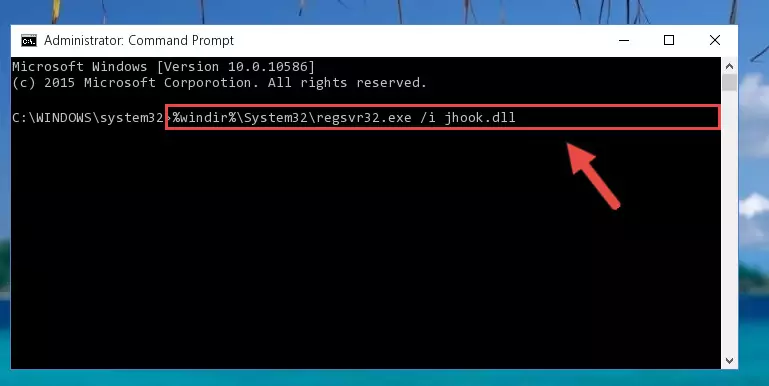
Step 8:Reregistering the Jhook.dll file in the system (for 64 Bit) - If you did the processes in full, the installation should have finished successfully. If you received an error from the command line, you don't need to be anxious. Even if the Jhook.dll file was installed successfully, you can still receive error messages like these due to some incompatibilities. In order to test whether your dll problem was solved or not, try running the software giving the error message again. If the error is continuing, try the 2nd Method to solve this problem.
Method 2: Copying the Jhook.dll File to the Software File Folder
- In order to install the dll file, you need to find the file folder for the software that was giving you errors such as "Jhook.dll is missing", "Jhook.dll not found" or similar error messages. In order to do that, Right-click the software's shortcut and click the Properties item in the right-click menu that appears.

Step 1:Opening the software shortcut properties window - Click on the Open File Location button that is found in the Properties window that opens up and choose the folder where the application is installed.

Step 2:Opening the file folder of the software - Copy the Jhook.dll file into the folder we opened up.
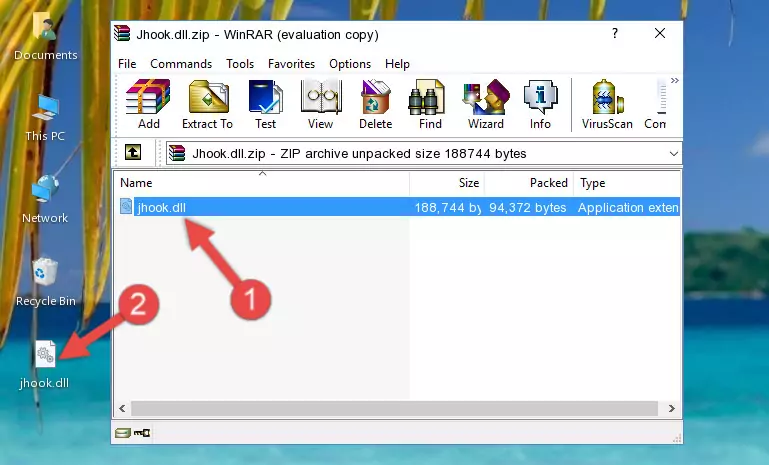
Step 3:Copying the Jhook.dll file into the software's file folder - That's all there is to the installation process. Run the software giving the dll error again. If the dll error is still continuing, completing the 3rd Method may help solve your problem.
Method 3: Doing a Clean Install of the software That Is Giving the Jhook.dll Error
- Open the Run window by pressing the "Windows" + "R" keys on your keyboard at the same time. Type in the command below into the Run window and push Enter to run it. This command will open the "Programs and Features" window.
appwiz.cpl

Step 1:Opening the Programs and Features window using the appwiz.cpl command - The Programs and Features window will open up. Find the software that is giving you the dll error in this window that lists all the softwares on your computer and "Right-Click > Uninstall" on this software.

Step 2:Uninstalling the software that is giving you the error message from your computer. - Uninstall the software from your computer by following the steps that come up and restart your computer.

Step 3:Following the confirmation and steps of the software uninstall process - After restarting your computer, reinstall the software that was giving the error.
- You may be able to solve the dll error you are experiencing by using this method. If the error messages are continuing despite all these processes, we may have a problem deriving from Windows. To solve dll errors deriving from Windows, you need to complete the 4th Method and the 5th Method in the list.
Method 4: Solving the Jhook.dll Problem by Using the Windows System File Checker (scf scannow)
- In order to complete this step, you must run the Command Prompt as administrator. In order to do this, all you have to do is follow the steps below.
NOTE! We ran the Command Prompt using Windows 10. If you are using Windows 8.1, Windows 8, Windows 7, Windows Vista or Windows XP, you can use the same method to run the Command Prompt as administrator.
- Open the Start Menu and before clicking anywhere, type "cmd" on your keyboard. This process will enable you to run a search through the Start Menu. We also typed in "cmd" to bring up the Command Prompt.
- Right-click the "Command Prompt" search result that comes up and click the Run as administrator" option.

Step 1:Running the Command Prompt as administrator - Type the command below into the Command Line page that comes up and run it by pressing Enter on your keyboard.
sfc /scannow

Step 2:Getting rid of Windows Dll errors by running the sfc /scannow command - The process can take some time depending on your computer and the condition of the errors in the system. Before the process is finished, don't close the command line! When the process is finished, try restarting the software that you are experiencing the errors in after closing the command line.
Method 5: Solving the Jhook.dll Error by Updating Windows
Most of the time, softwares have been programmed to use the most recent dll files. If your operating system is not updated, these files cannot be provided and dll errors appear. So, we will try to solve the dll errors by updating the operating system.
Since the methods to update Windows versions are different from each other, we found it appropriate to prepare a separate article for each Windows version. You can get our update article that relates to your operating system version by using the links below.
Explanations on Updating Windows Manually
Our Most Common Jhook.dll Error Messages
It's possible that during the softwares' installation or while using them, the Jhook.dll file was damaged or deleted. You can generally see error messages listed below or similar ones in situations like this.
These errors we see are not unsolvable. If you've also received an error message like this, first you must download the Jhook.dll file by clicking the "Download" button in this page's top section. After downloading the file, you should install the file and complete the solution methods explained a little bit above on this page and mount it in Windows. If you do not have a hardware problem, one of the methods explained in this article will solve your problem.
- "Jhook.dll not found." error
- "The file Jhook.dll is missing." error
- "Jhook.dll access violation." error
- "Cannot register Jhook.dll." error
- "Cannot find Jhook.dll." error
- "This application failed to start because Jhook.dll was not found. Re-installing the application may fix this problem." error
