- Download Price:
- Free
- Dll Description:
- JG Stream DLL
- Versions:
- Size:
- 0.03 MB
- Operating Systems:
- Developers:
- Directory:
- J
- Downloads:
- 703 times.
What is Jgst500.dll?
The Jgst500.dll library is a dynamic link library developed by Johnson-Grace Company. This library includes important functions that may be needed by programs, games or other basic Windows tools.
The Jgst500.dll library is 0.03 MB. The download links for this library are clean and no user has given any negative feedback. From the time it was offered for download, it has been downloaded 703 times.
Table of Contents
- What is Jgst500.dll?
- Operating Systems Compatible with the Jgst500.dll Library
- Other Versions of the Jgst500.dll Library
- Steps to Download the Jgst500.dll Library
- Methods for Fixing Jgst500.dll
- Method 1: Fixing the DLL Error by Copying the Jgst500.dll Library to the Windows System Directory
- Method 2: Copying The Jgst500.dll Library Into The Program Installation Directory
- Method 3: Doing a Clean Reinstall of the Program That Is Giving the Jgst500.dll Error
- Method 4: Fixing the Jgst500.dll Issue by Using the Windows System File Checker (scf scannow)
- Method 5: Fixing the Jgst500.dll Error by Manually Updating Windows
- Common Jgst500.dll Errors
- Other Dynamic Link Libraries Used with Jgst500.dll
Operating Systems Compatible with the Jgst500.dll Library
Other Versions of the Jgst500.dll Library
The newest version of the Jgst500.dll library is the 5021.0.0.0 version. This dynamic link library only has one version. No other version has been released.
- 5021.0.0.0 - 32 Bit (x86) Download this version
Steps to Download the Jgst500.dll Library
- First, click the "Download" button with the green background (The button marked in the picture).

Step 1:Download the Jgst500.dll library - After clicking the "Download" button at the top of the page, the "Downloading" page will open up and the download process will begin. Definitely do not close this page until the download begins. Our site will connect you to the closest DLL Downloader.com download server in order to offer you the fastest downloading performance. Connecting you to the server can take a few seconds.
Methods for Fixing Jgst500.dll
ATTENTION! Before continuing on to install the Jgst500.dll library, you need to download the library. If you have not downloaded it yet, download it before continuing on to the installation steps. If you are having a problem while downloading the library, you can browse the download guide a few lines above.
Method 1: Fixing the DLL Error by Copying the Jgst500.dll Library to the Windows System Directory
- The file you will download is a compressed file with the ".zip" extension. You cannot directly install the ".zip" file. Because of this, first, double-click this file and open the file. You will see the library named "Jgst500.dll" in the window that opens. Drag this library to the desktop with the left mouse button. This is the library you need.
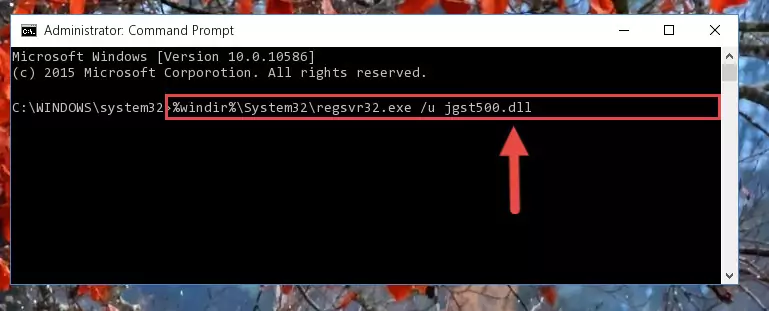
Step 1:Extracting the Jgst500.dll library from the .zip file - Copy the "Jgst500.dll" library you extracted and paste it into the "C:\Windows\System32" directory.
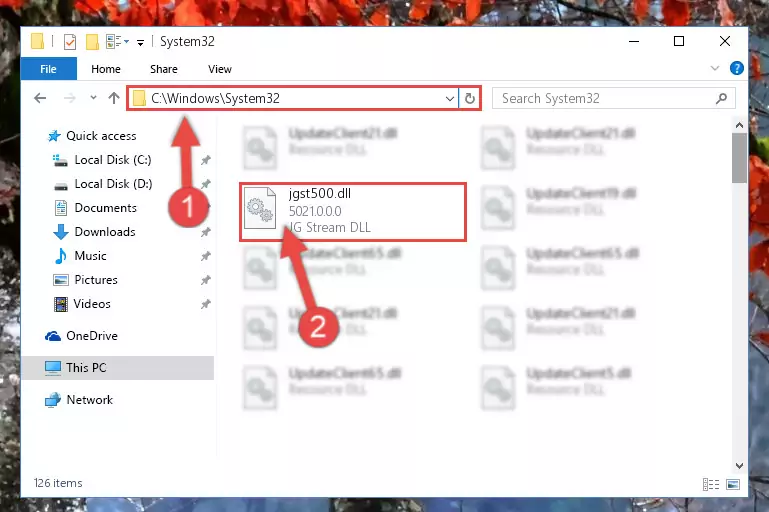
Step 2:Copying the Jgst500.dll library into the Windows/System32 directory - If your operating system has a 64 Bit architecture, copy the "Jgst500.dll" library and paste it also into the "C:\Windows\sysWOW64" directory.
NOTE! On 64 Bit systems, the dynamic link library must be in both the "sysWOW64" directory as well as the "System32" directory. In other words, you must copy the "Jgst500.dll" library into both directories.
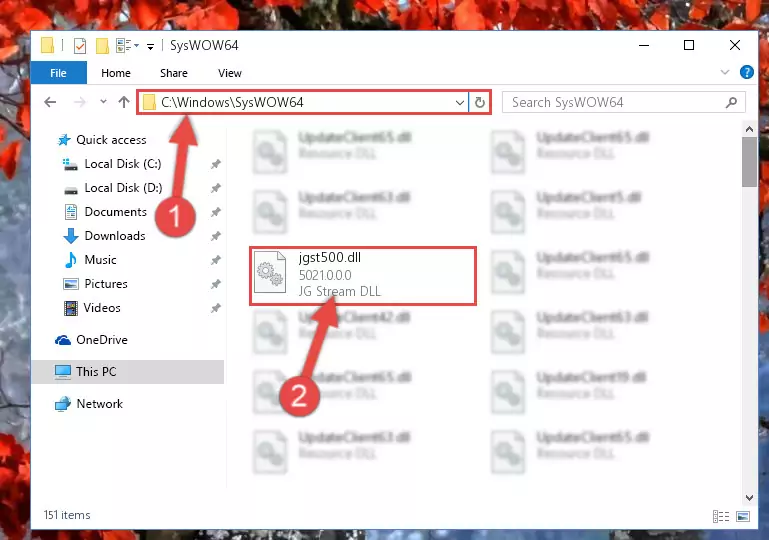
Step 3:Pasting the Jgst500.dll library into the Windows/sysWOW64 directory - First, we must run the Windows Command Prompt as an administrator.
NOTE! We ran the Command Prompt on Windows 10. If you are using Windows 8.1, Windows 8, Windows 7, Windows Vista or Windows XP, you can use the same methods to run the Command Prompt as an administrator.
- Open the Start Menu and type in "cmd", but don't press Enter. Doing this, you will have run a search of your computer through the Start Menu. In other words, typing in "cmd" we did a search for the Command Prompt.
- When you see the "Command Prompt" option among the search results, push the "CTRL" + "SHIFT" + "ENTER " keys on your keyboard.
- A verification window will pop up asking, "Do you want to run the Command Prompt as with administrative permission?" Approve this action by saying, "Yes".

%windir%\System32\regsvr32.exe /u Jgst500.dll
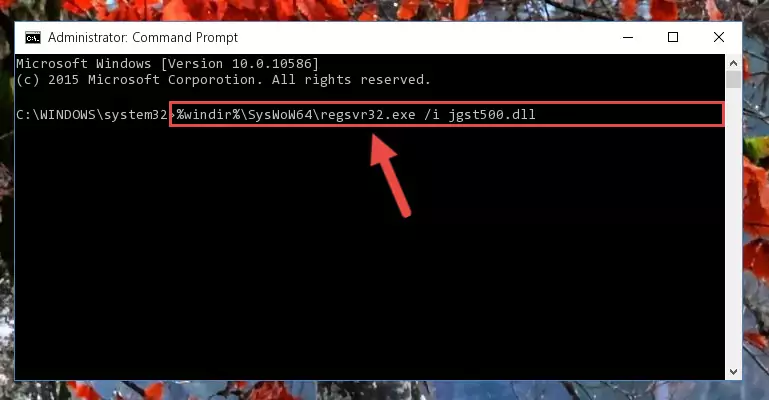
%windir%\SysWoW64\regsvr32.exe /u Jgst500.dll
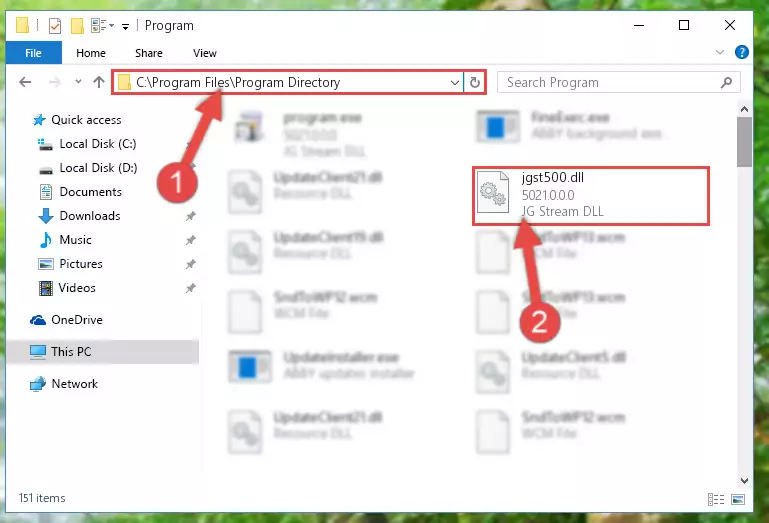
%windir%\System32\regsvr32.exe /i Jgst500.dll
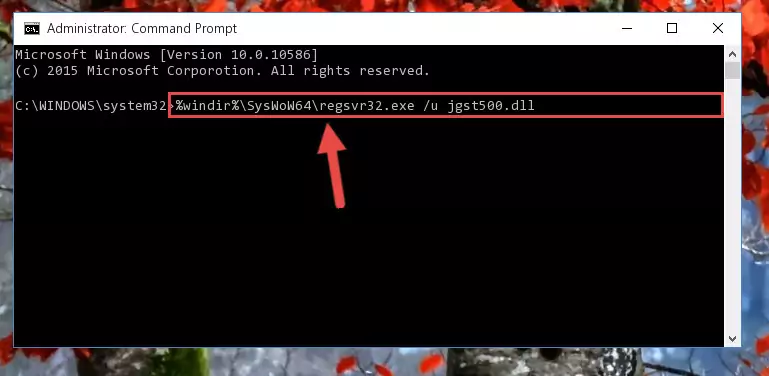
%windir%\SysWoW64\regsvr32.exe /i Jgst500.dll
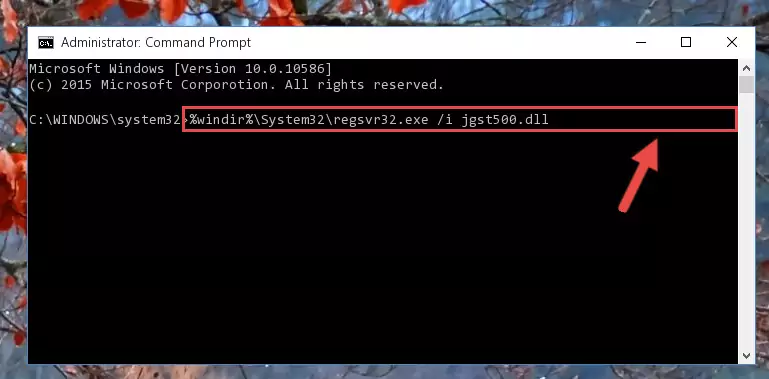
Method 2: Copying The Jgst500.dll Library Into The Program Installation Directory
- In order to install the dynamic link library, you need to find the installation directory for the program that was giving you errors such as "Jgst500.dll is missing", "Jgst500.dll not found" or similar error messages. In order to do that, Right-click the program's shortcut and click the Properties item in the right-click menu that appears.

Step 1:Opening the program shortcut properties window - Click on the Open File Location button that is found in the Properties window that opens up and choose the folder where the application is installed.

Step 2:Opening the installation directory of the program - Copy the Jgst500.dll library into the directory we opened up.
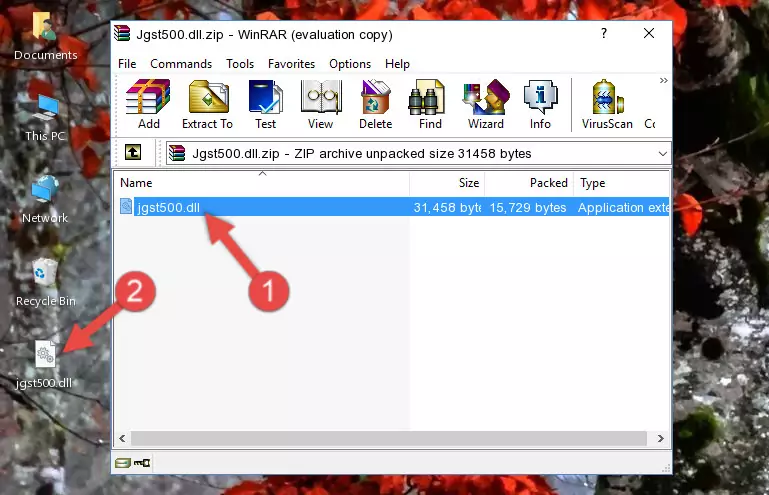
Step 3:Copying the Jgst500.dll library into the program's installation directory - That's all there is to the installation process. Run the program giving the dll error again. If the dll error is still continuing, completing the 3rd Method may help fix your issue.
Method 3: Doing a Clean Reinstall of the Program That Is Giving the Jgst500.dll Error
- Open the Run tool by pushing the "Windows" + "R" keys found on your keyboard. Type the command below into the "Open" field of the Run window that opens up and press Enter. This command will open the "Programs and Features" tool.
appwiz.cpl

Step 1:Opening the Programs and Features tool with the appwiz.cpl command - The programs listed in the Programs and Features window that opens up are the programs installed on your computer. Find the program that gives you the dll error and run the "Right-Click > Uninstall" command on this program.

Step 2:Uninstalling the program from your computer - Following the instructions that come up, uninstall the program from your computer and restart your computer.

Step 3:Following the verification and instructions for the program uninstall process - After restarting your computer, reinstall the program that was giving the error.
- This method may provide the solution to the dll error you're experiencing. If the dll error is continuing, the problem is most likely deriving from the Windows operating system. In order to fix dll errors deriving from the Windows operating system, complete the 4th Method and the 5th Method.
Method 4: Fixing the Jgst500.dll Issue by Using the Windows System File Checker (scf scannow)
- First, we must run the Windows Command Prompt as an administrator.
NOTE! We ran the Command Prompt on Windows 10. If you are using Windows 8.1, Windows 8, Windows 7, Windows Vista or Windows XP, you can use the same methods to run the Command Prompt as an administrator.
- Open the Start Menu and type in "cmd", but don't press Enter. Doing this, you will have run a search of your computer through the Start Menu. In other words, typing in "cmd" we did a search for the Command Prompt.
- When you see the "Command Prompt" option among the search results, push the "CTRL" + "SHIFT" + "ENTER " keys on your keyboard.
- A verification window will pop up asking, "Do you want to run the Command Prompt as with administrative permission?" Approve this action by saying, "Yes".

sfc /scannow

Method 5: Fixing the Jgst500.dll Error by Manually Updating Windows
Most of the time, programs have been programmed to use the most recent dynamic link libraries. If your operating system is not updated, these files cannot be provided and dll errors appear. So, we will try to fix the dll errors by updating the operating system.
Since the methods to update Windows versions are different from each other, we found it appropriate to prepare a separate article for each Windows version. You can get our update article that relates to your operating system version by using the links below.
Windows Update Guides
Common Jgst500.dll Errors
When the Jgst500.dll library is damaged or missing, the programs that use this dynamic link library will give an error. Not only external programs, but also basic Windows programs and tools use dynamic link libraries. Because of this, when you try to use basic Windows programs and tools (For example, when you open Internet Explorer or Windows Media Player), you may come across errors. We have listed the most common Jgst500.dll errors below.
You will get rid of the errors listed below when you download the Jgst500.dll library from DLL Downloader.com and follow the steps we explained above.
- "Jgst500.dll not found." error
- "The file Jgst500.dll is missing." error
- "Jgst500.dll access violation." error
- "Cannot register Jgst500.dll." error
- "Cannot find Jgst500.dll." error
- "This application failed to start because Jgst500.dll was not found. Re-installing the application may fix this problem." error
