- Download Price:
- Free
- Dll Description:
- UDF Shell Extension DLL
- Versions:
- Size:
- 0.12 MB
- Operating Systems:
- Developers:
- Directory:
- I
- Downloads:
- 779 times.
Incdshx.dll Explanation
The Incdshx.dll file is a system file including functions needed by many softwares, games, and system tools. This dll file is produced by the AHEAD Software, Nero.
The Incdshx.dll file is 0.12 MB. The download links have been checked and there are no problems. You can download it without a problem. Currently, it has been downloaded 779 times.
Table of Contents
- Incdshx.dll Explanation
- Operating Systems Compatible with the Incdshx.dll File
- Other Versions of the Incdshx.dll File
- Steps to Download the Incdshx.dll File
- How to Install Incdshx.dll? How to Fix Incdshx.dll Errors?
- Method 1: Solving the DLL Error by Copying the Incdshx.dll File to the Windows System Folder
- Method 2: Copying the Incdshx.dll File to the Software File Folder
- Method 3: Doing a Clean Install of the software That Is Giving the Incdshx.dll Error
- Method 4: Solving the Incdshx.dll error with the Windows System File Checker
- Method 5: Solving the Incdshx.dll Error by Updating Windows
- Our Most Common Incdshx.dll Error Messages
- Dll Files Similar to the Incdshx.dll File
Operating Systems Compatible with the Incdshx.dll File
Other Versions of the Incdshx.dll File
The newest version of the Incdshx.dll file is the 4.0.0.37 version. This dll file only has one version. No other version has been released.
- 4.0.0.37 - 32 Bit (x86) Download this version
Steps to Download the Incdshx.dll File
- Click on the green-colored "Download" button (The button marked in the picture below).

Step 1:Starting the download process for Incdshx.dll - "After clicking the Download" button, wait for the download process to begin in the "Downloading" page that opens up. Depending on your Internet speed, the download process will begin in approximately 4 -5 seconds.
How to Install Incdshx.dll? How to Fix Incdshx.dll Errors?
ATTENTION! Before continuing on to install the Incdshx.dll file, you need to download the file. If you have not downloaded it yet, download it before continuing on to the installation steps. If you are having a problem while downloading the file, you can browse the download guide a few lines above.
Method 1: Solving the DLL Error by Copying the Incdshx.dll File to the Windows System Folder
- The file you will download is a compressed file with the ".zip" extension. You cannot directly install the ".zip" file. Because of this, first, double-click this file and open the file. You will see the file named "Incdshx.dll" in the window that opens. Drag this file to the desktop with the left mouse button. This is the file you need.
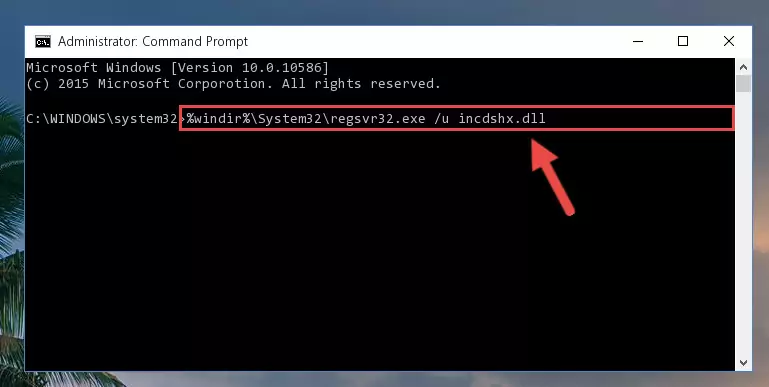
Step 1:Extracting the Incdshx.dll file from the .zip file - Copy the "Incdshx.dll" file file you extracted.
- Paste the dll file you copied into the "C:\Windows\System32" folder.
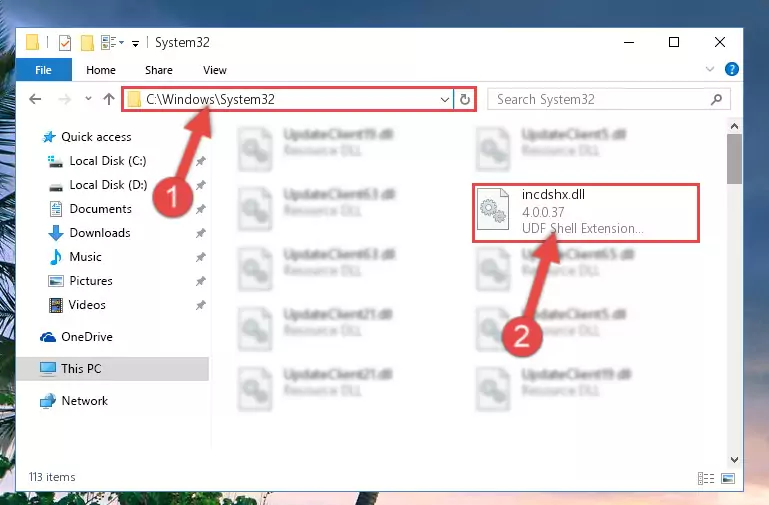
Step 3:Pasting the Incdshx.dll file into the Windows/System32 folder - If your system is 64 Bit, copy the "Incdshx.dll" file and paste it into "C:\Windows\sysWOW64" folder.
NOTE! On 64 Bit systems, you must copy the dll file to both the "sysWOW64" and "System32" folders. In other words, both folders need the "Incdshx.dll" file.
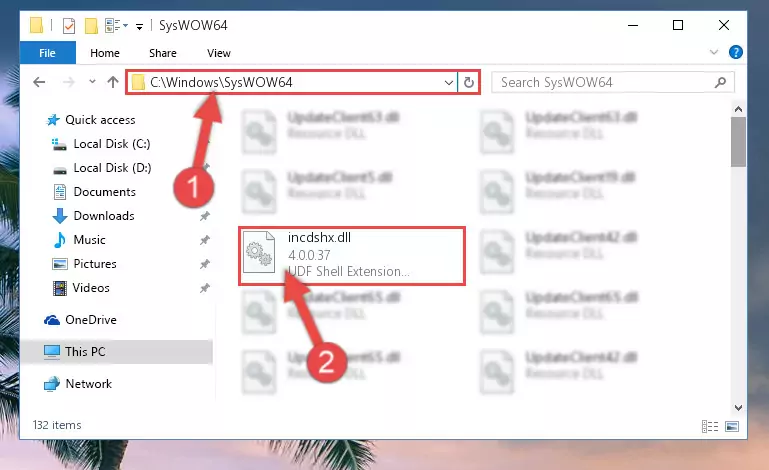
Step 4:Copying the Incdshx.dll file to the Windows/sysWOW64 folder - In order to run the Command Line as an administrator, complete the following steps.
NOTE! In this explanation, we ran the Command Line on Windows 10. If you are using one of the Windows 8.1, Windows 8, Windows 7, Windows Vista or Windows XP operating systems, you can use the same methods to run the Command Line as an administrator. Even though the pictures are taken from Windows 10, the processes are similar.
- First, open the Start Menu and before clicking anywhere, type "cmd" but do not press Enter.
- When you see the "Command Line" option among the search results, hit the "CTRL" + "SHIFT" + "ENTER" keys on your keyboard.
- A window will pop up asking, "Do you want to run this process?". Confirm it by clicking to "Yes" button.

Step 5:Running the Command Line as an administrator - Paste the command below into the Command Line window that opens and hit the Enter key on your keyboard. This command will delete the Incdshx.dll file's damaged registry (It will not delete the file you pasted into the System32 folder, but will delete the registry in Regedit. The file you pasted in the System32 folder will not be damaged in any way).
%windir%\System32\regsvr32.exe /u Incdshx.dll
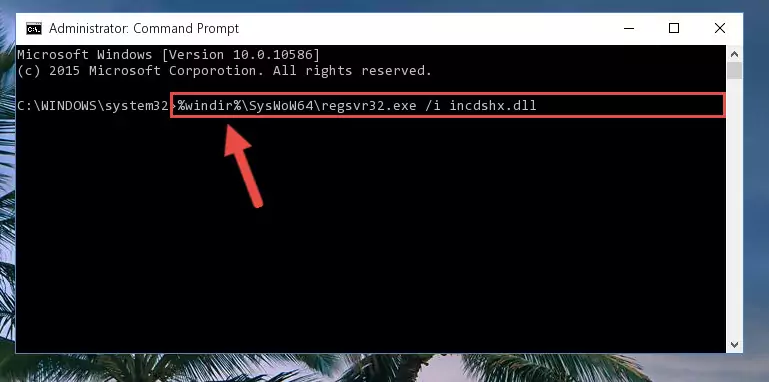
Step 6:Uninstalling the Incdshx.dll file from the system registry - If you are using a 64 Bit operating system, after doing the commands above, you also need to run the command below. With this command, we will also delete the Incdshx.dll file's damaged registry for 64 Bit (The deleting process will be only for the registries in Regedit. In other words, the dll file you pasted into the SysWoW64 folder will not be damaged at all).
%windir%\SysWoW64\regsvr32.exe /u Incdshx.dll
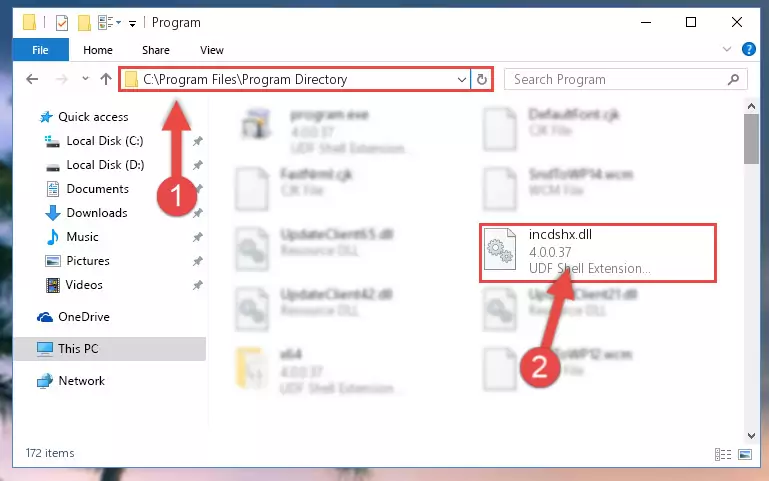
Step 7:Uninstalling the damaged Incdshx.dll file's registry from the system (for 64 Bit) - You must create a new registry for the dll file that you deleted from the registry editor. In order to do this, copy the command below and paste it into the Command Line and hit Enter.
%windir%\System32\regsvr32.exe /i Incdshx.dll
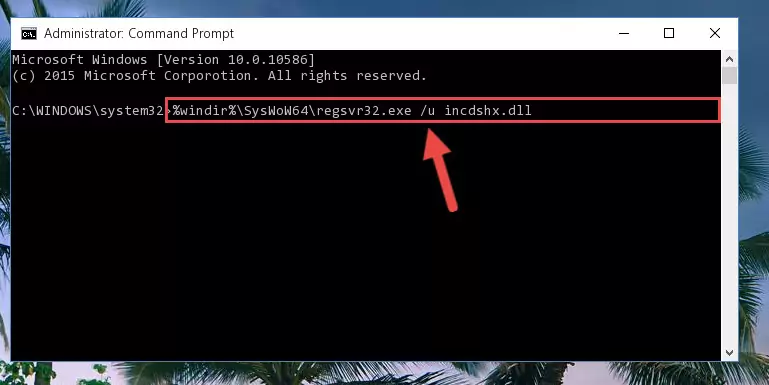
Step 8:Creating a new registry for the Incdshx.dll file - If you are using a 64 Bit operating system, after running the command above, you also need to run the command below. With this command, we will have added a new file in place of the damaged Incdshx.dll file that we deleted.
%windir%\SysWoW64\regsvr32.exe /i Incdshx.dll
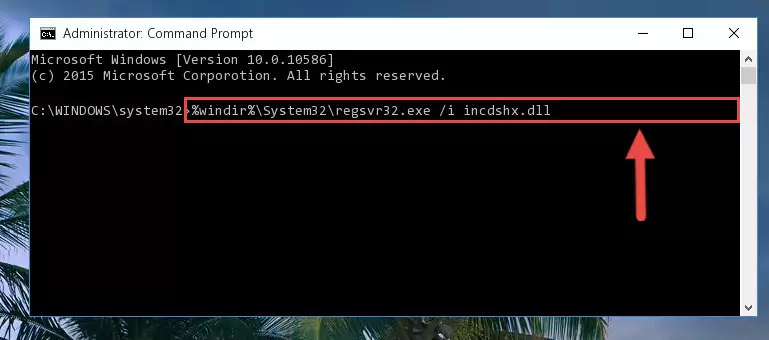
Step 9:Reregistering the Incdshx.dll file in the system (for 64 Bit) - You may see certain error messages when running the commands from the command line. These errors will not prevent the installation of the Incdshx.dll file. In other words, the installation will finish, but it may give some errors because of certain incompatibilities. After restarting your computer, to see if the installation was successful or not, try running the software that was giving the dll error again. If you continue to get the errors when running the software after the installation, you can try the 2nd Method as an alternative.
Method 2: Copying the Incdshx.dll File to the Software File Folder
- In order to install the dll file, you need to find the file folder for the software that was giving you errors such as "Incdshx.dll is missing", "Incdshx.dll not found" or similar error messages. In order to do that, Right-click the software's shortcut and click the Properties item in the right-click menu that appears.

Step 1:Opening the software shortcut properties window - Click on the Open File Location button that is found in the Properties window that opens up and choose the folder where the application is installed.

Step 2:Opening the file folder of the software - Copy the Incdshx.dll file into the folder we opened.
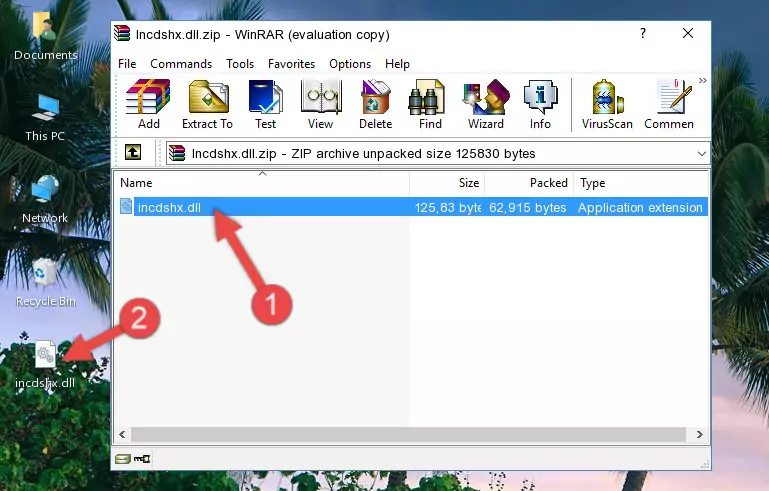
Step 3:Copying the Incdshx.dll file into the file folder of the software. - The installation is complete. Run the software that is giving you the error. If the error is continuing, you may benefit from trying the 3rd Method as an alternative.
Method 3: Doing a Clean Install of the software That Is Giving the Incdshx.dll Error
- Press the "Windows" + "R" keys at the same time to open the Run tool. Paste the command below into the text field titled "Open" in the Run window that opens and press the Enter key on your keyboard. This command will open the "Programs and Features" tool.
appwiz.cpl

Step 1:Opening the Programs and Features tool with the Appwiz.cpl command - The Programs and Features window will open up. Find the software that is giving you the dll error in this window that lists all the softwares on your computer and "Right-Click > Uninstall" on this software.

Step 2:Uninstalling the software that is giving you the error message from your computer. - Uninstall the software from your computer by following the steps that come up and restart your computer.

Step 3:Following the confirmation and steps of the software uninstall process - After restarting your computer, reinstall the software.
- You can solve the error you are expericing with this method. If the dll error is continuing in spite of the solution methods you are using, the source of the problem is the Windows operating system. In order to solve dll errors in Windows you will need to complete the 4th Method and the 5th Method in the list.
Method 4: Solving the Incdshx.dll error with the Windows System File Checker
- In order to run the Command Line as an administrator, complete the following steps.
NOTE! In this explanation, we ran the Command Line on Windows 10. If you are using one of the Windows 8.1, Windows 8, Windows 7, Windows Vista or Windows XP operating systems, you can use the same methods to run the Command Line as an administrator. Even though the pictures are taken from Windows 10, the processes are similar.
- First, open the Start Menu and before clicking anywhere, type "cmd" but do not press Enter.
- When you see the "Command Line" option among the search results, hit the "CTRL" + "SHIFT" + "ENTER" keys on your keyboard.
- A window will pop up asking, "Do you want to run this process?". Confirm it by clicking to "Yes" button.

Step 1:Running the Command Line as an administrator - Paste the command in the line below into the Command Line that opens up and press Enter key.
sfc /scannow

Step 2:solving Windows system errors using the sfc /scannow command - The scan and repair process can take some time depending on your hardware and amount of system errors. Wait for the process to complete. After the repair process finishes, try running the software that is giving you're the error.
Method 5: Solving the Incdshx.dll Error by Updating Windows
Most of the time, softwares have been programmed to use the most recent dll files. If your operating system is not updated, these files cannot be provided and dll errors appear. So, we will try to solve the dll errors by updating the operating system.
Since the methods to update Windows versions are different from each other, we found it appropriate to prepare a separate article for each Windows version. You can get our update article that relates to your operating system version by using the links below.
Guides to Manually Update the Windows Operating System
Our Most Common Incdshx.dll Error Messages
If the Incdshx.dll file is missing or the software using this file has not been installed correctly, you can get errors related to the Incdshx.dll file. Dll files being missing can sometimes cause basic Windows softwares to also give errors. You can even receive an error when Windows is loading. You can find the error messages that are caused by the Incdshx.dll file.
If you don't know how to install the Incdshx.dll file you will download from our site, you can browse the methods above. Above we explained all the processes you can do to solve the dll error you are receiving. If the error is continuing after you have completed all these methods, please use the comment form at the bottom of the page to contact us. Our editor will respond to your comment shortly.
- "Incdshx.dll not found." error
- "The file Incdshx.dll is missing." error
- "Incdshx.dll access violation." error
- "Cannot register Incdshx.dll." error
- "Cannot find Incdshx.dll." error
- "This application failed to start because Incdshx.dll was not found. Re-installing the application may fix this problem." error
