- Download Price:
- Free
- Dll Description:
- ImgDoc DLL
- Versions:
- Size:
- 0.04 MB
- Operating Systems:
- Developers:
- Directory:
- I
- Downloads:
- 862 times.
About Imgdoc.dll
The Imgdoc.dll library was developed by Ulead Systems.
The Imgdoc.dll library is 0.04 MB. The download links are current and no negative feedback has been received by users. It has been downloaded 862 times since release.
Table of Contents
- About Imgdoc.dll
- Operating Systems Compatible with the Imgdoc.dll Library
- All Versions of the Imgdoc.dll Library
- How to Download Imgdoc.dll
- How to Fix Imgdoc.dll Errors?
- Method 1: Installing the Imgdoc.dll Library to the Windows System Directory
- Method 2: Copying the Imgdoc.dll Library to the Program Installation Directory
- Method 3: Doing a Clean Reinstall of the Program That Is Giving the Imgdoc.dll Error
- Method 4: Fixing the Imgdoc.dll Error using the Windows System File Checker (sfc /scannow)
- Method 5: Fixing the Imgdoc.dll Errors by Manually Updating Windows
- Common Imgdoc.dll Errors
- Dynamic Link Libraries Similar to the Imgdoc.dll Library
Operating Systems Compatible with the Imgdoc.dll Library
All Versions of the Imgdoc.dll Library
The last version of the Imgdoc.dll library is the 8.0.0.0 version.This dynamic link library only has one version. There is no other version that can be downloaded.
- 8.0.0.0 - 32 Bit (x86) Download directly this version
How to Download Imgdoc.dll
- First, click on the green-colored "Download" button in the top left section of this page (The button that is marked in the picture).

Step 1:Start downloading the Imgdoc.dll library - After clicking the "Download" button at the top of the page, the "Downloading" page will open up and the download process will begin. Definitely do not close this page until the download begins. Our site will connect you to the closest DLL Downloader.com download server in order to offer you the fastest downloading performance. Connecting you to the server can take a few seconds.
How to Fix Imgdoc.dll Errors?
ATTENTION! Before beginning the installation of the Imgdoc.dll library, you must download the library. If you don't know how to download the library or if you are having a problem while downloading, you can look at our download guide a few lines above.
Method 1: Installing the Imgdoc.dll Library to the Windows System Directory
- The file you downloaded is a compressed file with the extension ".zip". This file cannot be installed. To be able to install it, first you need to extract the dynamic link library from within it. So, first double-click the file with the ".zip" extension and open the file.
- You will see the library named "Imgdoc.dll" in the window that opens. This is the library you need to install. Click on the dynamic link library with the left button of the mouse. By doing this, you select the library.

Step 2:Choosing the Imgdoc.dll library - Click on the "Extract To" button, which is marked in the picture. In order to do this, you will need the Winrar program. If you don't have the program, it can be found doing a quick search on the Internet and you can download it (The Winrar program is free).
- After clicking the "Extract to" button, a window where you can choose the location you want will open. Choose the "Desktop" location in this window and extract the dynamic link library to the desktop by clicking the "Ok" button.
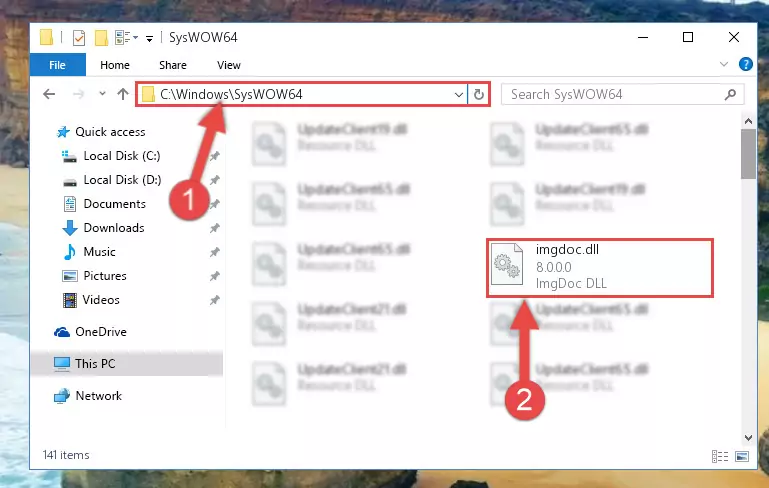
Step 3:Extracting the Imgdoc.dll library to the desktop - Copy the "Imgdoc.dll" library and paste it into the "C:\Windows\System32" directory.
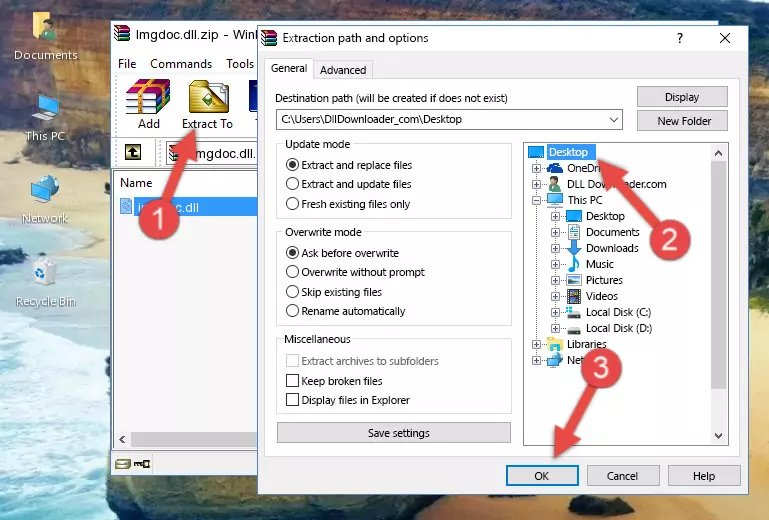
Step 3:Copying the Imgdoc.dll library into the Windows/System32 directory - If you are using a 64 Bit operating system, copy the "Imgdoc.dll" library and paste it into the "C:\Windows\sysWOW64" as well.
NOTE! On Windows operating systems with 64 Bit architecture, the dynamic link library must be in both the "sysWOW64" directory as well as the "System32" directory. In other words, you must copy the "Imgdoc.dll" library into both directories.
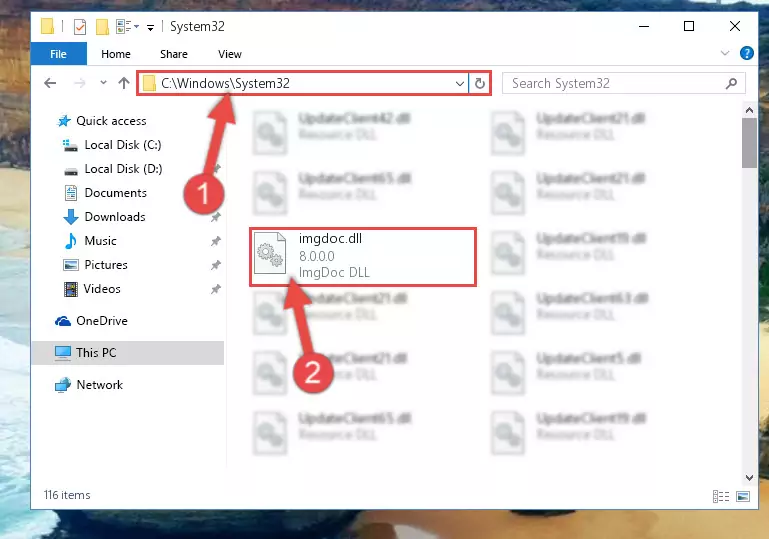
Step 4:Pasting the Imgdoc.dll library into the Windows/sysWOW64 directory - First, we must run the Windows Command Prompt as an administrator.
NOTE! We ran the Command Prompt on Windows 10. If you are using Windows 8.1, Windows 8, Windows 7, Windows Vista or Windows XP, you can use the same methods to run the Command Prompt as an administrator.
- Open the Start Menu and type in "cmd", but don't press Enter. Doing this, you will have run a search of your computer through the Start Menu. In other words, typing in "cmd" we did a search for the Command Prompt.
- When you see the "Command Prompt" option among the search results, push the "CTRL" + "SHIFT" + "ENTER " keys on your keyboard.
- A verification window will pop up asking, "Do you want to run the Command Prompt as with administrative permission?" Approve this action by saying, "Yes".

%windir%\System32\regsvr32.exe /u Imgdoc.dll
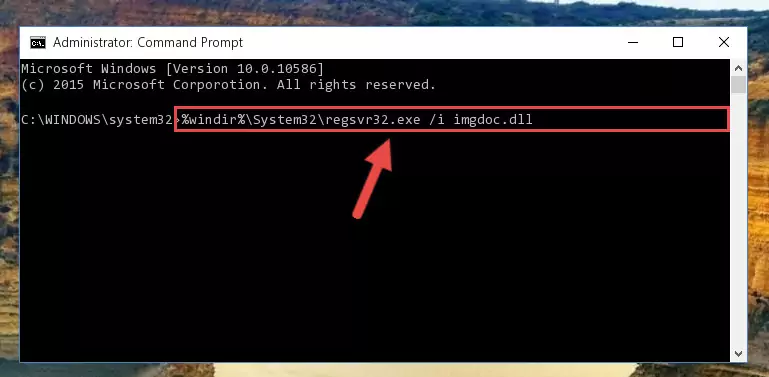
%windir%\SysWoW64\regsvr32.exe /u Imgdoc.dll
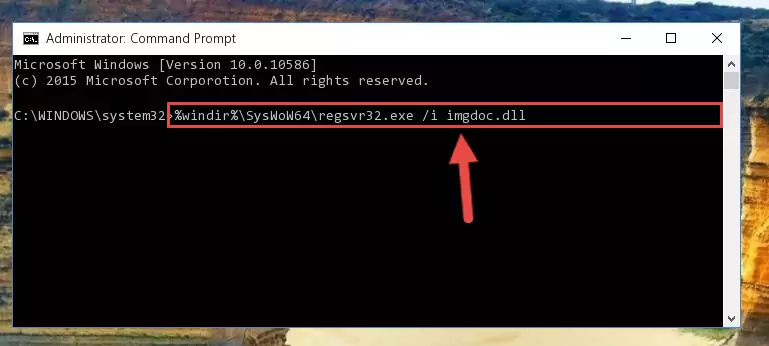
%windir%\System32\regsvr32.exe /i Imgdoc.dll
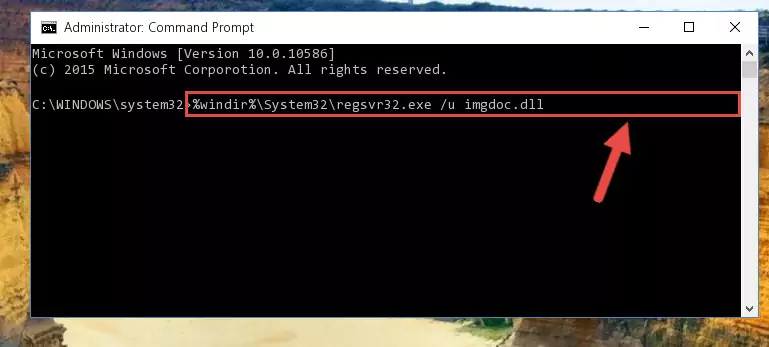
%windir%\SysWoW64\regsvr32.exe /i Imgdoc.dll
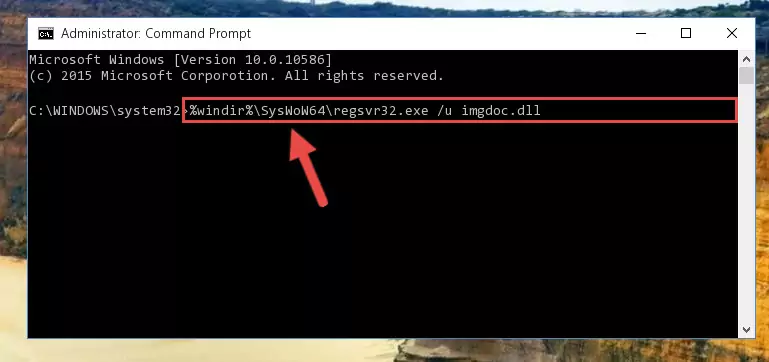
Method 2: Copying the Imgdoc.dll Library to the Program Installation Directory
- In order to install the dynamic link library, you need to find the installation directory for the program that was giving you errors such as "Imgdoc.dll is missing", "Imgdoc.dll not found" or similar error messages. In order to do that, Right-click the program's shortcut and click the Properties item in the right-click menu that appears.

Step 1:Opening the program shortcut properties window - Click on the Open File Location button that is found in the Properties window that opens up and choose the folder where the application is installed.

Step 2:Opening the installation directory of the program - Copy the Imgdoc.dll library into the directory we opened up.
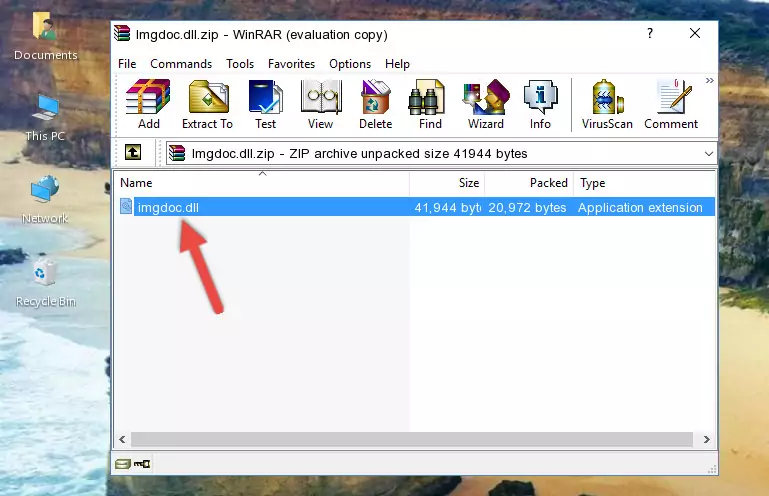
Step 3:Copying the Imgdoc.dll library into the program's installation directory - That's all there is to the installation process. Run the program giving the dll error again. If the dll error is still continuing, completing the 3rd Method may help fix your issue.
Method 3: Doing a Clean Reinstall of the Program That Is Giving the Imgdoc.dll Error
- Open the Run tool by pushing the "Windows" + "R" keys found on your keyboard. Type the command below into the "Open" field of the Run window that opens up and press Enter. This command will open the "Programs and Features" tool.
appwiz.cpl

Step 1:Opening the Programs and Features tool with the appwiz.cpl command - The Programs and Features window will open up. Find the program that is giving you the dll error in this window that lists all the programs on your computer and "Right-Click > Uninstall" on this program.

Step 2:Uninstalling the program that is giving you the error message from your computer. - Uninstall the program from your computer by following the steps that come up and restart your computer.

Step 3:Following the confirmation and steps of the program uninstall process - After restarting your computer, reinstall the program that was giving the error.
- This process may help the dll problem you are experiencing. If you are continuing to get the same dll error, the problem is most likely with Windows. In order to fix dll problems relating to Windows, complete the 4th Method and 5th Method.
Method 4: Fixing the Imgdoc.dll Error using the Windows System File Checker (sfc /scannow)
- First, we must run the Windows Command Prompt as an administrator.
NOTE! We ran the Command Prompt on Windows 10. If you are using Windows 8.1, Windows 8, Windows 7, Windows Vista or Windows XP, you can use the same methods to run the Command Prompt as an administrator.
- Open the Start Menu and type in "cmd", but don't press Enter. Doing this, you will have run a search of your computer through the Start Menu. In other words, typing in "cmd" we did a search for the Command Prompt.
- When you see the "Command Prompt" option among the search results, push the "CTRL" + "SHIFT" + "ENTER " keys on your keyboard.
- A verification window will pop up asking, "Do you want to run the Command Prompt as with administrative permission?" Approve this action by saying, "Yes".

sfc /scannow

Method 5: Fixing the Imgdoc.dll Errors by Manually Updating Windows
Some programs need updated dynamic link libraries. When your operating system is not updated, it cannot fulfill this need. In some situations, updating your operating system can solve the dll errors you are experiencing.
In order to check the update status of your operating system and, if available, to install the latest update packs, we need to begin this process manually.
Depending on which Windows version you use, manual update processes are different. Because of this, we have prepared a special article for each Windows version. You can get our articles relating to the manual update of the Windows version you use from the links below.
Guides to Manually Update for All Windows Versions
Common Imgdoc.dll Errors
It's possible that during the programs' installation or while using them, the Imgdoc.dll library was damaged or deleted. You can generally see error messages listed below or similar ones in situations like this.
These errors we see are not unsolvable. If you've also received an error message like this, first you must download the Imgdoc.dll library by clicking the "Download" button in this page's top section. After downloading the library, you should install the library and complete the solution methods explained a little bit above on this page and mount it in Windows. If you do not have a hardware issue, one of the methods explained in this article will fix your issue.
- "Imgdoc.dll not found." error
- "The file Imgdoc.dll is missing." error
- "Imgdoc.dll access violation." error
- "Cannot register Imgdoc.dll." error
- "Cannot find Imgdoc.dll." error
- "This application failed to start because Imgdoc.dll was not found. Re-installing the application may fix this problem." error
