- Download Price:
- Free
- Dll Description:
- Microsoft Korean IME 2002
- Versions:
- Size:
- 0.1 MB
- Operating Systems:
- Directory:
- I
- Downloads:
- 944 times.
What is Imekrcic.dll?
The Imekrcic.dll library is 0.1 MB. The download links for this library are clean and no user has given any negative feedback. From the time it was offered for download, it has been downloaded 944 times.
Table of Contents
- What is Imekrcic.dll?
- Operating Systems That Can Use the Imekrcic.dll Library
- All Versions of the Imekrcic.dll Library
- Guide to Download Imekrcic.dll
- Methods for Fixing Imekrcic.dll
- Method 1: Copying the Imekrcic.dll Library to the Windows System Directory
- Method 2: Copying the Imekrcic.dll Library to the Program Installation Directory
- Method 3: Uninstalling and Reinstalling the Program that Gives You the Imekrcic.dll Error
- Method 4: Fixing the Imekrcic.dll Error Using the Windows System File Checker
- Method 5: Fixing the Imekrcic.dll Error by Updating Windows
- Common Imekrcic.dll Errors
- Dynamic Link Libraries Similar to the Imekrcic.dll Library
Operating Systems That Can Use the Imekrcic.dll Library
All Versions of the Imekrcic.dll Library
The last version of the Imekrcic.dll library is the 6.2.3959.0 version. Before this version, there were 1 versions released. Downloadable Imekrcic.dll library versions have been listed below from newest to oldest.
- 6.2.3959.0 - 32 Bit (x86) Download directly this version
- 6.1.2600.2 - 32 Bit (x86) (2012-06-30) Download directly this version
Guide to Download Imekrcic.dll
- First, click the "Download" button with the green background (The button marked in the picture).

Step 1:Download the Imekrcic.dll library - "After clicking the Download" button, wait for the download process to begin in the "Downloading" page that opens up. Depending on your Internet speed, the download process will begin in approximately 4 -5 seconds.
Methods for Fixing Imekrcic.dll
ATTENTION! Before starting the installation, the Imekrcic.dll library needs to be downloaded. If you have not downloaded it, download the library before continuing with the installation steps. If you don't know how to download it, you can immediately browse the dll download guide above.
Method 1: Copying the Imekrcic.dll Library to the Windows System Directory
- The file you downloaded is a compressed file with the extension ".zip". This file cannot be installed. To be able to install it, first you need to extract the dynamic link library from within it. So, first double-click the file with the ".zip" extension and open the file.
- You will see the library named "Imekrcic.dll" in the window that opens. This is the library you need to install. Click on the dynamic link library with the left button of the mouse. By doing this, you select the library.
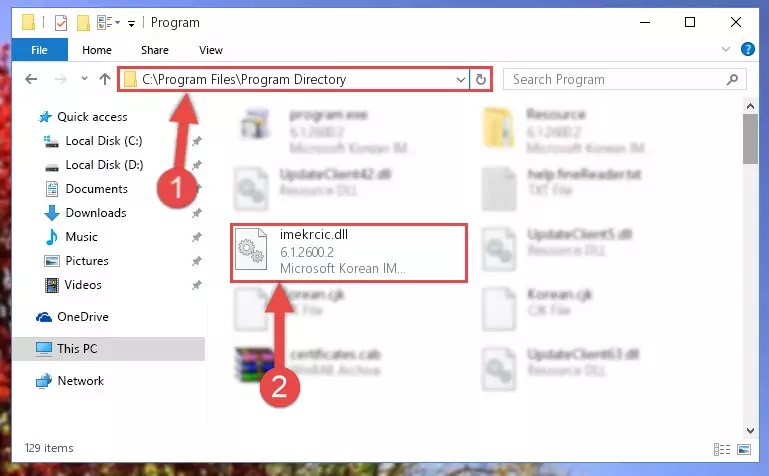
Step 2:Choosing the Imekrcic.dll library - Click on the "Extract To" button, which is marked in the picture. In order to do this, you will need the Winrar program. If you don't have the program, it can be found doing a quick search on the Internet and you can download it (The Winrar program is free).
- After clicking the "Extract to" button, a window where you can choose the location you want will open. Choose the "Desktop" location in this window and extract the dynamic link library to the desktop by clicking the "Ok" button.
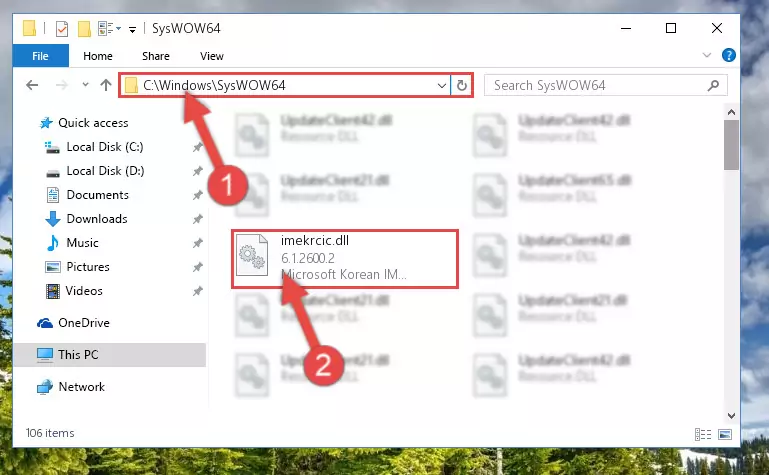
Step 3:Extracting the Imekrcic.dll library to the desktop - Copy the "Imekrcic.dll" library file you extracted.
- Paste the dynamic link library you copied into the "C:\Windows\System32" directory.
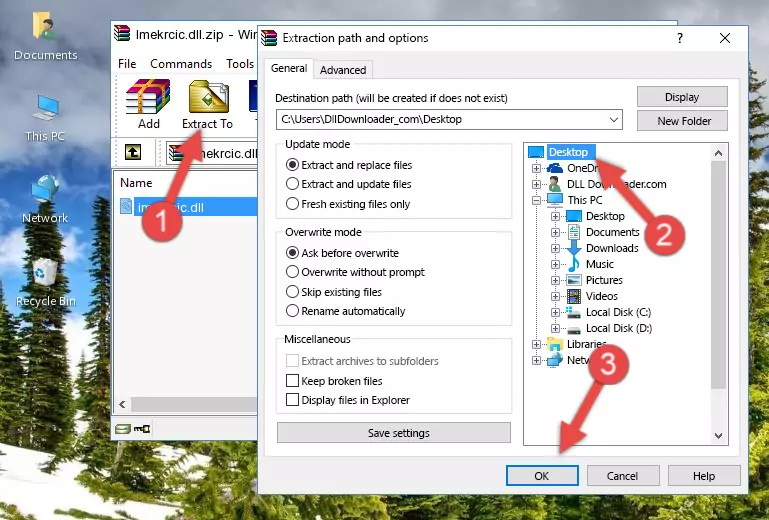
Step 4:Pasting the Imekrcic.dll library into the Windows/System32 directory - If your system is 64 Bit, copy the "Imekrcic.dll" library and paste it into "C:\Windows\sysWOW64" directory.
NOTE! On 64 Bit systems, you must copy the dynamic link library to both the "sysWOW64" and "System32" directories. In other words, both directories need the "Imekrcic.dll" library.
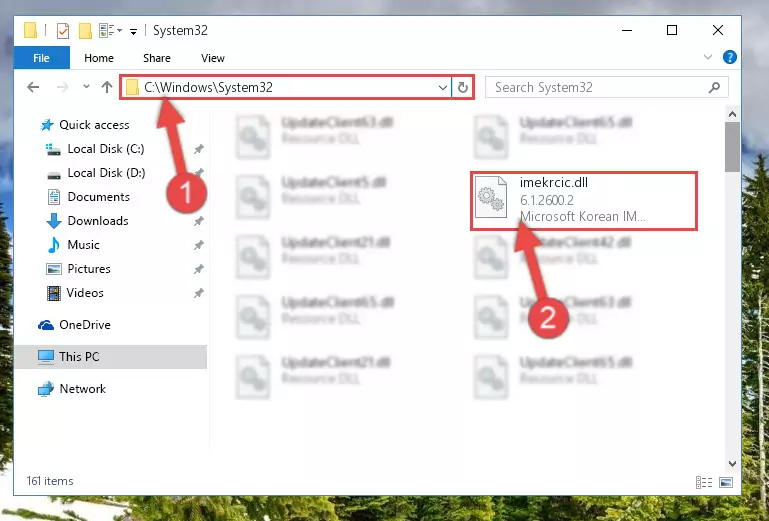
Step 5:Copying the Imekrcic.dll library to the Windows/sysWOW64 directory - In order to complete this step, you must run the Command Prompt as administrator. In order to do this, all you have to do is follow the steps below.
NOTE! We ran the Command Prompt using Windows 10. If you are using Windows 8.1, Windows 8, Windows 7, Windows Vista or Windows XP, you can use the same method to run the Command Prompt as administrator.
- Open the Start Menu and before clicking anywhere, type "cmd" on your keyboard. This process will enable you to run a search through the Start Menu. We also typed in "cmd" to bring up the Command Prompt.
- Right-click the "Command Prompt" search result that comes up and click the Run as administrator" option.

Step 6:Running the Command Prompt as administrator - Let's copy the command below and paste it in the Command Line that comes up, then let's press Enter. This command deletes the Imekrcic.dll library's problematic registry in the Windows Registry Editor (The library that we copied to the System32 directory does not perform any action with the library, it just deletes the registry in the Windows Registry Editor. The library that we pasted into the System32 directory will not be damaged).
%windir%\System32\regsvr32.exe /u Imekrcic.dll
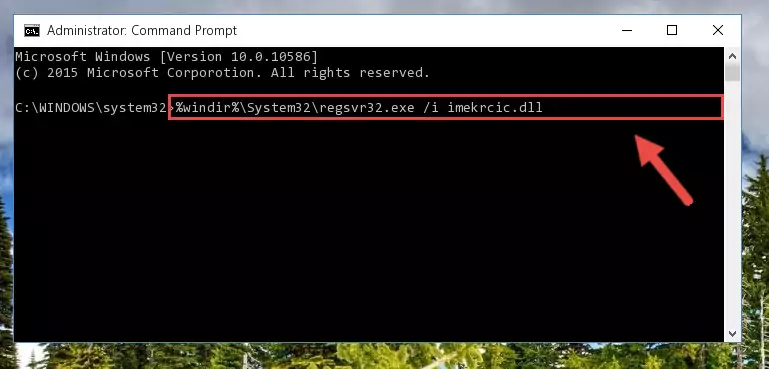
Step 7:Deleting the Imekrcic.dll library's problematic registry in the Windows Registry Editor - If you are using a Windows version that has 64 Bit architecture, after running the above command, you need to run the command below. With this command, we will clean the problematic Imekrcic.dll registry for 64 Bit (The cleaning process only involves the registries in Regedit. In other words, the dynamic link library you pasted into the SysWoW64 will not be damaged).
%windir%\SysWoW64\regsvr32.exe /u Imekrcic.dll
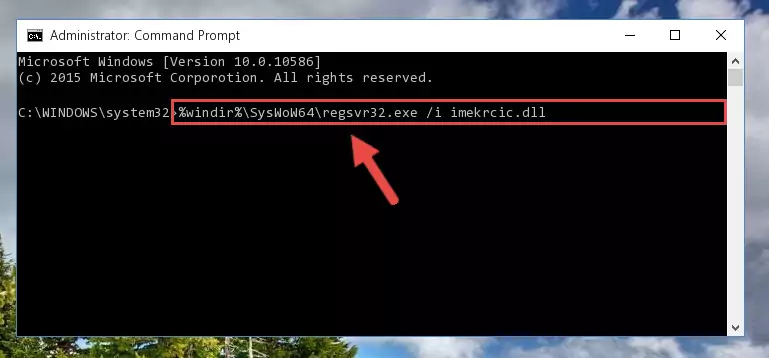
Step 8:Uninstalling the Imekrcic.dll library's problematic registry from Regedit (for 64 Bit) - You must create a new registry for the dynamic link library that you deleted from the registry editor. In order to do this, copy the command below and paste it into the Command Line and hit Enter.
%windir%\System32\regsvr32.exe /i Imekrcic.dll
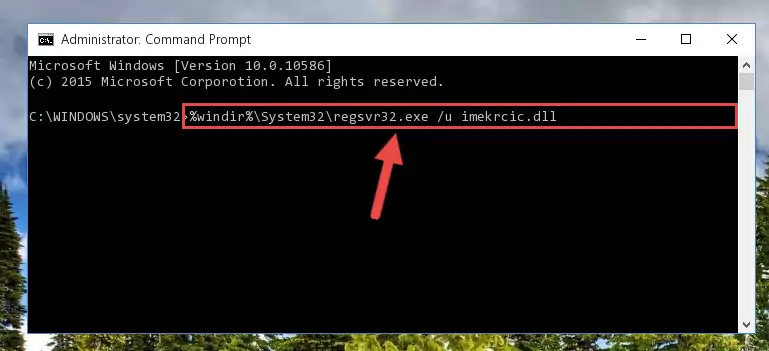
Step 9:Creating a new registry for the Imekrcic.dll library - Windows 64 Bit users must run the command below after running the previous command. With this command, we will create a clean and good registry for the Imekrcic.dll library we deleted.
%windir%\SysWoW64\regsvr32.exe /i Imekrcic.dll
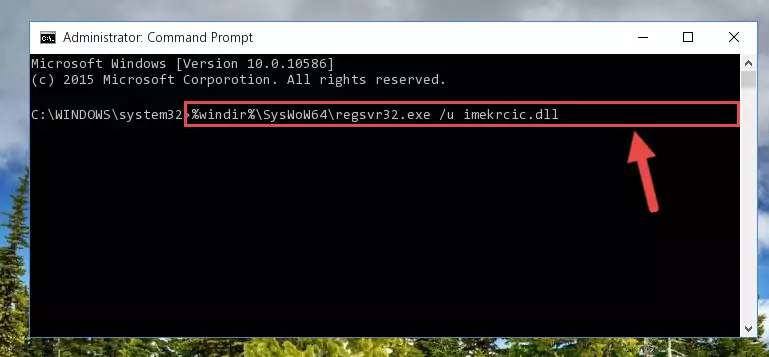
Step 10:Creating a clean and good registry for the Imekrcic.dll library (64 Bit için) - You may see certain error messages when running the commands from the command line. These errors will not prevent the installation of the Imekrcic.dll library. In other words, the installation will finish, but it may give some errors because of certain incompatibilities. After restarting your computer, to see if the installation was successful or not, try running the program that was giving the dll error again. If you continue to get the errors when running the program after the installation, you can try the 2nd Method as an alternative.
Method 2: Copying the Imekrcic.dll Library to the Program Installation Directory
- In order to install the dynamic link library, you need to find the installation directory for the program that was giving you errors such as "Imekrcic.dll is missing", "Imekrcic.dll not found" or similar error messages. In order to do that, Right-click the program's shortcut and click the Properties item in the right-click menu that appears.

Step 1:Opening the program shortcut properties window - Click on the Open File Location button that is found in the Properties window that opens up and choose the folder where the application is installed.

Step 2:Opening the installation directory of the program - Copy the Imekrcic.dll library into the directory we opened.
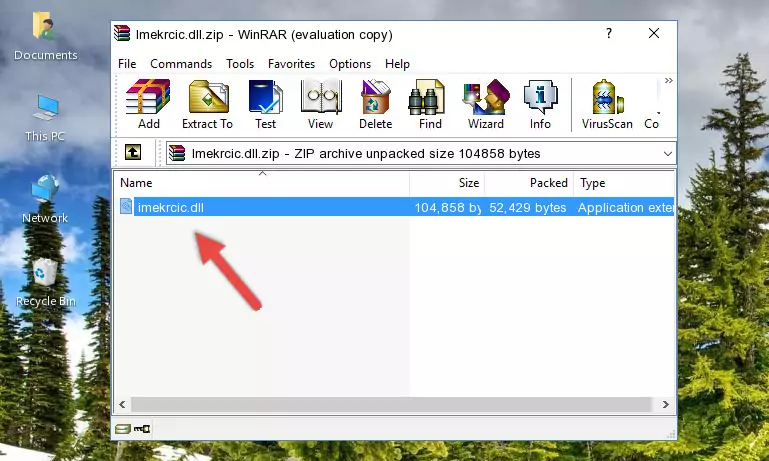
Step 3:Copying the Imekrcic.dll library into the installation directory of the program. - The installation is complete. Run the program that is giving you the error. If the error is continuing, you may benefit from trying the 3rd Method as an alternative.
Method 3: Uninstalling and Reinstalling the Program that Gives You the Imekrcic.dll Error
- Push the "Windows" + "R" keys at the same time to open the Run window. Type the command below into the Run window that opens up and hit Enter. This process will open the "Programs and Features" window.
appwiz.cpl

Step 1:Opening the Programs and Features window using the appwiz.cpl command - The Programs and Features window will open up. Find the program that is giving you the dll error in this window that lists all the programs on your computer and "Right-Click > Uninstall" on this program.

Step 2:Uninstalling the program that is giving you the error message from your computer. - Uninstall the program from your computer by following the steps that come up and restart your computer.

Step 3:Following the confirmation and steps of the program uninstall process - After restarting your computer, reinstall the program that was giving the error.
- This process may help the dll problem you are experiencing. If you are continuing to get the same dll error, the problem is most likely with Windows. In order to fix dll problems relating to Windows, complete the 4th Method and 5th Method.
Method 4: Fixing the Imekrcic.dll Error Using the Windows System File Checker
- In order to complete this step, you must run the Command Prompt as administrator. In order to do this, all you have to do is follow the steps below.
NOTE! We ran the Command Prompt using Windows 10. If you are using Windows 8.1, Windows 8, Windows 7, Windows Vista or Windows XP, you can use the same method to run the Command Prompt as administrator.
- Open the Start Menu and before clicking anywhere, type "cmd" on your keyboard. This process will enable you to run a search through the Start Menu. We also typed in "cmd" to bring up the Command Prompt.
- Right-click the "Command Prompt" search result that comes up and click the Run as administrator" option.

Step 1:Running the Command Prompt as administrator - Paste the command in the line below into the Command Line that opens up and press Enter key.
sfc /scannow

Step 2:fixing Windows system errors using the sfc /scannow command - The scan and repair process can take some time depending on your hardware and amount of system errors. Wait for the process to complete. After the repair process finishes, try running the program that is giving you're the error.
Method 5: Fixing the Imekrcic.dll Error by Updating Windows
Some programs need updated dynamic link libraries. When your operating system is not updated, it cannot fulfill this need. In some situations, updating your operating system can solve the dll errors you are experiencing.
In order to check the update status of your operating system and, if available, to install the latest update packs, we need to begin this process manually.
Depending on which Windows version you use, manual update processes are different. Because of this, we have prepared a special article for each Windows version. You can get our articles relating to the manual update of the Windows version you use from the links below.
Guides to Manually Update the Windows Operating System
Common Imekrcic.dll Errors
If the Imekrcic.dll library is missing or the program using this library has not been installed correctly, you can get errors related to the Imekrcic.dll library. Dynamic link libraries being missing can sometimes cause basic Windows programs to also give errors. You can even receive an error when Windows is loading. You can find the error messages that are caused by the Imekrcic.dll library.
If you don't know how to install the Imekrcic.dll library you will download from our site, you can browse the methods above. Above we explained all the processes you can do to fix the dll error you are receiving. If the error is continuing after you have completed all these methods, please use the comment form at the bottom of the page to contact us. Our editor will respond to your comment shortly.
- "Imekrcic.dll not found." error
- "The file Imekrcic.dll is missing." error
- "Imekrcic.dll access violation." error
- "Cannot register Imekrcic.dll." error
- "Cannot find Imekrcic.dll." error
- "This application failed to start because Imekrcic.dll was not found. Re-installing the application may fix this problem." error
