- Download Price:
- Free
- Dll Description:
- IMA Runtime SS
- Versions:
- Size:
- 0.11 MB
- Operating Systems:
- Developers:
- Directory:
- I
- Downloads:
- 1365 times.
What is Imaruntimess.dll?
The Imaruntimess.dll file is a dynamic link library developed by Citrix Systems Inc.. This library includes important functions that may be needed by softwares, games or other basic Windows tools.
The Imaruntimess.dll file is 0.11 MB. The download links are current and no negative feedback has been received by users. It has been downloaded 1365 times since release.
Table of Contents
- What is Imaruntimess.dll?
- Operating Systems That Can Use the Imaruntimess.dll File
- All Versions of the Imaruntimess.dll File
- Steps to Download the Imaruntimess.dll File
- Methods to Solve the Imaruntimess.dll Errors
- Method 1: Copying the Imaruntimess.dll File to the Windows System Folder
- Method 2: Copying the Imaruntimess.dll File to the Software File Folder
- Method 3: Doing a Clean Install of the software That Is Giving the Imaruntimess.dll Error
- Method 4: Solving the Imaruntimess.dll Error Using the Windows System File Checker
- Method 5: Fixing the Imaruntimess.dll Error by Manually Updating Windows
- Most Seen Imaruntimess.dll Errors
- Dll Files Similar to Imaruntimess.dll
Operating Systems That Can Use the Imaruntimess.dll File
All Versions of the Imaruntimess.dll File
The last version of the Imaruntimess.dll file is the 1.0.13907.0 version released on 2004-01-31. There have been 1 versions previously released. All versions of the Dll file are listed below from newest to oldest.
- 1.0.13907.0 - 32 Bit (x86) (2004-01-31) Download directly this version
- 1.0.13907.0 - 32 Bit (x86) Download directly this version
Steps to Download the Imaruntimess.dll File
- First, click the "Download" button with the green background (The button marked in the picture).

Step 1:Download the Imaruntimess.dll file - After clicking the "Download" button at the top of the page, the "Downloading" page will open up and the download process will begin. Definitely do not close this page until the download begins. Our site will connect you to the closest DLL Downloader.com download server in order to offer you the fastest downloading performance. Connecting you to the server can take a few seconds.
Methods to Solve the Imaruntimess.dll Errors
ATTENTION! In order to install the Imaruntimess.dll file, you must first download it. If you haven't downloaded it, before continuing on with the installation, download the file. If you don't know how to download it, all you need to do is look at the dll download guide found on the top line.
Method 1: Copying the Imaruntimess.dll File to the Windows System Folder
- The file you will download is a compressed file with the ".zip" extension. You cannot directly install the ".zip" file. Because of this, first, double-click this file and open the file. You will see the file named "Imaruntimess.dll" in the window that opens. Drag this file to the desktop with the left mouse button. This is the file you need.
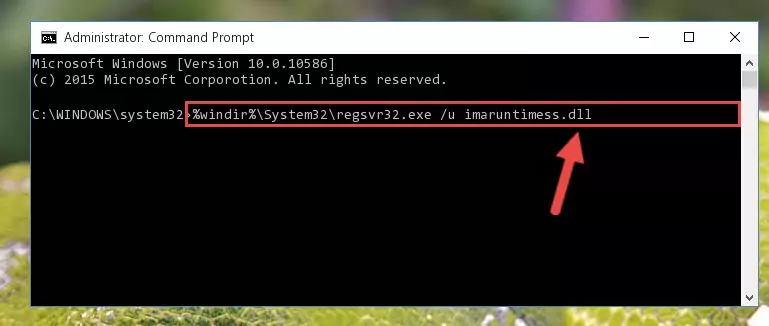
Step 1:Extracting the Imaruntimess.dll file from the .zip file - Copy the "Imaruntimess.dll" file and paste it into the "C:\Windows\System32" folder.
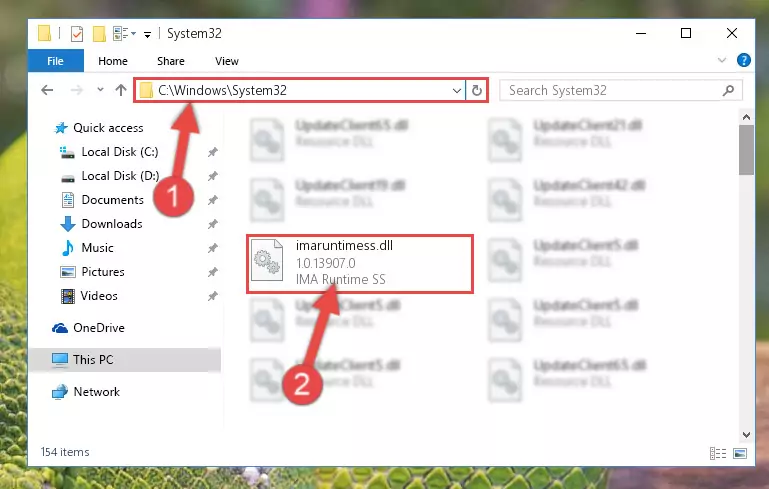
Step 2:Copying the Imaruntimess.dll file into the Windows/System32 folder - If your operating system has a 64 Bit architecture, copy the "Imaruntimess.dll" file and paste it also into the "C:\Windows\sysWOW64" folder.
NOTE! On 64 Bit systems, the dll file must be in both the "sysWOW64" folder as well as the "System32" folder. In other words, you must copy the "Imaruntimess.dll" file into both folders.
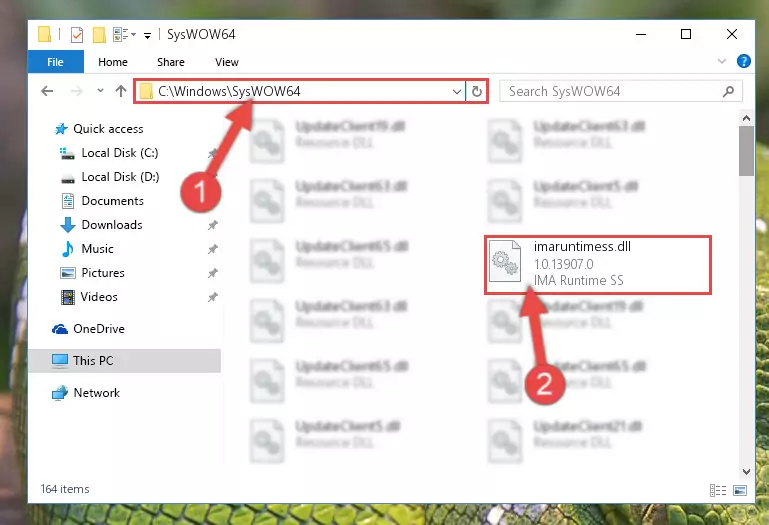
Step 3:Pasting the Imaruntimess.dll file into the Windows/sysWOW64 folder - In order to complete this step, you must run the Command Prompt as administrator. In order to do this, all you have to do is follow the steps below.
NOTE! We ran the Command Prompt using Windows 10. If you are using Windows 8.1, Windows 8, Windows 7, Windows Vista or Windows XP, you can use the same method to run the Command Prompt as administrator.
- Open the Start Menu and before clicking anywhere, type "cmd" on your keyboard. This process will enable you to run a search through the Start Menu. We also typed in "cmd" to bring up the Command Prompt.
- Right-click the "Command Prompt" search result that comes up and click the Run as administrator" option.

Step 4:Running the Command Prompt as administrator - Let's copy the command below and paste it in the Command Line that comes up, then let's press Enter. This command deletes the Imaruntimess.dll file's problematic registry in the Windows Registry Editor (The file that we copied to the System32 folder does not perform any action with the file, it just deletes the registry in the Windows Registry Editor. The file that we pasted into the System32 folder will not be damaged).
%windir%\System32\regsvr32.exe /u Imaruntimess.dll
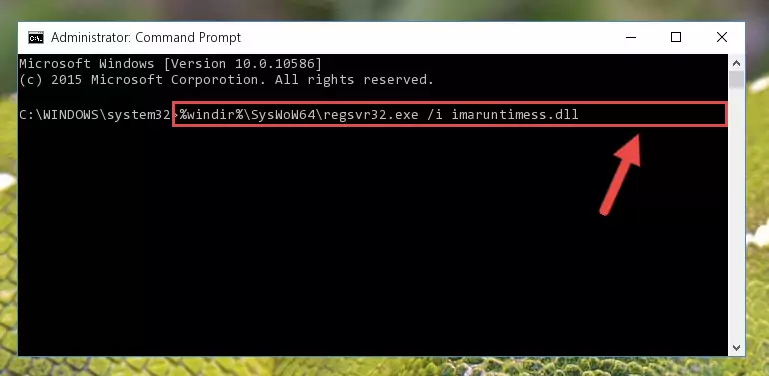
Step 5:Deleting the Imaruntimess.dll file's problematic registry in the Windows Registry Editor - If the Windows you use has 64 Bit architecture, after running the command above, you must run the command below. This command will clean the broken registry of the Imaruntimess.dll file from the 64 Bit architecture (The Cleaning process is only with registries in the Windows Registry Editor. In other words, the dll file that we pasted into the SysWoW64 folder will stay as it is).
%windir%\SysWoW64\regsvr32.exe /u Imaruntimess.dll
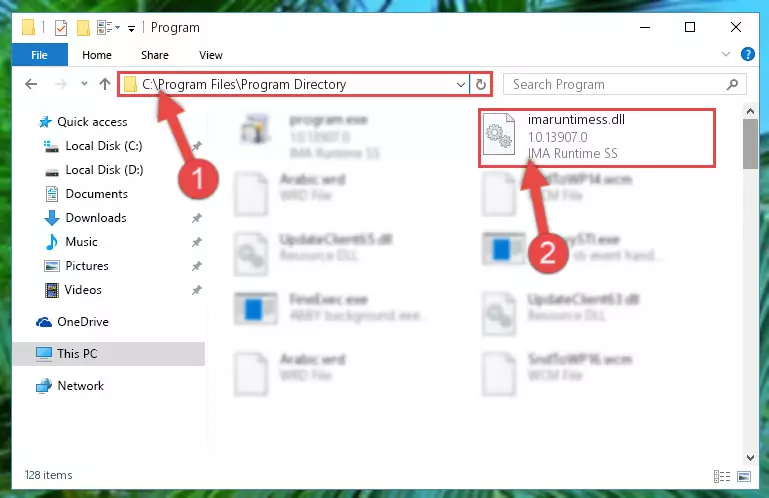
Step 6:Uninstalling the broken registry of the Imaruntimess.dll file from the Windows Registry Editor (for 64 Bit) - We need to make a new registry for the dll file in place of the one we deleted from the Windows Registry Editor. In order to do this process, copy the command below and after pasting it in the Command Line, press Enter.
%windir%\System32\regsvr32.exe /i Imaruntimess.dll
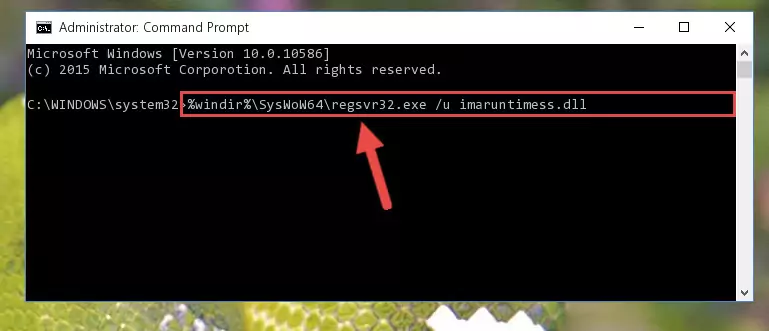
Step 7:Creating a new registry for the Imaruntimess.dll file in the Windows Registry Editor - If you are using a 64 Bit operating system, after running the command above, you also need to run the command below. With this command, we will have added a new file in place of the damaged Imaruntimess.dll file that we deleted.
%windir%\SysWoW64\regsvr32.exe /i Imaruntimess.dll
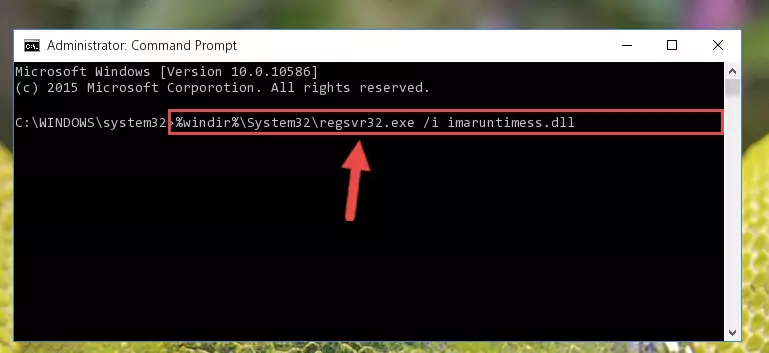
Step 8:Reregistering the Imaruntimess.dll file in the system (for 64 Bit) - If you did the processes in full, the installation should have finished successfully. If you received an error from the command line, you don't need to be anxious. Even if the Imaruntimess.dll file was installed successfully, you can still receive error messages like these due to some incompatibilities. In order to test whether your dll problem was solved or not, try running the software giving the error message again. If the error is continuing, try the 2nd Method to solve this problem.
Method 2: Copying the Imaruntimess.dll File to the Software File Folder
- In order to install the dll file, you need to find the file folder for the software that was giving you errors such as "Imaruntimess.dll is missing", "Imaruntimess.dll not found" or similar error messages. In order to do that, Right-click the software's shortcut and click the Properties item in the right-click menu that appears.

Step 1:Opening the software shortcut properties window - Click on the Open File Location button that is found in the Properties window that opens up and choose the folder where the application is installed.

Step 2:Opening the file folder of the software - Copy the Imaruntimess.dll file into the folder we opened.
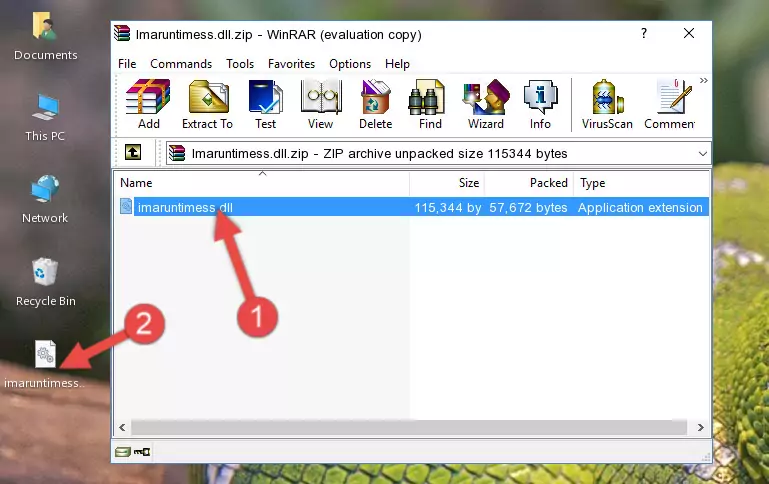
Step 3:Copying the Imaruntimess.dll file into the file folder of the software. - The installation is complete. Run the software that is giving you the error. If the error is continuing, you may benefit from trying the 3rd Method as an alternative.
Method 3: Doing a Clean Install of the software That Is Giving the Imaruntimess.dll Error
- Open the Run tool by pushing the "Windows" + "R" keys found on your keyboard. Type the command below into the "Open" field of the Run window that opens up and press Enter. This command will open the "Programs and Features" tool.
appwiz.cpl

Step 1:Opening the Programs and Features tool with the appwiz.cpl command - The Programs and Features window will open up. Find the software that is giving you the dll error in this window that lists all the softwares on your computer and "Right-Click > Uninstall" on this software.

Step 2:Uninstalling the software that is giving you the error message from your computer. - Uninstall the software from your computer by following the steps that come up and restart your computer.

Step 3:Following the confirmation and steps of the software uninstall process - After restarting your computer, reinstall the software.
- You can solve the error you are expericing with this method. If the dll error is continuing in spite of the solution methods you are using, the source of the problem is the Windows operating system. In order to solve dll errors in Windows you will need to complete the 4th Method and the 5th Method in the list.
Method 4: Solving the Imaruntimess.dll Error Using the Windows System File Checker
- In order to complete this step, you must run the Command Prompt as administrator. In order to do this, all you have to do is follow the steps below.
NOTE! We ran the Command Prompt using Windows 10. If you are using Windows 8.1, Windows 8, Windows 7, Windows Vista or Windows XP, you can use the same method to run the Command Prompt as administrator.
- Open the Start Menu and before clicking anywhere, type "cmd" on your keyboard. This process will enable you to run a search through the Start Menu. We also typed in "cmd" to bring up the Command Prompt.
- Right-click the "Command Prompt" search result that comes up and click the Run as administrator" option.

Step 1:Running the Command Prompt as administrator - Paste the command below into the Command Line that opens up and hit the Enter key.
sfc /scannow

Step 2:Scanning and fixing system errors with the sfc /scannow command - This process can take some time. You can follow its progress from the screen. Wait for it to finish and after it is finished try to run the software that was giving the dll error again.
Method 5: Fixing the Imaruntimess.dll Error by Manually Updating Windows
Some softwares need updated dll files. When your operating system is not updated, it cannot fulfill this need. In some situations, updating your operating system can solve the dll errors you are experiencing.
In order to check the update status of your operating system and, if available, to install the latest update packs, we need to begin this process manually.
Depending on which Windows version you use, manual update processes are different. Because of this, we have prepared a special article for each Windows version. You can get our articles relating to the manual update of the Windows version you use from the links below.
Explanations on Updating Windows Manually
Most Seen Imaruntimess.dll Errors
It's possible that during the softwares' installation or while using them, the Imaruntimess.dll file was damaged or deleted. You can generally see error messages listed below or similar ones in situations like this.
These errors we see are not unsolvable. If you've also received an error message like this, first you must download the Imaruntimess.dll file by clicking the "Download" button in this page's top section. After downloading the file, you should install the file and complete the solution methods explained a little bit above on this page and mount it in Windows. If you do not have a hardware problem, one of the methods explained in this article will solve your problem.
- "Imaruntimess.dll not found." error
- "The file Imaruntimess.dll is missing." error
- "Imaruntimess.dll access violation." error
- "Cannot register Imaruntimess.dll." error
- "Cannot find Imaruntimess.dll." error
- "This application failed to start because Imaruntimess.dll was not found. Re-installing the application may fix this problem." error
