- Download Price:
- Free
- Dll Description:
- Immersion Foundation Classes
- Versions:
- Size:
- 0.19 MB
- Operating Systems:
- Developers:
- Directory:
- I
- Downloads:
- 5786 times.
What is Ifc22.dll?
The Ifc22.dll file was developed by Immersion Corporation.
The Ifc22.dll file is 0.19 MB. The download links are current and no negative feedback has been received by users. It has been downloaded 5786 times since release and it has received 1.0 out of 5 stars.
Table of Contents
- What is Ifc22.dll?
- Operating Systems That Can Use the Ifc22.dll File
- Other Versions of the Ifc22.dll File
- How to Download Ifc22.dll File?
- How to Fix Ifc22.dll Errors?
- Method 1: Solving the DLL Error by Copying the Ifc22.dll File to the Windows System Folder
- Method 2: Copying The Ifc22.dll File Into The Software File Folder
- Method 3: Doing a Clean Reinstall of the Software That Is Giving the Ifc22.dll Error
- Method 4: Solving the Ifc22.dll Problem by Using the Windows System File Checker (scf scannow)
- Method 5: Fixing the Ifc22.dll Error by Manually Updating Windows
- The Most Seen Ifc22.dll Errors
- Dll Files Similar to the Ifc22.dll File
Operating Systems That Can Use the Ifc22.dll File
Other Versions of the Ifc22.dll File
The newest version of the Ifc22.dll file is the 2.2.11.0 version. There have been 2 versions released before this version. All versions of the Dll file have been listed below from most recent to oldest.
- 2.2.11.0 - 32 Bit (x86) Download this version
- 2.2.8.0 - 32 Bit (x86) (2012-06-30) Download this version
- 2.2.8.0 - 32 Bit (x86) Download this version
How to Download Ifc22.dll File?
- Click on the green-colored "Download" button (The button marked in the picture below).

Step 1:Starting the download process for Ifc22.dll - When you click the "Download" button, the "Downloading" window will open. Don't close this window until the download process begins. The download process will begin in a few seconds based on your Internet speed and computer.
How to Fix Ifc22.dll Errors?
ATTENTION! Before beginning the installation of the Ifc22.dll file, you must download the file. If you don't know how to download the file or if you are having a problem while downloading, you can look at our download guide a few lines above.
Method 1: Solving the DLL Error by Copying the Ifc22.dll File to the Windows System Folder
- The file you downloaded is a compressed file with the ".zip" extension. In order to install it, first, double-click the ".zip" file and open the file. You will see the file named "Ifc22.dll" in the window that opens up. This is the file you need to install. Drag this file to the desktop with your mouse's left button.
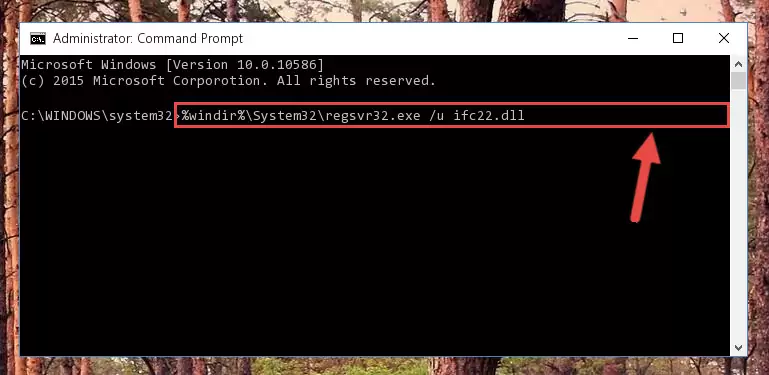
Step 1:Extracting the Ifc22.dll file - Copy the "Ifc22.dll" file and paste it into the "C:\Windows\System32" folder.
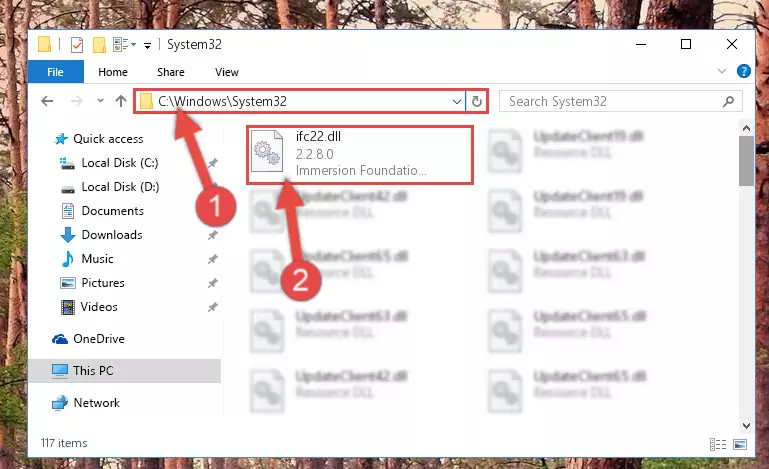
Step 2:Copying the Ifc22.dll file into the Windows/System32 folder - If your system is 64 Bit, copy the "Ifc22.dll" file and paste it into "C:\Windows\sysWOW64" folder.
NOTE! On 64 Bit systems, you must copy the dll file to both the "sysWOW64" and "System32" folders. In other words, both folders need the "Ifc22.dll" file.
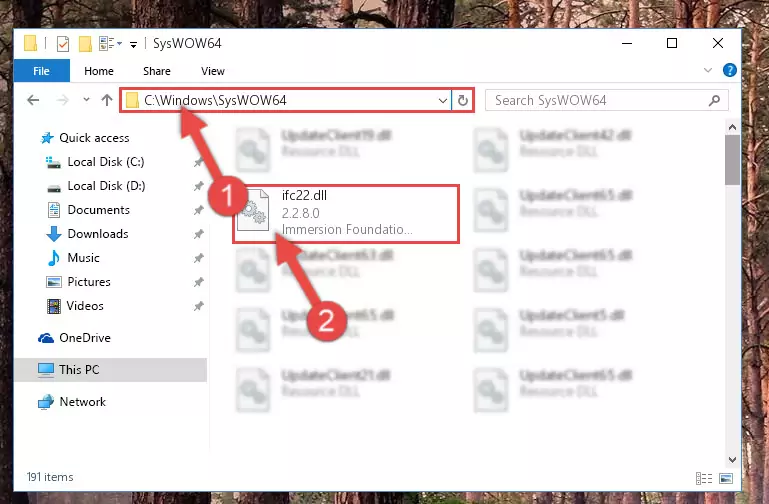
Step 3:Copying the Ifc22.dll file to the Windows/sysWOW64 folder - First, we must run the Windows Command Prompt as an administrator.
NOTE! We ran the Command Prompt on Windows 10. If you are using Windows 8.1, Windows 8, Windows 7, Windows Vista or Windows XP, you can use the same methods to run the Command Prompt as an administrator.
- Open the Start Menu and type in "cmd", but don't press Enter. Doing this, you will have run a search of your computer through the Start Menu. In other words, typing in "cmd" we did a search for the Command Prompt.
- When you see the "Command Prompt" option among the search results, push the "CTRL" + "SHIFT" + "ENTER " keys on your keyboard.
- A verification window will pop up asking, "Do you want to run the Command Prompt as with administrative permission?" Approve this action by saying, "Yes".

%windir%\System32\regsvr32.exe /u Ifc22.dll
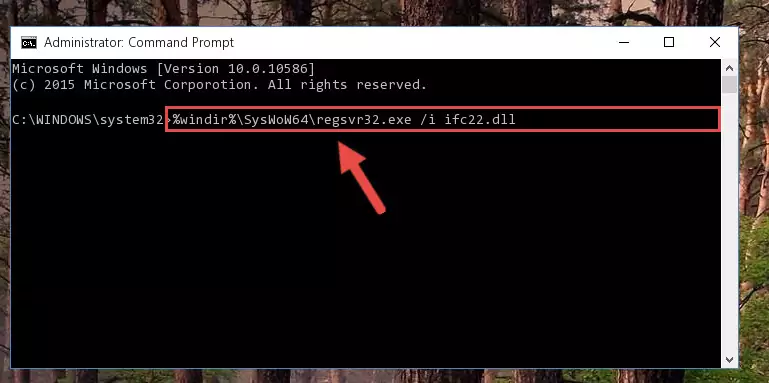
%windir%\SysWoW64\regsvr32.exe /u Ifc22.dll
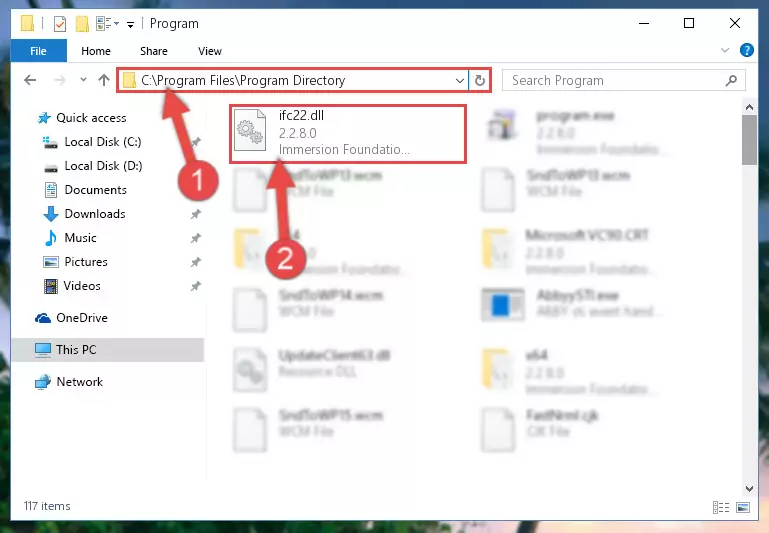
%windir%\System32\regsvr32.exe /i Ifc22.dll
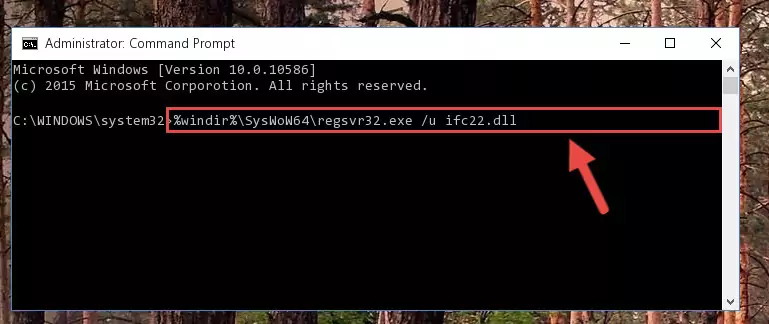
%windir%\SysWoW64\regsvr32.exe /i Ifc22.dll
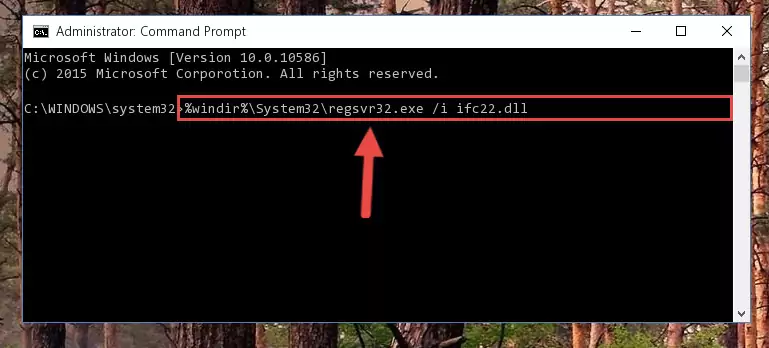
Method 2: Copying The Ifc22.dll File Into The Software File Folder
- First, you need to find the file folder for the software you are receiving the "Ifc22.dll not found", "Ifc22.dll is missing" or other similar dll errors. In order to do this, right-click on the shortcut for the software and click the Properties option from the options that come up.

Step 1:Opening software properties - Open the software's file folder by clicking on the Open File Location button in the Properties window that comes up.

Step 2:Opening the software's file folder - Copy the Ifc22.dll file.
- Paste the dll file you copied into the software's file folder that we just opened.
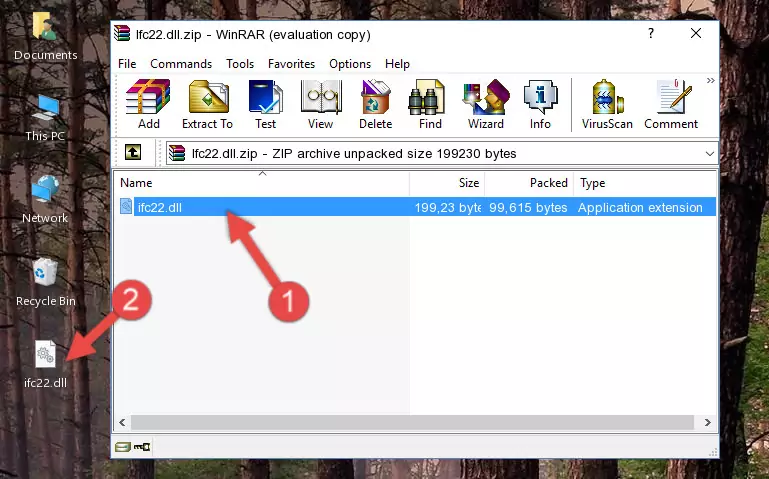
Step 3:Pasting the Ifc22.dll file into the software's file folder - When the dll file is moved to the software file folder, it means that the process is completed. Check to see if the problem was solved by running the software giving the error message again. If you are still receiving the error message, you can complete the 3rd Method as an alternative.
Method 3: Doing a Clean Reinstall of the Software That Is Giving the Ifc22.dll Error
- Press the "Windows" + "R" keys at the same time to open the Run tool. Paste the command below into the text field titled "Open" in the Run window that opens and press the Enter key on your keyboard. This command will open the "Programs and Features" tool.
appwiz.cpl

Step 1:Opening the Programs and Features tool with the Appwiz.cpl command - The softwares listed in the Programs and Features window that opens up are the softwares installed on your computer. Find the software that gives you the dll error and run the "Right-Click > Uninstall" command on this software.

Step 2:Uninstalling the software from your computer - Following the instructions that come up, uninstall the software from your computer and restart your computer.

Step 3:Following the verification and instructions for the software uninstall process - After restarting your computer, reinstall the software that was giving the error.
- This method may provide the solution to the dll error you're experiencing. If the dll error is continuing, the problem is most likely deriving from the Windows operating system. In order to fix dll errors deriving from the Windows operating system, complete the 4th Method and the 5th Method.
Method 4: Solving the Ifc22.dll Problem by Using the Windows System File Checker (scf scannow)
- First, we must run the Windows Command Prompt as an administrator.
NOTE! We ran the Command Prompt on Windows 10. If you are using Windows 8.1, Windows 8, Windows 7, Windows Vista or Windows XP, you can use the same methods to run the Command Prompt as an administrator.
- Open the Start Menu and type in "cmd", but don't press Enter. Doing this, you will have run a search of your computer through the Start Menu. In other words, typing in "cmd" we did a search for the Command Prompt.
- When you see the "Command Prompt" option among the search results, push the "CTRL" + "SHIFT" + "ENTER " keys on your keyboard.
- A verification window will pop up asking, "Do you want to run the Command Prompt as with administrative permission?" Approve this action by saying, "Yes".

sfc /scannow

Method 5: Fixing the Ifc22.dll Error by Manually Updating Windows
Most of the time, softwares have been programmed to use the most recent dll files. If your operating system is not updated, these files cannot be provided and dll errors appear. So, we will try to solve the dll errors by updating the operating system.
Since the methods to update Windows versions are different from each other, we found it appropriate to prepare a separate article for each Windows version. You can get our update article that relates to your operating system version by using the links below.
Explanations on Updating Windows Manually
The Most Seen Ifc22.dll Errors
It's possible that during the softwares' installation or while using them, the Ifc22.dll file was damaged or deleted. You can generally see error messages listed below or similar ones in situations like this.
These errors we see are not unsolvable. If you've also received an error message like this, first you must download the Ifc22.dll file by clicking the "Download" button in this page's top section. After downloading the file, you should install the file and complete the solution methods explained a little bit above on this page and mount it in Windows. If you do not have a hardware problem, one of the methods explained in this article will solve your problem.
- "Ifc22.dll not found." error
- "The file Ifc22.dll is missing." error
- "Ifc22.dll access violation." error
- "Cannot register Ifc22.dll." error
- "Cannot find Ifc22.dll." error
- "This application failed to start because Ifc22.dll was not found. Re-installing the application may fix this problem." error
