- Download Price:
- Free
- Dll Description:
- Immersion Foundation Classes
- Versions:
- Size:
- 0.15 MB
- Operating Systems:
- Developers:
- Directory:
- I
- Downloads:
- 2415 times.
Ifc21.dll Explanation
Ifc21.dll, is a dll file developed by Immersion Corporation.
The Ifc21.dll file is 0.15 MB. The download links are current and no negative feedback has been received by users. It has been downloaded 2415 times since release and it has received 5.0 out of 5 stars.
Table of Contents
- Ifc21.dll Explanation
- Operating Systems That Can Use the Ifc21.dll File
- Other Versions of the Ifc21.dll File
- How to Download Ifc21.dll File?
- How to Fix Ifc21.dll Errors?
- Method 1: Solving the DLL Error by Copying the Ifc21.dll File to the Windows System Folder
- Method 2: Copying the Ifc21.dll File to the Software File Folder
- Method 3: Uninstalling and Reinstalling the Software That Is Giving the Ifc21.dll Error
- Method 4: Solving the Ifc21.dll Error using the Windows System File Checker (sfc /scannow)
- Method 5: Solving the Ifc21.dll Error by Updating Windows
- Common Ifc21.dll Errors
- Dll Files Related to Ifc21.dll
Operating Systems That Can Use the Ifc21.dll File
Other Versions of the Ifc21.dll File
The latest version of the Ifc21.dll file is 2.1.8.0 version released for use on 2004-01-31. Before this, there were 1 versions released. All versions released up till now are listed below from newest to oldest
- 2.1.8.0 - 32 Bit (x86) (2004-01-31) Download directly this version now
- 2.1.8.0 - 32 Bit (x86) Download directly this version now
How to Download Ifc21.dll File?
- First, click the "Download" button with the green background (The button marked in the picture).

Step 1:Download the Ifc21.dll file - When you click the "Download" button, the "Downloading" window will open. Don't close this window until the download process begins. The download process will begin in a few seconds based on your Internet speed and computer.
How to Fix Ifc21.dll Errors?
ATTENTION! Before continuing on to install the Ifc21.dll file, you need to download the file. If you have not downloaded it yet, download it before continuing on to the installation steps. If you are having a problem while downloading the file, you can browse the download guide a few lines above.
Method 1: Solving the DLL Error by Copying the Ifc21.dll File to the Windows System Folder
- The file you will download is a compressed file with the ".zip" extension. You cannot directly install the ".zip" file. Because of this, first, double-click this file and open the file. You will see the file named "Ifc21.dll" in the window that opens. Drag this file to the desktop with the left mouse button. This is the file you need.
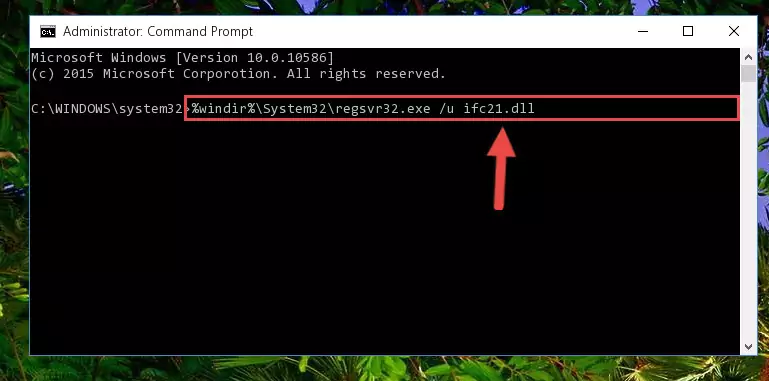
Step 1:Extracting the Ifc21.dll file from the .zip file - Copy the "Ifc21.dll" file file you extracted.
- Paste the dll file you copied into the "C:\Windows\System32" folder.
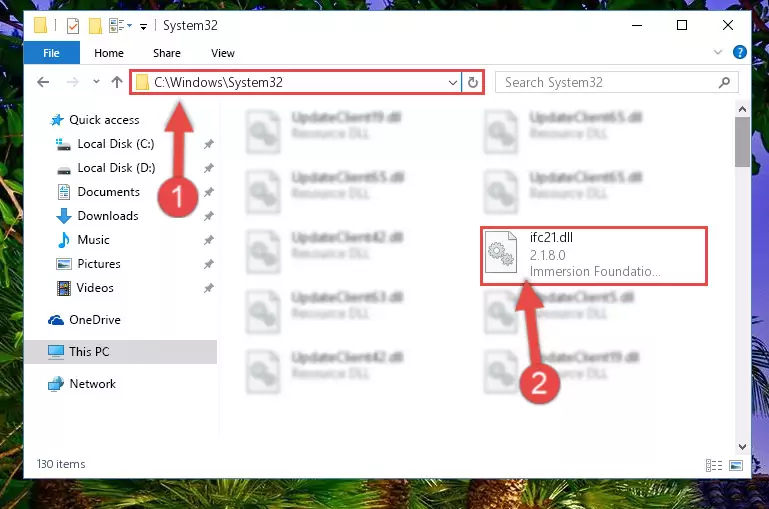
Step 3:Pasting the Ifc21.dll file into the Windows/System32 folder - If you are using a 64 Bit operating system, copy the "Ifc21.dll" file and paste it into the "C:\Windows\sysWOW64" as well.
NOTE! On Windows operating systems with 64 Bit architecture, the dll file must be in both the "sysWOW64" folder as well as the "System32" folder. In other words, you must copy the "Ifc21.dll" file into both folders.
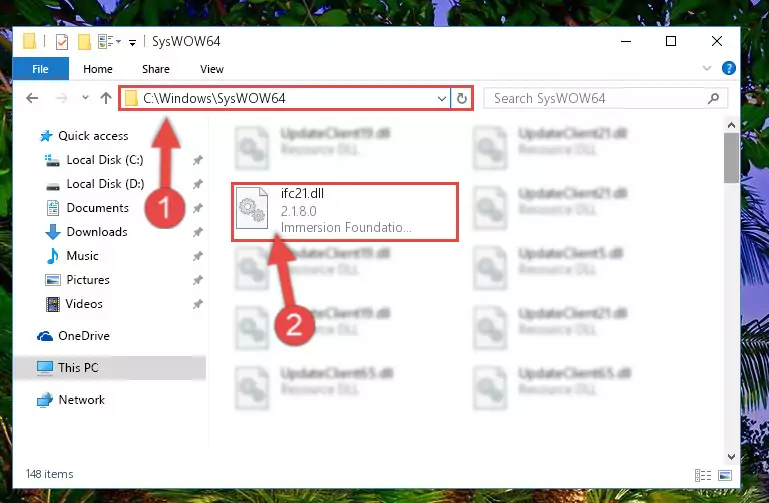
Step 4:Pasting the Ifc21.dll file into the Windows/sysWOW64 folder - In order to run the Command Line as an administrator, complete the following steps.
NOTE! In this explanation, we ran the Command Line on Windows 10. If you are using one of the Windows 8.1, Windows 8, Windows 7, Windows Vista or Windows XP operating systems, you can use the same methods to run the Command Line as an administrator. Even though the pictures are taken from Windows 10, the processes are similar.
- First, open the Start Menu and before clicking anywhere, type "cmd" but do not press Enter.
- When you see the "Command Line" option among the search results, hit the "CTRL" + "SHIFT" + "ENTER" keys on your keyboard.
- A window will pop up asking, "Do you want to run this process?". Confirm it by clicking to "Yes" button.

Step 5:Running the Command Line as an administrator - Paste the command below into the Command Line that will open up and hit Enter. This command will delete the damaged registry of the Ifc21.dll file (It will not delete the file we pasted into the System32 folder; it will delete the registry in Regedit. The file we pasted into the System32 folder will not be damaged).
%windir%\System32\regsvr32.exe /u Ifc21.dll
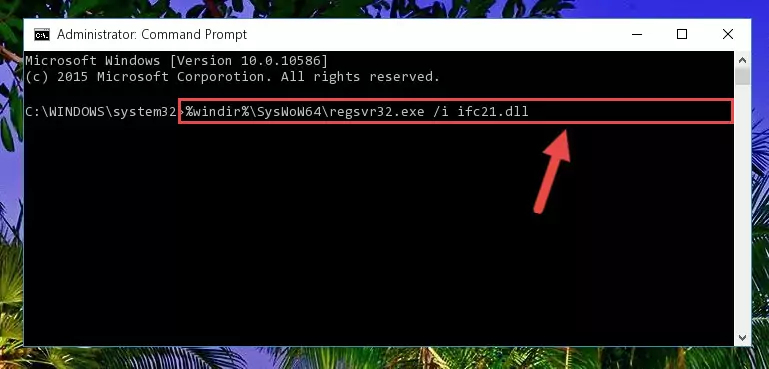
Step 6:Deleting the damaged registry of the Ifc21.dll - If the Windows you use has 64 Bit architecture, after running the command above, you must run the command below. This command will clean the broken registry of the Ifc21.dll file from the 64 Bit architecture (The Cleaning process is only with registries in the Windows Registry Editor. In other words, the dll file that we pasted into the SysWoW64 folder will stay as it is).
%windir%\SysWoW64\regsvr32.exe /u Ifc21.dll
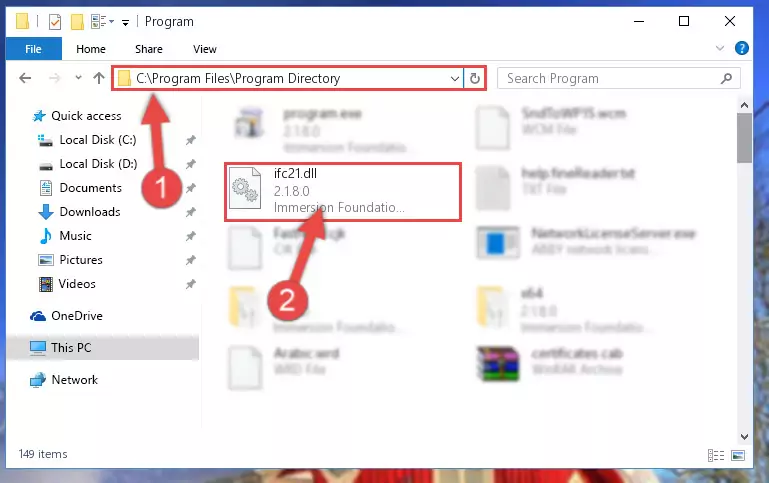
Step 7:Uninstalling the broken registry of the Ifc21.dll file from the Windows Registry Editor (for 64 Bit) - We need to make a clean registry for the dll file's registry that we deleted from Regedit (Windows Registry Editor). In order to accomplish this, copy and paste the command below into the Command Line and press Enter key.
%windir%\System32\regsvr32.exe /i Ifc21.dll
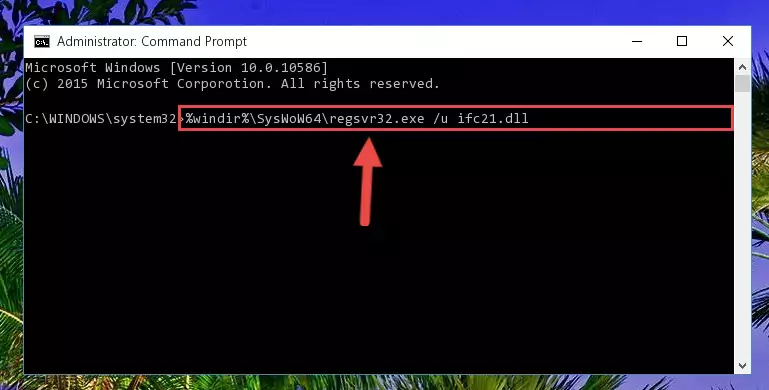
Step 8:Making a clean registry for the Ifc21.dll file in Regedit (Windows Registry Editor) - If the Windows version you use has 64 Bit architecture, after running the command above, you must run the command below. With this command, you will create a clean registry for the problematic registry of the Ifc21.dll file that we deleted.
%windir%\SysWoW64\regsvr32.exe /i Ifc21.dll
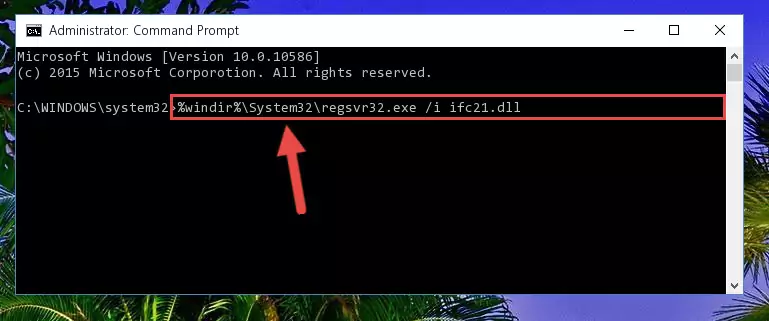
Step 9:Creating a clean registry for the Ifc21.dll file (for 64 Bit) - You may see certain error messages when running the commands from the command line. These errors will not prevent the installation of the Ifc21.dll file. In other words, the installation will finish, but it may give some errors because of certain incompatibilities. After restarting your computer, to see if the installation was successful or not, try running the software that was giving the dll error again. If you continue to get the errors when running the software after the installation, you can try the 2nd Method as an alternative.
Method 2: Copying the Ifc21.dll File to the Software File Folder
- First, you must find the installation folder of the software (the software giving the dll error) you are going to install the dll file to. In order to find this folder, "Right-Click > Properties" on the software's shortcut.

Step 1:Opening the software's shortcut properties window - Open the software file folder by clicking the Open File Location button in the "Properties" window that comes up.

Step 2:Finding the software's file folder - Copy the Ifc21.dll file into this folder that opens.
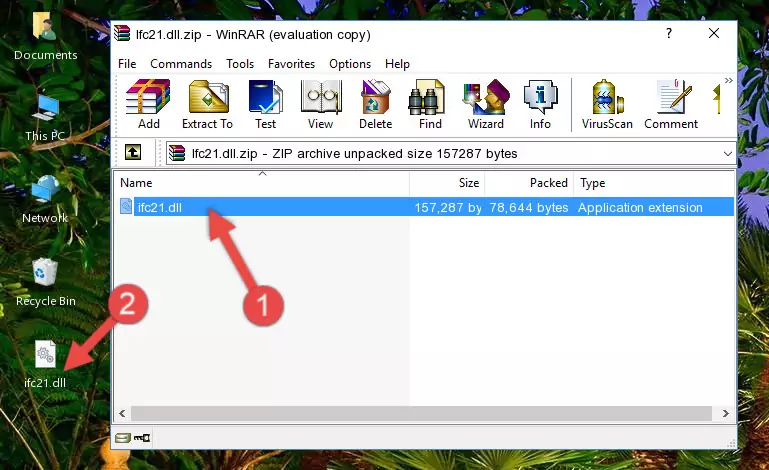
Step 3:Copying the Ifc21.dll file into the software's file folder - This is all there is to the process. Now, try to run the software again. If the problem still is not solved, you can try the 3rd Method.
Method 3: Uninstalling and Reinstalling the Software That Is Giving the Ifc21.dll Error
- Open the Run window by pressing the "Windows" + "R" keys on your keyboard at the same time. Type in the command below into the Run window and push Enter to run it. This command will open the "Programs and Features" window.
appwiz.cpl

Step 1:Opening the Programs and Features window using the appwiz.cpl command - The Programs and Features screen will come up. You can see all the softwares installed on your computer in the list on this screen. Find the software giving you the dll error in the list and right-click it. Click the "Uninstall" item in the right-click menu that appears and begin the uninstall process.

Step 2:Starting the uninstall process for the software that is giving the error - A window will open up asking whether to confirm or deny the uninstall process for the software. Confirm the process and wait for the uninstall process to finish. Restart your computer after the software has been uninstalled from your computer.

Step 3:Confirming the removal of the software - After restarting your computer, reinstall the software that was giving the error.
- This process may help the dll problem you are experiencing. If you are continuing to get the same dll error, the problem is most likely with Windows. In order to fix dll problems relating to Windows, complete the 4th Method and 5th Method.
Method 4: Solving the Ifc21.dll Error using the Windows System File Checker (sfc /scannow)
- In order to run the Command Line as an administrator, complete the following steps.
NOTE! In this explanation, we ran the Command Line on Windows 10. If you are using one of the Windows 8.1, Windows 8, Windows 7, Windows Vista or Windows XP operating systems, you can use the same methods to run the Command Line as an administrator. Even though the pictures are taken from Windows 10, the processes are similar.
- First, open the Start Menu and before clicking anywhere, type "cmd" but do not press Enter.
- When you see the "Command Line" option among the search results, hit the "CTRL" + "SHIFT" + "ENTER" keys on your keyboard.
- A window will pop up asking, "Do you want to run this process?". Confirm it by clicking to "Yes" button.

Step 1:Running the Command Line as an administrator - Paste the command below into the Command Line that opens up and hit the Enter key.
sfc /scannow

Step 2:Scanning and fixing system errors with the sfc /scannow command - This process can take some time. You can follow its progress from the screen. Wait for it to finish and after it is finished try to run the software that was giving the dll error again.
Method 5: Solving the Ifc21.dll Error by Updating Windows
Some softwares need updated dll files. When your operating system is not updated, it cannot fulfill this need. In some situations, updating your operating system can solve the dll errors you are experiencing.
In order to check the update status of your operating system and, if available, to install the latest update packs, we need to begin this process manually.
Depending on which Windows version you use, manual update processes are different. Because of this, we have prepared a special article for each Windows version. You can get our articles relating to the manual update of the Windows version you use from the links below.
Windows Update Guides
Common Ifc21.dll Errors
If the Ifc21.dll file is missing or the software using this file has not been installed correctly, you can get errors related to the Ifc21.dll file. Dll files being missing can sometimes cause basic Windows softwares to also give errors. You can even receive an error when Windows is loading. You can find the error messages that are caused by the Ifc21.dll file.
If you don't know how to install the Ifc21.dll file you will download from our site, you can browse the methods above. Above we explained all the processes you can do to solve the dll error you are receiving. If the error is continuing after you have completed all these methods, please use the comment form at the bottom of the page to contact us. Our editor will respond to your comment shortly.
- "Ifc21.dll not found." error
- "The file Ifc21.dll is missing." error
- "Ifc21.dll access violation." error
- "Cannot register Ifc21.dll." error
- "Cannot find Ifc21.dll." error
- "This application failed to start because Ifc21.dll was not found. Re-installing the application may fix this problem." error
