- Download Price:
- Free
- Dll Description:
- ICQExtContactsPlugin DLL 1, 0, 0, 1
- Size:
- 0.12 MB
- Operating Systems:
- Directory:
- I
- Downloads:
- 779 times.
What is Icqexct.dll?
The Icqexct.dll library is 0.12 MB. The download links are current and no negative feedback has been received by users. It has been downloaded 779 times since release.
Table of Contents
- What is Icqexct.dll?
- Operating Systems Compatible with the Icqexct.dll Library
- How to Download Icqexct.dll Library?
- Methods to Fix the Icqexct.dll Errors
- Method 1: Installing the Icqexct.dll Library to the Windows System Directory
- Method 2: Copying The Icqexct.dll Library Into The Program Installation Directory
- Method 3: Uninstalling and Reinstalling the Program That Is Giving the Icqexct.dll Error
- Method 4: Fixing the Icqexct.dll error with the Windows System File Checker
- Method 5: Fixing the Icqexct.dll Error by Updating Windows
- Most Seen Icqexct.dll Errors
- Dynamic Link Libraries Related to Icqexct.dll
Operating Systems Compatible with the Icqexct.dll Library
How to Download Icqexct.dll Library?
- First, click the "Download" button with the green background (The button marked in the picture).

Step 1:Download the Icqexct.dll library - "After clicking the Download" button, wait for the download process to begin in the "Downloading" page that opens up. Depending on your Internet speed, the download process will begin in approximately 4 -5 seconds.
Methods to Fix the Icqexct.dll Errors
ATTENTION! Before continuing on to install the Icqexct.dll library, you need to download the library. If you have not downloaded it yet, download it before continuing on to the installation steps. If you are having a problem while downloading the library, you can browse the download guide a few lines above.
Method 1: Installing the Icqexct.dll Library to the Windows System Directory
- The file you downloaded is a compressed file with the ".zip" extension. In order to install it, first, double-click the ".zip" file and open the file. You will see the library named "Icqexct.dll" in the window that opens up. This is the library you need to install. Drag this library to the desktop with your mouse's left button.
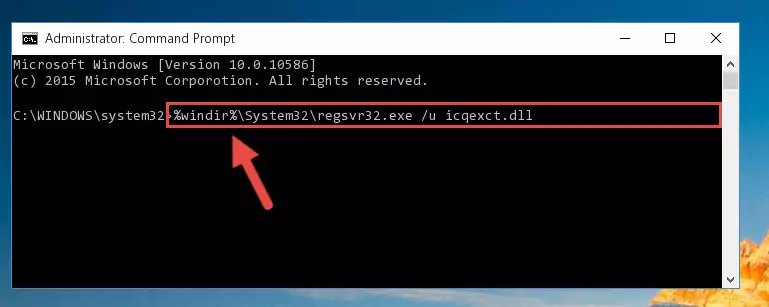
Step 1:Extracting the Icqexct.dll library - Copy the "Icqexct.dll" library and paste it into the "C:\Windows\System32" directory.
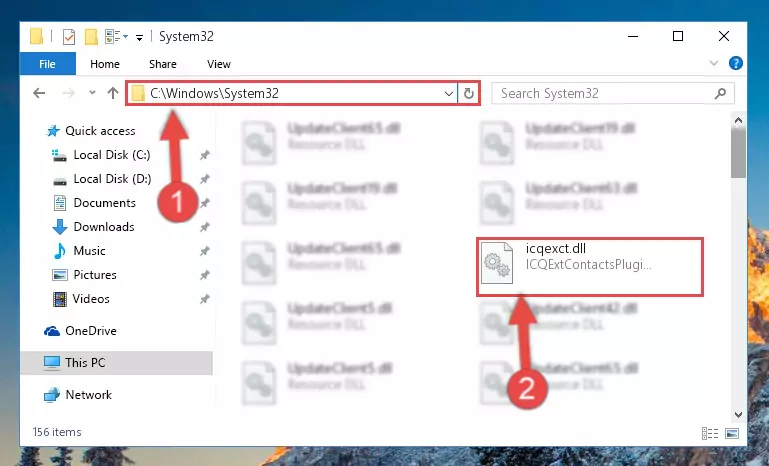
Step 2:Copying the Icqexct.dll library into the Windows/System32 directory - If your operating system has a 64 Bit architecture, copy the "Icqexct.dll" library and paste it also into the "C:\Windows\sysWOW64" directory.
NOTE! On 64 Bit systems, the dynamic link library must be in both the "sysWOW64" directory as well as the "System32" directory. In other words, you must copy the "Icqexct.dll" library into both directories.
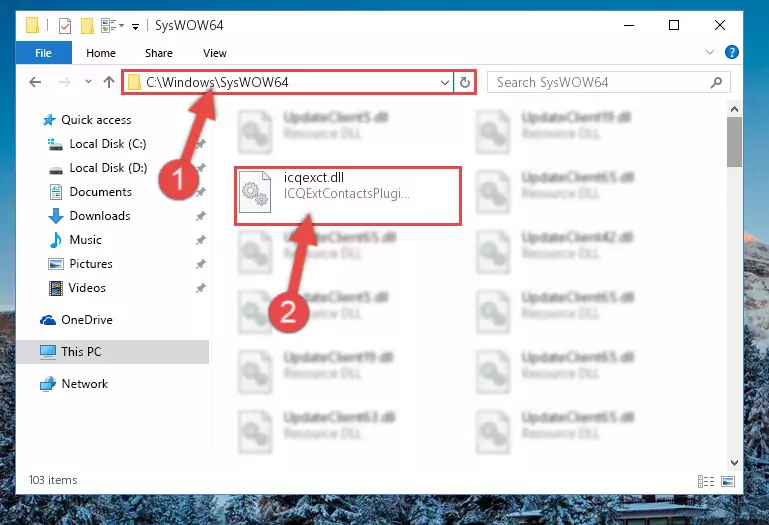
Step 3:Pasting the Icqexct.dll library into the Windows/sysWOW64 directory - First, we must run the Windows Command Prompt as an administrator.
NOTE! We ran the Command Prompt on Windows 10. If you are using Windows 8.1, Windows 8, Windows 7, Windows Vista or Windows XP, you can use the same methods to run the Command Prompt as an administrator.
- Open the Start Menu and type in "cmd", but don't press Enter. Doing this, you will have run a search of your computer through the Start Menu. In other words, typing in "cmd" we did a search for the Command Prompt.
- When you see the "Command Prompt" option among the search results, push the "CTRL" + "SHIFT" + "ENTER " keys on your keyboard.
- A verification window will pop up asking, "Do you want to run the Command Prompt as with administrative permission?" Approve this action by saying, "Yes".

%windir%\System32\regsvr32.exe /u Icqexct.dll
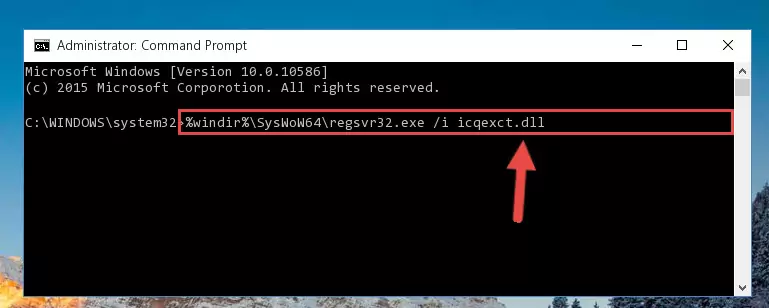
%windir%\SysWoW64\regsvr32.exe /u Icqexct.dll
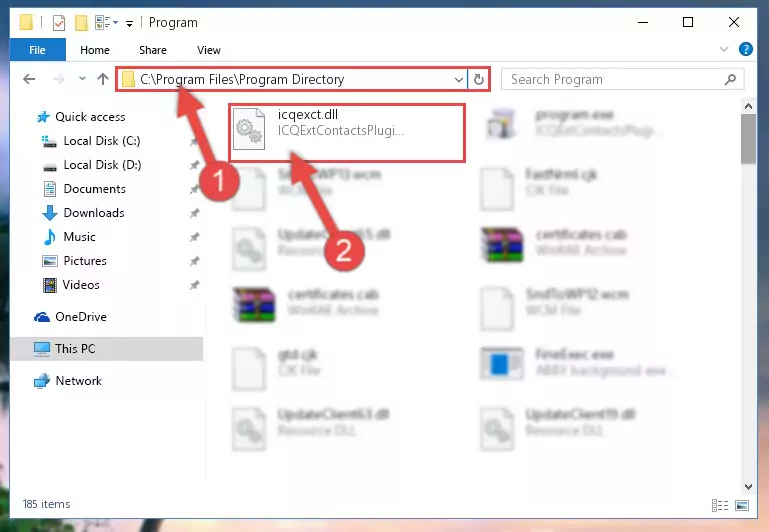
%windir%\System32\regsvr32.exe /i Icqexct.dll
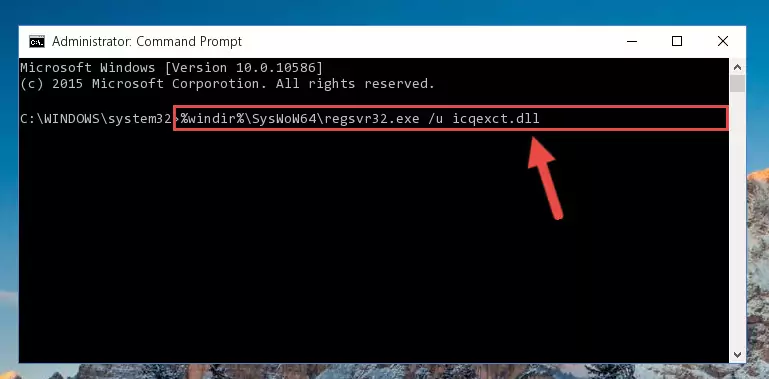
%windir%\SysWoW64\regsvr32.exe /i Icqexct.dll
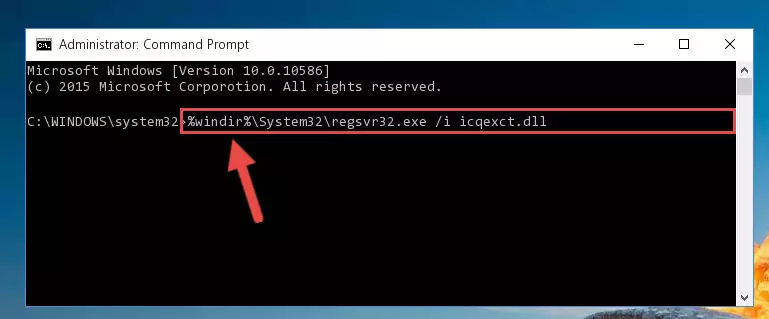
Method 2: Copying The Icqexct.dll Library Into The Program Installation Directory
- In order to install the dynamic link library, you need to find the installation directory for the program that was giving you errors such as "Icqexct.dll is missing", "Icqexct.dll not found" or similar error messages. In order to do that, Right-click the program's shortcut and click the Properties item in the right-click menu that appears.

Step 1:Opening the program shortcut properties window - Click on the Open File Location button that is found in the Properties window that opens up and choose the folder where the application is installed.

Step 2:Opening the installation directory of the program - Copy the Icqexct.dll library into this directory that opens.
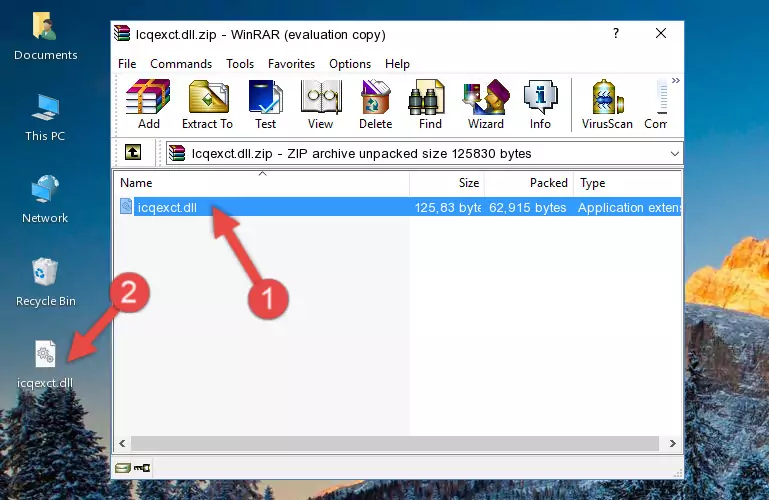
Step 3:Copying the Icqexct.dll library into the program's installation directory - This is all there is to the process. Now, try to run the program again. If the problem still is not solved, you can try the 3rd Method.
Method 3: Uninstalling and Reinstalling the Program That Is Giving the Icqexct.dll Error
- Open the Run window by pressing the "Windows" + "R" keys on your keyboard at the same time. Type in the command below into the Run window and push Enter to run it. This command will open the "Programs and Features" window.
appwiz.cpl

Step 1:Opening the Programs and Features window using the appwiz.cpl command - The Programs and Features screen will come up. You can see all the programs installed on your computer in the list on this screen. Find the program giving you the dll error in the list and right-click it. Click the "Uninstall" item in the right-click menu that appears and begin the uninstall process.

Step 2:Starting the uninstall process for the program that is giving the error - A window will open up asking whether to confirm or deny the uninstall process for the program. Confirm the process and wait for the uninstall process to finish. Restart your computer after the program has been uninstalled from your computer.

Step 3:Confirming the removal of the program - After restarting your computer, reinstall the program that was giving the error.
- You may be able to fix the dll error you are experiencing by using this method. If the error messages are continuing despite all these processes, we may have a issue deriving from Windows. To fix dll errors deriving from Windows, you need to complete the 4th Method and the 5th Method in the list.
Method 4: Fixing the Icqexct.dll error with the Windows System File Checker
- First, we must run the Windows Command Prompt as an administrator.
NOTE! We ran the Command Prompt on Windows 10. If you are using Windows 8.1, Windows 8, Windows 7, Windows Vista or Windows XP, you can use the same methods to run the Command Prompt as an administrator.
- Open the Start Menu and type in "cmd", but don't press Enter. Doing this, you will have run a search of your computer through the Start Menu. In other words, typing in "cmd" we did a search for the Command Prompt.
- When you see the "Command Prompt" option among the search results, push the "CTRL" + "SHIFT" + "ENTER " keys on your keyboard.
- A verification window will pop up asking, "Do you want to run the Command Prompt as with administrative permission?" Approve this action by saying, "Yes".

sfc /scannow

Method 5: Fixing the Icqexct.dll Error by Updating Windows
Most of the time, programs have been programmed to use the most recent dynamic link libraries. If your operating system is not updated, these files cannot be provided and dll errors appear. So, we will try to fix the dll errors by updating the operating system.
Since the methods to update Windows versions are different from each other, we found it appropriate to prepare a separate article for each Windows version. You can get our update article that relates to your operating system version by using the links below.
Guides to Manually Update the Windows Operating System
Most Seen Icqexct.dll Errors
It's possible that during the programs' installation or while using them, the Icqexct.dll library was damaged or deleted. You can generally see error messages listed below or similar ones in situations like this.
These errors we see are not unsolvable. If you've also received an error message like this, first you must download the Icqexct.dll library by clicking the "Download" button in this page's top section. After downloading the library, you should install the library and complete the solution methods explained a little bit above on this page and mount it in Windows. If you do not have a hardware issue, one of the methods explained in this article will fix your issue.
- "Icqexct.dll not found." error
- "The file Icqexct.dll is missing." error
- "Icqexct.dll access violation." error
- "Cannot register Icqexct.dll." error
- "Cannot find Icqexct.dll." error
- "This application failed to start because Icqexct.dll was not found. Re-installing the application may fix this problem." error
