- Download Price:
- Free
- Dll Description:
- Microsoft ScriptO
- Versions:
- Size:
- 0.06 MB
- Operating Systems:
- Directory:
- E
- Downloads:
- 687 times.
What is Exch_scripto.dll?
The Exch_scripto.dll library is 0.06 MB. The download links have been checked and there are no problems. You can download it without a problem. Currently, it has been downloaded 687 times.
Table of Contents
- What is Exch_scripto.dll?
- Operating Systems Compatible with the Exch_scripto.dll Library
- All Versions of the Exch_scripto.dll Library
- How to Download Exch_scripto.dll
- Methods to Fix the Exch_scripto.dll Errors
- Method 1: Copying the Exch_scripto.dll Library to the Windows System Directory
- Method 2: Copying the Exch_scripto.dll Library to the Program Installation Directory
- Method 3: Doing a Clean Reinstall of the Program That Is Giving the Exch_scripto.dll Error
- Method 4: Fixing the Exch_scripto.dll Error Using the Windows System File Checker
- Method 5: Fixing the Exch_scripto.dll Error by Manually Updating Windows
- Most Seen Exch_scripto.dll Errors
- Dynamic Link Libraries Similar to the Exch_scripto.dll Library
Operating Systems Compatible with the Exch_scripto.dll Library
All Versions of the Exch_scripto.dll Library
The last version of the Exch_scripto.dll library is the 6.0.6015.0 version.This dynamic link library only has one version. There is no other version that can be downloaded.
- 6.0.6015.0 - 32 Bit (x86) Download directly this version
How to Download Exch_scripto.dll
- First, click the "Download" button with the green background (The button marked in the picture).

Step 1:Download the Exch_scripto.dll library - "After clicking the Download" button, wait for the download process to begin in the "Downloading" page that opens up. Depending on your Internet speed, the download process will begin in approximately 4 -5 seconds.
Methods to Fix the Exch_scripto.dll Errors
ATTENTION! Before continuing on to install the Exch_scripto.dll library, you need to download the library. If you have not downloaded it yet, download it before continuing on to the installation steps. If you are having a problem while downloading the library, you can browse the download guide a few lines above.
Method 1: Copying the Exch_scripto.dll Library to the Windows System Directory
- The file you downloaded is a compressed file with the ".zip" extension. In order to install it, first, double-click the ".zip" file and open the file. You will see the library named "Exch_scripto.dll" in the window that opens up. This is the library you need to install. Drag this library to the desktop with your mouse's left button.
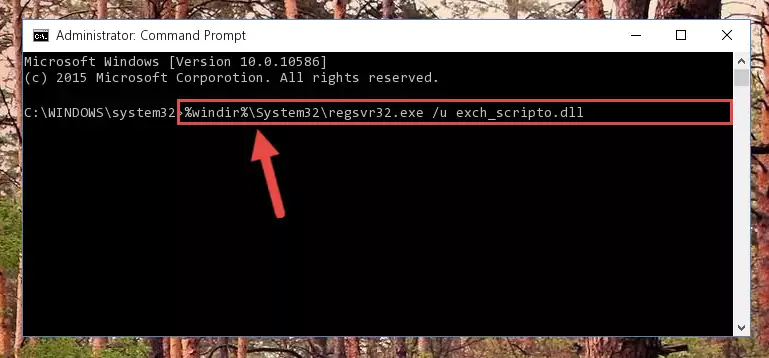
Step 1:Extracting the Exch_scripto.dll library - Copy the "Exch_scripto.dll" library file you extracted.
- Paste the dynamic link library you copied into the "C:\Windows\System32" directory.
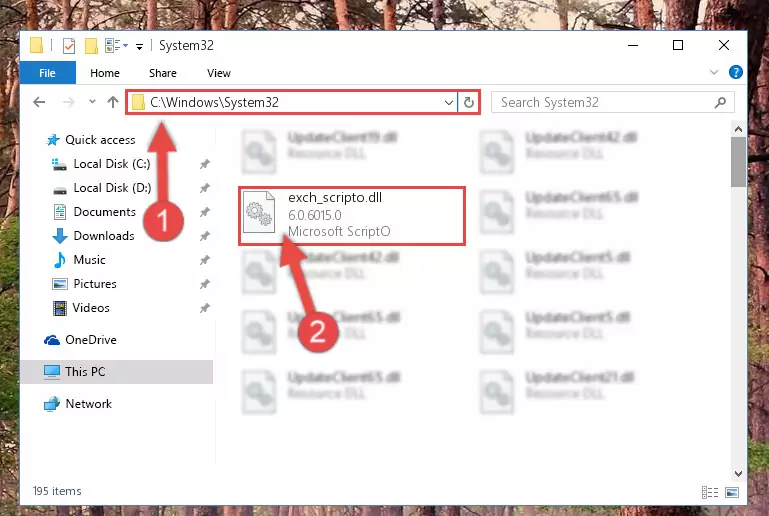
Step 3:Pasting the Exch_scripto.dll library into the Windows/System32 directory - If your system is 64 Bit, copy the "Exch_scripto.dll" library and paste it into "C:\Windows\sysWOW64" directory.
NOTE! On 64 Bit systems, you must copy the dynamic link library to both the "sysWOW64" and "System32" directories. In other words, both directories need the "Exch_scripto.dll" library.
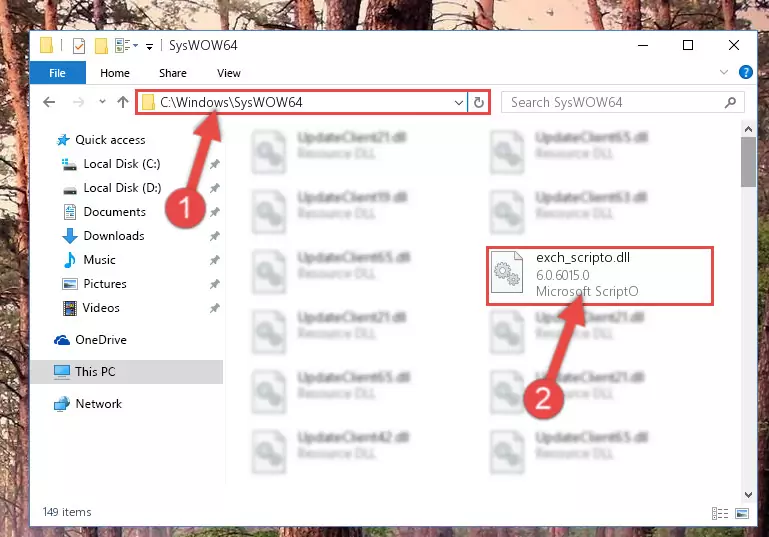
Step 4:Copying the Exch_scripto.dll library to the Windows/sysWOW64 directory - First, we must run the Windows Command Prompt as an administrator.
NOTE! We ran the Command Prompt on Windows 10. If you are using Windows 8.1, Windows 8, Windows 7, Windows Vista or Windows XP, you can use the same methods to run the Command Prompt as an administrator.
- Open the Start Menu and type in "cmd", but don't press Enter. Doing this, you will have run a search of your computer through the Start Menu. In other words, typing in "cmd" we did a search for the Command Prompt.
- When you see the "Command Prompt" option among the search results, push the "CTRL" + "SHIFT" + "ENTER " keys on your keyboard.
- A verification window will pop up asking, "Do you want to run the Command Prompt as with administrative permission?" Approve this action by saying, "Yes".

%windir%\System32\regsvr32.exe /u Exch_scripto.dll
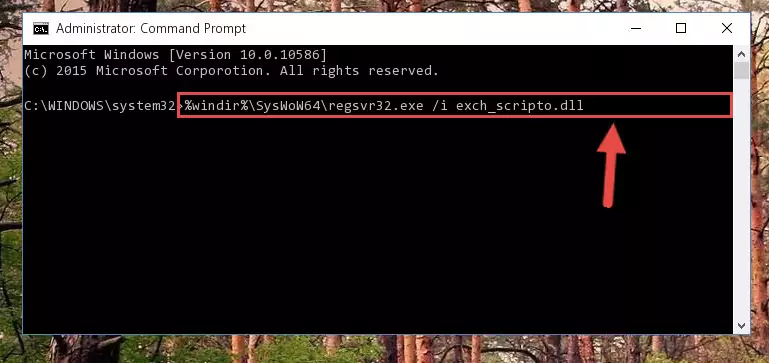
%windir%\SysWoW64\regsvr32.exe /u Exch_scripto.dll
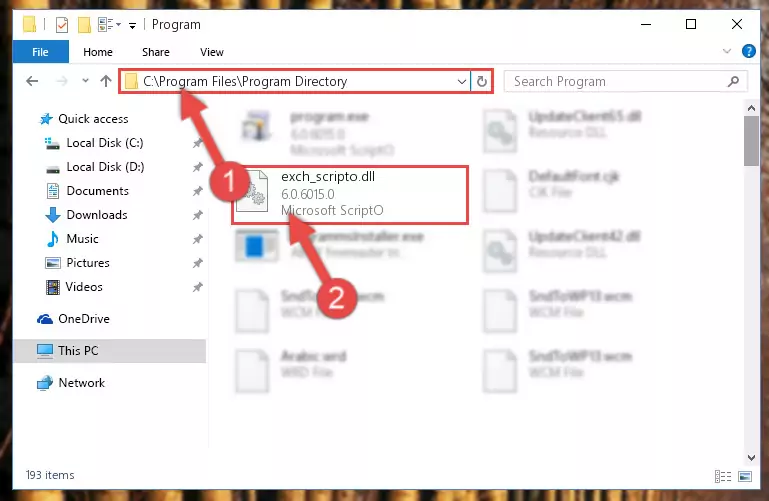
%windir%\System32\regsvr32.exe /i Exch_scripto.dll
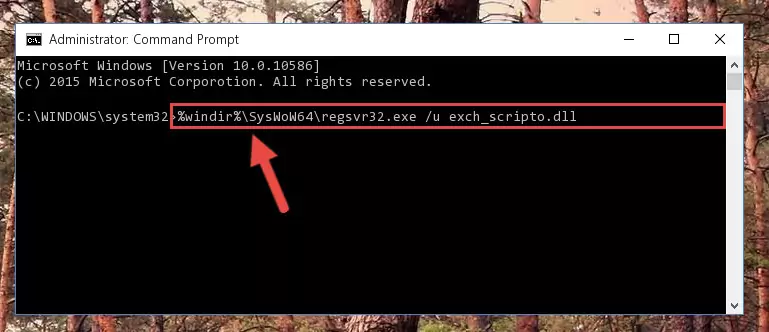
%windir%\SysWoW64\regsvr32.exe /i Exch_scripto.dll
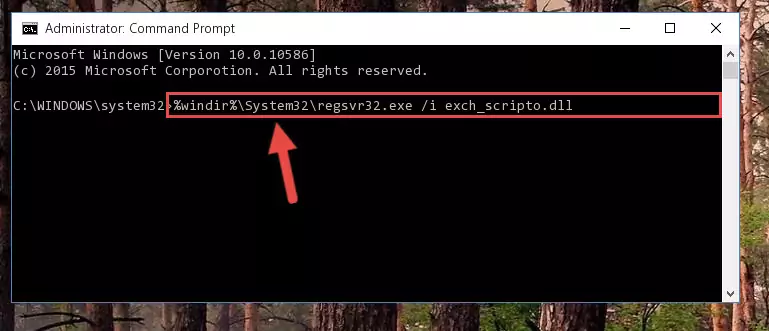
Method 2: Copying the Exch_scripto.dll Library to the Program Installation Directory
- First, you must find the installation directory of the program (the program giving the dll error) you are going to install the dynamic link library to. In order to find this directory, "Right-Click > Properties" on the program's shortcut.

Step 1:Opening the program's shortcut properties window - Open the program installation directory by clicking the Open File Location button in the "Properties" window that comes up.

Step 2:Finding the program's installation directory - Copy the Exch_scripto.dll library into this directory that opens.
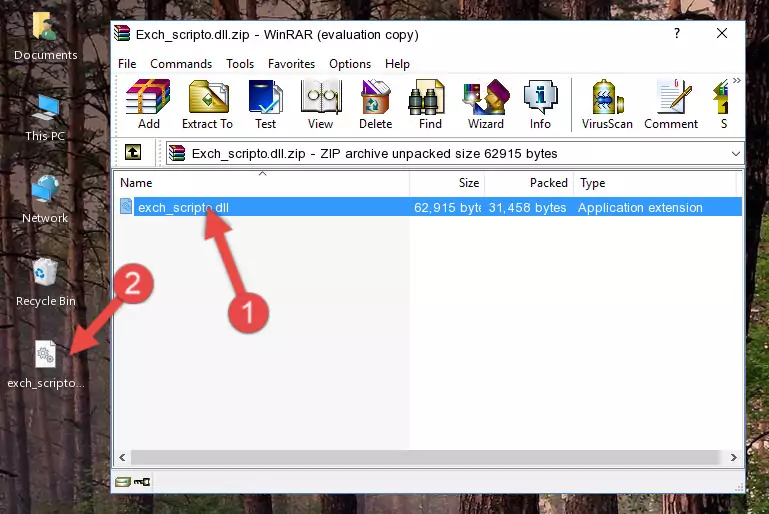
Step 3:Copying the Exch_scripto.dll library into the program's installation directory - This is all there is to the process. Now, try to run the program again. If the problem still is not solved, you can try the 3rd Method.
Method 3: Doing a Clean Reinstall of the Program That Is Giving the Exch_scripto.dll Error
- Open the Run tool by pushing the "Windows" + "R" keys found on your keyboard. Type the command below into the "Open" field of the Run window that opens up and press Enter. This command will open the "Programs and Features" tool.
appwiz.cpl

Step 1:Opening the Programs and Features tool with the appwiz.cpl command - The Programs and Features screen will come up. You can see all the programs installed on your computer in the list on this screen. Find the program giving you the dll error in the list and right-click it. Click the "Uninstall" item in the right-click menu that appears and begin the uninstall process.

Step 2:Starting the uninstall process for the program that is giving the error - A window will open up asking whether to confirm or deny the uninstall process for the program. Confirm the process and wait for the uninstall process to finish. Restart your computer after the program has been uninstalled from your computer.

Step 3:Confirming the removal of the program - 4. After restarting your computer, reinstall the program that was giving you the error.
- You can fix the error you are expericing with this method. If the dll error is continuing in spite of the solution methods you are using, the source of the problem is the Windows operating system. In order to fix dll errors in Windows you will need to complete the 4th Method and the 5th Method in the list.
Method 4: Fixing the Exch_scripto.dll Error Using the Windows System File Checker
- First, we must run the Windows Command Prompt as an administrator.
NOTE! We ran the Command Prompt on Windows 10. If you are using Windows 8.1, Windows 8, Windows 7, Windows Vista or Windows XP, you can use the same methods to run the Command Prompt as an administrator.
- Open the Start Menu and type in "cmd", but don't press Enter. Doing this, you will have run a search of your computer through the Start Menu. In other words, typing in "cmd" we did a search for the Command Prompt.
- When you see the "Command Prompt" option among the search results, push the "CTRL" + "SHIFT" + "ENTER " keys on your keyboard.
- A verification window will pop up asking, "Do you want to run the Command Prompt as with administrative permission?" Approve this action by saying, "Yes".

sfc /scannow

Method 5: Fixing the Exch_scripto.dll Error by Manually Updating Windows
Most of the time, programs have been programmed to use the most recent dynamic link libraries. If your operating system is not updated, these files cannot be provided and dll errors appear. So, we will try to fix the dll errors by updating the operating system.
Since the methods to update Windows versions are different from each other, we found it appropriate to prepare a separate article for each Windows version. You can get our update article that relates to your operating system version by using the links below.
Guides to Manually Update for All Windows Versions
Most Seen Exch_scripto.dll Errors
If the Exch_scripto.dll library is missing or the program using this library has not been installed correctly, you can get errors related to the Exch_scripto.dll library. Dynamic link libraries being missing can sometimes cause basic Windows programs to also give errors. You can even receive an error when Windows is loading. You can find the error messages that are caused by the Exch_scripto.dll library.
If you don't know how to install the Exch_scripto.dll library you will download from our site, you can browse the methods above. Above we explained all the processes you can do to fix the dll error you are receiving. If the error is continuing after you have completed all these methods, please use the comment form at the bottom of the page to contact us. Our editor will respond to your comment shortly.
- "Exch_scripto.dll not found." error
- "The file Exch_scripto.dll is missing." error
- "Exch_scripto.dll access violation." error
- "Cannot register Exch_scripto.dll." error
- "Cannot find Exch_scripto.dll." error
- "This application failed to start because Exch_scripto.dll was not found. Re-installing the application may fix this problem." error
