- Download Price:
- Free
- Dll Description:
- COM+ EventSystem Shared Utilities
- Versions:
- Size:
- 0.05 MB
- Operating Systems:
- Directory:
- E
- Downloads:
- 664 times.
Esshared.dll Explanation
The Esshared.dll file is 0.05 MB. The download links are current and no negative feedback has been received by users. It has been downloaded 664 times since release.
Table of Contents
- Esshared.dll Explanation
- Operating Systems That Can Use the Esshared.dll File
- All Versions of the Esshared.dll File
- Guide to Download Esshared.dll
- Methods for Solving Esshared.dll
- Method 1: Copying the Esshared.dll File to the Windows System Folder
- Method 2: Copying the Esshared.dll File to the Software File Folder
- Method 3: Doing a Clean Reinstall of the Software That Is Giving the Esshared.dll Error
- Method 4: Solving the Esshared.dll Error using the Windows System File Checker (sfc /scannow)
- Method 5: Getting Rid of Esshared.dll Errors by Updating the Windows Operating System
- Our Most Common Esshared.dll Error Messages
- Dll Files Related to Esshared.dll
Operating Systems That Can Use the Esshared.dll File
All Versions of the Esshared.dll File
The last version of the Esshared.dll file is the 1998.9.1003.0 version.This dll file only has one version. There is no other version that can be downloaded.
- 1998.9.1003.0 - 32 Bit (x86) Download directly this version
Guide to Download Esshared.dll
- First, click on the green-colored "Download" button in the top left section of this page (The button that is marked in the picture).

Step 1:Start downloading the Esshared.dll file - After clicking the "Download" button at the top of the page, the "Downloading" page will open up and the download process will begin. Definitely do not close this page until the download begins. Our site will connect you to the closest DLL Downloader.com download server in order to offer you the fastest downloading performance. Connecting you to the server can take a few seconds.
Methods for Solving Esshared.dll
ATTENTION! Before starting the installation, the Esshared.dll file needs to be downloaded. If you have not downloaded it, download the file before continuing with the installation steps. If you don't know how to download it, you can immediately browse the dll download guide above.
Method 1: Copying the Esshared.dll File to the Windows System Folder
- The file you will download is a compressed file with the ".zip" extension. You cannot directly install the ".zip" file. Because of this, first, double-click this file and open the file. You will see the file named "Esshared.dll" in the window that opens. Drag this file to the desktop with the left mouse button. This is the file you need.
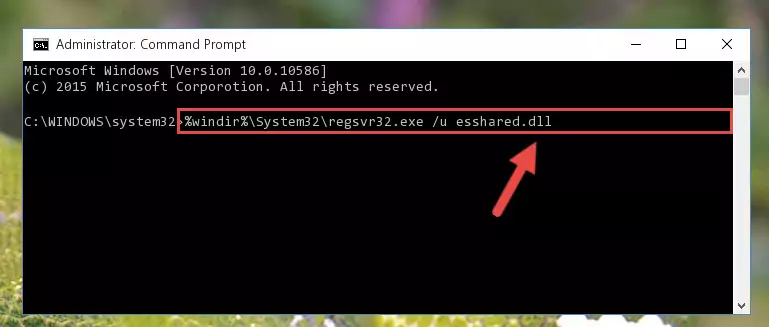
Step 1:Extracting the Esshared.dll file from the .zip file - Copy the "Esshared.dll" file file you extracted.
- Paste the dll file you copied into the "C:\Windows\System32" folder.
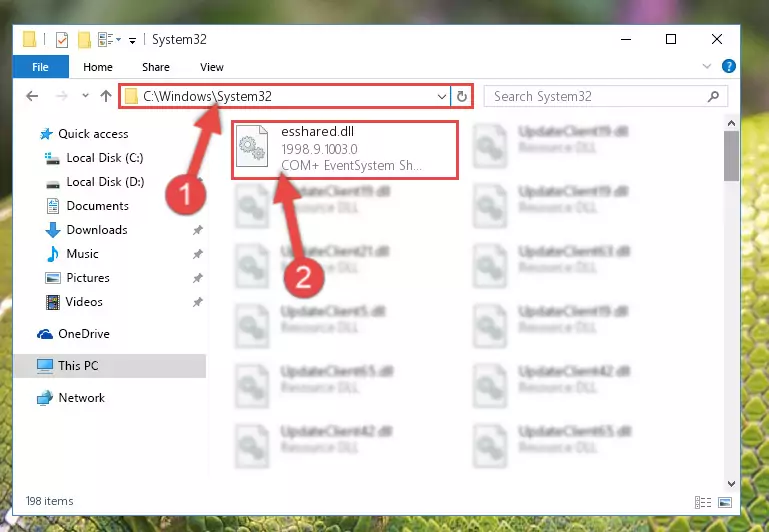
Step 3:Pasting the Esshared.dll file into the Windows/System32 folder - If your operating system has a 64 Bit architecture, copy the "Esshared.dll" file and paste it also into the "C:\Windows\sysWOW64" folder.
NOTE! On 64 Bit systems, the dll file must be in both the "sysWOW64" folder as well as the "System32" folder. In other words, you must copy the "Esshared.dll" file into both folders.
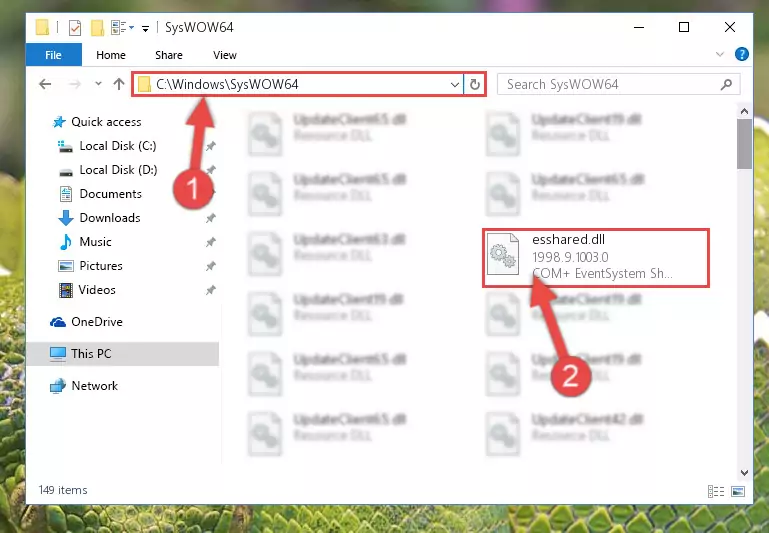
Step 4:Pasting the Esshared.dll file into the Windows/sysWOW64 folder - First, we must run the Windows Command Prompt as an administrator.
NOTE! We ran the Command Prompt on Windows 10. If you are using Windows 8.1, Windows 8, Windows 7, Windows Vista or Windows XP, you can use the same methods to run the Command Prompt as an administrator.
- Open the Start Menu and type in "cmd", but don't press Enter. Doing this, you will have run a search of your computer through the Start Menu. In other words, typing in "cmd" we did a search for the Command Prompt.
- When you see the "Command Prompt" option among the search results, push the "CTRL" + "SHIFT" + "ENTER " keys on your keyboard.
- A verification window will pop up asking, "Do you want to run the Command Prompt as with administrative permission?" Approve this action by saying, "Yes".

%windir%\System32\regsvr32.exe /u Esshared.dll

%windir%\SysWoW64\regsvr32.exe /u Esshared.dll
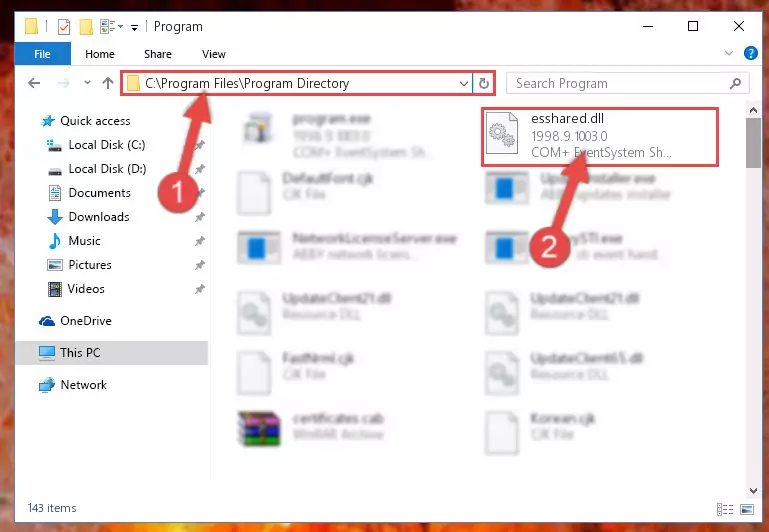
%windir%\System32\regsvr32.exe /i Esshared.dll
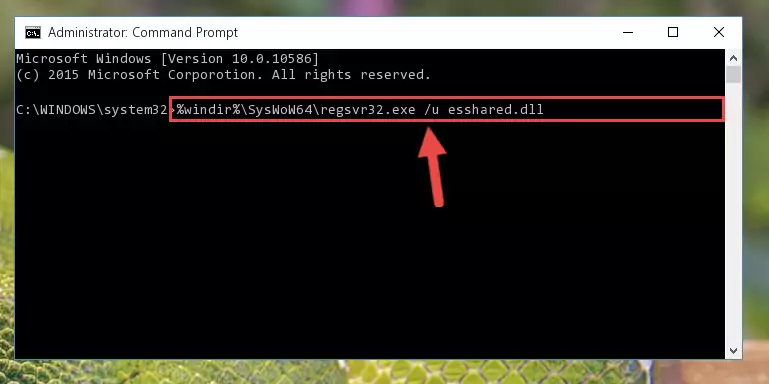
%windir%\SysWoW64\regsvr32.exe /i Esshared.dll
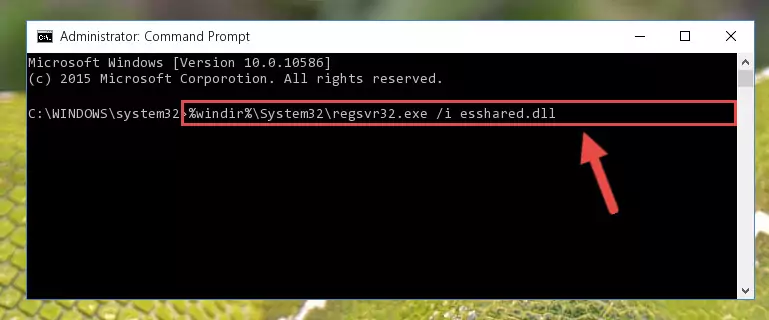
Method 2: Copying the Esshared.dll File to the Software File Folder
- In order to install the dll file, you need to find the file folder for the software that was giving you errors such as "Esshared.dll is missing", "Esshared.dll not found" or similar error messages. In order to do that, Right-click the software's shortcut and click the Properties item in the right-click menu that appears.

Step 1:Opening the software shortcut properties window - Click on the Open File Location button that is found in the Properties window that opens up and choose the folder where the application is installed.

Step 2:Opening the file folder of the software - Copy the Esshared.dll file into the folder we opened up.
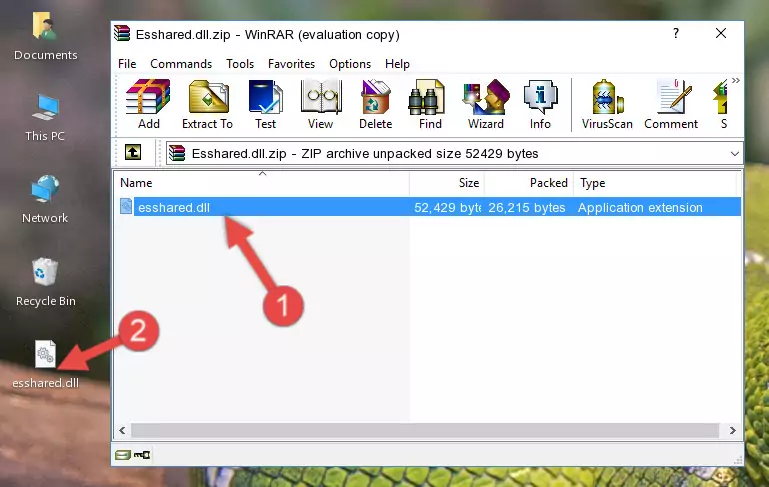
Step 3:Copying the Esshared.dll file into the software's file folder - That's all there is to the installation process. Run the software giving the dll error again. If the dll error is still continuing, completing the 3rd Method may help solve your problem.
Method 3: Doing a Clean Reinstall of the Software That Is Giving the Esshared.dll Error
- Push the "Windows" + "R" keys at the same time to open the Run window. Type the command below into the Run window that opens up and hit Enter. This process will open the "Programs and Features" window.
appwiz.cpl

Step 1:Opening the Programs and Features window using the appwiz.cpl command - The softwares listed in the Programs and Features window that opens up are the softwares installed on your computer. Find the software that gives you the dll error and run the "Right-Click > Uninstall" command on this software.

Step 2:Uninstalling the software from your computer - Following the instructions that come up, uninstall the software from your computer and restart your computer.

Step 3:Following the verification and instructions for the software uninstall process - After restarting your computer, reinstall the software that was giving the error.
- This method may provide the solution to the dll error you're experiencing. If the dll error is continuing, the problem is most likely deriving from the Windows operating system. In order to fix dll errors deriving from the Windows operating system, complete the 4th Method and the 5th Method.
Method 4: Solving the Esshared.dll Error using the Windows System File Checker (sfc /scannow)
- First, we must run the Windows Command Prompt as an administrator.
NOTE! We ran the Command Prompt on Windows 10. If you are using Windows 8.1, Windows 8, Windows 7, Windows Vista or Windows XP, you can use the same methods to run the Command Prompt as an administrator.
- Open the Start Menu and type in "cmd", but don't press Enter. Doing this, you will have run a search of your computer through the Start Menu. In other words, typing in "cmd" we did a search for the Command Prompt.
- When you see the "Command Prompt" option among the search results, push the "CTRL" + "SHIFT" + "ENTER " keys on your keyboard.
- A verification window will pop up asking, "Do you want to run the Command Prompt as with administrative permission?" Approve this action by saying, "Yes".

sfc /scannow

Method 5: Getting Rid of Esshared.dll Errors by Updating the Windows Operating System
Some softwares require updated dll files from the operating system. If your operating system is not updated, this requirement is not met and you will receive dll errors. Because of this, updating your operating system may solve the dll errors you are experiencing.
Most of the time, operating systems are automatically updated. However, in some situations, the automatic updates may not work. For situations like this, you may need to check for updates manually.
For every Windows version, the process of manually checking for updates is different. Because of this, we prepared a special guide for each Windows version. You can get our guides to manually check for updates based on the Windows version you use through the links below.
Explanations on Updating Windows Manually
Our Most Common Esshared.dll Error Messages
The Esshared.dll file being damaged or for any reason being deleted can cause softwares or Windows system tools (Windows Media Player, Paint, etc.) that use this file to produce an error. Below you can find a list of errors that can be received when the Esshared.dll file is missing.
If you have come across one of these errors, you can download the Esshared.dll file by clicking on the "Download" button on the top-left of this page. We explained to you how to use the file you'll download in the above sections of this writing. You can see the suggestions we gave on how to solve your problem by scrolling up on the page.
- "Esshared.dll not found." error
- "The file Esshared.dll is missing." error
- "Esshared.dll access violation." error
- "Cannot register Esshared.dll." error
- "Cannot find Esshared.dll." error
- "This application failed to start because Esshared.dll was not found. Re-installing the application may fix this problem." error
