- Download Price:
- Free
- Dll Description:
- Microsoft Exchange Server Information Store Service Provider
- Versions:
- Size:
- 1.27 MB
- Operating Systems:
- Directory:
- E
- Downloads:
- 1809 times.
Emsmdb32.dll Explanation
The size of this dynamic link library is 1.27 MB and its download links are healthy. It has been downloaded 1809 times already.
Table of Contents
- Emsmdb32.dll Explanation
- Operating Systems Compatible with the Emsmdb32.dll Library
- Other Versions of the Emsmdb32.dll Library
- Guide to Download Emsmdb32.dll
- Methods for Fixing Emsmdb32.dll
- Method 1: Fixing the DLL Error by Copying the Emsmdb32.dll Library to the Windows System Directory
- Method 2: Copying the Emsmdb32.dll Library to the Program Installation Directory
- Method 3: Uninstalling and Reinstalling the Program that Gives You the Emsmdb32.dll Error
- Method 4: Fixing the Emsmdb32.dll Issue by Using the Windows System File Checker (scf scannow)
- Method 5: Fixing the Emsmdb32.dll Error by Manually Updating Windows
- Our Most Common Emsmdb32.dll Error Messages
- Dynamic Link Libraries Related to Emsmdb32.dll
Operating Systems Compatible with the Emsmdb32.dll Library
Other Versions of the Emsmdb32.dll Library
The newest version of the Emsmdb32.dll library is the 6.5.7888.0 version. There have been 2 versions released before this version. All versions of the Dynamic link library have been listed below from most recent to oldest.
- 6.5.7888.0 - 32 Bit (x86) Download this version
- 6.5.7638.2 - 32 Bit (x86) Download this version
- 5.5.2819.0 - 32 Bit (x86) (2012-06-30) Download this version
Guide to Download Emsmdb32.dll
- Click on the green-colored "Download" button on the top left side of the page.

Step 1:Download process of the Emsmdb32.dll library's - When you click the "Download" button, the "Downloading" window will open. Don't close this window until the download process begins. The download process will begin in a few seconds based on your Internet speed and computer.
Methods for Fixing Emsmdb32.dll
ATTENTION! In order to install the Emsmdb32.dll library, you must first download it. If you haven't downloaded it, before continuing on with the installation, download the library. If you don't know how to download it, all you need to do is look at the dll download guide found on the top line.
Method 1: Fixing the DLL Error by Copying the Emsmdb32.dll Library to the Windows System Directory
- The file you downloaded is a compressed file with the extension ".zip". This file cannot be installed. To be able to install it, first you need to extract the dynamic link library from within it. So, first double-click the file with the ".zip" extension and open the file.
- You will see the library named "Emsmdb32.dll" in the window that opens. This is the library you need to install. Click on the dynamic link library with the left button of the mouse. By doing this, you select the library.
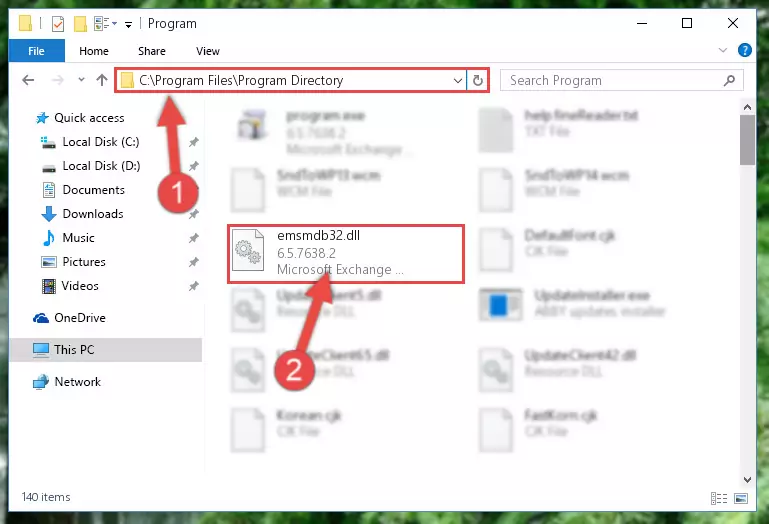
Step 2:Choosing the Emsmdb32.dll library - Click on the "Extract To" button, which is marked in the picture. In order to do this, you will need the Winrar program. If you don't have the program, it can be found doing a quick search on the Internet and you can download it (The Winrar program is free).
- After clicking the "Extract to" button, a window where you can choose the location you want will open. Choose the "Desktop" location in this window and extract the dynamic link library to the desktop by clicking the "Ok" button.
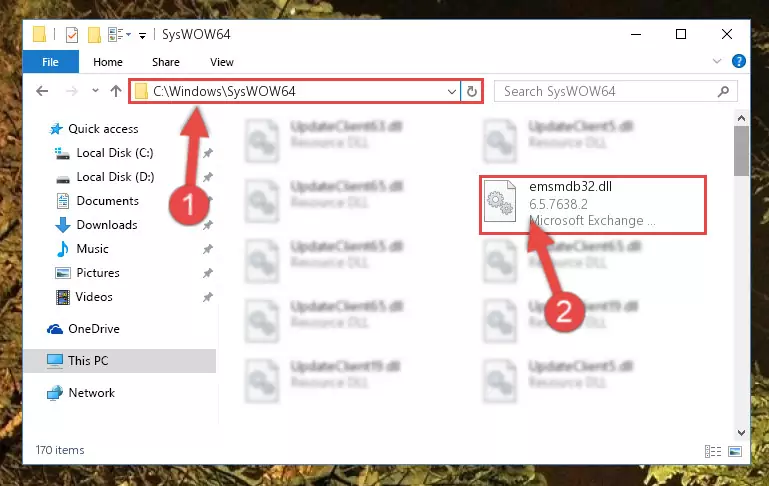
Step 3:Extracting the Emsmdb32.dll library to the desktop - Copy the "Emsmdb32.dll" library file you extracted.
- Paste the dynamic link library you copied into the "C:\Windows\System32" directory.
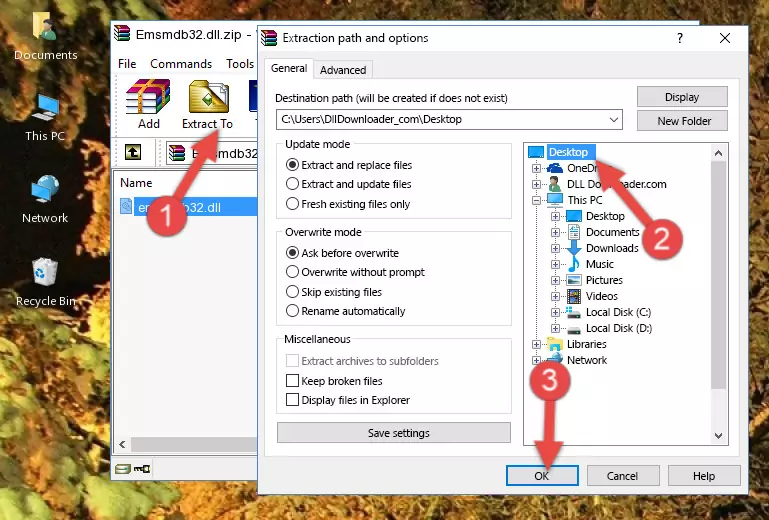
Step 4:Pasting the Emsmdb32.dll library into the Windows/System32 directory - If you are using a 64 Bit operating system, copy the "Emsmdb32.dll" library and paste it into the "C:\Windows\sysWOW64" as well.
NOTE! On Windows operating systems with 64 Bit architecture, the dynamic link library must be in both the "sysWOW64" directory as well as the "System32" directory. In other words, you must copy the "Emsmdb32.dll" library into both directories.
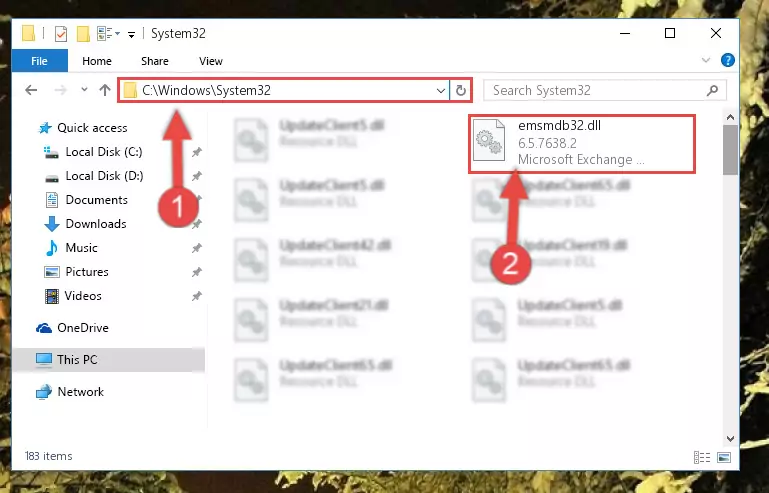
Step 5:Pasting the Emsmdb32.dll library into the Windows/sysWOW64 directory - In order to run the Command Line as an administrator, complete the following steps.
NOTE! In this explanation, we ran the Command Line on Windows 10. If you are using one of the Windows 8.1, Windows 8, Windows 7, Windows Vista or Windows XP operating systems, you can use the same methods to run the Command Line as an administrator. Even though the pictures are taken from Windows 10, the processes are similar.
- First, open the Start Menu and before clicking anywhere, type "cmd" but do not press Enter.
- When you see the "Command Line" option among the search results, hit the "CTRL" + "SHIFT" + "ENTER" keys on your keyboard.
- A window will pop up asking, "Do you want to run this process?". Confirm it by clicking to "Yes" button.

Step 6:Running the Command Line as an administrator - Paste the command below into the Command Line window that opens and hit the Enter key on your keyboard. This command will delete the Emsmdb32.dll library's damaged registry (It will not delete the file you pasted into the System32 directory, but will delete the registry in Regedit. The file you pasted in the System32 directory will not be damaged in any way).
%windir%\System32\regsvr32.exe /u Emsmdb32.dll
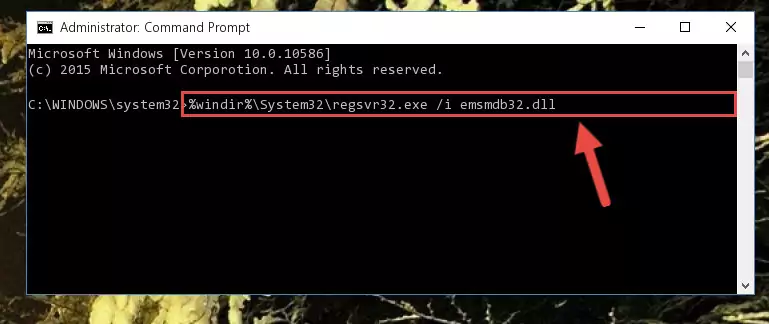
Step 7:Uninstalling the Emsmdb32.dll library from the system registry - If you have a 64 Bit operating system, after running the command above, you must run the command below. This command will clean the Emsmdb32.dll library's damaged registry in 64 Bit as well (The cleaning process will be in the registries in the Registry Editor< only. In other words, the dll file you paste into the SysWoW64 folder will stay as it).
%windir%\SysWoW64\regsvr32.exe /u Emsmdb32.dll
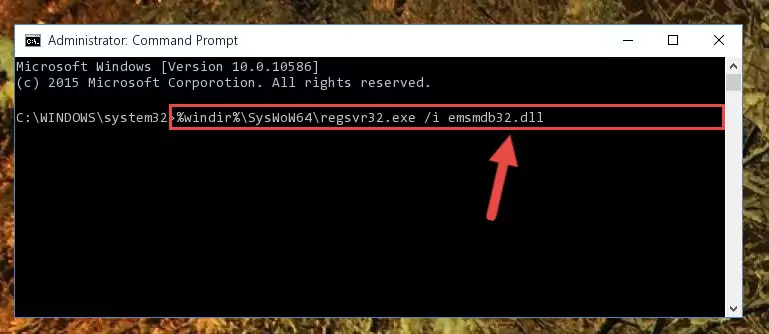
Step 8:Uninstalling the Emsmdb32.dll library's broken registry from the Registry Editor (for 64 Bit) - We need to make a clean registry for the dll library's registry that we deleted from Regedit (Windows Registry Editor). In order to accomplish this, copy and paste the command below into the Command Line and press Enter key.
%windir%\System32\regsvr32.exe /i Emsmdb32.dll
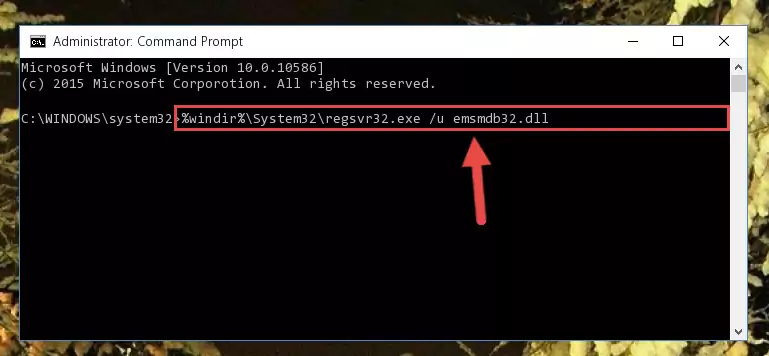
Step 9:Making a clean registry for the Emsmdb32.dll library in Regedit (Windows Registry Editor) - Windows 64 Bit users must run the command below after running the previous command. With this command, we will create a clean and good registry for the Emsmdb32.dll library we deleted.
%windir%\SysWoW64\regsvr32.exe /i Emsmdb32.dll
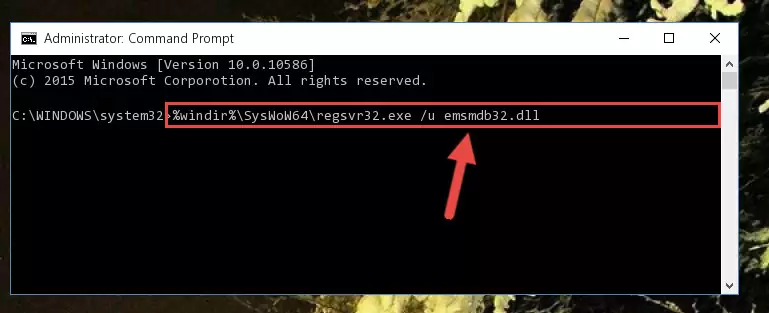
Step 10:Creating a clean and good registry for the Emsmdb32.dll library (64 Bit için) - If you did the processes in full, the installation should have finished successfully. If you received an error from the command line, you don't need to be anxious. Even if the Emsmdb32.dll library was installed successfully, you can still receive error messages like these due to some incompatibilities. In order to test whether your dll issue was fixed or not, try running the program giving the error message again. If the error is continuing, try the 2nd Method to fix this issue.
Method 2: Copying the Emsmdb32.dll Library to the Program Installation Directory
- First, you need to find the installation directory for the program you are receiving the "Emsmdb32.dll not found", "Emsmdb32.dll is missing" or other similar dll errors. In order to do this, right-click on the shortcut for the program and click the Properties option from the options that come up.

Step 1:Opening program properties - Open the program's installation directory by clicking on the Open File Location button in the Properties window that comes up.

Step 2:Opening the program's installation directory - Copy the Emsmdb32.dll library.
- Paste the dynamic link library you copied into the program's installation directory that we just opened.
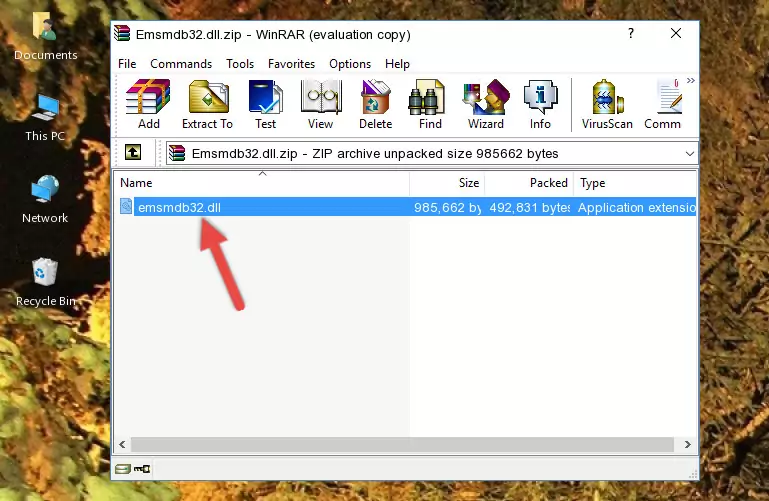
Step 3:Pasting the Emsmdb32.dll library into the program's installation directory - When the dynamic link library is moved to the program installation directory, it means that the process is completed. Check to see if the issue was fixed by running the program giving the error message again. If you are still receiving the error message, you can complete the 3rd Method as an alternative.
Method 3: Uninstalling and Reinstalling the Program that Gives You the Emsmdb32.dll Error
- Press the "Windows" + "R" keys at the same time to open the Run tool. Paste the command below into the text field titled "Open" in the Run window that opens and press the Enter key on your keyboard. This command will open the "Programs and Features" tool.
appwiz.cpl

Step 1:Opening the Programs and Features tool with the Appwiz.cpl command - The Programs and Features screen will come up. You can see all the programs installed on your computer in the list on this screen. Find the program giving you the dll error in the list and right-click it. Click the "Uninstall" item in the right-click menu that appears and begin the uninstall process.

Step 2:Starting the uninstall process for the program that is giving the error - A window will open up asking whether to confirm or deny the uninstall process for the program. Confirm the process and wait for the uninstall process to finish. Restart your computer after the program has been uninstalled from your computer.

Step 3:Confirming the removal of the program - 4. After restarting your computer, reinstall the program that was giving you the error.
- You can fix the error you are expericing with this method. If the dll error is continuing in spite of the solution methods you are using, the source of the problem is the Windows operating system. In order to fix dll errors in Windows you will need to complete the 4th Method and the 5th Method in the list.
Method 4: Fixing the Emsmdb32.dll Issue by Using the Windows System File Checker (scf scannow)
- In order to run the Command Line as an administrator, complete the following steps.
NOTE! In this explanation, we ran the Command Line on Windows 10. If you are using one of the Windows 8.1, Windows 8, Windows 7, Windows Vista or Windows XP operating systems, you can use the same methods to run the Command Line as an administrator. Even though the pictures are taken from Windows 10, the processes are similar.
- First, open the Start Menu and before clicking anywhere, type "cmd" but do not press Enter.
- When you see the "Command Line" option among the search results, hit the "CTRL" + "SHIFT" + "ENTER" keys on your keyboard.
- A window will pop up asking, "Do you want to run this process?". Confirm it by clicking to "Yes" button.

Step 1:Running the Command Line as an administrator - Paste the command in the line below into the Command Line that opens up and press Enter key.
sfc /scannow

Step 2:fixing Windows system errors using the sfc /scannow command - The scan and repair process can take some time depending on your hardware and amount of system errors. Wait for the process to complete. After the repair process finishes, try running the program that is giving you're the error.
Method 5: Fixing the Emsmdb32.dll Error by Manually Updating Windows
Some programs require updated dynamic link libraries from the operating system. If your operating system is not updated, this requirement is not met and you will receive dll errors. Because of this, updating your operating system may solve the dll errors you are experiencing.
Most of the time, operating systems are automatically updated. However, in some situations, the automatic updates may not work. For situations like this, you may need to check for updates manually.
For every Windows version, the process of manually checking for updates is different. Because of this, we prepared a special guide for each Windows version. You can get our guides to manually check for updates based on the Windows version you use through the links below.
Guides to Manually Update for All Windows Versions
Our Most Common Emsmdb32.dll Error Messages
If the Emsmdb32.dll library is missing or the program using this library has not been installed correctly, you can get errors related to the Emsmdb32.dll library. Dynamic link libraries being missing can sometimes cause basic Windows programs to also give errors. You can even receive an error when Windows is loading. You can find the error messages that are caused by the Emsmdb32.dll library.
If you don't know how to install the Emsmdb32.dll library you will download from our site, you can browse the methods above. Above we explained all the processes you can do to fix the dll error you are receiving. If the error is continuing after you have completed all these methods, please use the comment form at the bottom of the page to contact us. Our editor will respond to your comment shortly.
- "Emsmdb32.dll not found." error
- "The file Emsmdb32.dll is missing." error
- "Emsmdb32.dll access violation." error
- "Cannot register Emsmdb32.dll." error
- "Cannot find Emsmdb32.dll." error
- "This application failed to start because Emsmdb32.dll was not found. Re-installing the application may fix this problem." error
