- Download Price:
- Free
- Dll Description:
- Windows Media Source Filter
- Versions:
-
- 12.0.9600.16384 (Latest) for 32 Bit (x86)
- 12.0.9200.20521 for 32 Bit (x86)
- 12.0.9200.16420 for 32 Bit (x86)
- 12.0.7601.17514 for 32 Bit (x86)
- 12.0.7601.17514 for 64 Bit (x64)
- 11.0.6001.7007 for 32 Bit (x86)
- 11.0.6001.7007 for 64 Bit (x64)
- 12.0.7100.0 for 32 Bit (x86)
- 6.4.9.1133 for 32 Bit (x86)
- 6.4.9.1133 for 32 Bit (x86)
- 6.4.9.1125 for 32 Bit (x86)
- Size:
- 0.1 MB for 32 Bit (x86)
- 0.1 MB for 64 Bit (x64)
- Operating Systems:
- Directory:
- D
- Downloads:
- 4332 times.
About Dxmasf.dll
The Dxmasf.dll file is 0.1 MB for 32 Bit and 0.1 MB for 64 Bit. The download links have been checked and there are no problems. You can download it without a problem. Currently, it has been downloaded 4332 times.
Table of Contents
- About Dxmasf.dll
- Operating Systems That Can Use the Dxmasf.dll File
- All Versions of the Dxmasf.dll File
- Guide to Download Dxmasf.dll
- Methods for Solving Dxmasf.dll
- Method 1: Solving the DLL Error by Copying the Dxmasf.dll File to the Windows System Folder
- Method 2: Copying the Dxmasf.dll File to the Software File Folder
- Method 3: Uninstalling and Reinstalling the Software That Is Giving the Dxmasf.dll Error
- Method 4: Solving the Dxmasf.dll Error Using the Windows System File Checker
- Method 5: Getting Rid of Dxmasf.dll Errors by Updating the Windows Operating System
- Our Most Common Dxmasf.dll Error Messages
- Dll Files Similar to Dxmasf.dll
Operating Systems That Can Use the Dxmasf.dll File
- Windows 10
- Windows 10 64 Bit
- Windows 8.1
- Windows 8.1 64 Bit
- Windows 8
- Windows 8 64 Bit
- Windows 7
- Windows 7 64 Bit
- Windows Vista
- Windows Vista 64 Bit
- Windows XP
- Windows XP 64 Bit
All Versions of the Dxmasf.dll File
The last version of the Dxmasf.dll file is the 12.0.9600.16384 version for 32 Bit and 12.0.7601.17514 version for 64 Bit. There have been 10 versions previously released. All versions of the Dll file are listed below from newest to oldest.
- 12.0.9600.16384 - 32 Bit (x86) Download directly this version
- 12.0.9200.20521 - 32 Bit (x86) Download directly this version
- 12.0.9200.16420 - 32 Bit (x86) Download directly this version
- 12.0.7601.17514 - 32 Bit (x86) Download directly this version
- 12.0.7601.17514 - 64 Bit (x64) Download directly this version
- 11.0.6001.7007 - 32 Bit (x86) Download directly this version
- 11.0.6001.7007 - 64 Bit (x64) Download directly this version
- 12.0.7100.0 - 32 Bit (x86) Download directly this version
- 6.4.9.1133 - 32 Bit (x86) Download directly this version
- 6.4.9.1133 - 32 Bit (x86) Download directly this version
- 6.4.9.1125 - 32 Bit (x86) Download directly this version
Guide to Download Dxmasf.dll
- First, click the "Download" button with the green background (The button marked in the picture).

Step 1:Download the Dxmasf.dll file - After clicking the "Download" button at the top of the page, the "Downloading" page will open up and the download process will begin. Definitely do not close this page until the download begins. Our site will connect you to the closest DLL Downloader.com download server in order to offer you the fastest downloading performance. Connecting you to the server can take a few seconds.
Methods for Solving Dxmasf.dll
ATTENTION! Before beginning the installation of the Dxmasf.dll file, you must download the file. If you don't know how to download the file or if you are having a problem while downloading, you can look at our download guide a few lines above.
Method 1: Solving the DLL Error by Copying the Dxmasf.dll File to the Windows System Folder
- The file you are going to download is a compressed file with the ".zip" extension. You cannot directly install the ".zip" file. First, you need to extract the dll file from inside it. So, double-click the file with the ".zip" extension that you downloaded and open the file.
- You will see the file named "Dxmasf.dll" in the window that opens up. This is the file we are going to install. Click the file once with the left mouse button. By doing this you will have chosen the file.
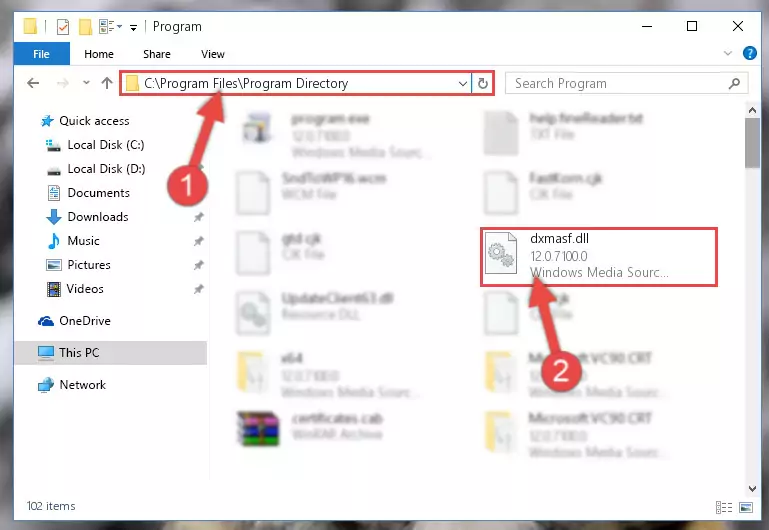
Step 2:Choosing the Dxmasf.dll file - Click the "Extract To" symbol marked in the picture. To extract the dll file, it will want you to choose the desired location. Choose the "Desktop" location and click "OK" to extract the file to the desktop. In order to do this, you need to use the Winrar software. If you do not have this software, you can find and download it through a quick search on the Internet.
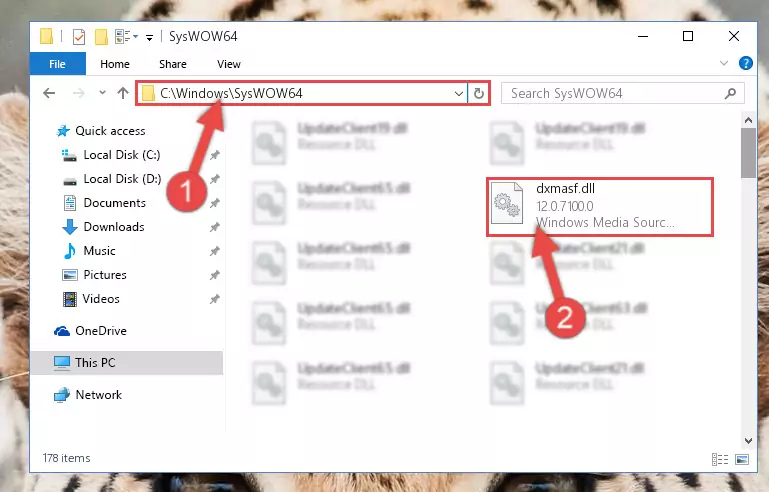
Step 3:Extracting the Dxmasf.dll file to the desktop - Copy the "Dxmasf.dll" file you extracted and paste it into the "C:\Windows\System32" folder.
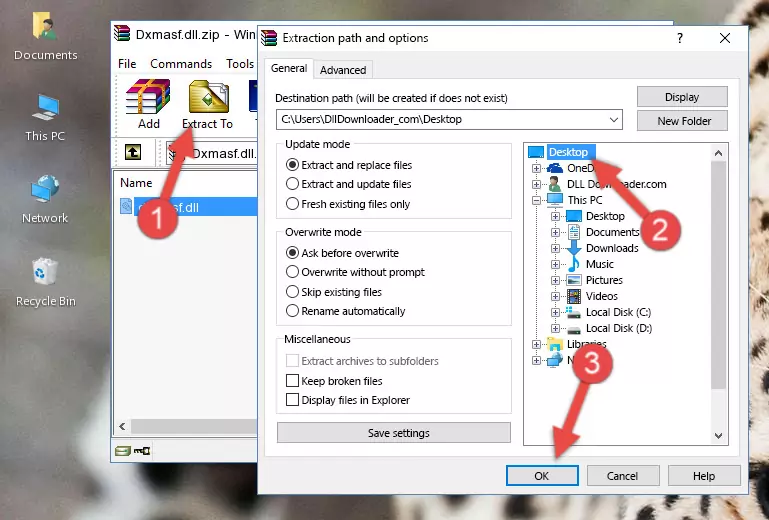
Step 4:Copying the Dxmasf.dll file into the Windows/System32 folder - If you are using a 64 Bit operating system, copy the "Dxmasf.dll" file and paste it into the "C:\Windows\sysWOW64" as well.
NOTE! On Windows operating systems with 64 Bit architecture, the dll file must be in both the "sysWOW64" folder as well as the "System32" folder. In other words, you must copy the "Dxmasf.dll" file into both folders.
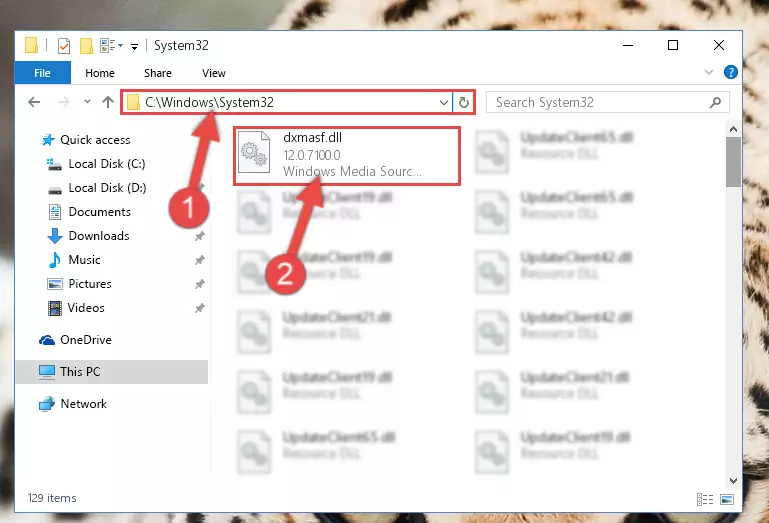
Step 5:Pasting the Dxmasf.dll file into the Windows/sysWOW64 folder - In order to complete this step, you must run the Command Prompt as administrator. In order to do this, all you have to do is follow the steps below.
NOTE! We ran the Command Prompt using Windows 10. If you are using Windows 8.1, Windows 8, Windows 7, Windows Vista or Windows XP, you can use the same method to run the Command Prompt as administrator.
- Open the Start Menu and before clicking anywhere, type "cmd" on your keyboard. This process will enable you to run a search through the Start Menu. We also typed in "cmd" to bring up the Command Prompt.
- Right-click the "Command Prompt" search result that comes up and click the Run as administrator" option.

Step 6:Running the Command Prompt as administrator - Paste the command below into the Command Line window that opens and hit the Enter key on your keyboard. This command will delete the Dxmasf.dll file's damaged registry (It will not delete the file you pasted into the System32 folder, but will delete the registry in Regedit. The file you pasted in the System32 folder will not be damaged in any way).
%windir%\System32\regsvr32.exe /u Dxmasf.dll
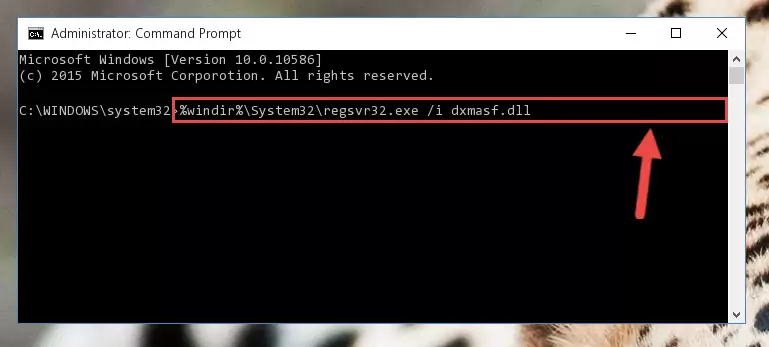
Step 7:Uninstalling the Dxmasf.dll file from the system registry - If you have a 64 Bit operating system, after running the command above, you must run the command below. This command will clean the Dxmasf.dll file's damaged registry in 64 Bit as well (The cleaning process will be in the registries in the Registry Editor< only. In other words, the dll file you paste into the SysWoW64 folder will stay as it).
%windir%\SysWoW64\regsvr32.exe /u Dxmasf.dll
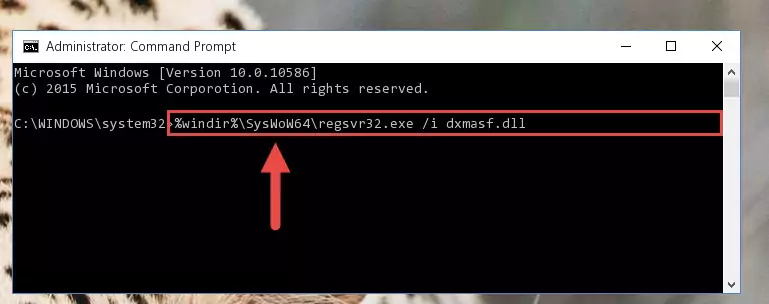
Step 8:Uninstalling the Dxmasf.dll file's broken registry from the Registry Editor (for 64 Bit) - You must create a new registry for the dll file that you deleted from the registry editor. In order to do this, copy the command below and paste it into the Command Line and hit Enter.
%windir%\System32\regsvr32.exe /i Dxmasf.dll
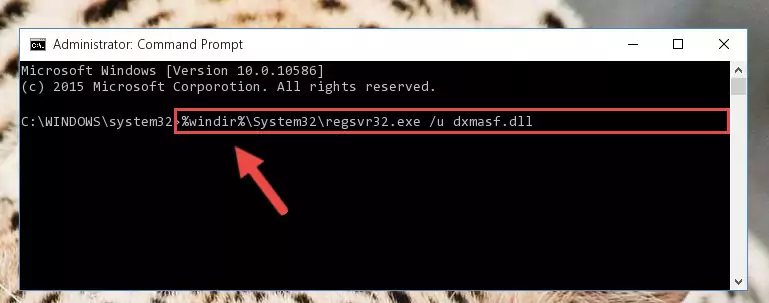
Step 9:Creating a new registry for the Dxmasf.dll file - Windows 64 Bit users must run the command below after running the previous command. With this command, we will create a clean and good registry for the Dxmasf.dll file we deleted.
%windir%\SysWoW64\regsvr32.exe /i Dxmasf.dll
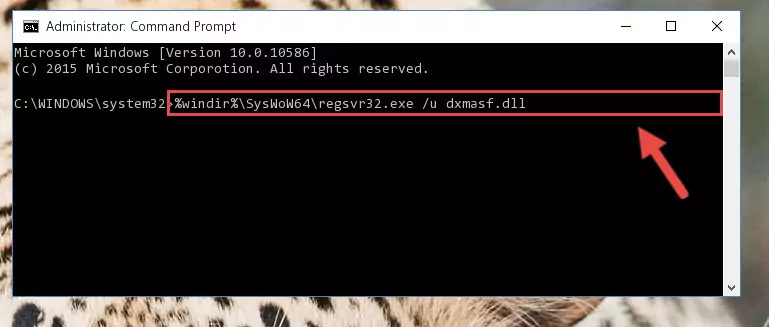
Step 10:Creating a clean and good registry for the Dxmasf.dll file (64 Bit için) - If you did all the processes correctly, the missing dll file will have been installed. You may have made some mistakes when running the Command Line processes. Generally, these errors will not prevent the Dxmasf.dll file from being installed. In other words, the installation will be completed, but it may give an error due to some incompatibility issues. You can try running the program that was giving you this dll file error after restarting your computer. If you are still getting the dll file error when running the program, please try the 2nd method.
Method 2: Copying the Dxmasf.dll File to the Software File Folder
- First, you need to find the file folder for the software you are receiving the "Dxmasf.dll not found", "Dxmasf.dll is missing" or other similar dll errors. In order to do this, right-click on the shortcut for the software and click the Properties option from the options that come up.

Step 1:Opening software properties - Open the software's file folder by clicking on the Open File Location button in the Properties window that comes up.

Step 2:Opening the software's file folder - Copy the Dxmasf.dll file into this folder that opens.
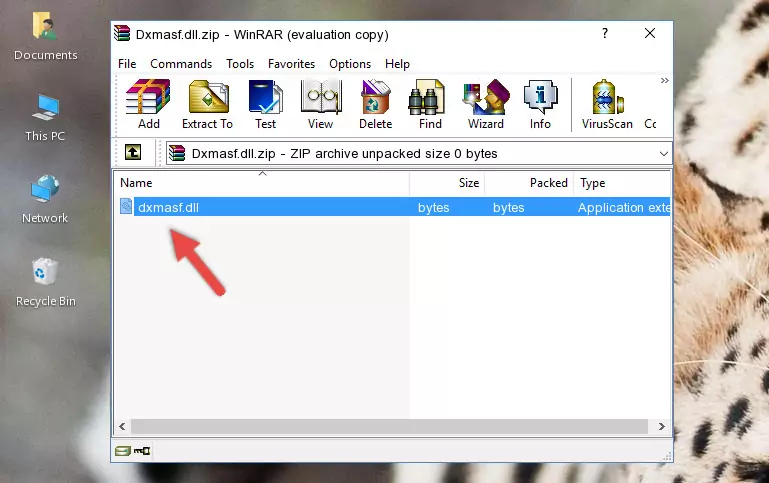
Step 3:Copying the Dxmasf.dll file into the software's file folder - This is all there is to the process. Now, try to run the software again. If the problem still is not solved, you can try the 3rd Method.
Method 3: Uninstalling and Reinstalling the Software That Is Giving the Dxmasf.dll Error
- Push the "Windows" + "R" keys at the same time to open the Run window. Type the command below into the Run window that opens up and hit Enter. This process will open the "Programs and Features" window.
appwiz.cpl

Step 1:Opening the Programs and Features window using the appwiz.cpl command - The Programs and Features window will open up. Find the software that is giving you the dll error in this window that lists all the softwares on your computer and "Right-Click > Uninstall" on this software.

Step 2:Uninstalling the software that is giving you the error message from your computer. - Uninstall the software from your computer by following the steps that come up and restart your computer.

Step 3:Following the confirmation and steps of the software uninstall process - After restarting your computer, reinstall the software that was giving the error.
- This process may help the dll problem you are experiencing. If you are continuing to get the same dll error, the problem is most likely with Windows. In order to fix dll problems relating to Windows, complete the 4th Method and 5th Method.
Method 4: Solving the Dxmasf.dll Error Using the Windows System File Checker
- In order to complete this step, you must run the Command Prompt as administrator. In order to do this, all you have to do is follow the steps below.
NOTE! We ran the Command Prompt using Windows 10. If you are using Windows 8.1, Windows 8, Windows 7, Windows Vista or Windows XP, you can use the same method to run the Command Prompt as administrator.
- Open the Start Menu and before clicking anywhere, type "cmd" on your keyboard. This process will enable you to run a search through the Start Menu. We also typed in "cmd" to bring up the Command Prompt.
- Right-click the "Command Prompt" search result that comes up and click the Run as administrator" option.

Step 1:Running the Command Prompt as administrator - Paste the command below into the Command Line that opens up and hit the Enter key.
sfc /scannow

Step 2:Scanning and fixing system errors with the sfc /scannow command - This process can take some time. You can follow its progress from the screen. Wait for it to finish and after it is finished try to run the software that was giving the dll error again.
Method 5: Getting Rid of Dxmasf.dll Errors by Updating the Windows Operating System
Some softwares require updated dll files from the operating system. If your operating system is not updated, this requirement is not met and you will receive dll errors. Because of this, updating your operating system may solve the dll errors you are experiencing.
Most of the time, operating systems are automatically updated. However, in some situations, the automatic updates may not work. For situations like this, you may need to check for updates manually.
For every Windows version, the process of manually checking for updates is different. Because of this, we prepared a special guide for each Windows version. You can get our guides to manually check for updates based on the Windows version you use through the links below.
Windows Update Guides
Our Most Common Dxmasf.dll Error Messages
The Dxmasf.dll file being damaged or for any reason being deleted can cause softwares or Windows system tools (Windows Media Player, Paint, etc.) that use this file to produce an error. Below you can find a list of errors that can be received when the Dxmasf.dll file is missing.
If you have come across one of these errors, you can download the Dxmasf.dll file by clicking on the "Download" button on the top-left of this page. We explained to you how to use the file you'll download in the above sections of this writing. You can see the suggestions we gave on how to solve your problem by scrolling up on the page.
- "Dxmasf.dll not found." error
- "The file Dxmasf.dll is missing." error
- "Dxmasf.dll access violation." error
- "Cannot register Dxmasf.dll." error
- "Cannot find Dxmasf.dll." error
- "This application failed to start because Dxmasf.dll was not found. Re-installing the application may fix this problem." error
