- Download Price:
- Free
- Dll Description:
- Windows Shell Disk Quota UI DLL
- Versions:
-
- 6.3.9600.16384 (Latest) for 32 Bit (x86)
- 6.2.9200.16384 for 32 Bit (x86)
- 6.1.7601.17514 for 32 Bit (x86)
- 6.1.7601.17514 for 64 Bit (x64)
- 6.0.6001.18000 for 32 Bit (x86)
- 6.0.6001.18000 for 64 Bit (x64)
- 5.2.3790.3959 for 32 Bit (x86)
- 5.1.2600.5512 for 32 Bit (x86)
- 6.1.7100.0 for 32 Bit (x86)
- 5.1.2600.0 - for 32 Bit (x86)
- 5.1.2600.0 for 32 Bit (x86)
- Size:
- 0.17 MB for 32 Bit (x86)
- 0.23 MB for 64 Bit (x64)
- Operating Systems:
- Directory:
- D
- Downloads:
- 5917 times.
About Dskquoui.dll
The size of this dll file is 0.17 MB for 32 Bit and 0.23 MB for 64 Bit and its download links are healthy. It has been downloaded 5917 times already.
Table of Contents
- About Dskquoui.dll
- Operating Systems Compatible with the Dskquoui.dll File
- Other Versions of the Dskquoui.dll File
- How to Download Dskquoui.dll
- Methods to Solve the Dskquoui.dll Errors
- Method 1: Solving the DLL Error by Copying the Dskquoui.dll File to the Windows System Folder
- Method 2: Copying the Dskquoui.dll File to the Software File Folder
- Method 3: Doing a Clean Install of the software That Is Giving the Dskquoui.dll Error
- Method 4: Solving the Dskquoui.dll Error using the Windows System File Checker (sfc /scannow)
- Method 5: Getting Rid of Dskquoui.dll Errors by Updating the Windows Operating System
- Common Dskquoui.dll Errors
- Dll Files Related to Dskquoui.dll
Operating Systems Compatible with the Dskquoui.dll File
- Windows 10
- Windows 10 64 Bit
- Windows 8.1
- Windows 8.1 64 Bit
- Windows 8
- Windows 8 64 Bit
- Windows 7
- Windows 7 64 Bit
- Windows Vista
- Windows Vista 64 Bit
- Windows XP
- Windows XP 64 Bit
Other Versions of the Dskquoui.dll File
The newest version of the Dskquoui.dll file is the 6.3.9600.16384 version for 32 Bit and 6.1.7601.17514 version for 64 Bit. There have been 10 versions released before this version. All versions of the Dll file have been listed below from most recent to oldest.
- 6.3.9600.16384 - 32 Bit (x86) Download this version
- 6.2.9200.16384 - 32 Bit (x86) Download this version
- 6.1.7601.17514 - 32 Bit (x86) Download this version
- 6.1.7601.17514 - 64 Bit (x64) Download this version
- 6.0.6001.18000 - 32 Bit (x86) Download this version
- 6.0.6001.18000 - 64 Bit (x64) Download this version
- 5.2.3790.3959 - 32 Bit (x86) Download this version
- 5.1.2600.5512 - 32 Bit (x86) Download this version
- 6.1.7100.0 - 32 Bit (x86) Download this version
- 5.1.2600.0 - 32 Bit (x86) (2012-07-31) Download this version
- 5.1.2600.0 - 32 Bit (x86) Download this version
How to Download Dskquoui.dll
- Click on the green-colored "Download" button (The button marked in the picture below).

Step 1:Starting the download process for Dskquoui.dll - When you click the "Download" button, the "Downloading" window will open. Don't close this window until the download process begins. The download process will begin in a few seconds based on your Internet speed and computer.
Methods to Solve the Dskquoui.dll Errors
ATTENTION! Before continuing on to install the Dskquoui.dll file, you need to download the file. If you have not downloaded it yet, download it before continuing on to the installation steps. If you are having a problem while downloading the file, you can browse the download guide a few lines above.
Method 1: Solving the DLL Error by Copying the Dskquoui.dll File to the Windows System Folder
- The file you downloaded is a compressed file with the extension ".zip". This file cannot be installed. To be able to install it, first you need to extract the dll file from within it. So, first double-click the file with the ".zip" extension and open the file.
- You will see the file named "Dskquoui.dll" in the window that opens. This is the file you need to install. Click on the dll file with the left button of the mouse. By doing this, you select the file.
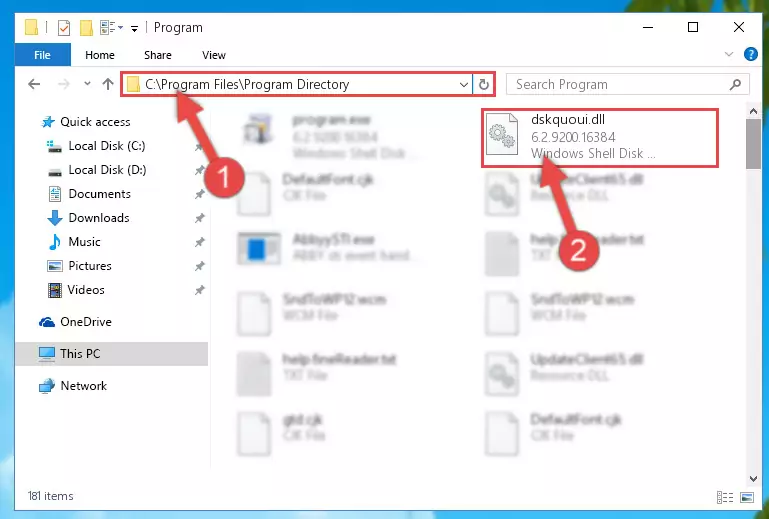
Step 2:Choosing the Dskquoui.dll file - Click on the "Extract To" button, which is marked in the picture. In order to do this, you will need the Winrar software. If you don't have the software, it can be found doing a quick search on the Internet and you can download it (The Winrar software is free).
- After clicking the "Extract to" button, a window where you can choose the location you want will open. Choose the "Desktop" location in this window and extract the dll file to the desktop by clicking the "Ok" button.
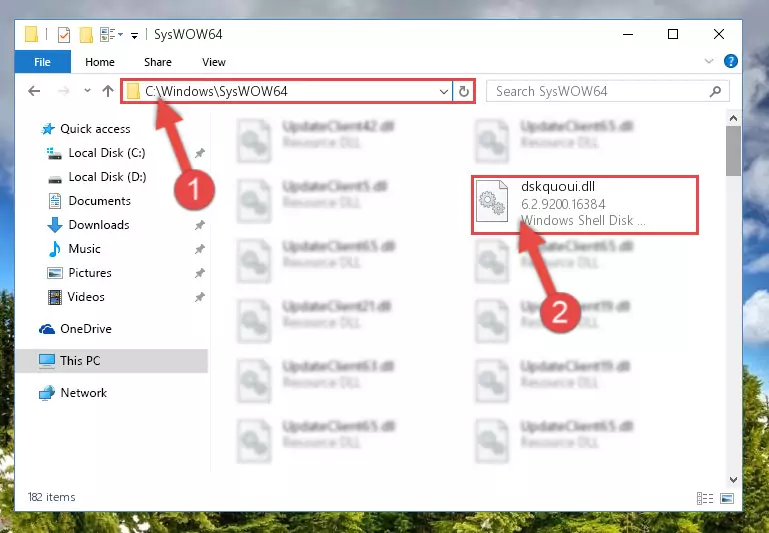
Step 3:Extracting the Dskquoui.dll file to the desktop - Copy the "Dskquoui.dll" file you extracted and paste it into the "C:\Windows\System32" folder.
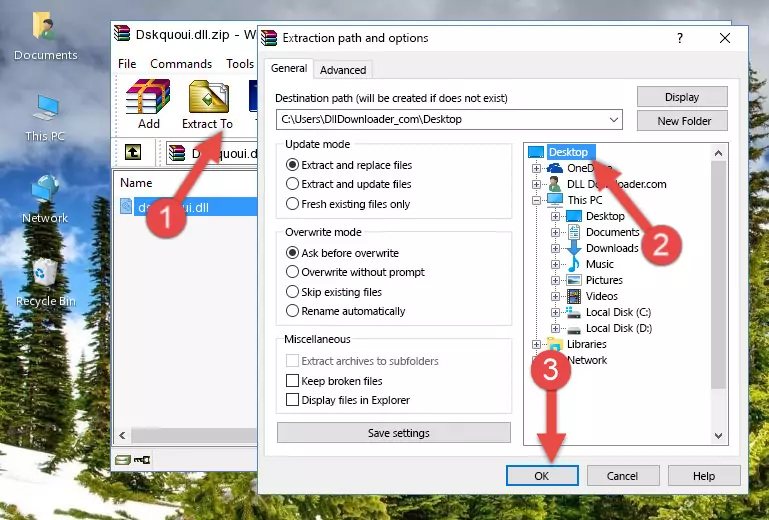
Step 3:Copying the Dskquoui.dll file into the Windows/System32 folder - If your system is 64 Bit, copy the "Dskquoui.dll" file and paste it into "C:\Windows\sysWOW64" folder.
NOTE! On 64 Bit systems, you must copy the dll file to both the "sysWOW64" and "System32" folders. In other words, both folders need the "Dskquoui.dll" file.
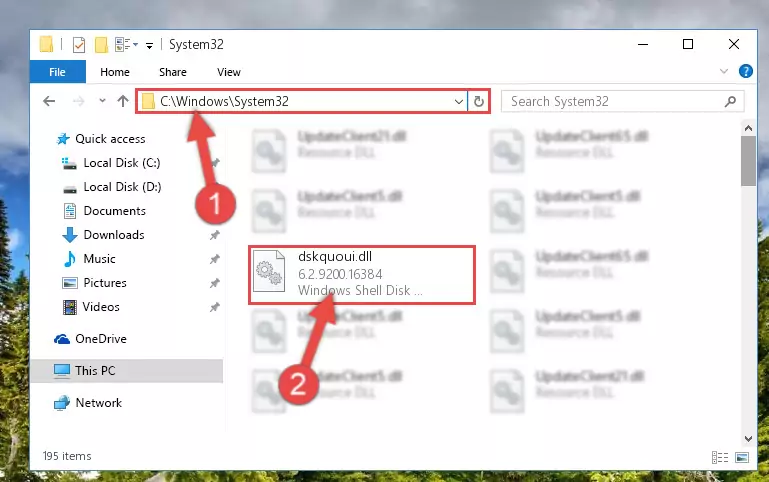
Step 4:Copying the Dskquoui.dll file to the Windows/sysWOW64 folder - In order to complete this step, you must run the Command Prompt as administrator. In order to do this, all you have to do is follow the steps below.
NOTE! We ran the Command Prompt using Windows 10. If you are using Windows 8.1, Windows 8, Windows 7, Windows Vista or Windows XP, you can use the same method to run the Command Prompt as administrator.
- Open the Start Menu and before clicking anywhere, type "cmd" on your keyboard. This process will enable you to run a search through the Start Menu. We also typed in "cmd" to bring up the Command Prompt.
- Right-click the "Command Prompt" search result that comes up and click the Run as administrator" option.

Step 5:Running the Command Prompt as administrator - Paste the command below into the Command Line that will open up and hit Enter. This command will delete the damaged registry of the Dskquoui.dll file (It will not delete the file we pasted into the System32 folder; it will delete the registry in Regedit. The file we pasted into the System32 folder will not be damaged).
%windir%\System32\regsvr32.exe /u Dskquoui.dll
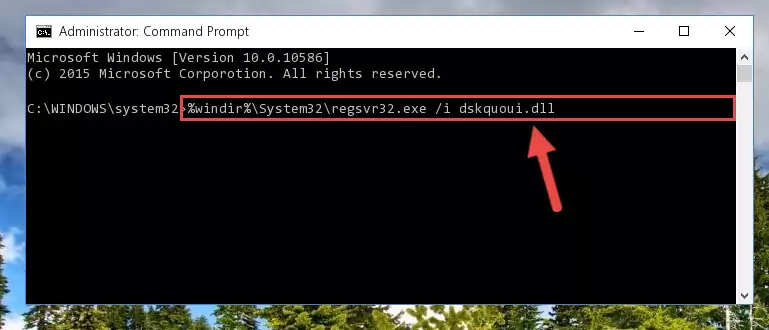
Step 6:Deleting the damaged registry of the Dskquoui.dll - If you are using a 64 Bit operating system, after doing the commands above, you also need to run the command below. With this command, we will also delete the Dskquoui.dll file's damaged registry for 64 Bit (The deleting process will be only for the registries in Regedit. In other words, the dll file you pasted into the SysWoW64 folder will not be damaged at all).
%windir%\SysWoW64\regsvr32.exe /u Dskquoui.dll
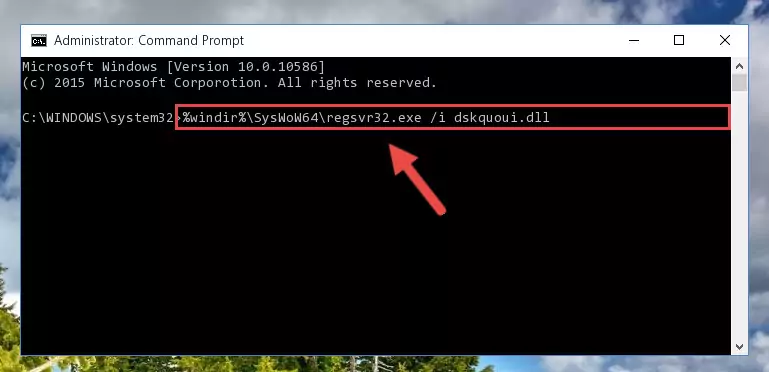
Step 7:Uninstalling the damaged Dskquoui.dll file's registry from the system (for 64 Bit) - We need to make a new registry for the dll file in place of the one we deleted from the Windows Registry Editor. In order to do this process, copy the command below and after pasting it in the Command Line, press Enter.
%windir%\System32\regsvr32.exe /i Dskquoui.dll
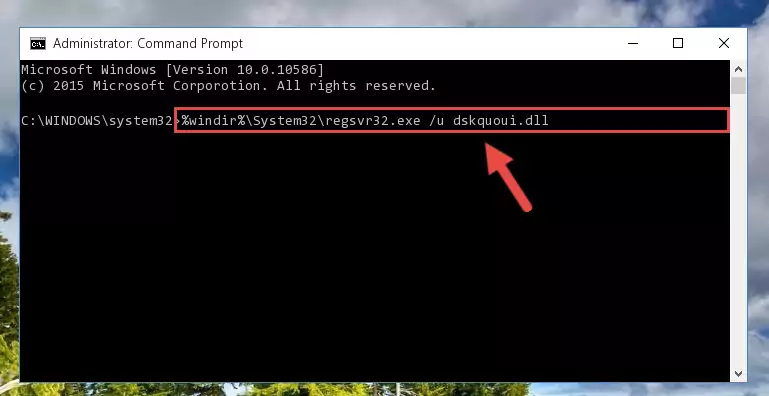
Step 8:Creating a new registry for the Dskquoui.dll file in the Windows Registry Editor - If the Windows version you use has 64 Bit architecture, after running the command above, you must run the command below. With this command, you will create a clean registry for the problematic registry of the Dskquoui.dll file that we deleted.
%windir%\SysWoW64\regsvr32.exe /i Dskquoui.dll
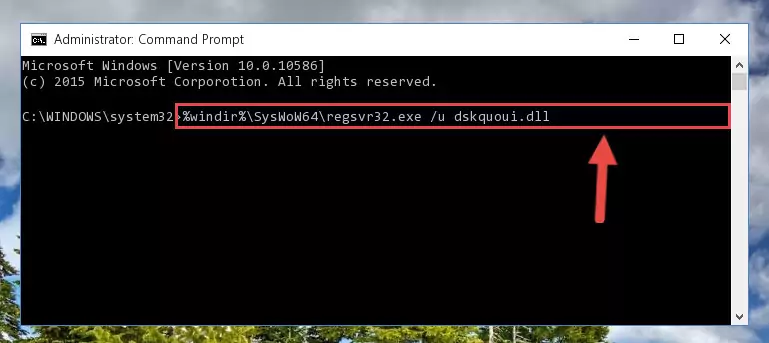
Step 9:Creating a clean registry for the Dskquoui.dll file (for 64 Bit) - You may see certain error messages when running the commands from the command line. These errors will not prevent the installation of the Dskquoui.dll file. In other words, the installation will finish, but it may give some errors because of certain incompatibilities. After restarting your computer, to see if the installation was successful or not, try running the software that was giving the dll error again. If you continue to get the errors when running the software after the installation, you can try the 2nd Method as an alternative.
Method 2: Copying the Dskquoui.dll File to the Software File Folder
- First, you must find the installation folder of the software (the software giving the dll error) you are going to install the dll file to. In order to find this folder, "Right-Click > Properties" on the software's shortcut.

Step 1:Opening the software's shortcut properties window - Open the software file folder by clicking the Open File Location button in the "Properties" window that comes up.

Step 2:Finding the software's file folder - Copy the Dskquoui.dll file into this folder that opens.
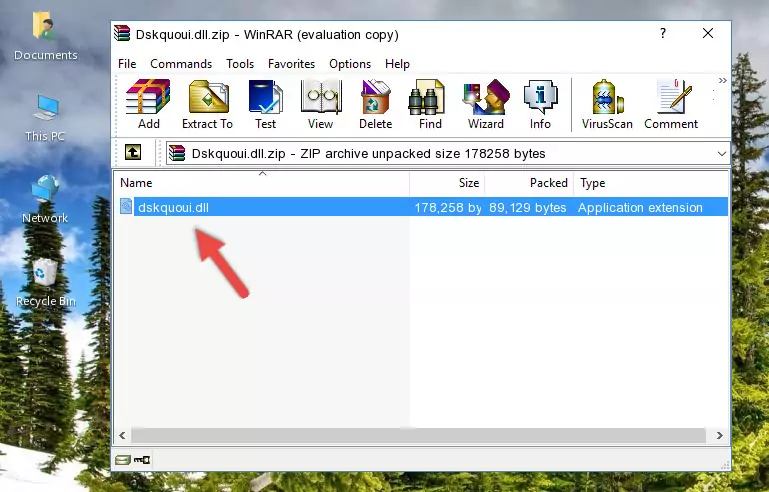
Step 3:Copying the Dskquoui.dll file into the software's file folder - This is all there is to the process. Now, try to run the software again. If the problem still is not solved, you can try the 3rd Method.
Method 3: Doing a Clean Install of the software That Is Giving the Dskquoui.dll Error
- Open the Run tool by pushing the "Windows" + "R" keys found on your keyboard. Type the command below into the "Open" field of the Run window that opens up and press Enter. This command will open the "Programs and Features" tool.
appwiz.cpl

Step 1:Opening the Programs and Features tool with the appwiz.cpl command - On the Programs and Features screen that will come up, you will see the list of softwares on your computer. Find the software that gives you the dll error and with your mouse right-click it. The right-click menu will open. Click the "Uninstall" option in this menu to start the uninstall process.

Step 2:Uninstalling the software that gives you the dll error - You will see a "Do you want to uninstall this software?" confirmation window. Confirm the process and wait for the software to be completely uninstalled. The uninstall process can take some time. This time will change according to your computer's performance and the size of the software. After the software is uninstalled, restart your computer.

Step 3:Confirming the uninstall process - 4. After restarting your computer, reinstall the software that was giving you the error.
- You may be able to solve the dll error you are experiencing by using this method. If the error messages are continuing despite all these processes, we may have a problem deriving from Windows. To solve dll errors deriving from Windows, you need to complete the 4th Method and the 5th Method in the list.
Method 4: Solving the Dskquoui.dll Error using the Windows System File Checker (sfc /scannow)
- In order to complete this step, you must run the Command Prompt as administrator. In order to do this, all you have to do is follow the steps below.
NOTE! We ran the Command Prompt using Windows 10. If you are using Windows 8.1, Windows 8, Windows 7, Windows Vista or Windows XP, you can use the same method to run the Command Prompt as administrator.
- Open the Start Menu and before clicking anywhere, type "cmd" on your keyboard. This process will enable you to run a search through the Start Menu. We also typed in "cmd" to bring up the Command Prompt.
- Right-click the "Command Prompt" search result that comes up and click the Run as administrator" option.

Step 1:Running the Command Prompt as administrator - Paste the command in the line below into the Command Line that opens up and press Enter key.
sfc /scannow

Step 2:solving Windows system errors using the sfc /scannow command - The scan and repair process can take some time depending on your hardware and amount of system errors. Wait for the process to complete. After the repair process finishes, try running the software that is giving you're the error.
Method 5: Getting Rid of Dskquoui.dll Errors by Updating the Windows Operating System
Some softwares require updated dll files from the operating system. If your operating system is not updated, this requirement is not met and you will receive dll errors. Because of this, updating your operating system may solve the dll errors you are experiencing.
Most of the time, operating systems are automatically updated. However, in some situations, the automatic updates may not work. For situations like this, you may need to check for updates manually.
For every Windows version, the process of manually checking for updates is different. Because of this, we prepared a special guide for each Windows version. You can get our guides to manually check for updates based on the Windows version you use through the links below.
Guides to Manually Update the Windows Operating System
Common Dskquoui.dll Errors
If the Dskquoui.dll file is missing or the software using this file has not been installed correctly, you can get errors related to the Dskquoui.dll file. Dll files being missing can sometimes cause basic Windows softwares to also give errors. You can even receive an error when Windows is loading. You can find the error messages that are caused by the Dskquoui.dll file.
If you don't know how to install the Dskquoui.dll file you will download from our site, you can browse the methods above. Above we explained all the processes you can do to solve the dll error you are receiving. If the error is continuing after you have completed all these methods, please use the comment form at the bottom of the page to contact us. Our editor will respond to your comment shortly.
- "Dskquoui.dll not found." error
- "The file Dskquoui.dll is missing." error
- "Dskquoui.dll access violation." error
- "Cannot register Dskquoui.dll." error
- "Cannot find Dskquoui.dll." error
- "This application failed to start because Dskquoui.dll was not found. Re-installing the application may fix this problem." error
