- Download Price:
- Free
- Dll Description:
- Direct3D 9 Extensions
- Versions:
-
- 9.29.952.3111 - (Latest) for 32 Bit (x86)
- 9.29.952.3111 for 32 Bit (x86)
- 9.29.952.3111 for 64 Bit (x64)
- Size:
- 1.91 MB for 32 Bit (x86)
- 2.29 MB for 64 Bit (x64)
- Operating Systems:
- Directory:
- D
- Downloads:
- 297687 times.
What is D3dx9_43.dll? What Does It Do?
The D3dx9_43.dll library is 1.91 MB for 32 Bit, 2.29 MB for 64 Bit. The download links are current and no negative feedback has been received by users. It has been downloaded 297687 times since release and it has received 3.4 out of 5 stars.
Table of Contents
- What is D3dx9_43.dll? What Does It Do?
- Operating Systems Compatible with the D3dx9_43.dll Library
- Other Versions of the D3dx9_43.dll Library
- How to Download D3dx9_43.dll Library?
- Methods to Fix the D3dx9_43.dll Errors
- Method 1: Fixing the DLL Error by Copying the D3dx9_43.dll Library to the Windows System Directory
- Method 2: Copying The D3dx9_43.dll Library Into The Program Installation Directory
- Method 3: Doing a Clean Install of the program That Is Giving the D3dx9_43.dll Error
- Method 4: Fixing the D3dx9_43.dll Error Using the Windows System File Checker
- Method 5: Fixing the D3dx9_43.dll Errors by Manually Updating Windows
- Common D3dx9_43.dll Errors
- Dynamic Link Libraries Similar to D3dx9_43.dll
Operating Systems Compatible with the D3dx9_43.dll Library
- Windows 10
- Windows 10 64 Bit
- Windows 8.1
- Windows 8.1 64 Bit
- Windows 8
- Windows 8 64 Bit
- Windows 7
- Windows 7 64 Bit
- Windows Vista
- Windows Vista 64 Bit
- Windows XP
- Windows XP 64 Bit
Other Versions of the D3dx9_43.dll Library
The newest version of the D3dx9_43.dll library is the 9.29.952.3111 version released on 2012-09-30 for 32 Bit and 9.29.952.3111 version for 64 Bit. There have been 2 versions released before this version. All versions of the Dynamic link library have been listed below from most recent to oldest.
- 9.29.952.3111 - 32 Bit (x86) (2012-09-30) Download this version
- 9.29.952.3111 - 32 Bit (x86) Download this version
- 9.29.952.3111 - 64 Bit (x64) Download this version
How to Download D3dx9_43.dll Library?
- First, click on the green-colored "Download" button in the top left section of this page (The button that is marked in the picture).

Step 1:Start downloading the D3dx9_43.dll library - After clicking the "Download" button at the top of the page, the "Downloading" page will open up and the download process will begin. Definitely do not close this page until the download begins. Our site will connect you to the closest DLL Downloader.com download server in order to offer you the fastest downloading performance. Connecting you to the server can take a few seconds.
Methods to Fix the D3dx9_43.dll Errors
ATTENTION! Before beginning the installation of the D3dx9_43.dll library, you must download the library. If you don't know how to download the library or if you are having a problem while downloading, you can look at our download guide a few lines above.
Method 1: Fixing the DLL Error by Copying the D3dx9_43.dll Library to the Windows System Directory
- The file you are going to download is a compressed file with the ".zip" extension. You cannot directly install the ".zip" file. First, you need to extract the dynamic link library from inside it. So, double-click the file with the ".zip" extension that you downloaded and open the file.
- You will see the library named "D3dx9_43.dll" in the window that opens up. This is the library we are going to install. Click the library once with the left mouse button. By doing this you will have chosen the library.
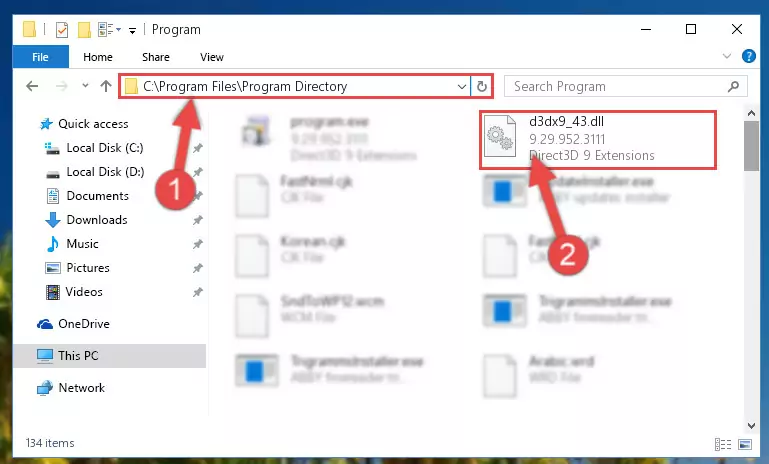
Step 2:Choosing the D3dx9_43.dll library - Click the "Extract To" symbol marked in the picture. To extract the dynamic link library, it will want you to choose the desired location. Choose the "Desktop" location and click "OK" to extract the library to the desktop. In order to do this, you need to use the Winrar program. If you do not have this program, you can find and download it through a quick search on the Internet.
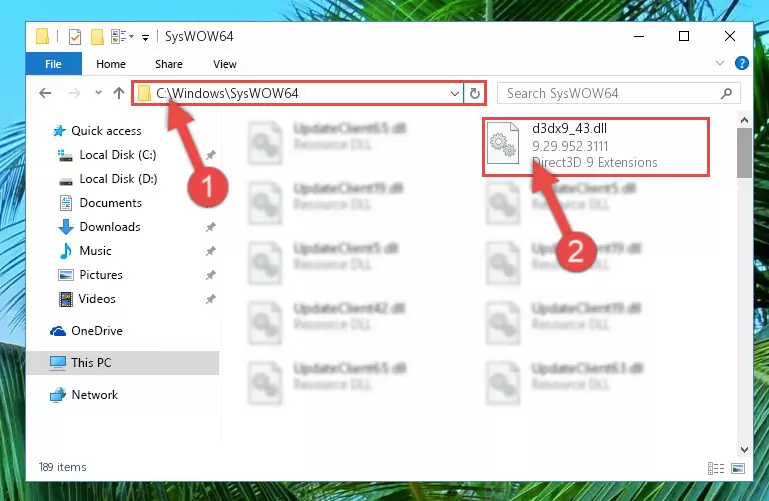
Step 3:Extracting the D3dx9_43.dll library to the desktop - Copy the "D3dx9_43.dll" library file you extracted.
- Paste the dynamic link library you copied into the "C:\Windows\System32" directory.
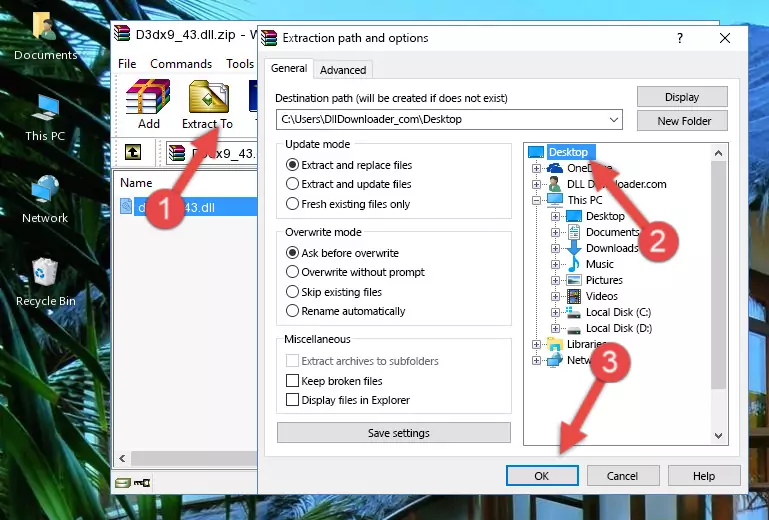
Step 5:Pasting the D3dx9_43.dll library into the Windows/System32 directory - If your system is 64 Bit, copy the "D3dx9_43.dll" library and paste it into "C:\Windows\sysWOW64" directory.
NOTE! On 64 Bit systems, you must copy the dynamic link library to both the "sysWOW64" and "System32" directories. In other words, both directories need the "D3dx9_43.dll" library.
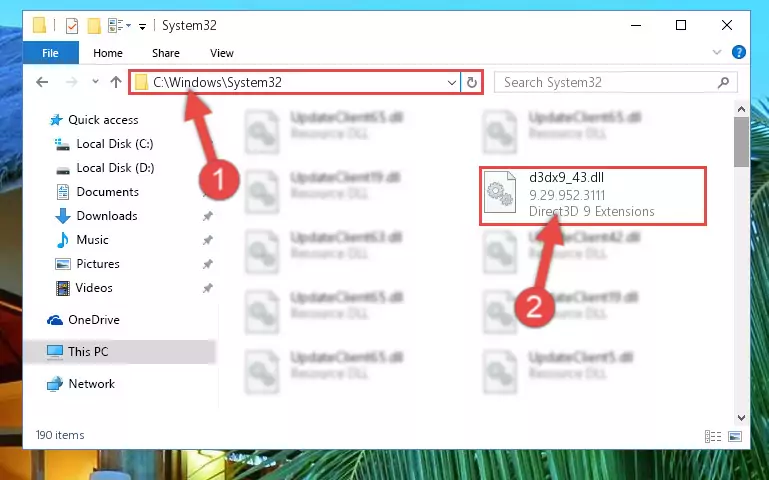
Step 6:Copying the D3dx9_43.dll library to the Windows/sysWOW64 directory - In order to run the Command Line as an administrator, complete the following steps.
NOTE! In this explanation, we ran the Command Line on Windows 10. If you are using one of the Windows 8.1, Windows 8, Windows 7, Windows Vista or Windows XP operating systems, you can use the same methods to run the Command Line as an administrator. Even though the pictures are taken from Windows 10, the processes are similar.
- First, open the Start Menu and before clicking anywhere, type "cmd" but do not press Enter.
- When you see the "Command Line" option among the search results, hit the "CTRL" + "SHIFT" + "ENTER" keys on your keyboard.
- A window will pop up asking, "Do you want to run this process?". Confirm it by clicking to "Yes" button.

Step 7:Running the Command Line as an administrator - Paste the command below into the Command Line that will open up and hit Enter. This command will delete the damaged registry of the D3dx9_43.dll library (It will not delete the file we pasted into the System32 directory; it will delete the registry in Regedit. The file we pasted into the System32 directory will not be damaged).
%windir%\System32\regsvr32.exe /u D3dx9_43.dll
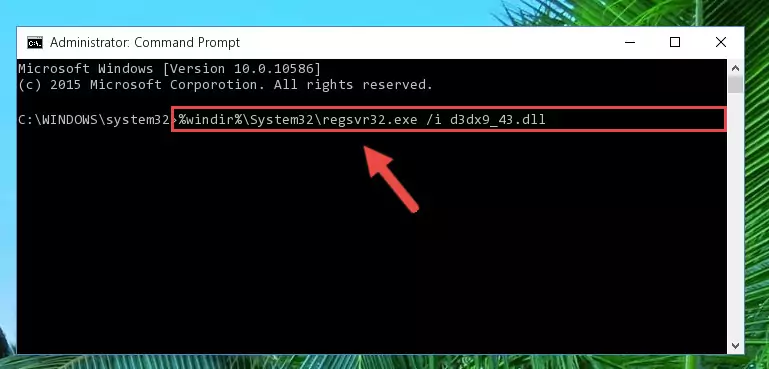
Step 8:Deleting the damaged registry of the D3dx9_43.dll - If you are using a Windows version that has 64 Bit architecture, after running the above command, you need to run the command below. With this command, we will clean the problematic D3dx9_43.dll registry for 64 Bit (The cleaning process only involves the registries in Regedit. In other words, the dynamic link library you pasted into the SysWoW64 will not be damaged).
%windir%\SysWoW64\regsvr32.exe /u D3dx9_43.dll
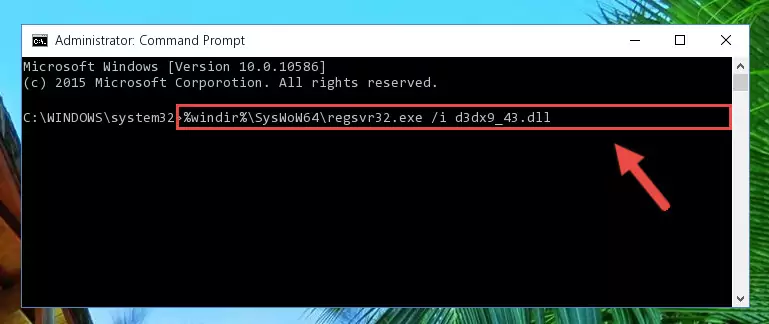
Step 9:Uninstalling the D3dx9_43.dll library's problematic registry from Regedit (for 64 Bit) - We need to make a clean registry for the dll library's registry that we deleted from Regedit (Windows Registry Editor). In order to accomplish this, copy and paste the command below into the Command Line and press Enter key.
%windir%\System32\regsvr32.exe /i D3dx9_43.dll
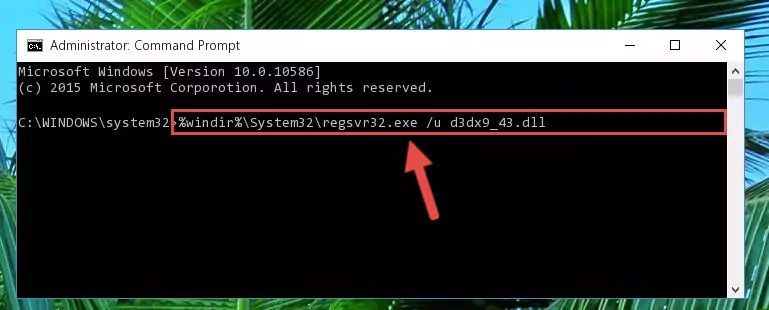
Step 10:Making a clean registry for the D3dx9_43.dll library in Regedit (Windows Registry Editor) - Windows 64 Bit users must run the command below after running the previous command. With this command, we will create a clean and good registry for the D3dx9_43.dll library we deleted.
%windir%\SysWoW64\regsvr32.exe /i D3dx9_43.dll
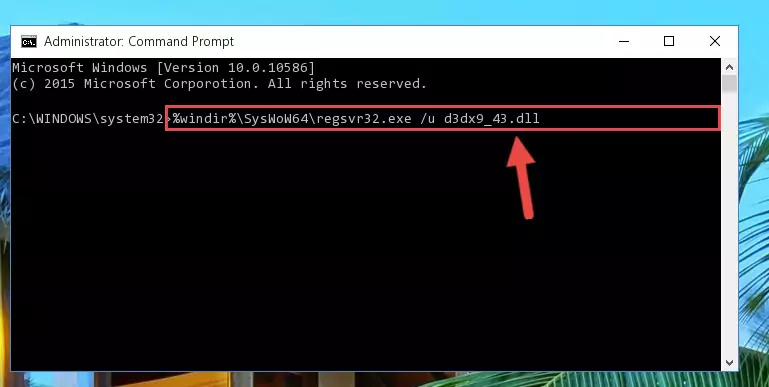
Step 11:Creating a clean and good registry for the D3dx9_43.dll library (64 Bit için) - If you did the processes in full, the installation should have finished successfully. If you received an error from the command line, you don't need to be anxious. Even if the D3dx9_43.dll library was installed successfully, you can still receive error messages like these due to some incompatibilities. In order to test whether your dll issue was fixed or not, try running the program giving the error message again. If the error is continuing, try the 2nd Method to fix this issue.
Method 2: Copying The D3dx9_43.dll Library Into The Program Installation Directory
- First, you need to find the installation directory for the program you are receiving the "D3dx9_43.dll not found", "D3dx9_43.dll is missing" or other similar dll errors. In order to do this, right-click on the shortcut for the program and click the Properties option from the options that come up.

Step 1:Opening program properties - Open the program's installation directory by clicking on the Open File Location button in the Properties window that comes up.

Step 2:Opening the program's installation directory - Copy the D3dx9_43.dll library into this directory that opens.
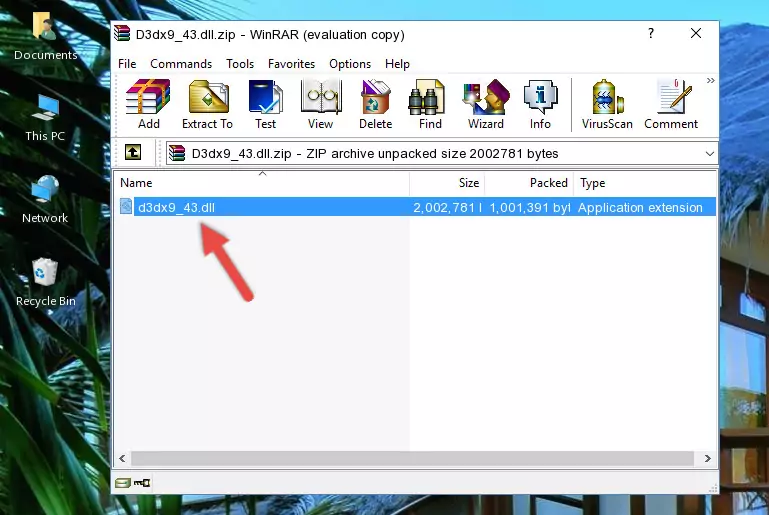
Step 3:Copying the D3dx9_43.dll library into the program's installation directory - This is all there is to the process. Now, try to run the program again. If the problem still is not solved, you can try the 3rd Method.
Method 3: Doing a Clean Install of the program That Is Giving the D3dx9_43.dll Error
- Press the "Windows" + "R" keys at the same time to open the Run tool. Paste the command below into the text field titled "Open" in the Run window that opens and press the Enter key on your keyboard. This command will open the "Programs and Features" tool.
appwiz.cpl

Step 1:Opening the Programs and Features tool with the Appwiz.cpl command - The Programs and Features screen will come up. You can see all the programs installed on your computer in the list on this screen. Find the program giving you the dll error in the list and right-click it. Click the "Uninstall" item in the right-click menu that appears and begin the uninstall process.

Step 2:Starting the uninstall process for the program that is giving the error - A window will open up asking whether to confirm or deny the uninstall process for the program. Confirm the process and wait for the uninstall process to finish. Restart your computer after the program has been uninstalled from your computer.

Step 3:Confirming the removal of the program - 4. After restarting your computer, reinstall the program that was giving you the error.
- This method may provide the solution to the dll error you're experiencing. If the dll error is continuing, the problem is most likely deriving from the Windows operating system. In order to fix dll errors deriving from the Windows operating system, complete the 4th Method and the 5th Method.
Method 4: Fixing the D3dx9_43.dll Error Using the Windows System File Checker
- In order to run the Command Line as an administrator, complete the following steps.
NOTE! In this explanation, we ran the Command Line on Windows 10. If you are using one of the Windows 8.1, Windows 8, Windows 7, Windows Vista or Windows XP operating systems, you can use the same methods to run the Command Line as an administrator. Even though the pictures are taken from Windows 10, the processes are similar.
- First, open the Start Menu and before clicking anywhere, type "cmd" but do not press Enter.
- When you see the "Command Line" option among the search results, hit the "CTRL" + "SHIFT" + "ENTER" keys on your keyboard.
- A window will pop up asking, "Do you want to run this process?". Confirm it by clicking to "Yes" button.

Step 1:Running the Command Line as an administrator - Type the command below into the Command Line page that comes up and run it by pressing Enter on your keyboard.
sfc /scannow

Step 2:Getting rid of Windows Dll errors by running the sfc /scannow command - The process can take some time depending on your computer and the condition of the errors in the system. Before the process is finished, don't close the command line! When the process is finished, try restarting the program that you are experiencing the errors in after closing the command line.
Method 5: Fixing the D3dx9_43.dll Errors by Manually Updating Windows
Some programs need updated dynamic link libraries. When your operating system is not updated, it cannot fulfill this need. In some situations, updating your operating system can solve the dll errors you are experiencing.
In order to check the update status of your operating system and, if available, to install the latest update packs, we need to begin this process manually.
Depending on which Windows version you use, manual update processes are different. Because of this, we have prepared a special article for each Windows version. You can get our articles relating to the manual update of the Windows version you use from the links below.
Guides to Manually Update for All Windows Versions
Common D3dx9_43.dll Errors
The D3dx9_43.dll library being damaged or for any reason being deleted can cause programs or Windows system tools (Windows Media Player, Paint, etc.) that use this library to produce an error. Below you can find a list of errors that can be received when the D3dx9_43.dll library is missing.
If you have come across one of these errors, you can download the D3dx9_43.dll library by clicking on the "Download" button on the top-left of this page. We explained to you how to use the library you'll download in the above sections of this writing. You can see the suggestions we gave on how to solve your problem by scrolling up on the page.
- "D3dx9_43.dll not found." error
- "The file D3dx9_43.dll is missing." error
- "D3dx9_43.dll access violation." error
- "Cannot register D3dx9_43.dll." error
- "Cannot find D3dx9_43.dll." error
- "This application failed to start because D3dx9_43.dll was not found. Re-installing the application may fix this problem." error
