- Download Price:
- Free
- Dll Description:
- CorelDRAW Text Tool Library
- Versions:
- Size:
- 0.04 MB
- Operating Systems:
- Directory:
- D
- Downloads:
- 647 times.
What is Drwtexttool110.dll?
The Drwtexttool110.dll library is 0.04 MB. The download links for this library are clean and no user has given any negative feedback. From the time it was offered for download, it has been downloaded 647 times.
Table of Contents
- What is Drwtexttool110.dll?
- Operating Systems That Can Use the Drwtexttool110.dll Library
- All Versions of the Drwtexttool110.dll Library
- How to Download Drwtexttool110.dll
- How to Install Drwtexttool110.dll? How to Fix Drwtexttool110.dll Errors?
- Method 1: Installing the Drwtexttool110.dll Library to the Windows System Directory
- Method 2: Copying The Drwtexttool110.dll Library Into The Program Installation Directory
- Method 3: Doing a Clean Install of the program That Is Giving the Drwtexttool110.dll Error
- Method 4: Fixing the Drwtexttool110.dll error with the Windows System File Checker
- Method 5: Fixing the Drwtexttool110.dll Error by Updating Windows
- Common Drwtexttool110.dll Errors
- Dynamic Link Libraries Similar to Drwtexttool110.dll
Operating Systems That Can Use the Drwtexttool110.dll Library
All Versions of the Drwtexttool110.dll Library
The last version of the Drwtexttool110.dll library is the 11.633.0.0 version. Outside of this version, there is no other version released
- 11.633.0.0 - 32 Bit (x86) Download directly this version
How to Download Drwtexttool110.dll
- Click on the green-colored "Download" button (The button marked in the picture below).

Step 1:Starting the download process for Drwtexttool110.dll - "After clicking the Download" button, wait for the download process to begin in the "Downloading" page that opens up. Depending on your Internet speed, the download process will begin in approximately 4 -5 seconds.
How to Install Drwtexttool110.dll? How to Fix Drwtexttool110.dll Errors?
ATTENTION! Before starting the installation, the Drwtexttool110.dll library needs to be downloaded. If you have not downloaded it, download the library before continuing with the installation steps. If you don't know how to download it, you can immediately browse the dll download guide above.
Method 1: Installing the Drwtexttool110.dll Library to the Windows System Directory
- The file you downloaded is a compressed file with the extension ".zip". This file cannot be installed. To be able to install it, first you need to extract the dynamic link library from within it. So, first double-click the file with the ".zip" extension and open the file.
- You will see the library named "Drwtexttool110.dll" in the window that opens. This is the library you need to install. Click on the dynamic link library with the left button of the mouse. By doing this, you select the library.
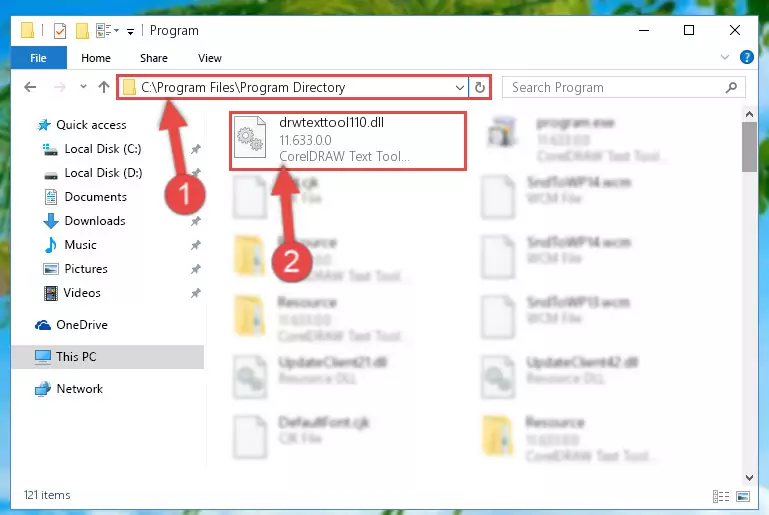
Step 2:Choosing the Drwtexttool110.dll library - Click on the "Extract To" button, which is marked in the picture. In order to do this, you will need the Winrar program. If you don't have the program, it can be found doing a quick search on the Internet and you can download it (The Winrar program is free).
- After clicking the "Extract to" button, a window where you can choose the location you want will open. Choose the "Desktop" location in this window and extract the dynamic link library to the desktop by clicking the "Ok" button.
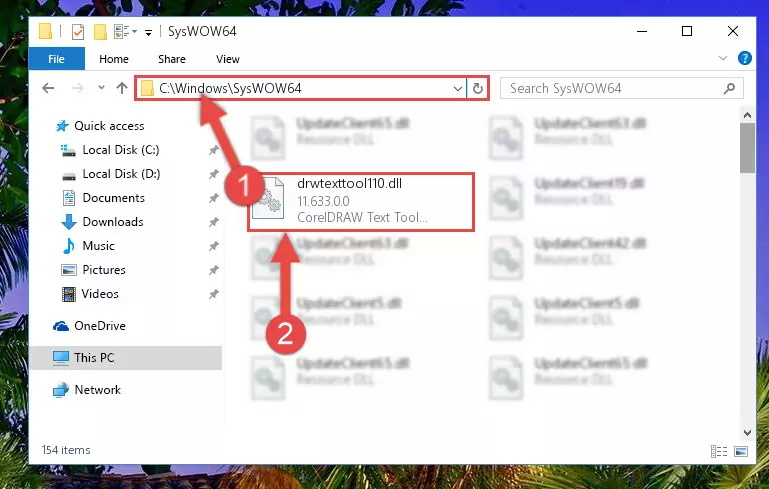
Step 3:Extracting the Drwtexttool110.dll library to the desktop - Copy the "Drwtexttool110.dll" library you extracted and paste it into the "C:\Windows\System32" directory.
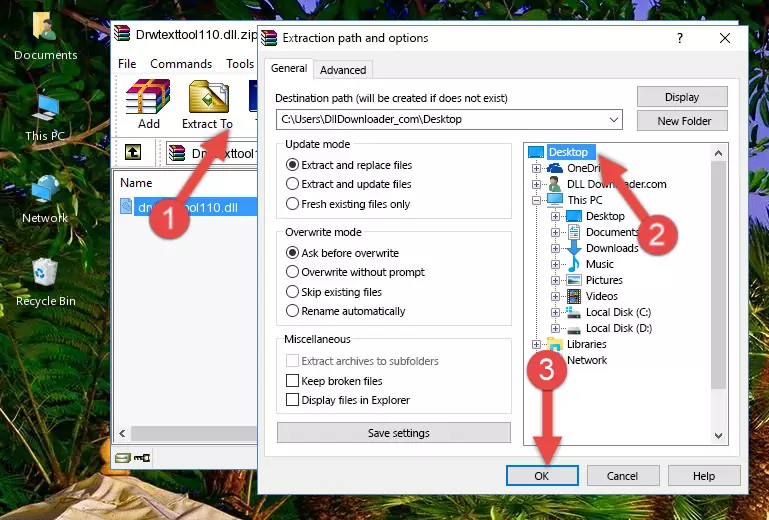
Step 3:Copying the Drwtexttool110.dll library into the Windows/System32 directory - If you are using a 64 Bit operating system, copy the "Drwtexttool110.dll" library and paste it into the "C:\Windows\sysWOW64" as well.
NOTE! On Windows operating systems with 64 Bit architecture, the dynamic link library must be in both the "sysWOW64" directory as well as the "System32" directory. In other words, you must copy the "Drwtexttool110.dll" library into both directories.
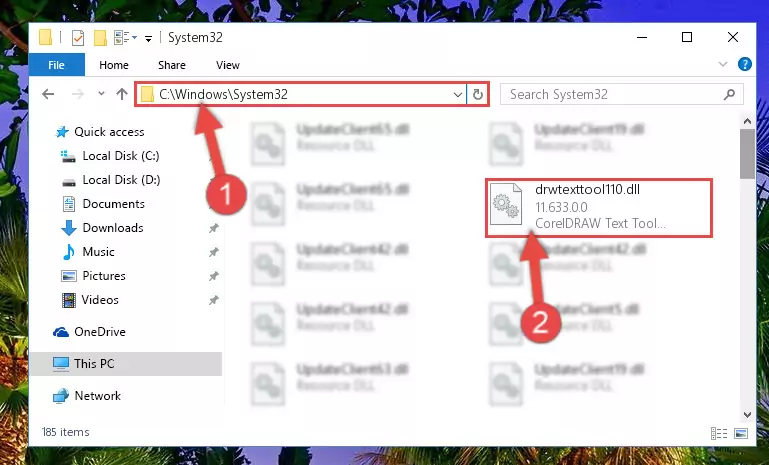
Step 4:Pasting the Drwtexttool110.dll library into the Windows/sysWOW64 directory - In order to run the Command Line as an administrator, complete the following steps.
NOTE! In this explanation, we ran the Command Line on Windows 10. If you are using one of the Windows 8.1, Windows 8, Windows 7, Windows Vista or Windows XP operating systems, you can use the same methods to run the Command Line as an administrator. Even though the pictures are taken from Windows 10, the processes are similar.
- First, open the Start Menu and before clicking anywhere, type "cmd" but do not press Enter.
- When you see the "Command Line" option among the search results, hit the "CTRL" + "SHIFT" + "ENTER" keys on your keyboard.
- A window will pop up asking, "Do you want to run this process?". Confirm it by clicking to "Yes" button.

Step 5:Running the Command Line as an administrator - Paste the command below into the Command Line window that opens and hit the Enter key on your keyboard. This command will delete the Drwtexttool110.dll library's damaged registry (It will not delete the file you pasted into the System32 directory, but will delete the registry in Regedit. The file you pasted in the System32 directory will not be damaged in any way).
%windir%\System32\regsvr32.exe /u Drwtexttool110.dll
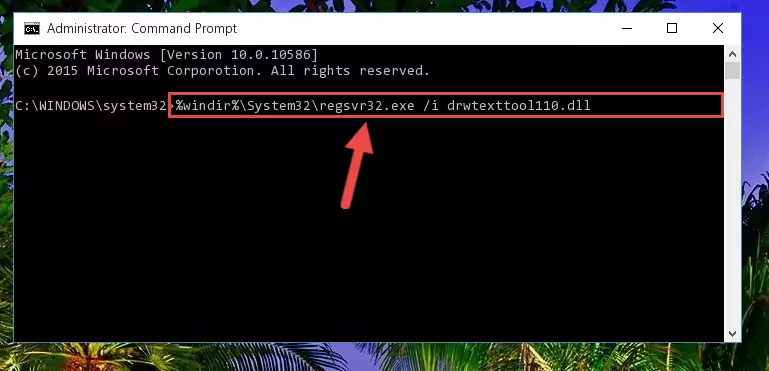
Step 6:Uninstalling the Drwtexttool110.dll library from the system registry - If you are using a Windows version that has 64 Bit architecture, after running the above command, you need to run the command below. With this command, we will clean the problematic Drwtexttool110.dll registry for 64 Bit (The cleaning process only involves the registries in Regedit. In other words, the dynamic link library you pasted into the SysWoW64 will not be damaged).
%windir%\SysWoW64\regsvr32.exe /u Drwtexttool110.dll
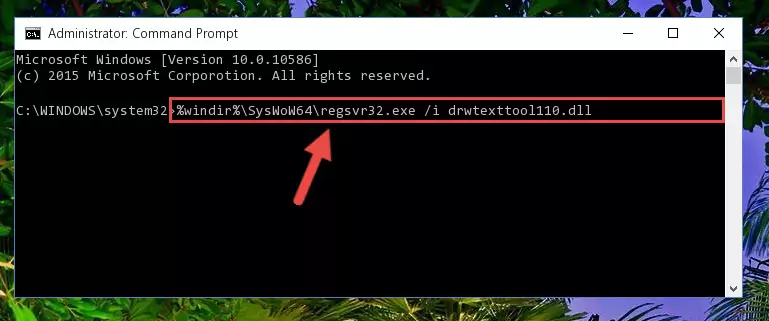
Step 7:Uninstalling the Drwtexttool110.dll library's problematic registry from Regedit (for 64 Bit) - You must create a new registry for the dynamic link library that you deleted from the registry editor. In order to do this, copy the command below and paste it into the Command Line and hit Enter.
%windir%\System32\regsvr32.exe /i Drwtexttool110.dll
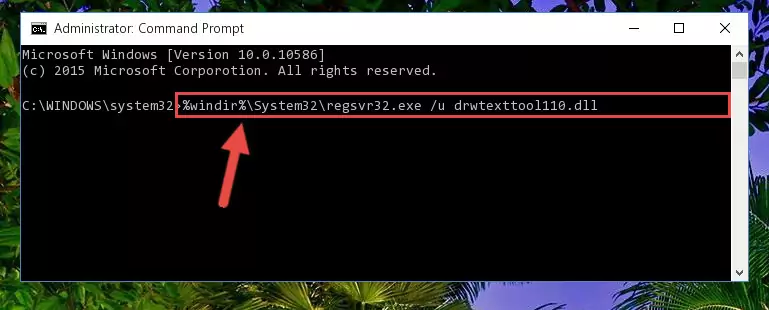
Step 8:Creating a new registry for the Drwtexttool110.dll library - If you are using a Windows with 64 Bit architecture, after running the previous command, you need to run the command below. By running this command, we will have created a clean registry for the Drwtexttool110.dll library (We deleted the damaged registry with the previous command).
%windir%\SysWoW64\regsvr32.exe /i Drwtexttool110.dll
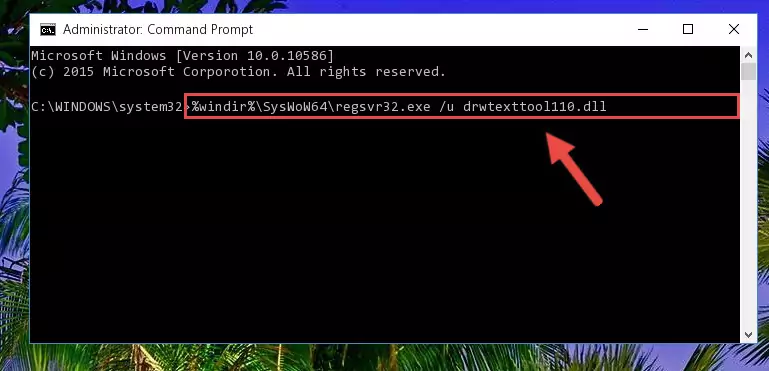
Step 9:Creating a clean registry for the Drwtexttool110.dll library (for 64 Bit) - You may see certain error messages when running the commands from the command line. These errors will not prevent the installation of the Drwtexttool110.dll library. In other words, the installation will finish, but it may give some errors because of certain incompatibilities. After restarting your computer, to see if the installation was successful or not, try running the program that was giving the dll error again. If you continue to get the errors when running the program after the installation, you can try the 2nd Method as an alternative.
Method 2: Copying The Drwtexttool110.dll Library Into The Program Installation Directory
- First, you need to find the installation directory for the program you are receiving the "Drwtexttool110.dll not found", "Drwtexttool110.dll is missing" or other similar dll errors. In order to do this, right-click on the shortcut for the program and click the Properties option from the options that come up.

Step 1:Opening program properties - Open the program's installation directory by clicking on the Open File Location button in the Properties window that comes up.

Step 2:Opening the program's installation directory - Copy the Drwtexttool110.dll library into this directory that opens.
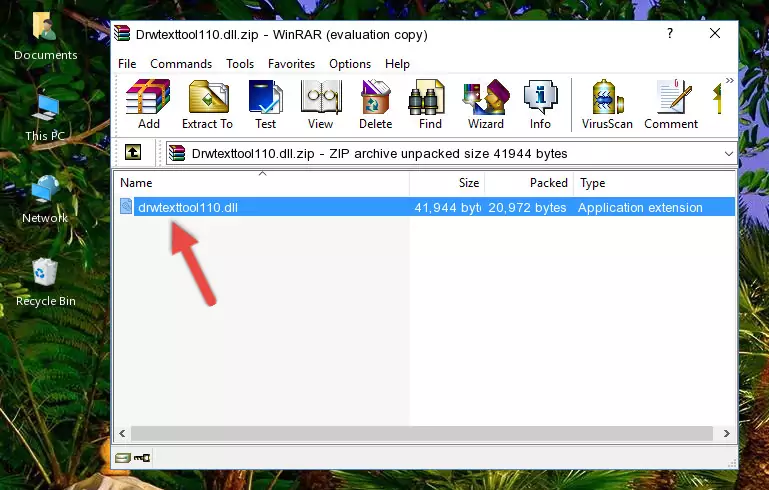
Step 3:Copying the Drwtexttool110.dll library into the program's installation directory - This is all there is to the process. Now, try to run the program again. If the problem still is not solved, you can try the 3rd Method.
Method 3: Doing a Clean Install of the program That Is Giving the Drwtexttool110.dll Error
- Press the "Windows" + "R" keys at the same time to open the Run tool. Paste the command below into the text field titled "Open" in the Run window that opens and press the Enter key on your keyboard. This command will open the "Programs and Features" tool.
appwiz.cpl

Step 1:Opening the Programs and Features tool with the Appwiz.cpl command - The programs listed in the Programs and Features window that opens up are the programs installed on your computer. Find the program that gives you the dll error and run the "Right-Click > Uninstall" command on this program.

Step 2:Uninstalling the program from your computer - Following the instructions that come up, uninstall the program from your computer and restart your computer.

Step 3:Following the verification and instructions for the program uninstall process - 4. After restarting your computer, reinstall the program that was giving you the error.
- This process may help the dll problem you are experiencing. If you are continuing to get the same dll error, the problem is most likely with Windows. In order to fix dll problems relating to Windows, complete the 4th Method and 5th Method.
Method 4: Fixing the Drwtexttool110.dll error with the Windows System File Checker
- In order to run the Command Line as an administrator, complete the following steps.
NOTE! In this explanation, we ran the Command Line on Windows 10. If you are using one of the Windows 8.1, Windows 8, Windows 7, Windows Vista or Windows XP operating systems, you can use the same methods to run the Command Line as an administrator. Even though the pictures are taken from Windows 10, the processes are similar.
- First, open the Start Menu and before clicking anywhere, type "cmd" but do not press Enter.
- When you see the "Command Line" option among the search results, hit the "CTRL" + "SHIFT" + "ENTER" keys on your keyboard.
- A window will pop up asking, "Do you want to run this process?". Confirm it by clicking to "Yes" button.

Step 1:Running the Command Line as an administrator - Paste the command below into the Command Line that opens up and hit the Enter key.
sfc /scannow

Step 2:Scanning and fixing system errors with the sfc /scannow command - This process can take some time. You can follow its progress from the screen. Wait for it to finish and after it is finished try to run the program that was giving the dll error again.
Method 5: Fixing the Drwtexttool110.dll Error by Updating Windows
Some programs need updated dynamic link libraries. When your operating system is not updated, it cannot fulfill this need. In some situations, updating your operating system can solve the dll errors you are experiencing.
In order to check the update status of your operating system and, if available, to install the latest update packs, we need to begin this process manually.
Depending on which Windows version you use, manual update processes are different. Because of this, we have prepared a special article for each Windows version. You can get our articles relating to the manual update of the Windows version you use from the links below.
Explanations on Updating Windows Manually
Common Drwtexttool110.dll Errors
When the Drwtexttool110.dll library is damaged or missing, the programs that use this dynamic link library will give an error. Not only external programs, but also basic Windows programs and tools use dynamic link libraries. Because of this, when you try to use basic Windows programs and tools (For example, when you open Internet Explorer or Windows Media Player), you may come across errors. We have listed the most common Drwtexttool110.dll errors below.
You will get rid of the errors listed below when you download the Drwtexttool110.dll library from DLL Downloader.com and follow the steps we explained above.
- "Drwtexttool110.dll not found." error
- "The file Drwtexttool110.dll is missing." error
- "Drwtexttool110.dll access violation." error
- "Cannot register Drwtexttool110.dll." error
- "Cannot find Drwtexttool110.dll." error
- "This application failed to start because Drwtexttool110.dll was not found. Re-installing the application may fix this problem." error
