- Download Price:
- Free
- Dll Description:
- CorelDRAW Pick Tool Library
- Versions:
- Size:
- 0.15 MB
- Operating Systems:
- Directory:
- D
- Downloads:
- 648 times.
What is Drwpicktool110.dll?
The size of this dll file is 0.15 MB and its download links are healthy. It has been downloaded 648 times already.
Table of Contents
- What is Drwpicktool110.dll?
- Operating Systems Compatible with the Drwpicktool110.dll File
- Other Versions of the Drwpicktool110.dll File
- How to Download Drwpicktool110.dll File?
- How to Install Drwpicktool110.dll? How to Fix Drwpicktool110.dll Errors?
- Method 1: Installing the Drwpicktool110.dll File to the Windows System Folder
- Method 2: Copying the Drwpicktool110.dll File to the Software File Folder
- Method 3: Doing a Clean Reinstall of the Software That Is Giving the Drwpicktool110.dll Error
- Method 4: Solving the Drwpicktool110.dll Error using the Windows System File Checker (sfc /scannow)
- Method 5: Solving the Drwpicktool110.dll Error by Updating Windows
- Our Most Common Drwpicktool110.dll Error Messages
- Dll Files Related to Drwpicktool110.dll
Operating Systems Compatible with the Drwpicktool110.dll File
Other Versions of the Drwpicktool110.dll File
The latest version of the Drwpicktool110.dll file is 11.633.0.0 version. This dll file only has one version. There is no other version that can be downloaded.
- 11.633.0.0 - 32 Bit (x86) Download directly this version now
How to Download Drwpicktool110.dll File?
- Click on the green-colored "Download" button (The button marked in the picture below).

Step 1:Starting the download process for Drwpicktool110.dll - When you click the "Download" button, the "Downloading" window will open. Don't close this window until the download process begins. The download process will begin in a few seconds based on your Internet speed and computer.
How to Install Drwpicktool110.dll? How to Fix Drwpicktool110.dll Errors?
ATTENTION! Before continuing on to install the Drwpicktool110.dll file, you need to download the file. If you have not downloaded it yet, download it before continuing on to the installation steps. If you are having a problem while downloading the file, you can browse the download guide a few lines above.
Method 1: Installing the Drwpicktool110.dll File to the Windows System Folder
- The file you downloaded is a compressed file with the ".zip" extension. In order to install it, first, double-click the ".zip" file and open the file. You will see the file named "Drwpicktool110.dll" in the window that opens up. This is the file you need to install. Drag this file to the desktop with your mouse's left button.
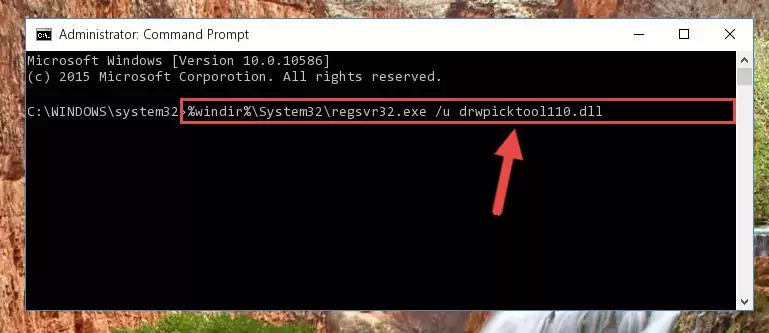
Step 1:Extracting the Drwpicktool110.dll file - Copy the "Drwpicktool110.dll" file you extracted and paste it into the "C:\Windows\System32" folder.
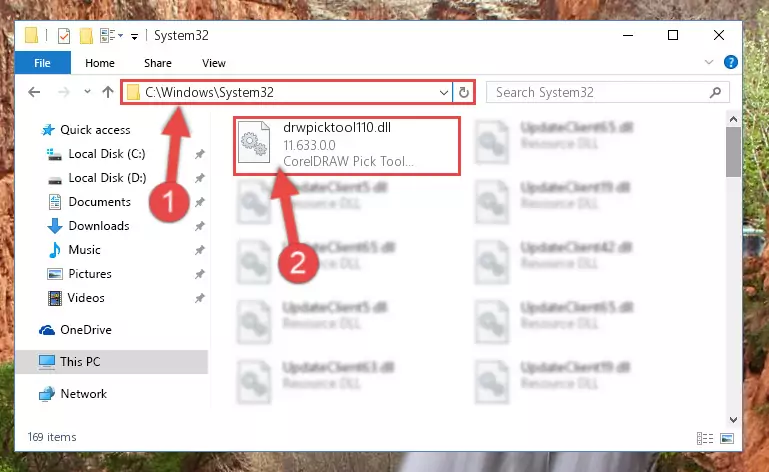
Step 2:Copying the Drwpicktool110.dll file into the Windows/System32 folder - If your operating system has a 64 Bit architecture, copy the "Drwpicktool110.dll" file and paste it also into the "C:\Windows\sysWOW64" folder.
NOTE! On 64 Bit systems, the dll file must be in both the "sysWOW64" folder as well as the "System32" folder. In other words, you must copy the "Drwpicktool110.dll" file into both folders.
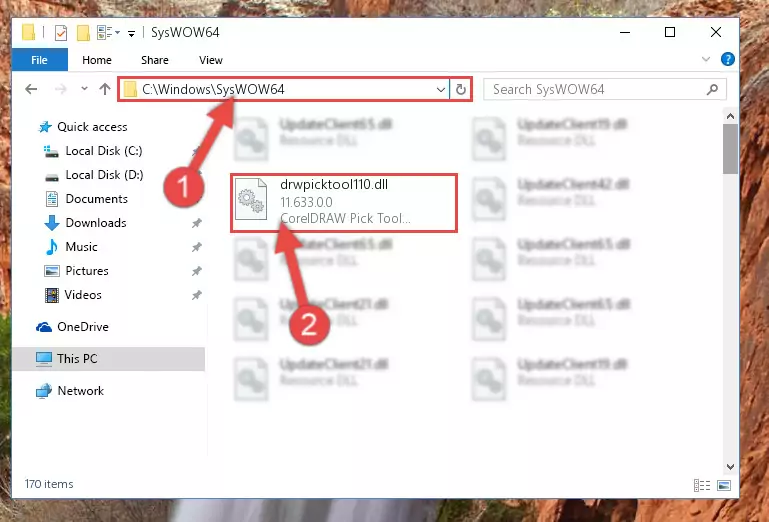
Step 3:Pasting the Drwpicktool110.dll file into the Windows/sysWOW64 folder - In order to run the Command Line as an administrator, complete the following steps.
NOTE! In this explanation, we ran the Command Line on Windows 10. If you are using one of the Windows 8.1, Windows 8, Windows 7, Windows Vista or Windows XP operating systems, you can use the same methods to run the Command Line as an administrator. Even though the pictures are taken from Windows 10, the processes are similar.
- First, open the Start Menu and before clicking anywhere, type "cmd" but do not press Enter.
- When you see the "Command Line" option among the search results, hit the "CTRL" + "SHIFT" + "ENTER" keys on your keyboard.
- A window will pop up asking, "Do you want to run this process?". Confirm it by clicking to "Yes" button.

Step 4:Running the Command Line as an administrator - Paste the command below into the Command Line window that opens and hit the Enter key on your keyboard. This command will delete the Drwpicktool110.dll file's damaged registry (It will not delete the file you pasted into the System32 folder, but will delete the registry in Regedit. The file you pasted in the System32 folder will not be damaged in any way).
%windir%\System32\regsvr32.exe /u Drwpicktool110.dll
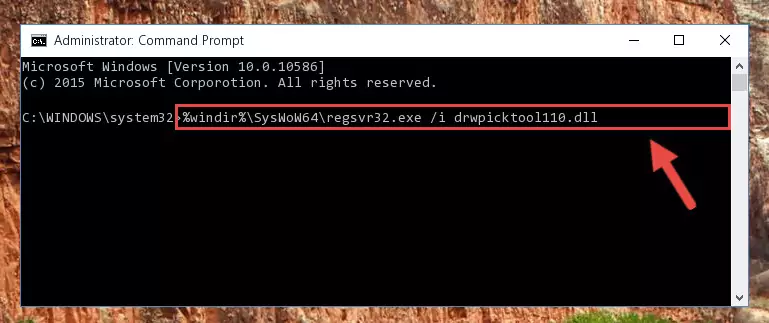
Step 5:Uninstalling the Drwpicktool110.dll file from the system registry - If you are using a 64 Bit operating system, after doing the commands above, you also need to run the command below. With this command, we will also delete the Drwpicktool110.dll file's damaged registry for 64 Bit (The deleting process will be only for the registries in Regedit. In other words, the dll file you pasted into the SysWoW64 folder will not be damaged at all).
%windir%\SysWoW64\regsvr32.exe /u Drwpicktool110.dll
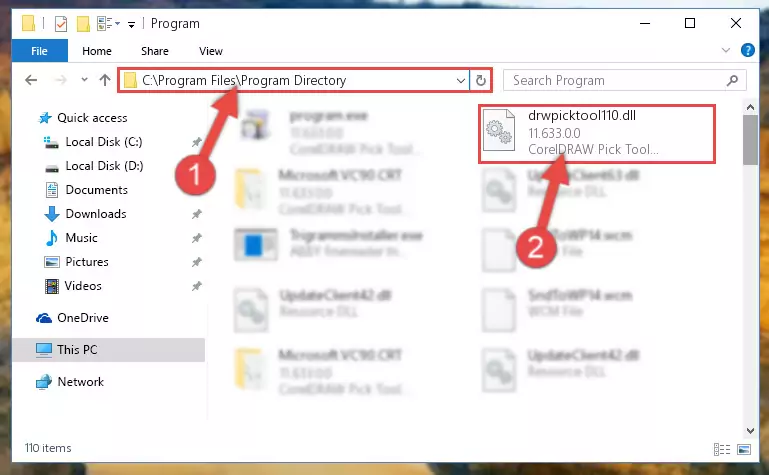
Step 6:Uninstalling the damaged Drwpicktool110.dll file's registry from the system (for 64 Bit) - In order to cleanly recreate the dll file's registry that we deleted, copy the command below and paste it into the Command Line and hit Enter.
%windir%\System32\regsvr32.exe /i Drwpicktool110.dll
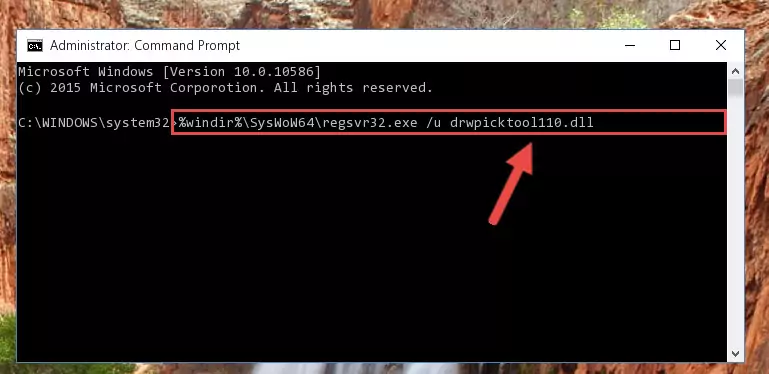
Step 7:Reregistering the Drwpicktool110.dll file in the system - If the Windows version you use has 64 Bit architecture, after running the command above, you must run the command below. With this command, you will create a clean registry for the problematic registry of the Drwpicktool110.dll file that we deleted.
%windir%\SysWoW64\regsvr32.exe /i Drwpicktool110.dll
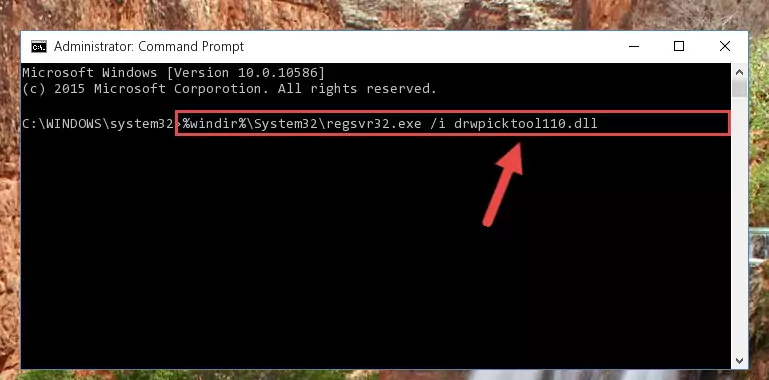
Step 8:Creating a clean registry for the Drwpicktool110.dll file (for 64 Bit) - If you did all the processes correctly, the missing dll file will have been installed. You may have made some mistakes when running the Command Line processes. Generally, these errors will not prevent the Drwpicktool110.dll file from being installed. In other words, the installation will be completed, but it may give an error due to some incompatibility issues. You can try running the program that was giving you this dll file error after restarting your computer. If you are still getting the dll file error when running the program, please try the 2nd method.
Method 2: Copying the Drwpicktool110.dll File to the Software File Folder
- First, you need to find the file folder for the software you are receiving the "Drwpicktool110.dll not found", "Drwpicktool110.dll is missing" or other similar dll errors. In order to do this, right-click on the shortcut for the software and click the Properties option from the options that come up.

Step 1:Opening software properties - Open the software's file folder by clicking on the Open File Location button in the Properties window that comes up.

Step 2:Opening the software's file folder - Copy the Drwpicktool110.dll file into the folder we opened.
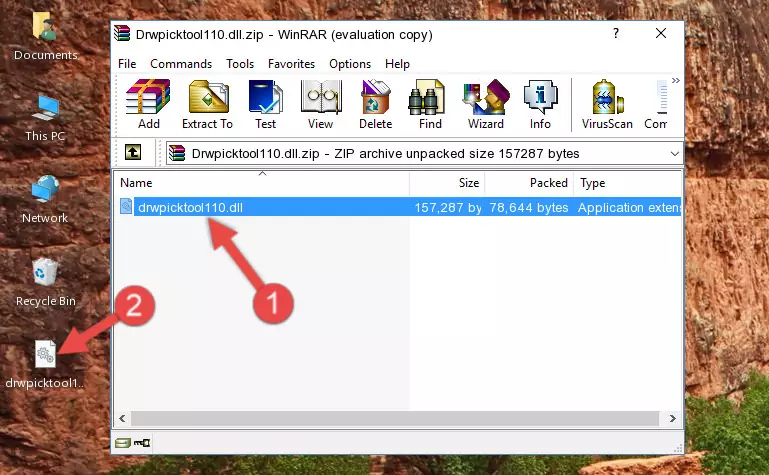
Step 3:Copying the Drwpicktool110.dll file into the file folder of the software. - The installation is complete. Run the software that is giving you the error. If the error is continuing, you may benefit from trying the 3rd Method as an alternative.
Method 3: Doing a Clean Reinstall of the Software That Is Giving the Drwpicktool110.dll Error
- Open the Run window by pressing the "Windows" + "R" keys on your keyboard at the same time. Type in the command below into the Run window and push Enter to run it. This command will open the "Programs and Features" window.
appwiz.cpl

Step 1:Opening the Programs and Features window using the appwiz.cpl command - The softwares listed in the Programs and Features window that opens up are the softwares installed on your computer. Find the software that gives you the dll error and run the "Right-Click > Uninstall" command on this software.

Step 2:Uninstalling the software from your computer - Following the instructions that come up, uninstall the software from your computer and restart your computer.

Step 3:Following the verification and instructions for the software uninstall process - After restarting your computer, reinstall the software that was giving the error.
- This method may provide the solution to the dll error you're experiencing. If the dll error is continuing, the problem is most likely deriving from the Windows operating system. In order to fix dll errors deriving from the Windows operating system, complete the 4th Method and the 5th Method.
Method 4: Solving the Drwpicktool110.dll Error using the Windows System File Checker (sfc /scannow)
- In order to run the Command Line as an administrator, complete the following steps.
NOTE! In this explanation, we ran the Command Line on Windows 10. If you are using one of the Windows 8.1, Windows 8, Windows 7, Windows Vista or Windows XP operating systems, you can use the same methods to run the Command Line as an administrator. Even though the pictures are taken from Windows 10, the processes are similar.
- First, open the Start Menu and before clicking anywhere, type "cmd" but do not press Enter.
- When you see the "Command Line" option among the search results, hit the "CTRL" + "SHIFT" + "ENTER" keys on your keyboard.
- A window will pop up asking, "Do you want to run this process?". Confirm it by clicking to "Yes" button.

Step 1:Running the Command Line as an administrator - Paste the command below into the Command Line that opens up and hit the Enter key.
sfc /scannow

Step 2:Scanning and fixing system errors with the sfc /scannow command - This process can take some time. You can follow its progress from the screen. Wait for it to finish and after it is finished try to run the software that was giving the dll error again.
Method 5: Solving the Drwpicktool110.dll Error by Updating Windows
Some softwares require updated dll files from the operating system. If your operating system is not updated, this requirement is not met and you will receive dll errors. Because of this, updating your operating system may solve the dll errors you are experiencing.
Most of the time, operating systems are automatically updated. However, in some situations, the automatic updates may not work. For situations like this, you may need to check for updates manually.
For every Windows version, the process of manually checking for updates is different. Because of this, we prepared a special guide for each Windows version. You can get our guides to manually check for updates based on the Windows version you use through the links below.
Windows Update Guides
Our Most Common Drwpicktool110.dll Error Messages
It's possible that during the softwares' installation or while using them, the Drwpicktool110.dll file was damaged or deleted. You can generally see error messages listed below or similar ones in situations like this.
These errors we see are not unsolvable. If you've also received an error message like this, first you must download the Drwpicktool110.dll file by clicking the "Download" button in this page's top section. After downloading the file, you should install the file and complete the solution methods explained a little bit above on this page and mount it in Windows. If you do not have a hardware problem, one of the methods explained in this article will solve your problem.
- "Drwpicktool110.dll not found." error
- "The file Drwpicktool110.dll is missing." error
- "Drwpicktool110.dll access violation." error
- "Cannot register Drwpicktool110.dll." error
- "Cannot find Drwpicktool110.dll." error
- "This application failed to start because Drwpicktool110.dll was not found. Re-installing the application may fix this problem." error
