- Download Price:
- Free
- Dll Description:
- Download.dll
- Versions:
- Size:
- 0.06 MB
- Operating Systems:
- Developers:
- Directory:
- D
- Downloads:
- 3404 times.
What is Download.dll?
The Download.dll file is a dynamic link library developed by CinemaNow Inc., Orbitdownloader.com. This library includes important functions that may be needed by softwares, games or other basic Windows tools.
The Download.dll file is 0.06 MB. The download links are current and no negative feedback has been received by users. It has been downloaded 3404 times since release and it has received 4.0 out of 5 stars.
Table of Contents
- What is Download.dll?
- Operating Systems Compatible with the Download.dll File
- All Versions of the Download.dll File
- Guide to Download Download.dll
- How to Install Download.dll? How to Fix Download.dll Errors?
- Method 1: Copying the Download.dll File to the Windows System Folder
- Method 2: Copying The Download.dll File Into The Software File Folder
- Method 3: Doing a Clean Reinstall of the Software That Is Giving the Download.dll Error
- Method 4: Solving the Download.dll error with the Windows System File Checker
- Method 5: Solving the Download.dll Error by Updating Windows
- Common Download.dll Errors
- Dll Files Similar to Download.dll
Operating Systems Compatible with the Download.dll File
All Versions of the Download.dll File
The last version of the Download.dll file is the 8.5.0.400 version. There have been 3 versions previously released. All versions of the Dll file are listed below from newest to oldest.
- 8.5.0.400 - 32 Bit (x86) Download directly this version
- 2.7.0.14 - 32 Bit (x86) (2013-04-30) Download directly this version
- 2.7.0.14 - 32 Bit (x86) Download directly this version
- Unknown - 32 Bit (x86) Download directly this version
Guide to Download Download.dll
- First, click on the green-colored "Download" button in the top left section of this page (The button that is marked in the picture).

Step 1:Start downloading the Download.dll file - "After clicking the Download" button, wait for the download process to begin in the "Downloading" page that opens up. Depending on your Internet speed, the download process will begin in approximately 4 -5 seconds.
How to Install Download.dll? How to Fix Download.dll Errors?
ATTENTION! In order to install the Download.dll file, you must first download it. If you haven't downloaded it, before continuing on with the installation, download the file. If you don't know how to download it, all you need to do is look at the dll download guide found on the top line.
Method 1: Copying the Download.dll File to the Windows System Folder
- The file you will download is a compressed file with the ".zip" extension. You cannot directly install the ".zip" file. Because of this, first, double-click this file and open the file. You will see the file named "Download.dll" in the window that opens. Drag this file to the desktop with the left mouse button. This is the file you need.
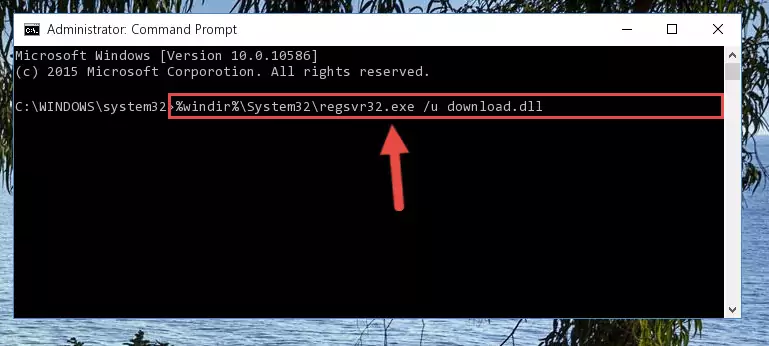
Step 1:Extracting the Download.dll file from the .zip file - Copy the "Download.dll" file file you extracted.
- Paste the dll file you copied into the "C:\Windows\System32" folder.
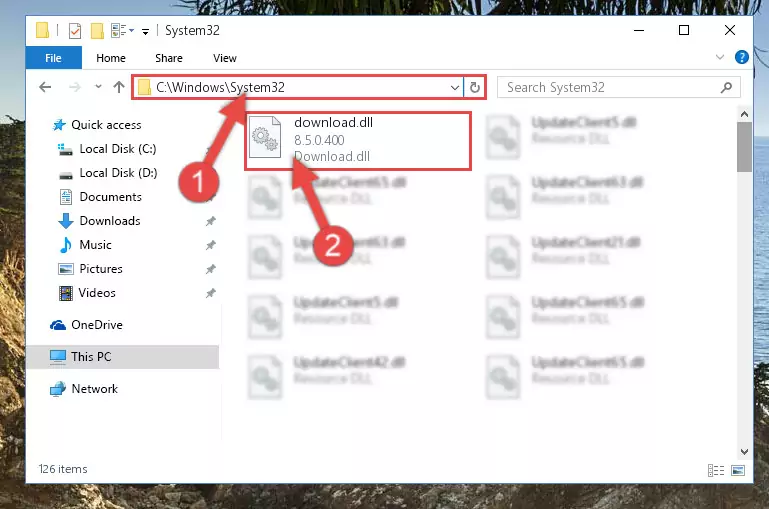
Step 3:Pasting the Download.dll file into the Windows/System32 folder - If you are using a 64 Bit operating system, copy the "Download.dll" file and paste it into the "C:\Windows\sysWOW64" as well.
NOTE! On Windows operating systems with 64 Bit architecture, the dll file must be in both the "sysWOW64" folder as well as the "System32" folder. In other words, you must copy the "Download.dll" file into both folders.
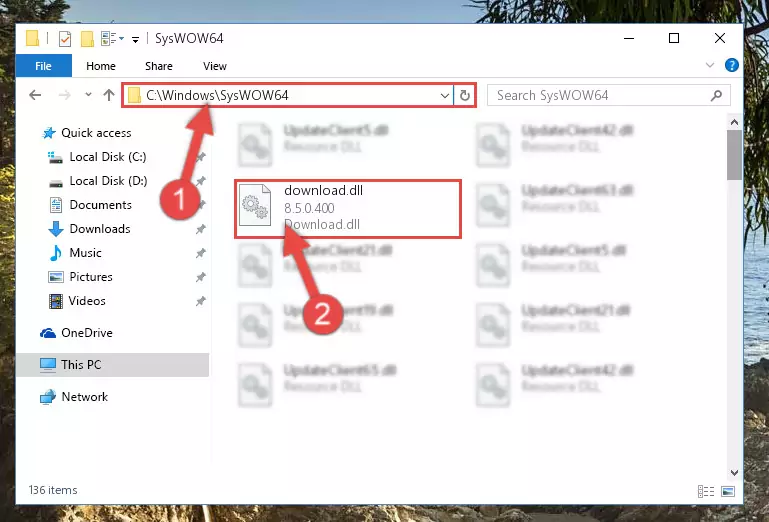
Step 4:Pasting the Download.dll file into the Windows/sysWOW64 folder - In order to run the Command Line as an administrator, complete the following steps.
NOTE! In this explanation, we ran the Command Line on Windows 10. If you are using one of the Windows 8.1, Windows 8, Windows 7, Windows Vista or Windows XP operating systems, you can use the same methods to run the Command Line as an administrator. Even though the pictures are taken from Windows 10, the processes are similar.
- First, open the Start Menu and before clicking anywhere, type "cmd" but do not press Enter.
- When you see the "Command Line" option among the search results, hit the "CTRL" + "SHIFT" + "ENTER" keys on your keyboard.
- A window will pop up asking, "Do you want to run this process?". Confirm it by clicking to "Yes" button.

Step 5:Running the Command Line as an administrator - Paste the command below into the Command Line that will open up and hit Enter. This command will delete the damaged registry of the Download.dll file (It will not delete the file we pasted into the System32 folder; it will delete the registry in Regedit. The file we pasted into the System32 folder will not be damaged).
%windir%\System32\regsvr32.exe /u Download.dll
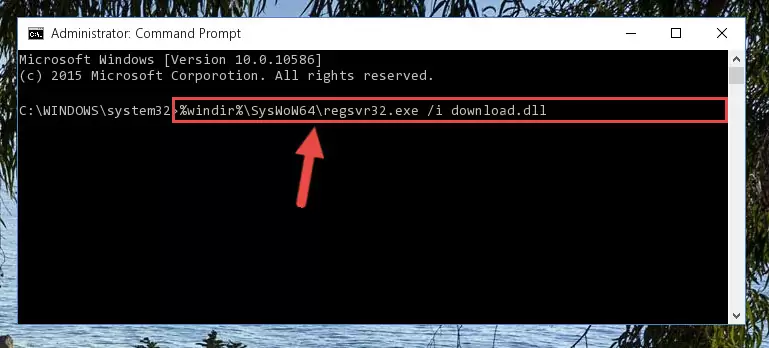
Step 6:Deleting the damaged registry of the Download.dll - If you have a 64 Bit operating system, after running the command above, you must run the command below. This command will clean the Download.dll file's damaged registry in 64 Bit as well (The cleaning process will be in the registries in the Registry Editor< only. In other words, the dll file you paste into the SysWoW64 folder will stay as it).
%windir%\SysWoW64\regsvr32.exe /u Download.dll
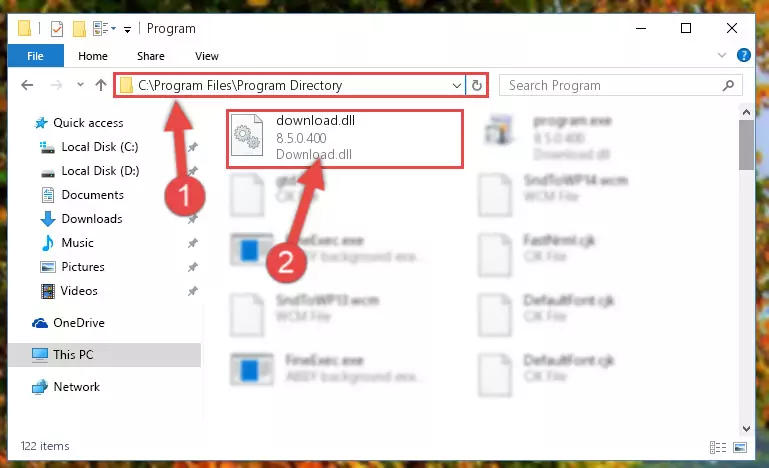
Step 7:Uninstalling the Download.dll file's broken registry from the Registry Editor (for 64 Bit) - In order to cleanly recreate the dll file's registry that we deleted, copy the command below and paste it into the Command Line and hit Enter.
%windir%\System32\regsvr32.exe /i Download.dll
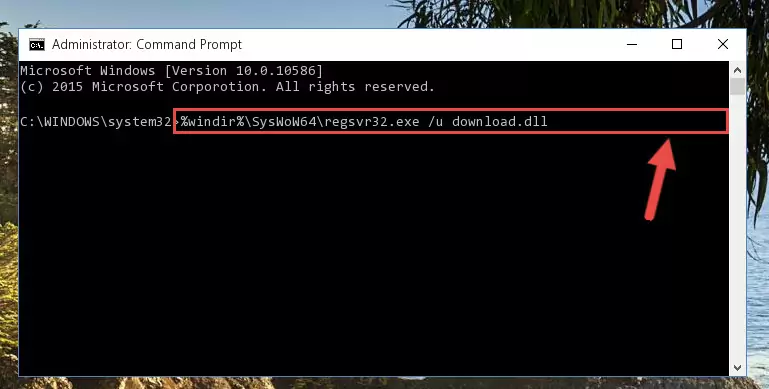
Step 8:Reregistering the Download.dll file in the system - If you are using a 64 Bit operating system, after running the command above, you also need to run the command below. With this command, we will have added a new file in place of the damaged Download.dll file that we deleted.
%windir%\SysWoW64\regsvr32.exe /i Download.dll
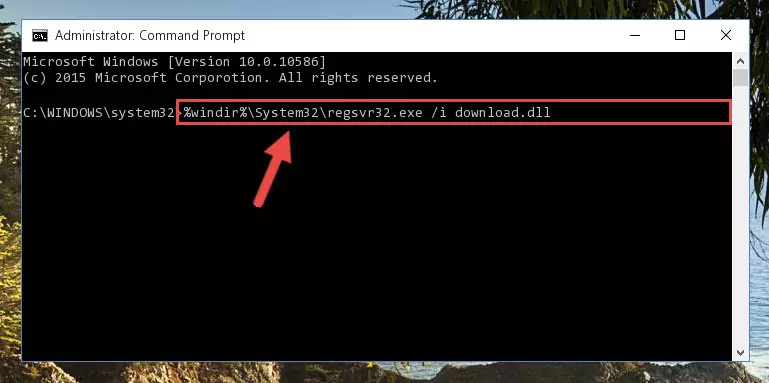
Step 9:Reregistering the Download.dll file in the system (for 64 Bit) - You may see certain error messages when running the commands from the command line. These errors will not prevent the installation of the Download.dll file. In other words, the installation will finish, but it may give some errors because of certain incompatibilities. After restarting your computer, to see if the installation was successful or not, try running the software that was giving the dll error again. If you continue to get the errors when running the software after the installation, you can try the 2nd Method as an alternative.
Method 2: Copying The Download.dll File Into The Software File Folder
- In order to install the dll file, you need to find the file folder for the software that was giving you errors such as "Download.dll is missing", "Download.dll not found" or similar error messages. In order to do that, Right-click the software's shortcut and click the Properties item in the right-click menu that appears.

Step 1:Opening the software shortcut properties window - Click on the Open File Location button that is found in the Properties window that opens up and choose the folder where the application is installed.

Step 2:Opening the file folder of the software - Copy the Download.dll file.
- Paste the dll file you copied into the software's file folder that we just opened.
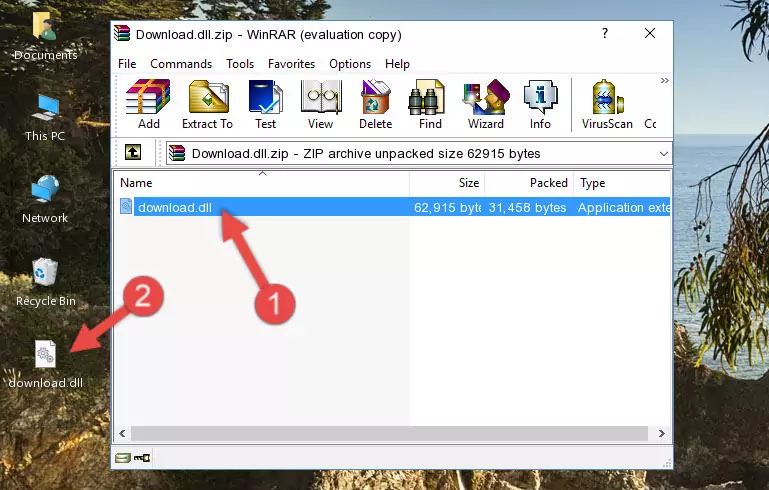
Step 3:Pasting the Download.dll file into the software's file folder - When the dll file is moved to the software file folder, it means that the process is completed. Check to see if the problem was solved by running the software giving the error message again. If you are still receiving the error message, you can complete the 3rd Method as an alternative.
Method 3: Doing a Clean Reinstall of the Software That Is Giving the Download.dll Error
- Press the "Windows" + "R" keys at the same time to open the Run tool. Paste the command below into the text field titled "Open" in the Run window that opens and press the Enter key on your keyboard. This command will open the "Programs and Features" tool.
appwiz.cpl

Step 1:Opening the Programs and Features tool with the Appwiz.cpl command - The Programs and Features window will open up. Find the software that is giving you the dll error in this window that lists all the softwares on your computer and "Right-Click > Uninstall" on this software.

Step 2:Uninstalling the software that is giving you the error message from your computer. - Uninstall the software from your computer by following the steps that come up and restart your computer.

Step 3:Following the confirmation and steps of the software uninstall process - After restarting your computer, reinstall the software that was giving the error.
- You may be able to solve the dll error you are experiencing by using this method. If the error messages are continuing despite all these processes, we may have a problem deriving from Windows. To solve dll errors deriving from Windows, you need to complete the 4th Method and the 5th Method in the list.
Method 4: Solving the Download.dll error with the Windows System File Checker
- In order to run the Command Line as an administrator, complete the following steps.
NOTE! In this explanation, we ran the Command Line on Windows 10. If you are using one of the Windows 8.1, Windows 8, Windows 7, Windows Vista or Windows XP operating systems, you can use the same methods to run the Command Line as an administrator. Even though the pictures are taken from Windows 10, the processes are similar.
- First, open the Start Menu and before clicking anywhere, type "cmd" but do not press Enter.
- When you see the "Command Line" option among the search results, hit the "CTRL" + "SHIFT" + "ENTER" keys on your keyboard.
- A window will pop up asking, "Do you want to run this process?". Confirm it by clicking to "Yes" button.

Step 1:Running the Command Line as an administrator - After typing the command below into the Command Line, push Enter.
sfc /scannow

Step 2:Getting rid of dll errors using Windows's sfc /scannow command - Depending on your computer's performance and the amount of errors on your system, this process can take some time. You can see the progress on the Command Line. Wait for this process to end. After the scan and repair processes are finished, try running the software giving you errors again.
Method 5: Solving the Download.dll Error by Updating Windows
Most of the time, softwares have been programmed to use the most recent dll files. If your operating system is not updated, these files cannot be provided and dll errors appear. So, we will try to solve the dll errors by updating the operating system.
Since the methods to update Windows versions are different from each other, we found it appropriate to prepare a separate article for each Windows version. You can get our update article that relates to your operating system version by using the links below.
Windows Update Guides
Common Download.dll Errors
When the Download.dll file is damaged or missing, the softwares that use this dll file will give an error. Not only external softwares, but also basic Windows softwares and tools use dll files. Because of this, when you try to use basic Windows softwares and tools (For example, when you open Internet Explorer or Windows Media Player), you may come across errors. We have listed the most common Download.dll errors below.
You will get rid of the errors listed below when you download the Download.dll file from DLL Downloader.com and follow the steps we explained above.
- "Download.dll not found." error
- "The file Download.dll is missing." error
- "Download.dll access violation." error
- "Cannot register Download.dll." error
- "Cannot find Download.dll." error
- "This application failed to start because Download.dll was not found. Re-installing the application may fix this problem." error
