- Download Price:
- Free
- Dll Description:
- Logical Disk Manager Service
- Versions:
- Size:
- 0.02 MB
- Operating Systems:
- Directory:
- D
- Downloads:
- 2437 times.
What is Dmserver.dll? What Does It Do?
The size of this dll file is 0.02 MB and its download links are healthy. It has been downloaded 2437 times already.
Table of Contents
- What is Dmserver.dll? What Does It Do?
- Operating Systems Compatible with the Dmserver.dll File
- All Versions of the Dmserver.dll File
- How to Download Dmserver.dll
- Methods to Solve the Dmserver.dll Errors
- Method 1: Installing the Dmserver.dll File to the Windows System Folder
- Method 2: Copying The Dmserver.dll File Into The Software File Folder
- Method 3: Uninstalling and Reinstalling the Software that Gives You the Dmserver.dll Error
- Method 4: Solving the Dmserver.dll Error using the Windows System File Checker (sfc /scannow)
- Method 5: Getting Rid of Dmserver.dll Errors by Updating the Windows Operating System
- Our Most Common Dmserver.dll Error Messages
- Dll Files Similar to the Dmserver.dll File
Operating Systems Compatible with the Dmserver.dll File
All Versions of the Dmserver.dll File
The last version of the Dmserver.dll file is the 2600.2180.503.02 version released on 2012-07-31. There have been 3 versions previously released. All versions of the Dll file are listed below from newest to oldest.
- 2600.2180.503.02 - 32 Bit (x86) (2012-07-31) Download directly this version
- 2600.5512.503.0 - 32 Bit (x86) Download directly this version
- 2600.2180.503.0 - 32 Bit (x86) Download directly this version
- 5.2.3790.3959 - 32 Bit (x86) Download directly this version
How to Download Dmserver.dll
- First, click the "Download" button with the green background (The button marked in the picture).

Step 1:Download the Dmserver.dll file - The downloading page will open after clicking the Download button. After the page opens, in order to download the Dmserver.dll file the best server will be found and the download process will begin within a few seconds. In the meantime, you shouldn't close the page.
Methods to Solve the Dmserver.dll Errors
ATTENTION! In order to install the Dmserver.dll file, you must first download it. If you haven't downloaded it, before continuing on with the installation, download the file. If you don't know how to download it, all you need to do is look at the dll download guide found on the top line.
Method 1: Installing the Dmserver.dll File to the Windows System Folder
- The file you will download is a compressed file with the ".zip" extension. You cannot directly install the ".zip" file. Because of this, first, double-click this file and open the file. You will see the file named "Dmserver.dll" in the window that opens. Drag this file to the desktop with the left mouse button. This is the file you need.
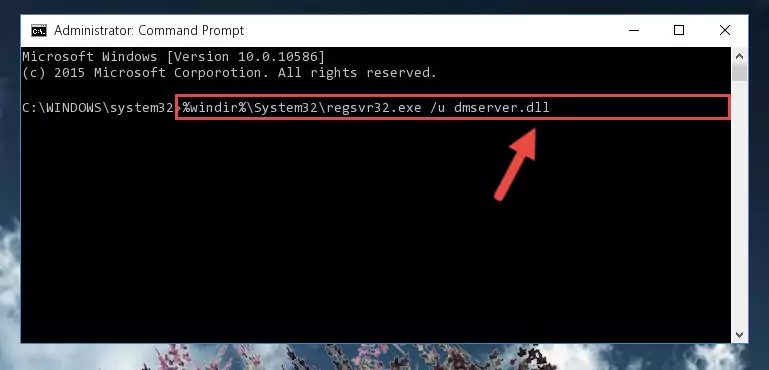
Step 1:Extracting the Dmserver.dll file from the .zip file - Copy the "Dmserver.dll" file you extracted and paste it into the "C:\Windows\System32" folder.
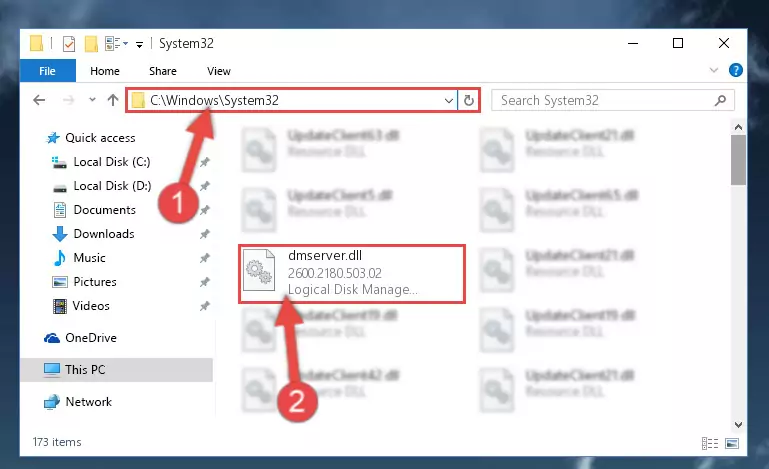
Step 2:Copying the Dmserver.dll file into the Windows/System32 folder - If you are using a 64 Bit operating system, copy the "Dmserver.dll" file and paste it into the "C:\Windows\sysWOW64" as well.
NOTE! On Windows operating systems with 64 Bit architecture, the dll file must be in both the "sysWOW64" folder as well as the "System32" folder. In other words, you must copy the "Dmserver.dll" file into both folders.
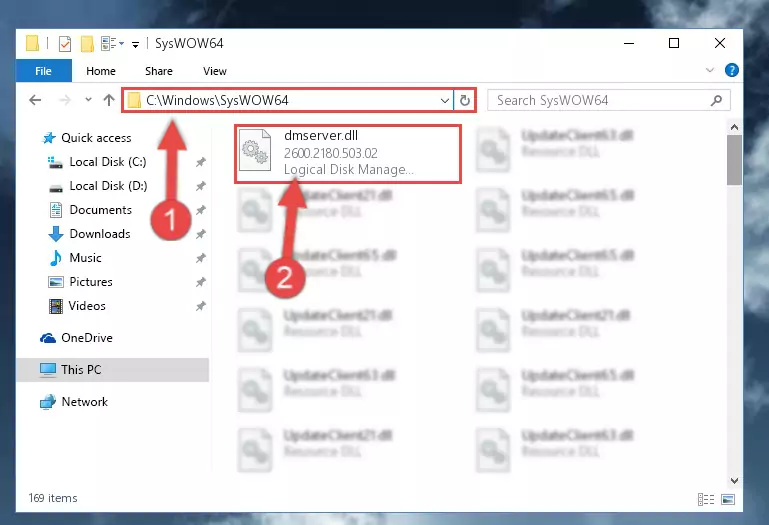
Step 3:Pasting the Dmserver.dll file into the Windows/sysWOW64 folder - In order to run the Command Line as an administrator, complete the following steps.
NOTE! In this explanation, we ran the Command Line on Windows 10. If you are using one of the Windows 8.1, Windows 8, Windows 7, Windows Vista or Windows XP operating systems, you can use the same methods to run the Command Line as an administrator. Even though the pictures are taken from Windows 10, the processes are similar.
- First, open the Start Menu and before clicking anywhere, type "cmd" but do not press Enter.
- When you see the "Command Line" option among the search results, hit the "CTRL" + "SHIFT" + "ENTER" keys on your keyboard.
- A window will pop up asking, "Do you want to run this process?". Confirm it by clicking to "Yes" button.

Step 4:Running the Command Line as an administrator - Paste the command below into the Command Line that will open up and hit Enter. This command will delete the damaged registry of the Dmserver.dll file (It will not delete the file we pasted into the System32 folder; it will delete the registry in Regedit. The file we pasted into the System32 folder will not be damaged).
%windir%\System32\regsvr32.exe /u Dmserver.dll
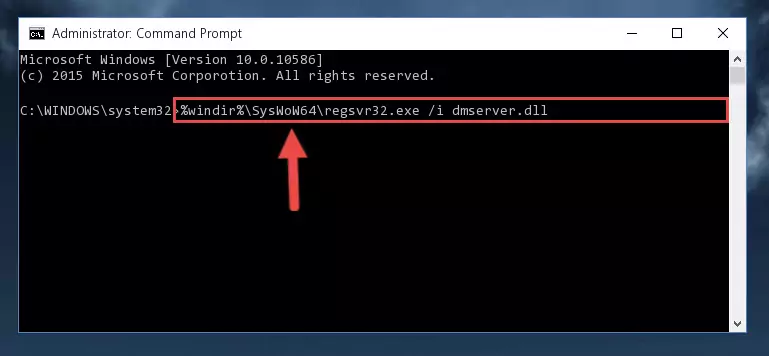
Step 5:Deleting the damaged registry of the Dmserver.dll - If you are using a Windows version that has 64 Bit architecture, after running the above command, you need to run the command below. With this command, we will clean the problematic Dmserver.dll registry for 64 Bit (The cleaning process only involves the registries in Regedit. In other words, the dll file you pasted into the SysWoW64 will not be damaged).
%windir%\SysWoW64\regsvr32.exe /u Dmserver.dll
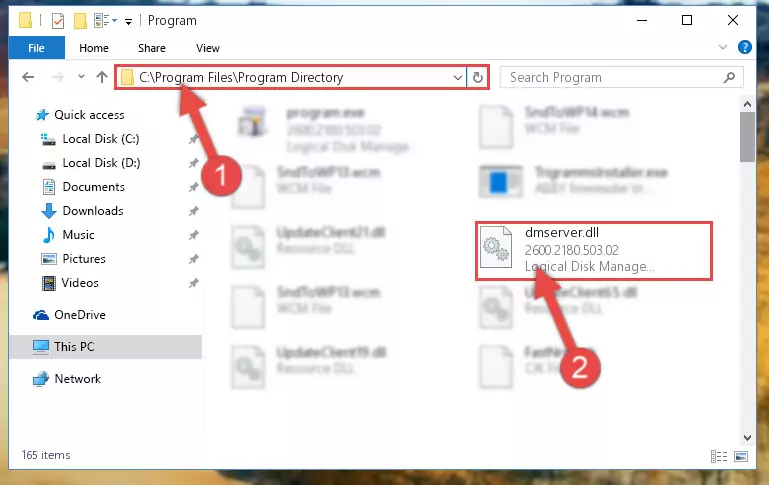
Step 6:Uninstalling the Dmserver.dll file's problematic registry from Regedit (for 64 Bit) - In order to cleanly recreate the dll file's registry that we deleted, copy the command below and paste it into the Command Line and hit Enter.
%windir%\System32\regsvr32.exe /i Dmserver.dll
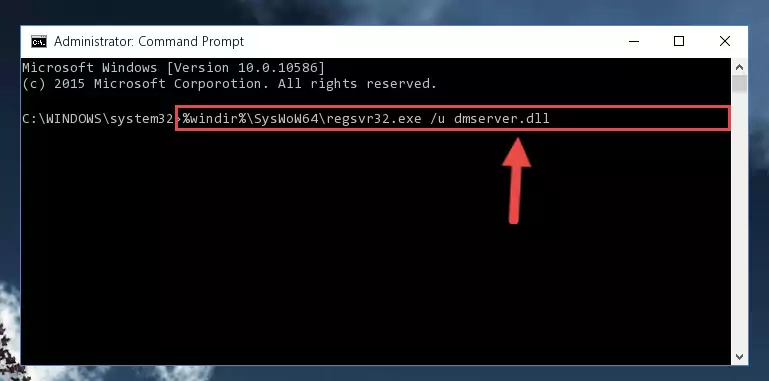
Step 7:Reregistering the Dmserver.dll file in the system - If you are using a 64 Bit operating system, after running the command above, you also need to run the command below. With this command, we will have added a new file in place of the damaged Dmserver.dll file that we deleted.
%windir%\SysWoW64\regsvr32.exe /i Dmserver.dll
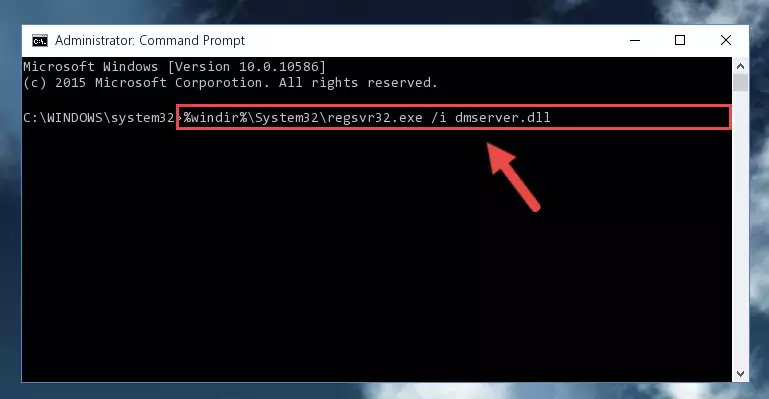
Step 8:Reregistering the Dmserver.dll file in the system (for 64 Bit) - If you did the processes in full, the installation should have finished successfully. If you received an error from the command line, you don't need to be anxious. Even if the Dmserver.dll file was installed successfully, you can still receive error messages like these due to some incompatibilities. In order to test whether your dll problem was solved or not, try running the software giving the error message again. If the error is continuing, try the 2nd Method to solve this problem.
Method 2: Copying The Dmserver.dll File Into The Software File Folder
- First, you must find the installation folder of the software (the software giving the dll error) you are going to install the dll file to. In order to find this folder, "Right-Click > Properties" on the software's shortcut.

Step 1:Opening the software's shortcut properties window - Open the software file folder by clicking the Open File Location button in the "Properties" window that comes up.

Step 2:Finding the software's file folder - Copy the Dmserver.dll file into the folder we opened.
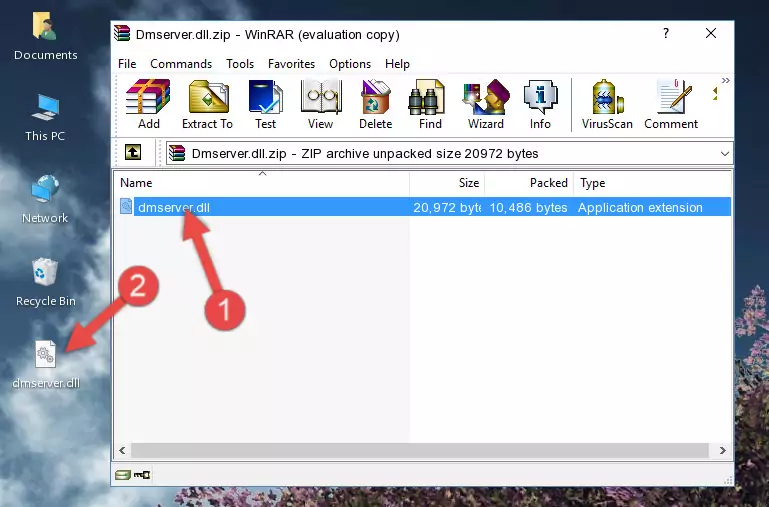
Step 3:Copying the Dmserver.dll file into the file folder of the software. - The installation is complete. Run the software that is giving you the error. If the error is continuing, you may benefit from trying the 3rd Method as an alternative.
Method 3: Uninstalling and Reinstalling the Software that Gives You the Dmserver.dll Error
- Push the "Windows" + "R" keys at the same time to open the Run window. Type the command below into the Run window that opens up and hit Enter. This process will open the "Programs and Features" window.
appwiz.cpl

Step 1:Opening the Programs and Features window using the appwiz.cpl command - On the Programs and Features screen that will come up, you will see the list of softwares on your computer. Find the software that gives you the dll error and with your mouse right-click it. The right-click menu will open. Click the "Uninstall" option in this menu to start the uninstall process.

Step 2:Uninstalling the software that gives you the dll error - You will see a "Do you want to uninstall this software?" confirmation window. Confirm the process and wait for the software to be completely uninstalled. The uninstall process can take some time. This time will change according to your computer's performance and the size of the software. After the software is uninstalled, restart your computer.

Step 3:Confirming the uninstall process - 4. After restarting your computer, reinstall the software that was giving you the error.
- You may be able to solve the dll error you are experiencing by using this method. If the error messages are continuing despite all these processes, we may have a problem deriving from Windows. To solve dll errors deriving from Windows, you need to complete the 4th Method and the 5th Method in the list.
Method 4: Solving the Dmserver.dll Error using the Windows System File Checker (sfc /scannow)
- In order to run the Command Line as an administrator, complete the following steps.
NOTE! In this explanation, we ran the Command Line on Windows 10. If you are using one of the Windows 8.1, Windows 8, Windows 7, Windows Vista or Windows XP operating systems, you can use the same methods to run the Command Line as an administrator. Even though the pictures are taken from Windows 10, the processes are similar.
- First, open the Start Menu and before clicking anywhere, type "cmd" but do not press Enter.
- When you see the "Command Line" option among the search results, hit the "CTRL" + "SHIFT" + "ENTER" keys on your keyboard.
- A window will pop up asking, "Do you want to run this process?". Confirm it by clicking to "Yes" button.

Step 1:Running the Command Line as an administrator - Type the command below into the Command Line page that comes up and run it by pressing Enter on your keyboard.
sfc /scannow

Step 2:Getting rid of Windows Dll errors by running the sfc /scannow command - The process can take some time depending on your computer and the condition of the errors in the system. Before the process is finished, don't close the command line! When the process is finished, try restarting the software that you are experiencing the errors in after closing the command line.
Method 5: Getting Rid of Dmserver.dll Errors by Updating the Windows Operating System
Most of the time, softwares have been programmed to use the most recent dll files. If your operating system is not updated, these files cannot be provided and dll errors appear. So, we will try to solve the dll errors by updating the operating system.
Since the methods to update Windows versions are different from each other, we found it appropriate to prepare a separate article for each Windows version. You can get our update article that relates to your operating system version by using the links below.
Explanations on Updating Windows Manually
Our Most Common Dmserver.dll Error Messages
If the Dmserver.dll file is missing or the software using this file has not been installed correctly, you can get errors related to the Dmserver.dll file. Dll files being missing can sometimes cause basic Windows softwares to also give errors. You can even receive an error when Windows is loading. You can find the error messages that are caused by the Dmserver.dll file.
If you don't know how to install the Dmserver.dll file you will download from our site, you can browse the methods above. Above we explained all the processes you can do to solve the dll error you are receiving. If the error is continuing after you have completed all these methods, please use the comment form at the bottom of the page to contact us. Our editor will respond to your comment shortly.
- "Dmserver.dll not found." error
- "The file Dmserver.dll is missing." error
- "Dmserver.dll access violation." error
- "Cannot register Dmserver.dll." error
- "Cannot find Dmserver.dll." error
- "This application failed to start because Dmserver.dll was not found. Re-installing the application may fix this problem." error
