- Download Price:
- Free
- Dll Description:
- PoINT Shared DLL
- Versions:
- Size:
- 0.05 MB
- Operating Systems:
- Developers:
- Directory:
- D
- Downloads:
- 1124 times.
What is Dllio32.dll?
The Dllio32.dll file is a system file including functions needed by many softwares, games, and system tools. This dll file is produced by the PoINT Software & Systems.
The size of this dll file is 0.05 MB and its download links are healthy. It has been downloaded 1124 times already.
Table of Contents
- What is Dllio32.dll?
- Operating Systems That Can Use the Dllio32.dll File
- Other Versions of the Dllio32.dll File
- How to Download Dllio32.dll
- How to Install Dllio32.dll? How to Fix Dllio32.dll Errors?
- Method 1: Copying the Dllio32.dll File to the Windows System Folder
- Method 2: Copying The Dllio32.dll File Into The Software File Folder
- Method 3: Doing a Clean Install of the software That Is Giving the Dllio32.dll Error
- Method 4: Solving the Dllio32.dll Problem by Using the Windows System File Checker (scf scannow)
- Method 5: Fixing the Dllio32.dll Errors by Manually Updating Windows
- Common Dllio32.dll Errors
- Other Dll Files Used with Dllio32.dll
Operating Systems That Can Use the Dllio32.dll File
Other Versions of the Dllio32.dll File
The latest version of the Dllio32.dll file is 3.0.0.64 version. This dll file only has one version. There is no other version that can be downloaded.
- 3.0.0.64 - 32 Bit (x86) Download directly this version now
How to Download Dllio32.dll
- First, click on the green-colored "Download" button in the top left section of this page (The button that is marked in the picture).

Step 1:Start downloading the Dllio32.dll file - After clicking the "Download" button at the top of the page, the "Downloading" page will open up and the download process will begin. Definitely do not close this page until the download begins. Our site will connect you to the closest DLL Downloader.com download server in order to offer you the fastest downloading performance. Connecting you to the server can take a few seconds.
How to Install Dllio32.dll? How to Fix Dllio32.dll Errors?
ATTENTION! In order to install the Dllio32.dll file, you must first download it. If you haven't downloaded it, before continuing on with the installation, download the file. If you don't know how to download it, all you need to do is look at the dll download guide found on the top line.
Method 1: Copying the Dllio32.dll File to the Windows System Folder
- The file you downloaded is a compressed file with the ".zip" extension. In order to install it, first, double-click the ".zip" file and open the file. You will see the file named "Dllio32.dll" in the window that opens up. This is the file you need to install. Drag this file to the desktop with your mouse's left button.
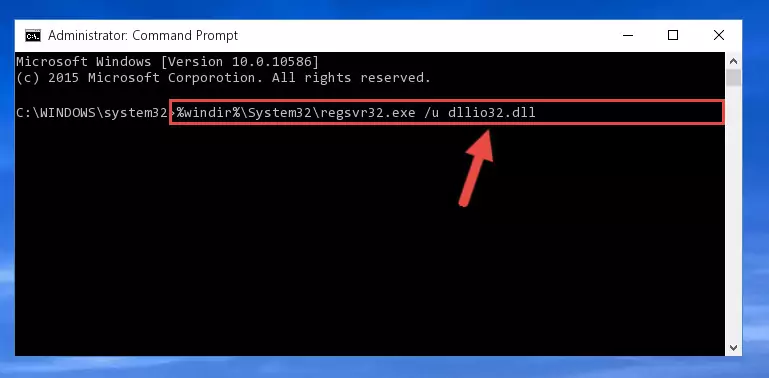
Step 1:Extracting the Dllio32.dll file - Copy the "Dllio32.dll" file and paste it into the "C:\Windows\System32" folder.
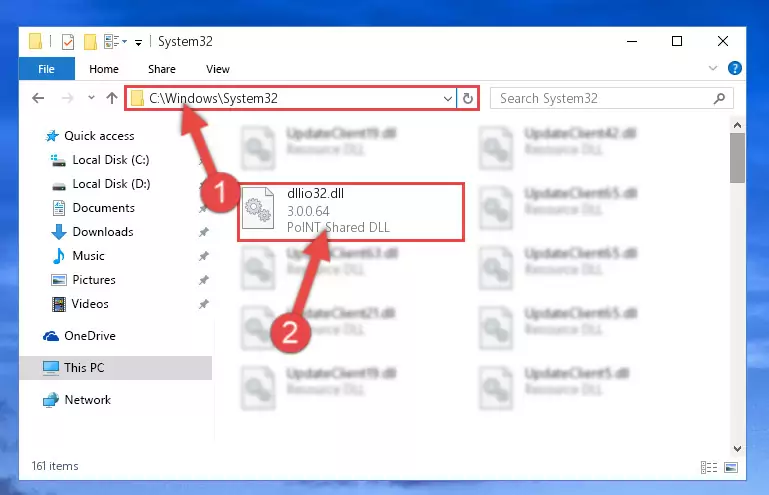
Step 2:Copying the Dllio32.dll file into the Windows/System32 folder - If you are using a 64 Bit operating system, copy the "Dllio32.dll" file and paste it into the "C:\Windows\sysWOW64" as well.
NOTE! On Windows operating systems with 64 Bit architecture, the dll file must be in both the "sysWOW64" folder as well as the "System32" folder. In other words, you must copy the "Dllio32.dll" file into both folders.
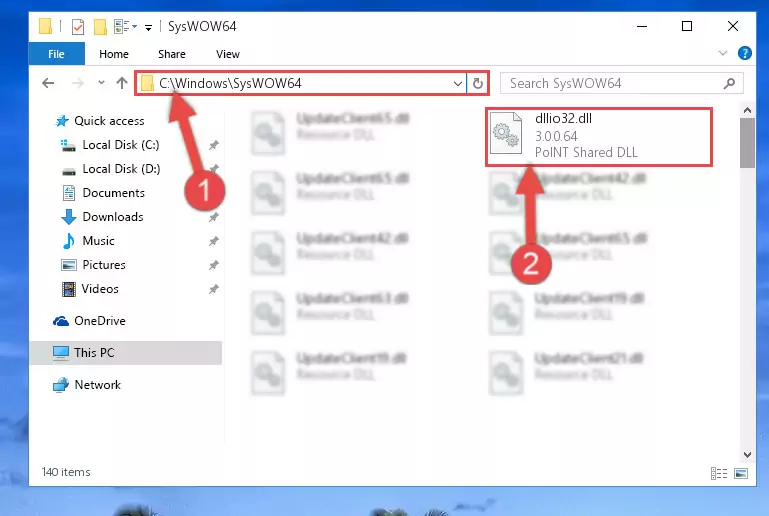
Step 3:Pasting the Dllio32.dll file into the Windows/sysWOW64 folder - In order to complete this step, you must run the Command Prompt as administrator. In order to do this, all you have to do is follow the steps below.
NOTE! We ran the Command Prompt using Windows 10. If you are using Windows 8.1, Windows 8, Windows 7, Windows Vista or Windows XP, you can use the same method to run the Command Prompt as administrator.
- Open the Start Menu and before clicking anywhere, type "cmd" on your keyboard. This process will enable you to run a search through the Start Menu. We also typed in "cmd" to bring up the Command Prompt.
- Right-click the "Command Prompt" search result that comes up and click the Run as administrator" option.

Step 4:Running the Command Prompt as administrator - Paste the command below into the Command Line that will open up and hit Enter. This command will delete the damaged registry of the Dllio32.dll file (It will not delete the file we pasted into the System32 folder; it will delete the registry in Regedit. The file we pasted into the System32 folder will not be damaged).
%windir%\System32\regsvr32.exe /u Dllio32.dll
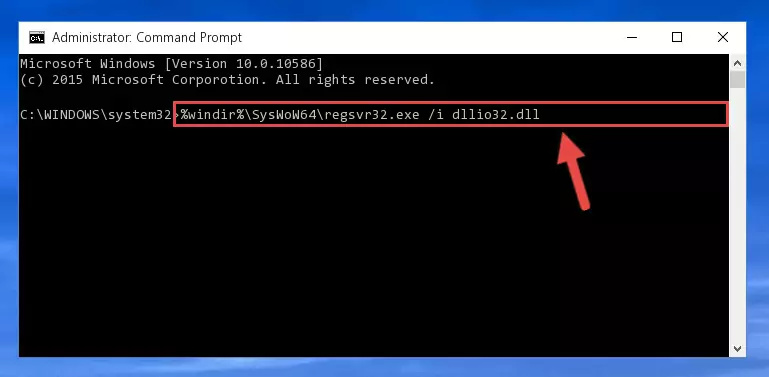
Step 5:Deleting the damaged registry of the Dllio32.dll - If you are using a Windows version that has 64 Bit architecture, after running the above command, you need to run the command below. With this command, we will clean the problematic Dllio32.dll registry for 64 Bit (The cleaning process only involves the registries in Regedit. In other words, the dll file you pasted into the SysWoW64 will not be damaged).
%windir%\SysWoW64\regsvr32.exe /u Dllio32.dll
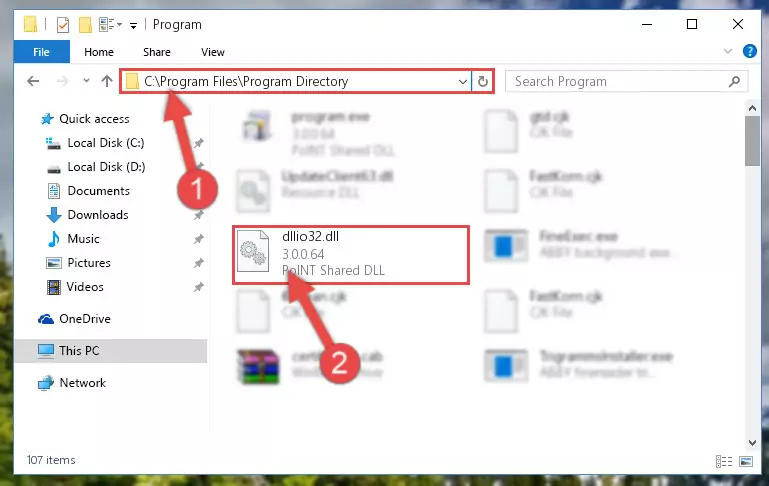
Step 6:Uninstalling the Dllio32.dll file's problematic registry from Regedit (for 64 Bit) - In order to cleanly recreate the dll file's registry that we deleted, copy the command below and paste it into the Command Line and hit Enter.
%windir%\System32\regsvr32.exe /i Dllio32.dll
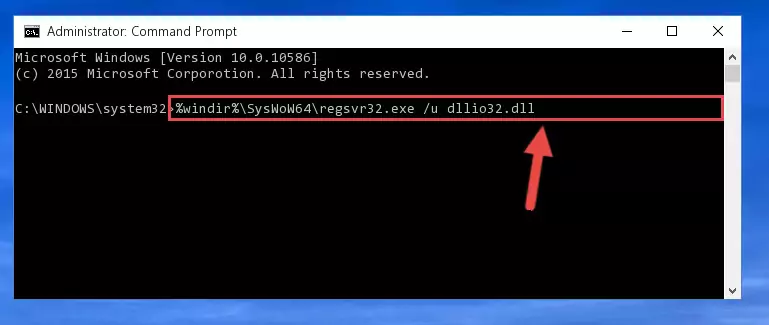
Step 7:Reregistering the Dllio32.dll file in the system - If you are using a 64 Bit operating system, after running the command above, you also need to run the command below. With this command, we will have added a new file in place of the damaged Dllio32.dll file that we deleted.
%windir%\SysWoW64\regsvr32.exe /i Dllio32.dll
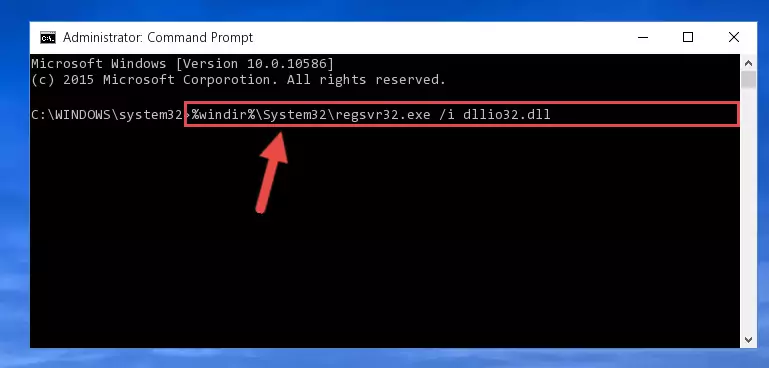
Step 8:Reregistering the Dllio32.dll file in the system (for 64 Bit) - You may see certain error messages when running the commands from the command line. These errors will not prevent the installation of the Dllio32.dll file. In other words, the installation will finish, but it may give some errors because of certain incompatibilities. After restarting your computer, to see if the installation was successful or not, try running the software that was giving the dll error again. If you continue to get the errors when running the software after the installation, you can try the 2nd Method as an alternative.
Method 2: Copying The Dllio32.dll File Into The Software File Folder
- First, you must find the installation folder of the software (the software giving the dll error) you are going to install the dll file to. In order to find this folder, "Right-Click > Properties" on the software's shortcut.

Step 1:Opening the software's shortcut properties window - Open the software file folder by clicking the Open File Location button in the "Properties" window that comes up.

Step 2:Finding the software's file folder - Copy the Dllio32.dll file into this folder that opens.
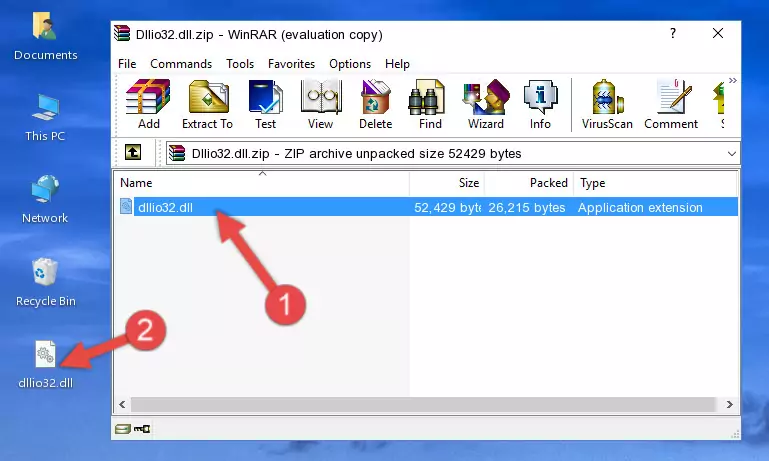
Step 3:Copying the Dllio32.dll file into the software's file folder - This is all there is to the process. Now, try to run the software again. If the problem still is not solved, you can try the 3rd Method.
Method 3: Doing a Clean Install of the software That Is Giving the Dllio32.dll Error
- Push the "Windows" + "R" keys at the same time to open the Run window. Type the command below into the Run window that opens up and hit Enter. This process will open the "Programs and Features" window.
appwiz.cpl

Step 1:Opening the Programs and Features window using the appwiz.cpl command - The Programs and Features window will open up. Find the software that is giving you the dll error in this window that lists all the softwares on your computer and "Right-Click > Uninstall" on this software.

Step 2:Uninstalling the software that is giving you the error message from your computer. - Uninstall the software from your computer by following the steps that come up and restart your computer.

Step 3:Following the confirmation and steps of the software uninstall process - 4. After restarting your computer, reinstall the software that was giving you the error.
- You can solve the error you are expericing with this method. If the dll error is continuing in spite of the solution methods you are using, the source of the problem is the Windows operating system. In order to solve dll errors in Windows you will need to complete the 4th Method and the 5th Method in the list.
Method 4: Solving the Dllio32.dll Problem by Using the Windows System File Checker (scf scannow)
- In order to complete this step, you must run the Command Prompt as administrator. In order to do this, all you have to do is follow the steps below.
NOTE! We ran the Command Prompt using Windows 10. If you are using Windows 8.1, Windows 8, Windows 7, Windows Vista or Windows XP, you can use the same method to run the Command Prompt as administrator.
- Open the Start Menu and before clicking anywhere, type "cmd" on your keyboard. This process will enable you to run a search through the Start Menu. We also typed in "cmd" to bring up the Command Prompt.
- Right-click the "Command Prompt" search result that comes up and click the Run as administrator" option.

Step 1:Running the Command Prompt as administrator - After typing the command below into the Command Line, push Enter.
sfc /scannow

Step 2:Getting rid of dll errors using Windows's sfc /scannow command - Depending on your computer's performance and the amount of errors on your system, this process can take some time. You can see the progress on the Command Line. Wait for this process to end. After the scan and repair processes are finished, try running the software giving you errors again.
Method 5: Fixing the Dllio32.dll Errors by Manually Updating Windows
Most of the time, softwares have been programmed to use the most recent dll files. If your operating system is not updated, these files cannot be provided and dll errors appear. So, we will try to solve the dll errors by updating the operating system.
Since the methods to update Windows versions are different from each other, we found it appropriate to prepare a separate article for each Windows version. You can get our update article that relates to your operating system version by using the links below.
Windows Update Guides
Common Dllio32.dll Errors
The Dllio32.dll file being damaged or for any reason being deleted can cause softwares or Windows system tools (Windows Media Player, Paint, etc.) that use this file to produce an error. Below you can find a list of errors that can be received when the Dllio32.dll file is missing.
If you have come across one of these errors, you can download the Dllio32.dll file by clicking on the "Download" button on the top-left of this page. We explained to you how to use the file you'll download in the above sections of this writing. You can see the suggestions we gave on how to solve your problem by scrolling up on the page.
- "Dllio32.dll not found." error
- "The file Dllio32.dll is missing." error
- "Dllio32.dll access violation." error
- "Cannot register Dllio32.dll." error
- "Cannot find Dllio32.dll." error
- "This application failed to start because Dllio32.dll was not found. Re-installing the application may fix this problem." error
