- Download Price:
- Free
- Dll Description:
- Borland Debugger Kernel
- Versions:
- Size:
- 0.15 MB
- Operating Systems:
- Directory:
- D
- Downloads:
- 616 times.
What is Dbkorb60.dll?
The size of this dll file is 0.15 MB and its download links are healthy. It has been downloaded 616 times already.
Table of Contents
- What is Dbkorb60.dll?
- Operating Systems Compatible with the Dbkorb60.dll File
- All Versions of the Dbkorb60.dll File
- Steps to Download the Dbkorb60.dll File
- How to Fix Dbkorb60.dll Errors?
- Method 1: Copying the Dbkorb60.dll File to the Windows System Folder
- Method 2: Copying The Dbkorb60.dll File Into The Software File Folder
- Method 3: Uninstalling and Reinstalling the Software that Gives You the Dbkorb60.dll Error
- Method 4: Solving the Dbkorb60.dll Problem by Using the Windows System File Checker (scf scannow)
- Method 5: Getting Rid of Dbkorb60.dll Errors by Updating the Windows Operating System
- Our Most Common Dbkorb60.dll Error Messages
- Dll Files Similar to Dbkorb60.dll
Operating Systems Compatible with the Dbkorb60.dll File
All Versions of the Dbkorb60.dll File
The last version of the Dbkorb60.dll file is the 50.4.227.0 version. Outside of this version, there is no other version released
- 50.4.227.0 - 32 Bit (x86) Download directly this version
Steps to Download the Dbkorb60.dll File
- First, click the "Download" button with the green background (The button marked in the picture).

Step 1:Download the Dbkorb60.dll file - When you click the "Download" button, the "Downloading" window will open. Don't close this window until the download process begins. The download process will begin in a few seconds based on your Internet speed and computer.
How to Fix Dbkorb60.dll Errors?
ATTENTION! Before starting the installation, the Dbkorb60.dll file needs to be downloaded. If you have not downloaded it, download the file before continuing with the installation steps. If you don't know how to download it, you can immediately browse the dll download guide above.
Method 1: Copying the Dbkorb60.dll File to the Windows System Folder
- The file you are going to download is a compressed file with the ".zip" extension. You cannot directly install the ".zip" file. First, you need to extract the dll file from inside it. So, double-click the file with the ".zip" extension that you downloaded and open the file.
- You will see the file named "Dbkorb60.dll" in the window that opens up. This is the file we are going to install. Click the file once with the left mouse button. By doing this you will have chosen the file.
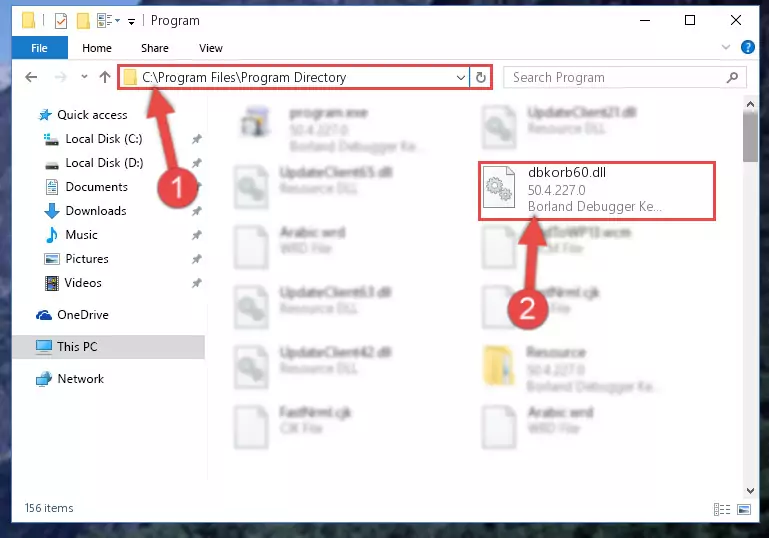
Step 2:Choosing the Dbkorb60.dll file - Click the "Extract To" symbol marked in the picture. To extract the dll file, it will want you to choose the desired location. Choose the "Desktop" location and click "OK" to extract the file to the desktop. In order to do this, you need to use the Winrar software. If you do not have this software, you can find and download it through a quick search on the Internet.
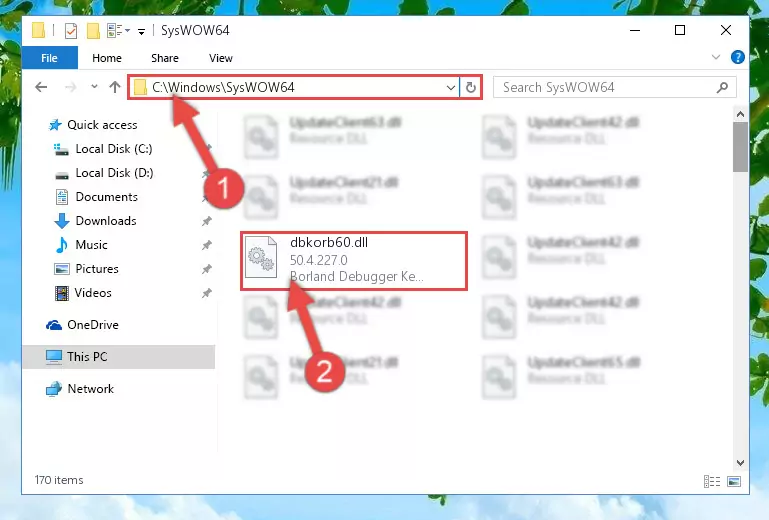
Step 3:Extracting the Dbkorb60.dll file to the desktop - Copy the "Dbkorb60.dll" file and paste it into the "C:\Windows\System32" folder.
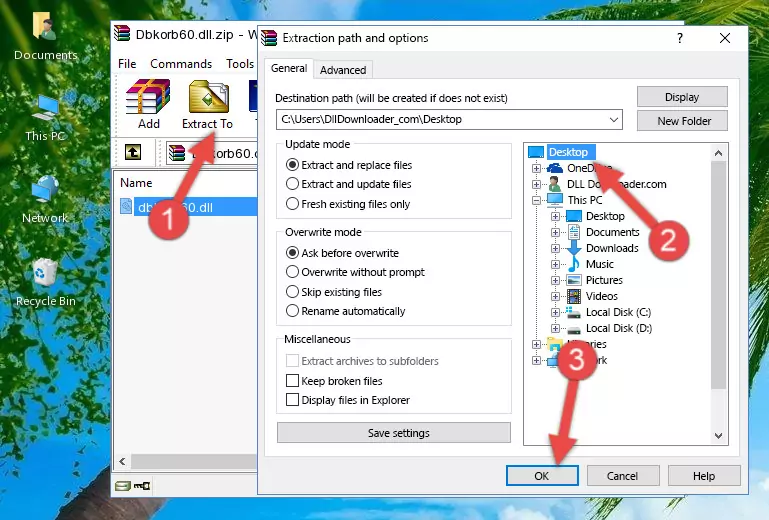
Step 4:Copying the Dbkorb60.dll file into the Windows/System32 folder - If your operating system has a 64 Bit architecture, copy the "Dbkorb60.dll" file and paste it also into the "C:\Windows\sysWOW64" folder.
NOTE! On 64 Bit systems, the dll file must be in both the "sysWOW64" folder as well as the "System32" folder. In other words, you must copy the "Dbkorb60.dll" file into both folders.
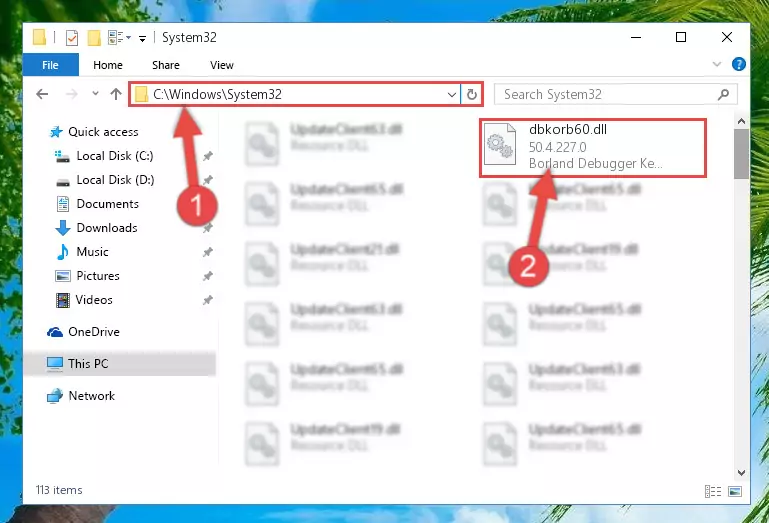
Step 5:Pasting the Dbkorb60.dll file into the Windows/sysWOW64 folder - First, we must run the Windows Command Prompt as an administrator.
NOTE! We ran the Command Prompt on Windows 10. If you are using Windows 8.1, Windows 8, Windows 7, Windows Vista or Windows XP, you can use the same methods to run the Command Prompt as an administrator.
- Open the Start Menu and type in "cmd", but don't press Enter. Doing this, you will have run a search of your computer through the Start Menu. In other words, typing in "cmd" we did a search for the Command Prompt.
- When you see the "Command Prompt" option among the search results, push the "CTRL" + "SHIFT" + "ENTER " keys on your keyboard.
- A verification window will pop up asking, "Do you want to run the Command Prompt as with administrative permission?" Approve this action by saying, "Yes".

%windir%\System32\regsvr32.exe /u Dbkorb60.dll
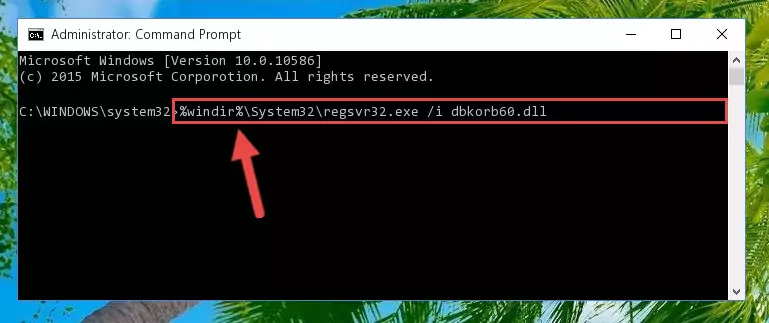
%windir%\SysWoW64\regsvr32.exe /u Dbkorb60.dll
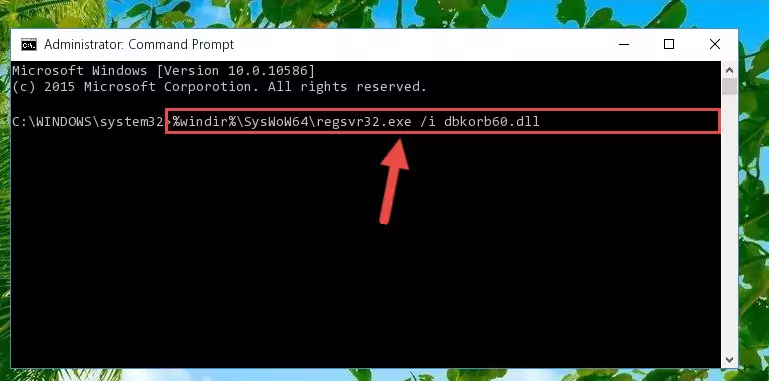
%windir%\System32\regsvr32.exe /i Dbkorb60.dll
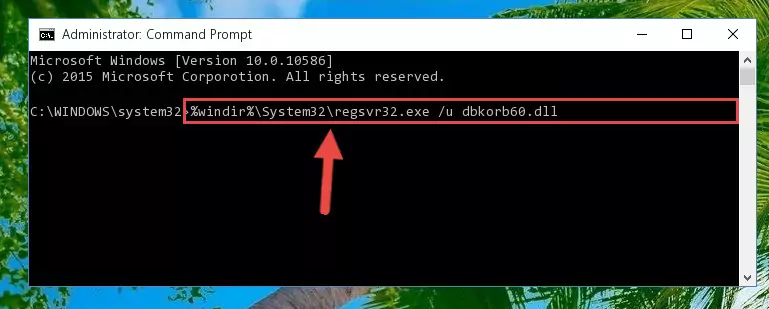
%windir%\SysWoW64\regsvr32.exe /i Dbkorb60.dll
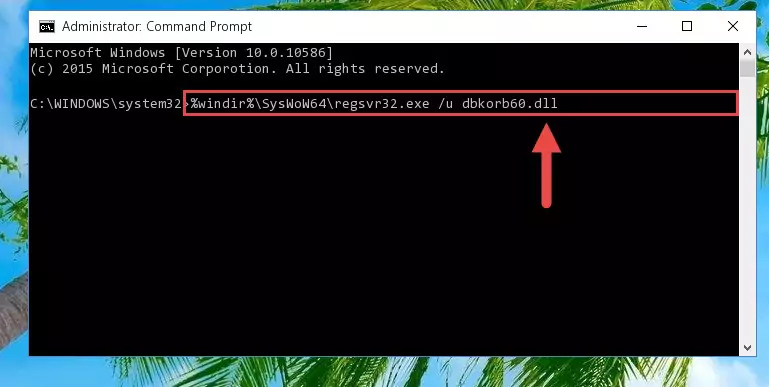
Method 2: Copying The Dbkorb60.dll File Into The Software File Folder
- First, you need to find the file folder for the software you are receiving the "Dbkorb60.dll not found", "Dbkorb60.dll is missing" or other similar dll errors. In order to do this, right-click on the shortcut for the software and click the Properties option from the options that come up.

Step 1:Opening software properties - Open the software's file folder by clicking on the Open File Location button in the Properties window that comes up.

Step 2:Opening the software's file folder - Copy the Dbkorb60.dll file into the folder we opened up.
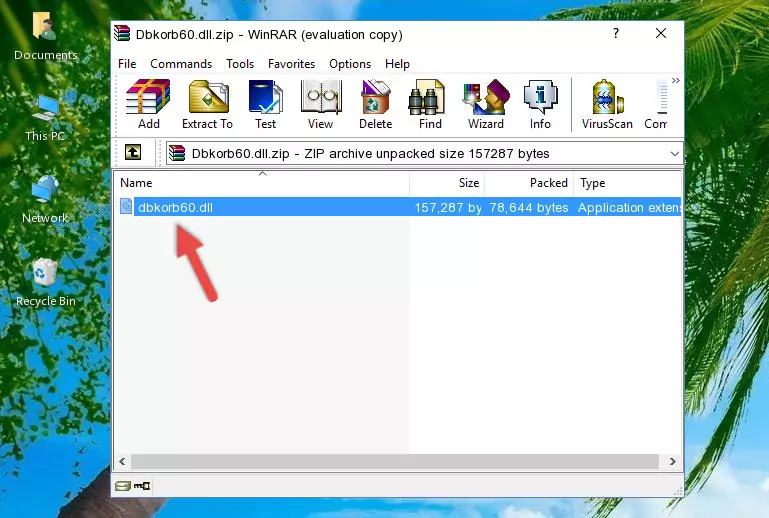
Step 3:Copying the Dbkorb60.dll file into the software's file folder - That's all there is to the installation process. Run the software giving the dll error again. If the dll error is still continuing, completing the 3rd Method may help solve your problem.
Method 3: Uninstalling and Reinstalling the Software that Gives You the Dbkorb60.dll Error
- Open the Run window by pressing the "Windows" + "R" keys on your keyboard at the same time. Type in the command below into the Run window and push Enter to run it. This command will open the "Programs and Features" window.
appwiz.cpl

Step 1:Opening the Programs and Features window using the appwiz.cpl command - The Programs and Features screen will come up. You can see all the softwares installed on your computer in the list on this screen. Find the software giving you the dll error in the list and right-click it. Click the "Uninstall" item in the right-click menu that appears and begin the uninstall process.

Step 2:Starting the uninstall process for the software that is giving the error - A window will open up asking whether to confirm or deny the uninstall process for the software. Confirm the process and wait for the uninstall process to finish. Restart your computer after the software has been uninstalled from your computer.

Step 3:Confirming the removal of the software - 4. After restarting your computer, reinstall the software that was giving you the error.
- You may be able to solve the dll error you are experiencing by using this method. If the error messages are continuing despite all these processes, we may have a problem deriving from Windows. To solve dll errors deriving from Windows, you need to complete the 4th Method and the 5th Method in the list.
Method 4: Solving the Dbkorb60.dll Problem by Using the Windows System File Checker (scf scannow)
- First, we must run the Windows Command Prompt as an administrator.
NOTE! We ran the Command Prompt on Windows 10. If you are using Windows 8.1, Windows 8, Windows 7, Windows Vista or Windows XP, you can use the same methods to run the Command Prompt as an administrator.
- Open the Start Menu and type in "cmd", but don't press Enter. Doing this, you will have run a search of your computer through the Start Menu. In other words, typing in "cmd" we did a search for the Command Prompt.
- When you see the "Command Prompt" option among the search results, push the "CTRL" + "SHIFT" + "ENTER " keys on your keyboard.
- A verification window will pop up asking, "Do you want to run the Command Prompt as with administrative permission?" Approve this action by saying, "Yes".

sfc /scannow

Method 5: Getting Rid of Dbkorb60.dll Errors by Updating the Windows Operating System
Most of the time, softwares have been programmed to use the most recent dll files. If your operating system is not updated, these files cannot be provided and dll errors appear. So, we will try to solve the dll errors by updating the operating system.
Since the methods to update Windows versions are different from each other, we found it appropriate to prepare a separate article for each Windows version. You can get our update article that relates to your operating system version by using the links below.
Guides to Manually Update the Windows Operating System
Our Most Common Dbkorb60.dll Error Messages
The Dbkorb60.dll file being damaged or for any reason being deleted can cause softwares or Windows system tools (Windows Media Player, Paint, etc.) that use this file to produce an error. Below you can find a list of errors that can be received when the Dbkorb60.dll file is missing.
If you have come across one of these errors, you can download the Dbkorb60.dll file by clicking on the "Download" button on the top-left of this page. We explained to you how to use the file you'll download in the above sections of this writing. You can see the suggestions we gave on how to solve your problem by scrolling up on the page.
- "Dbkorb60.dll not found." error
- "The file Dbkorb60.dll is missing." error
- "Dbkorb60.dll access violation." error
- "Cannot register Dbkorb60.dll." error
- "Cannot find Dbkorb60.dll." error
- "This application failed to start because Dbkorb60.dll was not found. Re-installing the application may fix this problem." error
