- Download Price:
- Free
- Dll Description:
- Crystal Reports Data Definition Model
- Versions:
- Size:
- 1.56 MB
- Operating Systems:
- Developers:
- Directory:
- D
- Downloads:
- 1841 times.
What is Datadefmodel.dll?
The Datadefmodel.dll file is a system file including functions needed by many softwares, games, and system tools. This dll file is produced by the Business Objects Americas.
The size of this dll file is 1.56 MB and its download links are healthy. It has been downloaded 1841 times already.
Table of Contents
- What is Datadefmodel.dll?
- Operating Systems Compatible with the Datadefmodel.dll File
- All Versions of the Datadefmodel.dll File
- How to Download Datadefmodel.dll File?
- Methods to Solve the Datadefmodel.dll Errors
- Method 1: Solving the DLL Error by Copying the Datadefmodel.dll File to the Windows System Folder
- Method 2: Copying The Datadefmodel.dll File Into The Software File Folder
- Method 3: Uninstalling and Reinstalling the Software That Is Giving the Datadefmodel.dll Error
- Method 4: Solving the Datadefmodel.dll error with the Windows System File Checker
- Method 5: Fixing the Datadefmodel.dll Error by Manually Updating Windows
- Common Datadefmodel.dll Errors
- Dll Files Related to Datadefmodel.dll
Operating Systems Compatible with the Datadefmodel.dll File
All Versions of the Datadefmodel.dll File
The last version of the Datadefmodel.dll file is the 12.4.0.966 version. There have been 2 versions previously released. All versions of the Dll file are listed below from newest to oldest.
- 12.4.0.966 - 32 Bit (x86) Download directly this version
- 9.1.0.742 - 32 Bit (x86) (2012-07-31) Download directly this version
- 9.1.0.742 - 32 Bit (x86) Download directly this version
How to Download Datadefmodel.dll File?
- Click on the green-colored "Download" button (The button marked in the picture below).

Step 1:Starting the download process for Datadefmodel.dll - "After clicking the Download" button, wait for the download process to begin in the "Downloading" page that opens up. Depending on your Internet speed, the download process will begin in approximately 4 -5 seconds.
Methods to Solve the Datadefmodel.dll Errors
ATTENTION! Before starting the installation, the Datadefmodel.dll file needs to be downloaded. If you have not downloaded it, download the file before continuing with the installation steps. If you don't know how to download it, you can immediately browse the dll download guide above.
Method 1: Solving the DLL Error by Copying the Datadefmodel.dll File to the Windows System Folder
- The file you are going to download is a compressed file with the ".zip" extension. You cannot directly install the ".zip" file. First, you need to extract the dll file from inside it. So, double-click the file with the ".zip" extension that you downloaded and open the file.
- You will see the file named "Datadefmodel.dll" in the window that opens up. This is the file we are going to install. Click the file once with the left mouse button. By doing this you will have chosen the file.
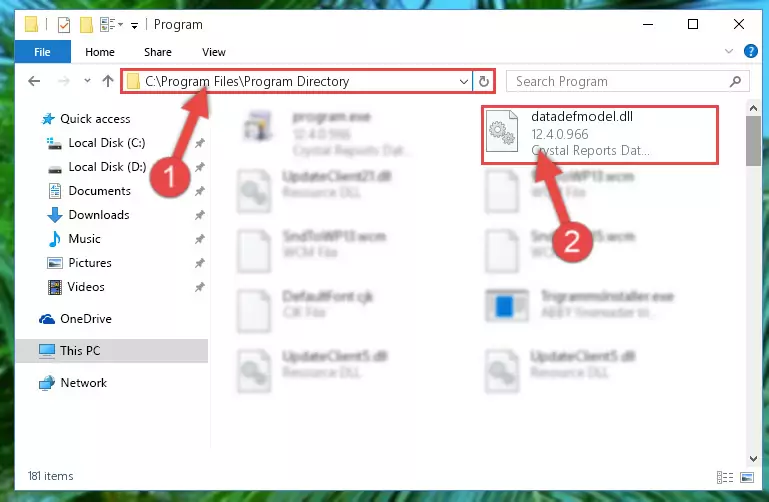
Step 2:Choosing the Datadefmodel.dll file - Click the "Extract To" symbol marked in the picture. To extract the dll file, it will want you to choose the desired location. Choose the "Desktop" location and click "OK" to extract the file to the desktop. In order to do this, you need to use the Winrar software. If you do not have this software, you can find and download it through a quick search on the Internet.
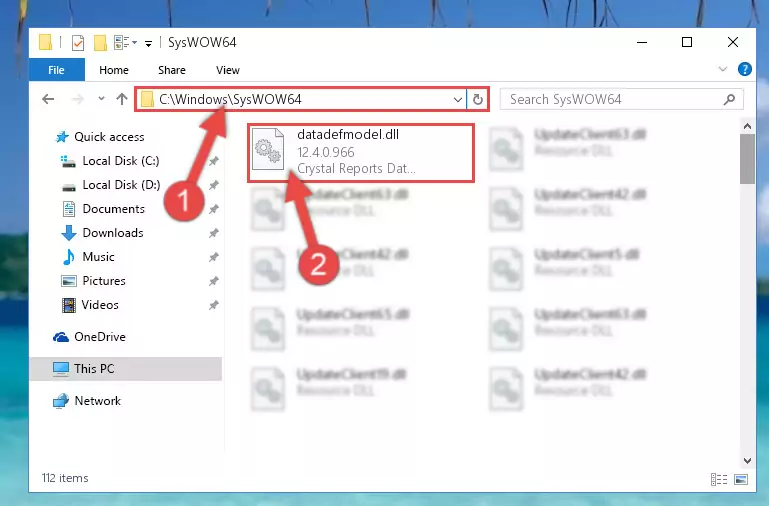
Step 3:Extracting the Datadefmodel.dll file to the desktop - Copy the "Datadefmodel.dll" file you extracted and paste it into the "C:\Windows\System32" folder.
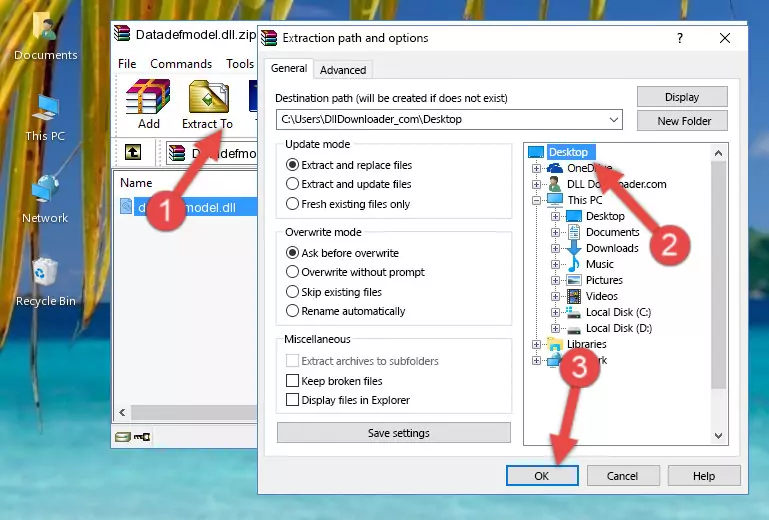
Step 4:Copying the Datadefmodel.dll file into the Windows/System32 folder - If your system is 64 Bit, copy the "Datadefmodel.dll" file and paste it into "C:\Windows\sysWOW64" folder.
NOTE! On 64 Bit systems, you must copy the dll file to both the "sysWOW64" and "System32" folders. In other words, both folders need the "Datadefmodel.dll" file.
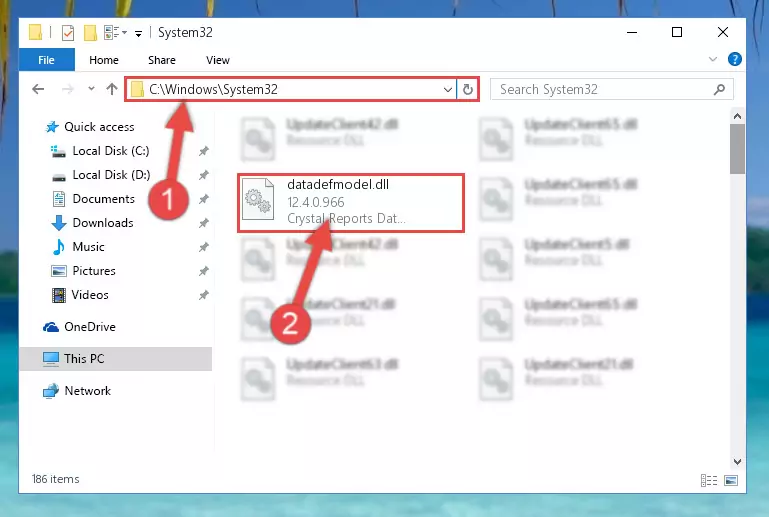
Step 5:Copying the Datadefmodel.dll file to the Windows/sysWOW64 folder - In order to complete this step, you must run the Command Prompt as administrator. In order to do this, all you have to do is follow the steps below.
NOTE! We ran the Command Prompt using Windows 10. If you are using Windows 8.1, Windows 8, Windows 7, Windows Vista or Windows XP, you can use the same method to run the Command Prompt as administrator.
- Open the Start Menu and before clicking anywhere, type "cmd" on your keyboard. This process will enable you to run a search through the Start Menu. We also typed in "cmd" to bring up the Command Prompt.
- Right-click the "Command Prompt" search result that comes up and click the Run as administrator" option.

Step 6:Running the Command Prompt as administrator - Paste the command below into the Command Line window that opens and hit the Enter key on your keyboard. This command will delete the Datadefmodel.dll file's damaged registry (It will not delete the file you pasted into the System32 folder, but will delete the registry in Regedit. The file you pasted in the System32 folder will not be damaged in any way).
%windir%\System32\regsvr32.exe /u Datadefmodel.dll
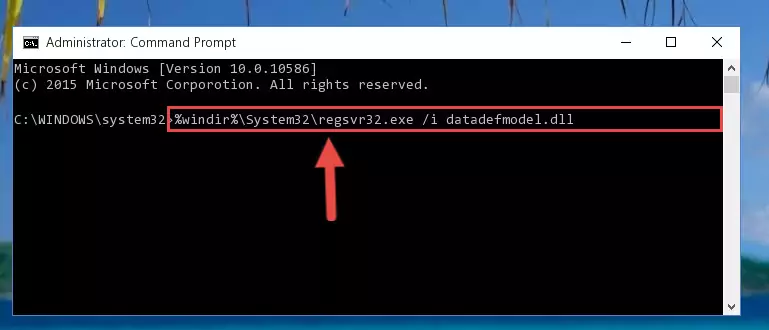
Step 7:Uninstalling the Datadefmodel.dll file from the system registry - If you are using a 64 Bit operating system, after doing the commands above, you also need to run the command below. With this command, we will also delete the Datadefmodel.dll file's damaged registry for 64 Bit (The deleting process will be only for the registries in Regedit. In other words, the dll file you pasted into the SysWoW64 folder will not be damaged at all).
%windir%\SysWoW64\regsvr32.exe /u Datadefmodel.dll
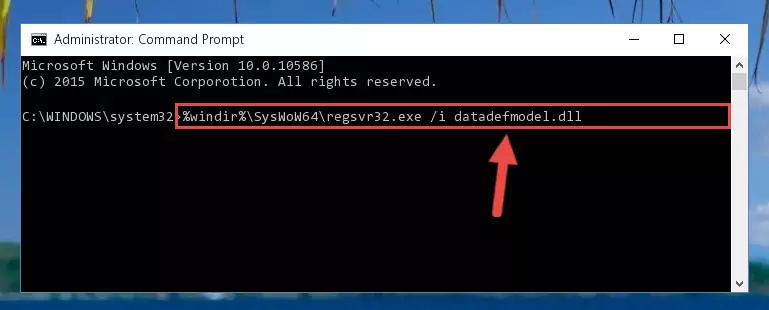
Step 8:Uninstalling the damaged Datadefmodel.dll file's registry from the system (for 64 Bit) - In order to cleanly recreate the dll file's registry that we deleted, copy the command below and paste it into the Command Line and hit Enter.
%windir%\System32\regsvr32.exe /i Datadefmodel.dll
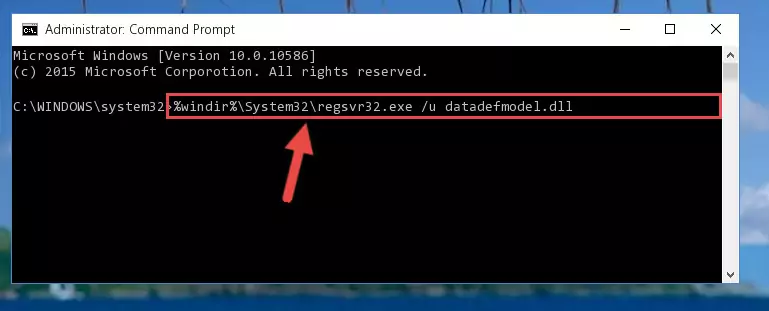
Step 9:Reregistering the Datadefmodel.dll file in the system - If the Windows version you use has 64 Bit architecture, after running the command above, you must run the command below. With this command, you will create a clean registry for the problematic registry of the Datadefmodel.dll file that we deleted.
%windir%\SysWoW64\regsvr32.exe /i Datadefmodel.dll
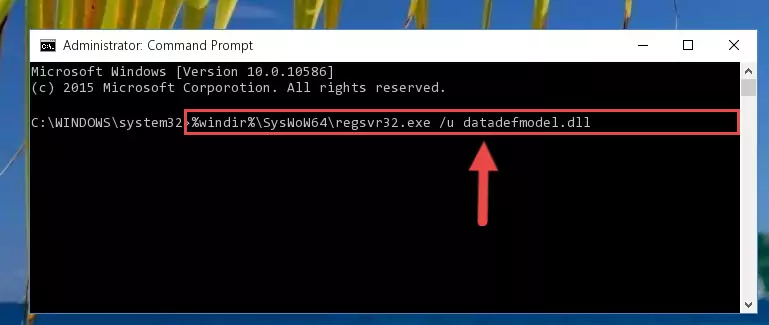
Step 10:Creating a clean registry for the Datadefmodel.dll file (for 64 Bit) - If you did the processes in full, the installation should have finished successfully. If you received an error from the command line, you don't need to be anxious. Even if the Datadefmodel.dll file was installed successfully, you can still receive error messages like these due to some incompatibilities. In order to test whether your dll problem was solved or not, try running the software giving the error message again. If the error is continuing, try the 2nd Method to solve this problem.
Method 2: Copying The Datadefmodel.dll File Into The Software File Folder
- In order to install the dll file, you need to find the file folder for the software that was giving you errors such as "Datadefmodel.dll is missing", "Datadefmodel.dll not found" or similar error messages. In order to do that, Right-click the software's shortcut and click the Properties item in the right-click menu that appears.

Step 1:Opening the software shortcut properties window - Click on the Open File Location button that is found in the Properties window that opens up and choose the folder where the application is installed.

Step 2:Opening the file folder of the software - Copy the Datadefmodel.dll file.
- Paste the dll file you copied into the software's file folder that we just opened.
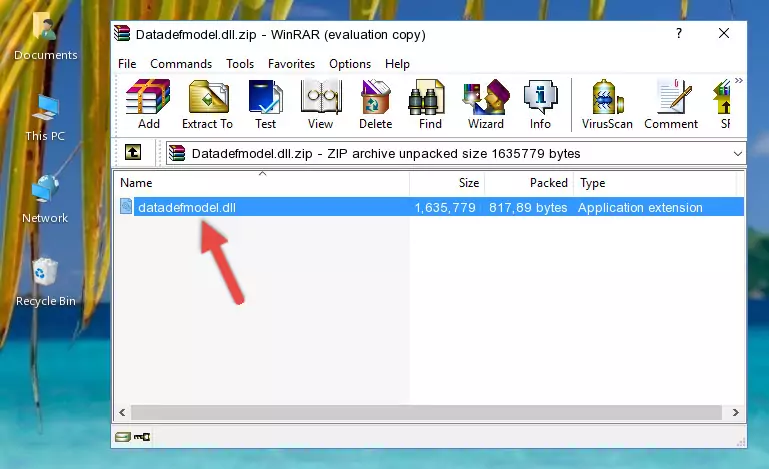
Step 3:Pasting the Datadefmodel.dll file into the software's file folder - When the dll file is moved to the software file folder, it means that the process is completed. Check to see if the problem was solved by running the software giving the error message again. If you are still receiving the error message, you can complete the 3rd Method as an alternative.
Method 3: Uninstalling and Reinstalling the Software That Is Giving the Datadefmodel.dll Error
- Press the "Windows" + "R" keys at the same time to open the Run tool. Paste the command below into the text field titled "Open" in the Run window that opens and press the Enter key on your keyboard. This command will open the "Programs and Features" tool.
appwiz.cpl

Step 1:Opening the Programs and Features tool with the Appwiz.cpl command - The softwares listed in the Programs and Features window that opens up are the softwares installed on your computer. Find the software that gives you the dll error and run the "Right-Click > Uninstall" command on this software.

Step 2:Uninstalling the software from your computer - Following the instructions that come up, uninstall the software from your computer and restart your computer.

Step 3:Following the verification and instructions for the software uninstall process - After restarting your computer, reinstall the software that was giving the error.
- This method may provide the solution to the dll error you're experiencing. If the dll error is continuing, the problem is most likely deriving from the Windows operating system. In order to fix dll errors deriving from the Windows operating system, complete the 4th Method and the 5th Method.
Method 4: Solving the Datadefmodel.dll error with the Windows System File Checker
- In order to complete this step, you must run the Command Prompt as administrator. In order to do this, all you have to do is follow the steps below.
NOTE! We ran the Command Prompt using Windows 10. If you are using Windows 8.1, Windows 8, Windows 7, Windows Vista or Windows XP, you can use the same method to run the Command Prompt as administrator.
- Open the Start Menu and before clicking anywhere, type "cmd" on your keyboard. This process will enable you to run a search through the Start Menu. We also typed in "cmd" to bring up the Command Prompt.
- Right-click the "Command Prompt" search result that comes up and click the Run as administrator" option.

Step 1:Running the Command Prompt as administrator - Type the command below into the Command Line page that comes up and run it by pressing Enter on your keyboard.
sfc /scannow

Step 2:Getting rid of Windows Dll errors by running the sfc /scannow command - The process can take some time depending on your computer and the condition of the errors in the system. Before the process is finished, don't close the command line! When the process is finished, try restarting the software that you are experiencing the errors in after closing the command line.
Method 5: Fixing the Datadefmodel.dll Error by Manually Updating Windows
Some softwares require updated dll files from the operating system. If your operating system is not updated, this requirement is not met and you will receive dll errors. Because of this, updating your operating system may solve the dll errors you are experiencing.
Most of the time, operating systems are automatically updated. However, in some situations, the automatic updates may not work. For situations like this, you may need to check for updates manually.
For every Windows version, the process of manually checking for updates is different. Because of this, we prepared a special guide for each Windows version. You can get our guides to manually check for updates based on the Windows version you use through the links below.
Guides to Manually Update the Windows Operating System
Common Datadefmodel.dll Errors
If the Datadefmodel.dll file is missing or the software using this file has not been installed correctly, you can get errors related to the Datadefmodel.dll file. Dll files being missing can sometimes cause basic Windows softwares to also give errors. You can even receive an error when Windows is loading. You can find the error messages that are caused by the Datadefmodel.dll file.
If you don't know how to install the Datadefmodel.dll file you will download from our site, you can browse the methods above. Above we explained all the processes you can do to solve the dll error you are receiving. If the error is continuing after you have completed all these methods, please use the comment form at the bottom of the page to contact us. Our editor will respond to your comment shortly.
- "Datadefmodel.dll not found." error
- "The file Datadefmodel.dll is missing." error
- "Datadefmodel.dll access violation." error
- "Cannot register Datadefmodel.dll." error
- "Cannot find Datadefmodel.dll." error
- "This application failed to start because Datadefmodel.dll was not found. Re-installing the application may fix this problem." error
