- Download Price:
- Free
- Dll Description:
- UFL to convert 20th century dates to 21st century dates
- Versions:
- Size:
- 0.02 MB
- Operating Systems:
- Developers:
- Directory:
- U
- Downloads:
- 1705 times.
U2l2000.dll Explanation
The U2l2000.dll file is a system file including functions needed by many softwares, games, and system tools. This dll file is produced by the Business Objects Americas.
The U2l2000.dll file is 0.02 MB. The download links have been checked and there are no problems. You can download it without a problem. Currently, it has been downloaded 1705 times.
Table of Contents
- U2l2000.dll Explanation
- Operating Systems Compatible with the U2l2000.dll File
- Other Versions of the U2l2000.dll File
- How to Download U2l2000.dll
- Methods to Solve the U2l2000.dll Errors
- Method 1: Installing the U2l2000.dll File to the Windows System Folder
- Method 2: Copying the U2l2000.dll File to the Software File Folder
- Method 3: Doing a Clean Reinstall of the Software That Is Giving the U2l2000.dll Error
- Method 4: Solving the U2l2000.dll error with the Windows System File Checker
- Method 5: Fixing the U2l2000.dll Errors by Manually Updating Windows
- Most Seen U2l2000.dll Errors
- Other Dll Files Used with U2l2000.dll
Operating Systems Compatible with the U2l2000.dll File
Other Versions of the U2l2000.dll File
The newest version of the U2l2000.dll file is the 12.4.0.966 version. There have been 2 versions released before this version. All versions of the Dll file have been listed below from most recent to oldest.
- 12.4.0.966 - 32 Bit (x86) Download this version
- 9.1.0.2 - 32 Bit (x86) Download this version
- Unknown - 32 Bit (x86) (2012-06-30) Download this version
How to Download U2l2000.dll
- Click on the green-colored "Download" button on the top left side of the page.

Step 1:Download process of the U2l2000.dll file's - After clicking the "Download" button at the top of the page, the "Downloading" page will open up and the download process will begin. Definitely do not close this page until the download begins. Our site will connect you to the closest DLL Downloader.com download server in order to offer you the fastest downloading performance. Connecting you to the server can take a few seconds.
Methods to Solve the U2l2000.dll Errors
ATTENTION! Before starting the installation, the U2l2000.dll file needs to be downloaded. If you have not downloaded it, download the file before continuing with the installation steps. If you don't know how to download it, you can immediately browse the dll download guide above.
Method 1: Installing the U2l2000.dll File to the Windows System Folder
- The file you will download is a compressed file with the ".zip" extension. You cannot directly install the ".zip" file. Because of this, first, double-click this file and open the file. You will see the file named "U2l2000.dll" in the window that opens. Drag this file to the desktop with the left mouse button. This is the file you need.
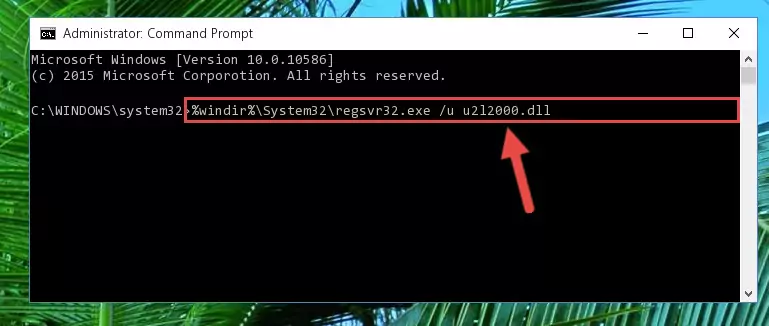
Step 1:Extracting the U2l2000.dll file from the .zip file - Copy the "U2l2000.dll" file and paste it into the "C:\Windows\System32" folder.
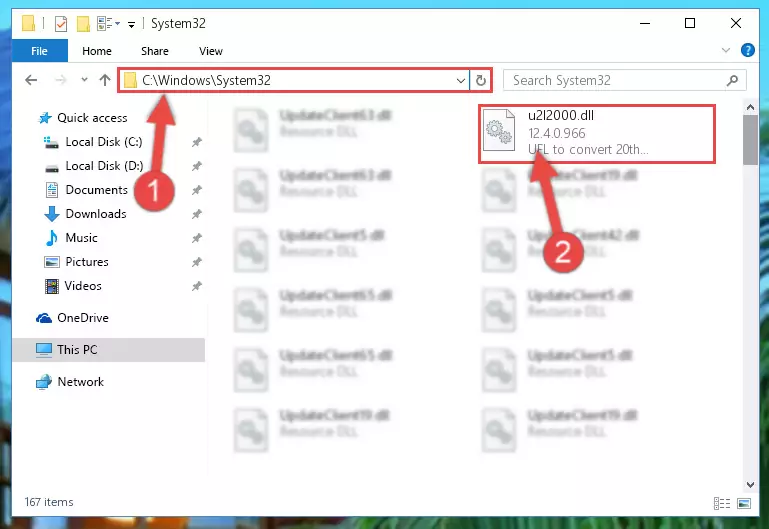
Step 2:Copying the U2l2000.dll file into the Windows/System32 folder - If your operating system has a 64 Bit architecture, copy the "U2l2000.dll" file and paste it also into the "C:\Windows\sysWOW64" folder.
NOTE! On 64 Bit systems, the dll file must be in both the "sysWOW64" folder as well as the "System32" folder. In other words, you must copy the "U2l2000.dll" file into both folders.
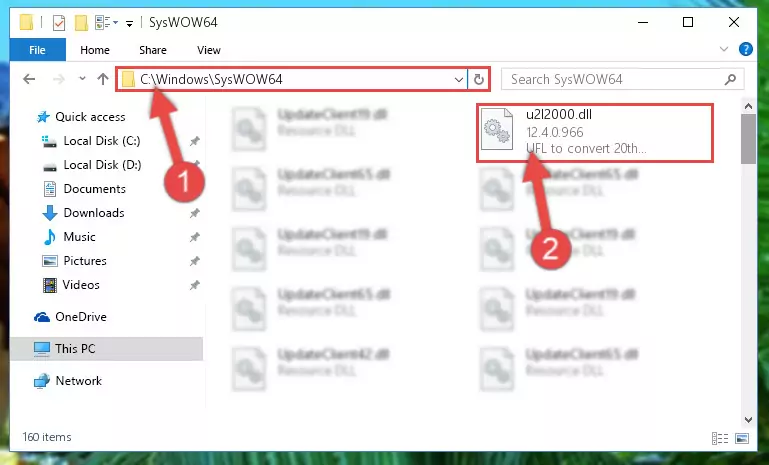
Step 3:Pasting the U2l2000.dll file into the Windows/sysWOW64 folder - First, we must run the Windows Command Prompt as an administrator.
NOTE! We ran the Command Prompt on Windows 10. If you are using Windows 8.1, Windows 8, Windows 7, Windows Vista or Windows XP, you can use the same methods to run the Command Prompt as an administrator.
- Open the Start Menu and type in "cmd", but don't press Enter. Doing this, you will have run a search of your computer through the Start Menu. In other words, typing in "cmd" we did a search for the Command Prompt.
- When you see the "Command Prompt" option among the search results, push the "CTRL" + "SHIFT" + "ENTER " keys on your keyboard.
- A verification window will pop up asking, "Do you want to run the Command Prompt as with administrative permission?" Approve this action by saying, "Yes".

%windir%\System32\regsvr32.exe /u U2l2000.dll
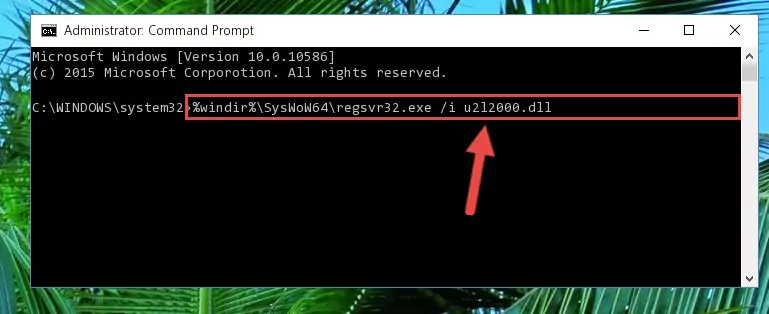
%windir%\SysWoW64\regsvr32.exe /u U2l2000.dll
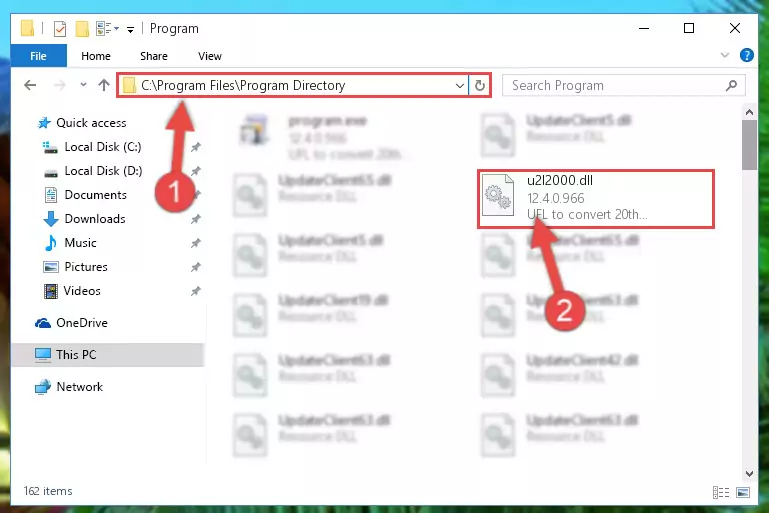
%windir%\System32\regsvr32.exe /i U2l2000.dll
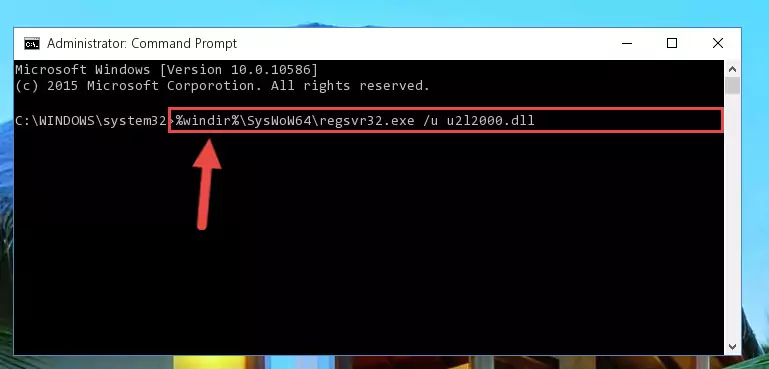
%windir%\SysWoW64\regsvr32.exe /i U2l2000.dll
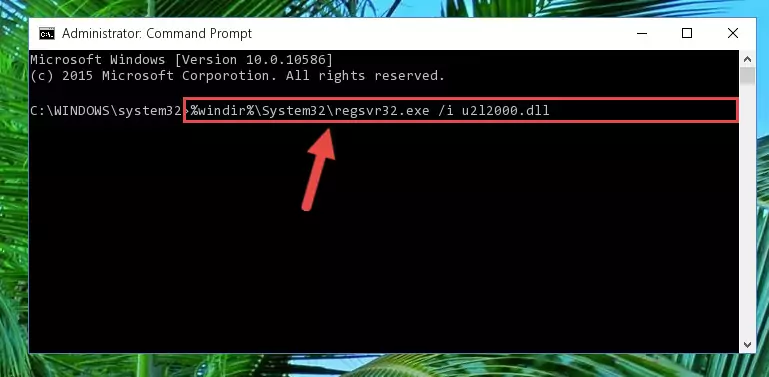
Method 2: Copying the U2l2000.dll File to the Software File Folder
- In order to install the dll file, you need to find the file folder for the software that was giving you errors such as "U2l2000.dll is missing", "U2l2000.dll not found" or similar error messages. In order to do that, Right-click the software's shortcut and click the Properties item in the right-click menu that appears.

Step 1:Opening the software shortcut properties window - Click on the Open File Location button that is found in the Properties window that opens up and choose the folder where the application is installed.

Step 2:Opening the file folder of the software - Copy the U2l2000.dll file into the folder we opened.
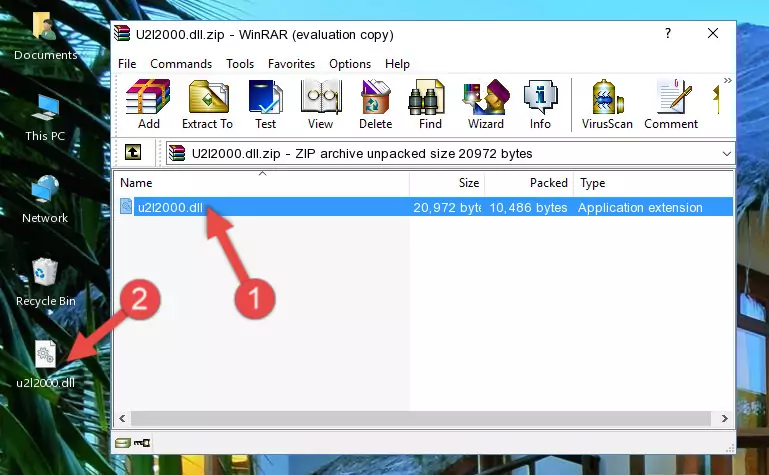
Step 3:Copying the U2l2000.dll file into the file folder of the software. - The installation is complete. Run the software that is giving you the error. If the error is continuing, you may benefit from trying the 3rd Method as an alternative.
Method 3: Doing a Clean Reinstall of the Software That Is Giving the U2l2000.dll Error
- Press the "Windows" + "R" keys at the same time to open the Run tool. Paste the command below into the text field titled "Open" in the Run window that opens and press the Enter key on your keyboard. This command will open the "Programs and Features" tool.
appwiz.cpl

Step 1:Opening the Programs and Features tool with the Appwiz.cpl command - The Programs and Features window will open up. Find the software that is giving you the dll error in this window that lists all the softwares on your computer and "Right-Click > Uninstall" on this software.

Step 2:Uninstalling the software that is giving you the error message from your computer. - Uninstall the software from your computer by following the steps that come up and restart your computer.

Step 3:Following the confirmation and steps of the software uninstall process - After restarting your computer, reinstall the software that was giving the error.
- You may be able to solve the dll error you are experiencing by using this method. If the error messages are continuing despite all these processes, we may have a problem deriving from Windows. To solve dll errors deriving from Windows, you need to complete the 4th Method and the 5th Method in the list.
Method 4: Solving the U2l2000.dll error with the Windows System File Checker
- First, we must run the Windows Command Prompt as an administrator.
NOTE! We ran the Command Prompt on Windows 10. If you are using Windows 8.1, Windows 8, Windows 7, Windows Vista or Windows XP, you can use the same methods to run the Command Prompt as an administrator.
- Open the Start Menu and type in "cmd", but don't press Enter. Doing this, you will have run a search of your computer through the Start Menu. In other words, typing in "cmd" we did a search for the Command Prompt.
- When you see the "Command Prompt" option among the search results, push the "CTRL" + "SHIFT" + "ENTER " keys on your keyboard.
- A verification window will pop up asking, "Do you want to run the Command Prompt as with administrative permission?" Approve this action by saying, "Yes".

sfc /scannow

Method 5: Fixing the U2l2000.dll Errors by Manually Updating Windows
Some softwares need updated dll files. When your operating system is not updated, it cannot fulfill this need. In some situations, updating your operating system can solve the dll errors you are experiencing.
In order to check the update status of your operating system and, if available, to install the latest update packs, we need to begin this process manually.
Depending on which Windows version you use, manual update processes are different. Because of this, we have prepared a special article for each Windows version. You can get our articles relating to the manual update of the Windows version you use from the links below.
Guides to Manually Update for All Windows Versions
Most Seen U2l2000.dll Errors
It's possible that during the softwares' installation or while using them, the U2l2000.dll file was damaged or deleted. You can generally see error messages listed below or similar ones in situations like this.
These errors we see are not unsolvable. If you've also received an error message like this, first you must download the U2l2000.dll file by clicking the "Download" button in this page's top section. After downloading the file, you should install the file and complete the solution methods explained a little bit above on this page and mount it in Windows. If you do not have a hardware problem, one of the methods explained in this article will solve your problem.
- "U2l2000.dll not found." error
- "The file U2l2000.dll is missing." error
- "U2l2000.dll access violation." error
- "Cannot register U2l2000.dll." error
- "Cannot find U2l2000.dll." error
- "This application failed to start because U2l2000.dll was not found. Re-installing the application may fix this problem." error
