- Download Price:
- Free
- Dll Description:
- Microsoft Data Access - Setup Resource Library
- Versions:
- Size:
- 0.03 MB
- Operating Systems:
- Directory:
- D
- Downloads:
- 929 times.
What is Dasetupr.dll?
The Dasetupr.dll file is 0.03 MB. The download links for this file are clean and no user has given any negative feedback. From the time it was offered for download, it has been downloaded 929 times.
Table of Contents
- What is Dasetupr.dll?
- Operating Systems Compatible with the Dasetupr.dll File
- All Versions of the Dasetupr.dll File
- Steps to Download the Dasetupr.dll File
- Methods to Solve the Dasetupr.dll Errors
- Method 1: Copying the Dasetupr.dll File to the Windows System Folder
- Method 2: Copying The Dasetupr.dll File Into The Software File Folder
- Method 3: Uninstalling and Reinstalling the Software That Is Giving the Dasetupr.dll Error
- Method 4: Solving the Dasetupr.dll Problem by Using the Windows System File Checker (scf scannow)
- Method 5: Getting Rid of Dasetupr.dll Errors by Updating the Windows Operating System
- The Most Seen Dasetupr.dll Errors
- Dll Files Similar to the Dasetupr.dll File
Operating Systems Compatible with the Dasetupr.dll File
All Versions of the Dasetupr.dll File
The last version of the Dasetupr.dll file is the 2.80.1022.3 version. Before this version, there were 1 versions released. Downloadable Dasetupr.dll file versions have been listed below from newest to oldest.
- 2.80.1022.3 - 32 Bit (x86) Download directly this version
- 2.61.7326.0 - 32 Bit (x86) Download directly this version
Steps to Download the Dasetupr.dll File
- Click on the green-colored "Download" button on the top left side of the page.

Step 1:Download process of the Dasetupr.dll file's - After clicking the "Download" button at the top of the page, the "Downloading" page will open up and the download process will begin. Definitely do not close this page until the download begins. Our site will connect you to the closest DLL Downloader.com download server in order to offer you the fastest downloading performance. Connecting you to the server can take a few seconds.
Methods to Solve the Dasetupr.dll Errors
ATTENTION! Before continuing on to install the Dasetupr.dll file, you need to download the file. If you have not downloaded it yet, download it before continuing on to the installation steps. If you are having a problem while downloading the file, you can browse the download guide a few lines above.
Method 1: Copying the Dasetupr.dll File to the Windows System Folder
- The file you downloaded is a compressed file with the ".zip" extension. In order to install it, first, double-click the ".zip" file and open the file. You will see the file named "Dasetupr.dll" in the window that opens up. This is the file you need to install. Drag this file to the desktop with your mouse's left button.
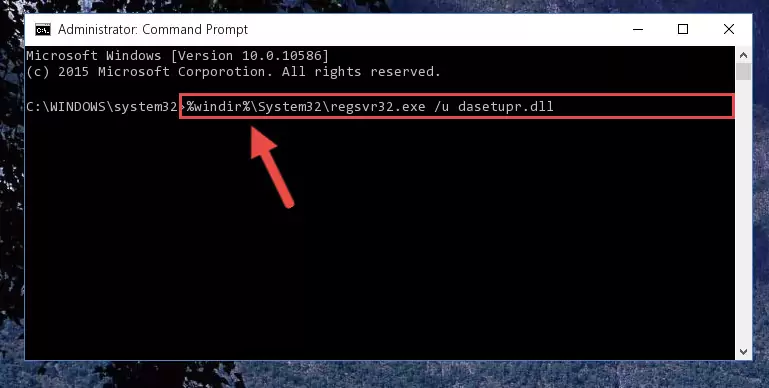
Step 1:Extracting the Dasetupr.dll file - Copy the "Dasetupr.dll" file you extracted and paste it into the "C:\Windows\System32" folder.
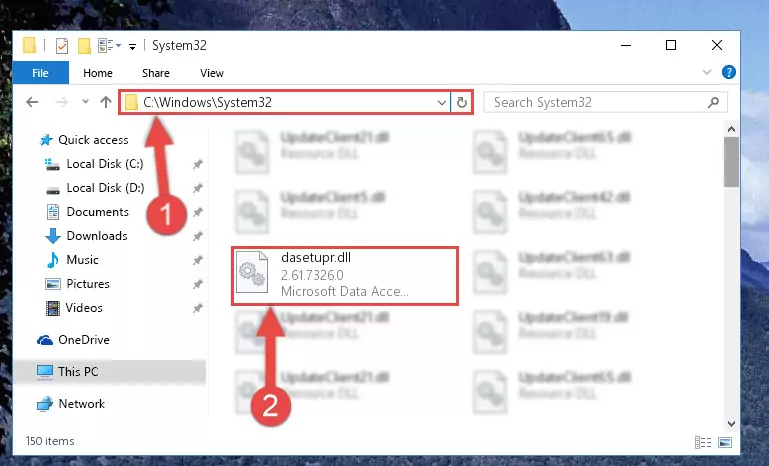
Step 2:Copying the Dasetupr.dll file into the Windows/System32 folder - If you are using a 64 Bit operating system, copy the "Dasetupr.dll" file and paste it into the "C:\Windows\sysWOW64" as well.
NOTE! On Windows operating systems with 64 Bit architecture, the dll file must be in both the "sysWOW64" folder as well as the "System32" folder. In other words, you must copy the "Dasetupr.dll" file into both folders.
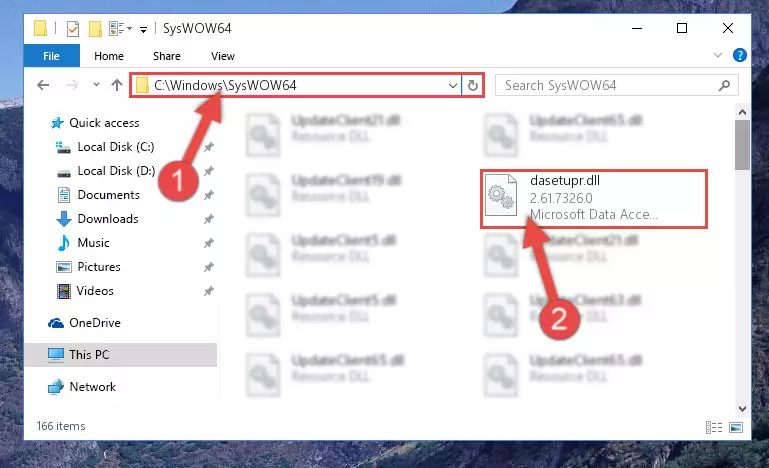
Step 3:Pasting the Dasetupr.dll file into the Windows/sysWOW64 folder - In order to run the Command Line as an administrator, complete the following steps.
NOTE! In this explanation, we ran the Command Line on Windows 10. If you are using one of the Windows 8.1, Windows 8, Windows 7, Windows Vista or Windows XP operating systems, you can use the same methods to run the Command Line as an administrator. Even though the pictures are taken from Windows 10, the processes are similar.
- First, open the Start Menu and before clicking anywhere, type "cmd" but do not press Enter.
- When you see the "Command Line" option among the search results, hit the "CTRL" + "SHIFT" + "ENTER" keys on your keyboard.
- A window will pop up asking, "Do you want to run this process?". Confirm it by clicking to "Yes" button.

Step 4:Running the Command Line as an administrator - Paste the command below into the Command Line window that opens and hit the Enter key on your keyboard. This command will delete the Dasetupr.dll file's damaged registry (It will not delete the file you pasted into the System32 folder, but will delete the registry in Regedit. The file you pasted in the System32 folder will not be damaged in any way).
%windir%\System32\regsvr32.exe /u Dasetupr.dll
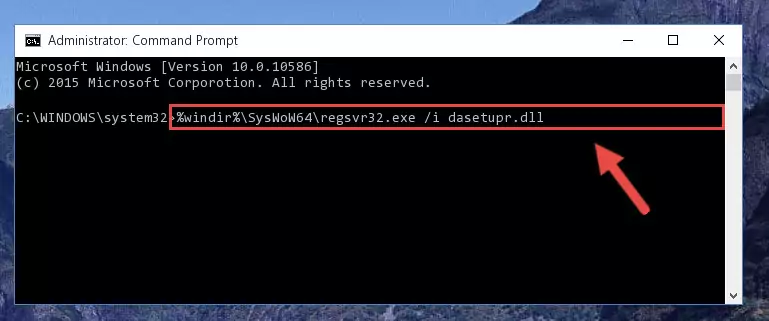
Step 5:Uninstalling the Dasetupr.dll file from the system registry - If you are using a 64 Bit operating system, after doing the commands above, you also need to run the command below. With this command, we will also delete the Dasetupr.dll file's damaged registry for 64 Bit (The deleting process will be only for the registries in Regedit. In other words, the dll file you pasted into the SysWoW64 folder will not be damaged at all).
%windir%\SysWoW64\regsvr32.exe /u Dasetupr.dll
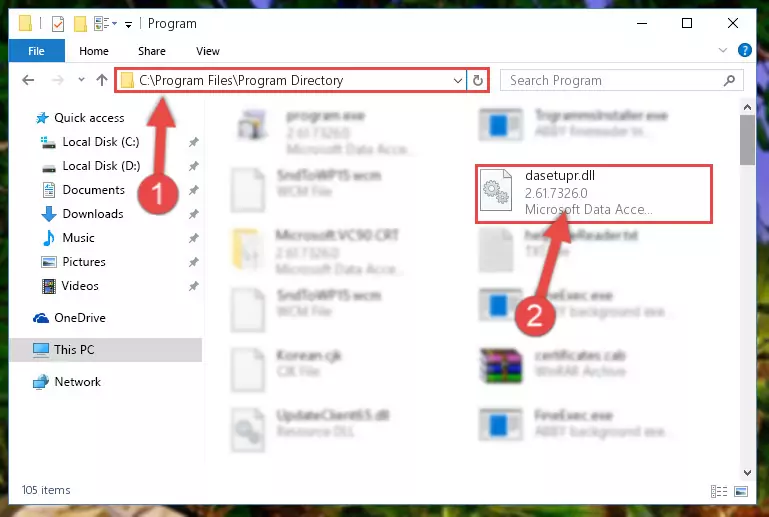
Step 6:Uninstalling the damaged Dasetupr.dll file's registry from the system (for 64 Bit) - We need to make a new registry for the dll file in place of the one we deleted from the Windows Registry Editor. In order to do this process, copy the command below and after pasting it in the Command Line, press Enter.
%windir%\System32\regsvr32.exe /i Dasetupr.dll
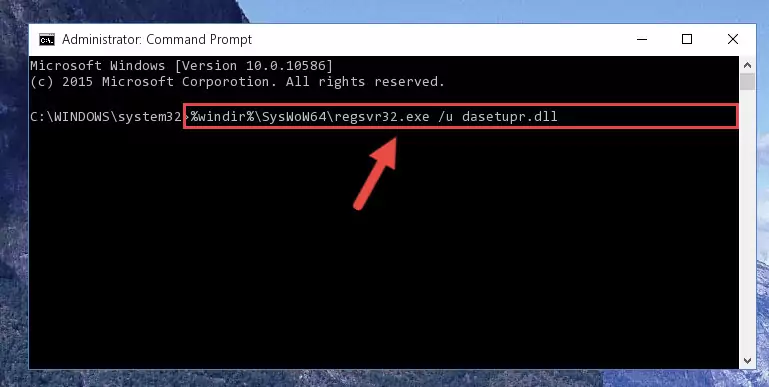
Step 7:Creating a new registry for the Dasetupr.dll file in the Windows Registry Editor - If you are using a 64 Bit operating system, after running the command above, you also need to run the command below. With this command, we will have added a new file in place of the damaged Dasetupr.dll file that we deleted.
%windir%\SysWoW64\regsvr32.exe /i Dasetupr.dll
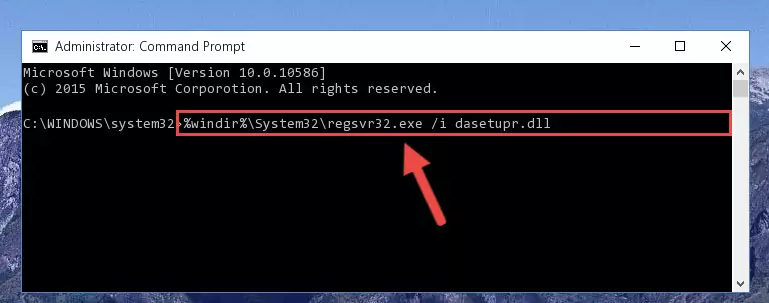
Step 8:Reregistering the Dasetupr.dll file in the system (for 64 Bit) - You may see certain error messages when running the commands from the command line. These errors will not prevent the installation of the Dasetupr.dll file. In other words, the installation will finish, but it may give some errors because of certain incompatibilities. After restarting your computer, to see if the installation was successful or not, try running the software that was giving the dll error again. If you continue to get the errors when running the software after the installation, you can try the 2nd Method as an alternative.
Method 2: Copying The Dasetupr.dll File Into The Software File Folder
- In order to install the dll file, you need to find the file folder for the software that was giving you errors such as "Dasetupr.dll is missing", "Dasetupr.dll not found" or similar error messages. In order to do that, Right-click the software's shortcut and click the Properties item in the right-click menu that appears.

Step 1:Opening the software shortcut properties window - Click on the Open File Location button that is found in the Properties window that opens up and choose the folder where the application is installed.

Step 2:Opening the file folder of the software - Copy the Dasetupr.dll file into the folder we opened up.
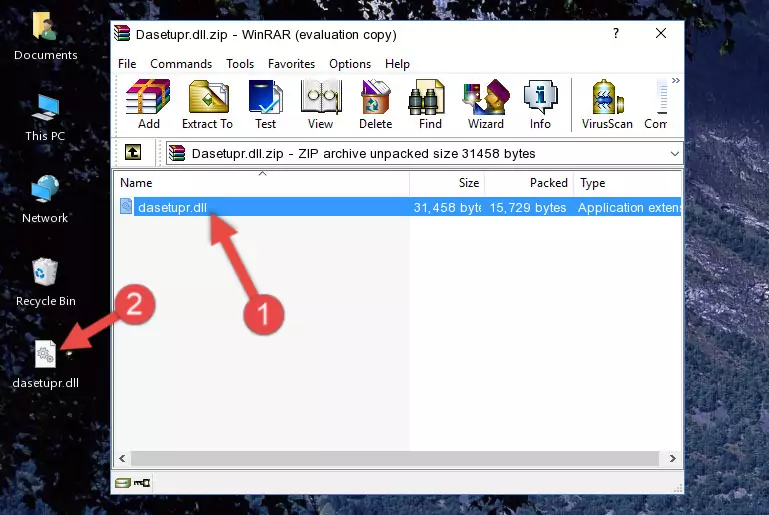
Step 3:Copying the Dasetupr.dll file into the software's file folder - That's all there is to the installation process. Run the software giving the dll error again. If the dll error is still continuing, completing the 3rd Method may help solve your problem.
Method 3: Uninstalling and Reinstalling the Software That Is Giving the Dasetupr.dll Error
- Open the Run tool by pushing the "Windows" + "R" keys found on your keyboard. Type the command below into the "Open" field of the Run window that opens up and press Enter. This command will open the "Programs and Features" tool.
appwiz.cpl

Step 1:Opening the Programs and Features tool with the appwiz.cpl command - The Programs and Features window will open up. Find the software that is giving you the dll error in this window that lists all the softwares on your computer and "Right-Click > Uninstall" on this software.

Step 2:Uninstalling the software that is giving you the error message from your computer. - Uninstall the software from your computer by following the steps that come up and restart your computer.

Step 3:Following the confirmation and steps of the software uninstall process - 4. After restarting your computer, reinstall the software that was giving you the error.
- This method may provide the solution to the dll error you're experiencing. If the dll error is continuing, the problem is most likely deriving from the Windows operating system. In order to fix dll errors deriving from the Windows operating system, complete the 4th Method and the 5th Method.
Method 4: Solving the Dasetupr.dll Problem by Using the Windows System File Checker (scf scannow)
- In order to run the Command Line as an administrator, complete the following steps.
NOTE! In this explanation, we ran the Command Line on Windows 10. If you are using one of the Windows 8.1, Windows 8, Windows 7, Windows Vista or Windows XP operating systems, you can use the same methods to run the Command Line as an administrator. Even though the pictures are taken from Windows 10, the processes are similar.
- First, open the Start Menu and before clicking anywhere, type "cmd" but do not press Enter.
- When you see the "Command Line" option among the search results, hit the "CTRL" + "SHIFT" + "ENTER" keys on your keyboard.
- A window will pop up asking, "Do you want to run this process?". Confirm it by clicking to "Yes" button.

Step 1:Running the Command Line as an administrator - Type the command below into the Command Line page that comes up and run it by pressing Enter on your keyboard.
sfc /scannow

Step 2:Getting rid of Windows Dll errors by running the sfc /scannow command - The process can take some time depending on your computer and the condition of the errors in the system. Before the process is finished, don't close the command line! When the process is finished, try restarting the software that you are experiencing the errors in after closing the command line.
Method 5: Getting Rid of Dasetupr.dll Errors by Updating the Windows Operating System
Most of the time, softwares have been programmed to use the most recent dll files. If your operating system is not updated, these files cannot be provided and dll errors appear. So, we will try to solve the dll errors by updating the operating system.
Since the methods to update Windows versions are different from each other, we found it appropriate to prepare a separate article for each Windows version. You can get our update article that relates to your operating system version by using the links below.
Guides to Manually Update the Windows Operating System
The Most Seen Dasetupr.dll Errors
If the Dasetupr.dll file is missing or the software using this file has not been installed correctly, you can get errors related to the Dasetupr.dll file. Dll files being missing can sometimes cause basic Windows softwares to also give errors. You can even receive an error when Windows is loading. You can find the error messages that are caused by the Dasetupr.dll file.
If you don't know how to install the Dasetupr.dll file you will download from our site, you can browse the methods above. Above we explained all the processes you can do to solve the dll error you are receiving. If the error is continuing after you have completed all these methods, please use the comment form at the bottom of the page to contact us. Our editor will respond to your comment shortly.
- "Dasetupr.dll not found." error
- "The file Dasetupr.dll is missing." error
- "Dasetupr.dll access violation." error
- "Cannot register Dasetupr.dll." error
- "Cannot find Dasetupr.dll." error
- "This application failed to start because Dasetupr.dll was not found. Re-installing the application may fix this problem." error
