- Download Price:
- Free
- Dll Description:
- Direct3D 9 Extensions
- Versions:
-
- 9.07.239.0000 - (Latest) for 32 Bit (x86)
- 9.7.239.0 for 32 Bit (x86)
- 9.7.239.0 for 64 Bit (x64)
- Size:
- 2.19 MB for 32 Bit (x86)
- 3.59 MB for 64 Bit (x64)
- Operating Systems:
- Directory:
- D
- Downloads:
- 361706 times.
D3dx9_26.dll Explanation
The D3dx9_26.dll file is 2.19 MB for 32 Bit and 3.59 MB for 64 Bit. The download links have been checked and there are no problems. You can download it without a problem. Currently, it has been downloaded 361706 times and it has received 3.8 out of 5 stars from our users.
Table of Contents
- D3dx9_26.dll Explanation
- Operating Systems Compatible with the D3dx9_26.dll File
- Other Versions of the D3dx9_26.dll File
- How to Download D3dx9_26.dll
- How to Install D3dx9_26.dll? How to Fix D3dx9_26.dll Errors?
- Method 1: Solving the DLL Error by Copying the D3dx9_26.dll File to the Windows System Folder
- Method 2: Copying The D3dx9_26.dll File Into The Software File Folder
- Method 3: Uninstalling and Reinstalling the Software That Is Giving the D3dx9_26.dll Error
- Method 4: Solving the D3dx9_26.dll Error Using the Windows System File Checker
- Method 5: Solving the D3dx9_26.dll Error by Updating Windows
- The Most Seen D3dx9_26.dll Errors
- Dll Files Similar to D3dx9_26.dll
Operating Systems Compatible with the D3dx9_26.dll File
- Windows 10
- Windows 10 64 Bit
- Windows 8.1
- Windows 8.1 64 Bit
- Windows 8
- Windows 8 64 Bit
- Windows 7
- Windows 7 64 Bit
- Windows Vista
- Windows Vista 64 Bit
- Windows XP
- Windows XP 64 Bit
Other Versions of the D3dx9_26.dll File
The latest version of the D3dx9_26.dll file is 9.07.239.0000 version released for use on 2012-09-30 for 32 Bit and 9.7.239.0 version for 64 Bit. Before this, there were 2 versions released. All versions released up till now are listed below from newest to oldest
- 9.07.239.0000 - 32 Bit (x86) (2012-09-30) Download directly this version now
- 9.7.239.0 - 32 Bit (x86) Download directly this version now
- 9.7.239.0 - 64 Bit (x64) Download directly this version now
How to Download D3dx9_26.dll
- First, click on the green-colored "Download" button in the top left section of this page (The button that is marked in the picture).

Step 1:Start downloading the D3dx9_26.dll file - "After clicking the Download" button, wait for the download process to begin in the "Downloading" page that opens up. Depending on your Internet speed, the download process will begin in approximately 4 -5 seconds.
How to Install D3dx9_26.dll? How to Fix D3dx9_26.dll Errors?
ATTENTION! Before continuing on to install the D3dx9_26.dll file, you need to download the file. If you have not downloaded it yet, download it before continuing on to the installation steps. If you are having a problem while downloading the file, you can browse the download guide a few lines above.
Method 1: Solving the DLL Error by Copying the D3dx9_26.dll File to the Windows System Folder
- The file you downloaded is a compressed file with the extension ".zip". This file cannot be installed. To be able to install it, first you need to extract the dll file from within it. So, first double-click the file with the ".zip" extension and open the file.
- You will see the file named "D3dx9_26.dll" in the window that opens. This is the file you need to install. Click on the dll file with the left button of the mouse. By doing this, you select the file.
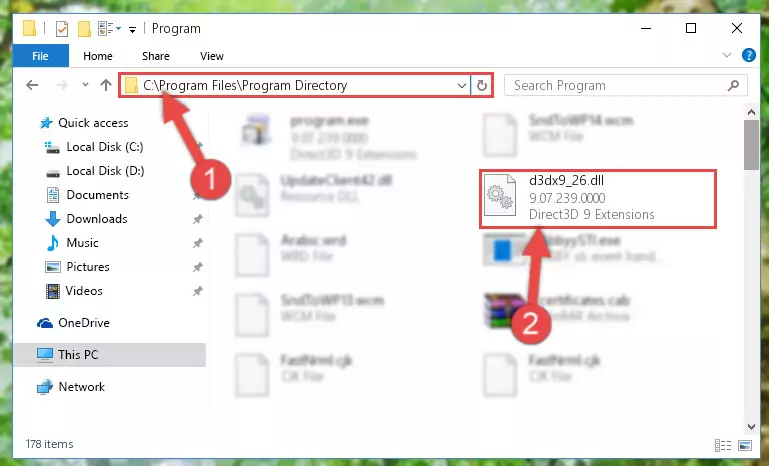
Step 2:Choosing the D3dx9_26.dll file - Click on the "Extract To" button, which is marked in the picture. In order to do this, you will need the Winrar software. If you don't have the software, it can be found doing a quick search on the Internet and you can download it (The Winrar software is free).
- After clicking the "Extract to" button, a window where you can choose the location you want will open. Choose the "Desktop" location in this window and extract the dll file to the desktop by clicking the "Ok" button.
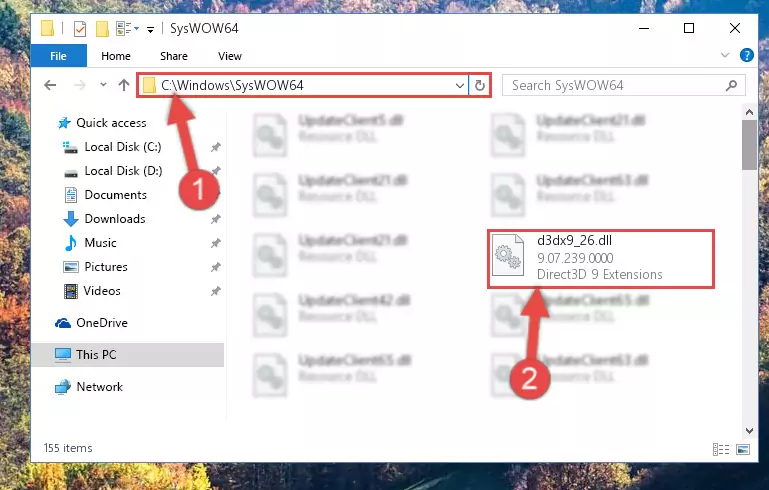
Step 3:Extracting the D3dx9_26.dll file to the desktop - Copy the "D3dx9_26.dll" file and paste it into the "C:\Windows\System32" folder.
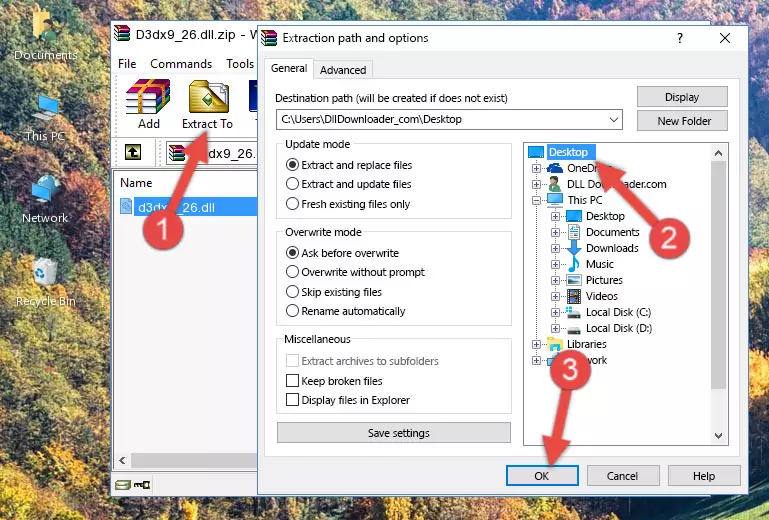
Step 3:Copying the D3dx9_26.dll file into the Windows/System32 folder - If you are using a 64 Bit operating system, copy the "D3dx9_26.dll" file and paste it into the "C:\Windows\sysWOW64" as well.
NOTE! On Windows operating systems with 64 Bit architecture, the dll file must be in both the "sysWOW64" folder as well as the "System32" folder. In other words, you must copy the "D3dx9_26.dll" file into both folders.
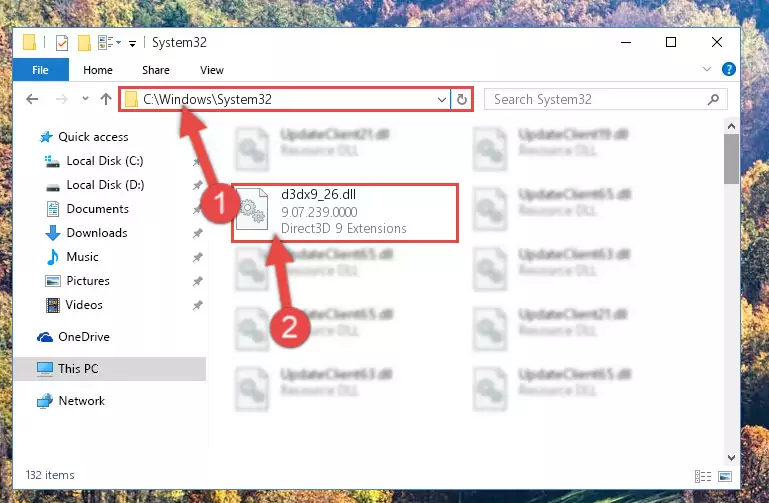
Step 4:Pasting the D3dx9_26.dll file into the Windows/sysWOW64 folder - In order to run the Command Line as an administrator, complete the following steps.
NOTE! In this explanation, we ran the Command Line on Windows 10. If you are using one of the Windows 8.1, Windows 8, Windows 7, Windows Vista or Windows XP operating systems, you can use the same methods to run the Command Line as an administrator. Even though the pictures are taken from Windows 10, the processes are similar.
- First, open the Start Menu and before clicking anywhere, type "cmd" but do not press Enter.
- When you see the "Command Line" option among the search results, hit the "CTRL" + "SHIFT" + "ENTER" keys on your keyboard.
- A window will pop up asking, "Do you want to run this process?". Confirm it by clicking to "Yes" button.

Step 5:Running the Command Line as an administrator - Paste the command below into the Command Line window that opens and hit the Enter key on your keyboard. This command will delete the D3dx9_26.dll file's damaged registry (It will not delete the file you pasted into the System32 folder, but will delete the registry in Regedit. The file you pasted in the System32 folder will not be damaged in any way).
%windir%\System32\regsvr32.exe /u D3dx9_26.dll
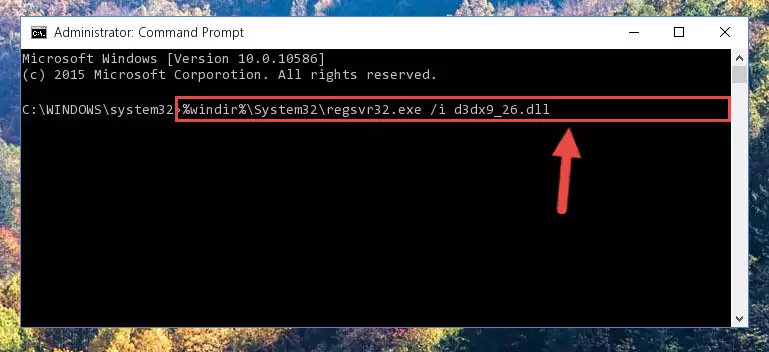
Step 6:Uninstalling the D3dx9_26.dll file from the system registry - If the Windows you use has 64 Bit architecture, after running the command above, you must run the command below. This command will clean the broken registry of the D3dx9_26.dll file from the 64 Bit architecture (The Cleaning process is only with registries in the Windows Registry Editor. In other words, the dll file that we pasted into the SysWoW64 folder will stay as it is).
%windir%\SysWoW64\regsvr32.exe /u D3dx9_26.dll
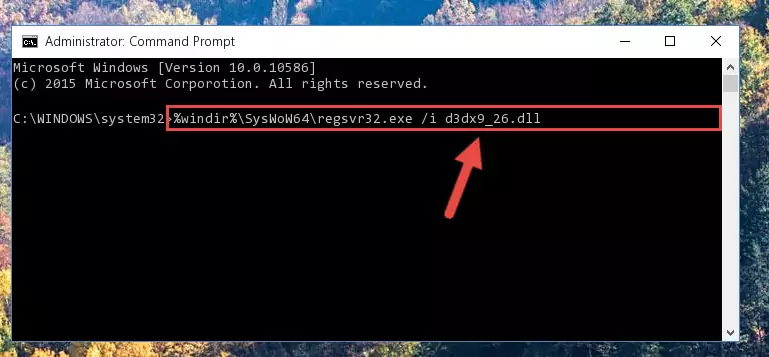
Step 7:Uninstalling the broken registry of the D3dx9_26.dll file from the Windows Registry Editor (for 64 Bit) - In order to cleanly recreate the dll file's registry that we deleted, copy the command below and paste it into the Command Line and hit Enter.
%windir%\System32\regsvr32.exe /i D3dx9_26.dll
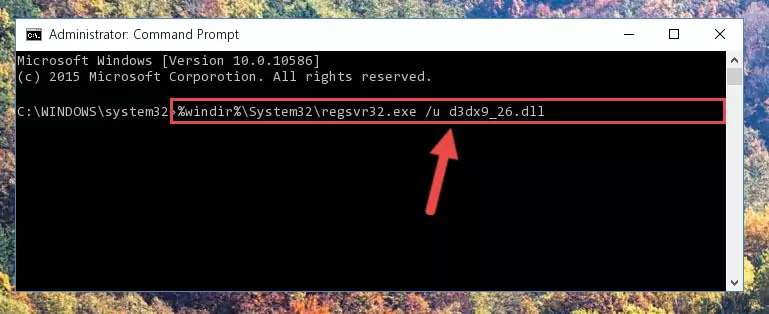
Step 8:Reregistering the D3dx9_26.dll file in the system - If you are using a 64 Bit operating system, after running the command above, you also need to run the command below. With this command, we will have added a new file in place of the damaged D3dx9_26.dll file that we deleted.
%windir%\SysWoW64\regsvr32.exe /i D3dx9_26.dll
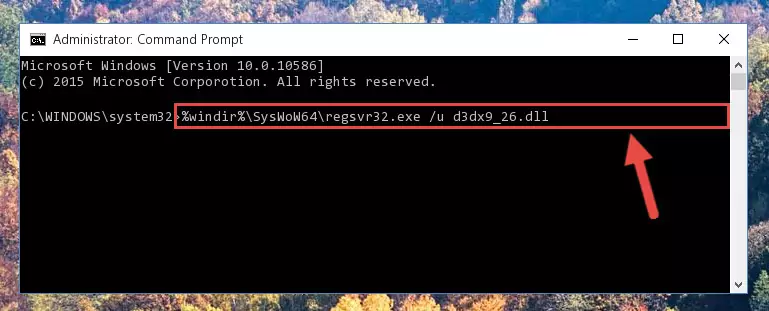
Step 9:Reregistering the D3dx9_26.dll file in the system (for 64 Bit) - You may see certain error messages when running the commands from the command line. These errors will not prevent the installation of the D3dx9_26.dll file. In other words, the installation will finish, but it may give some errors because of certain incompatibilities. After restarting your computer, to see if the installation was successful or not, try running the software that was giving the dll error again. If you continue to get the errors when running the software after the installation, you can try the 2nd Method as an alternative.
Method 2: Copying The D3dx9_26.dll File Into The Software File Folder
- First, you must find the installation folder of the software (the software giving the dll error) you are going to install the dll file to. In order to find this folder, "Right-Click > Properties" on the software's shortcut.

Step 1:Opening the software's shortcut properties window - Open the software file folder by clicking the Open File Location button in the "Properties" window that comes up.

Step 2:Finding the software's file folder - Copy the D3dx9_26.dll file.
- Paste the dll file you copied into the software's file folder that we just opened.
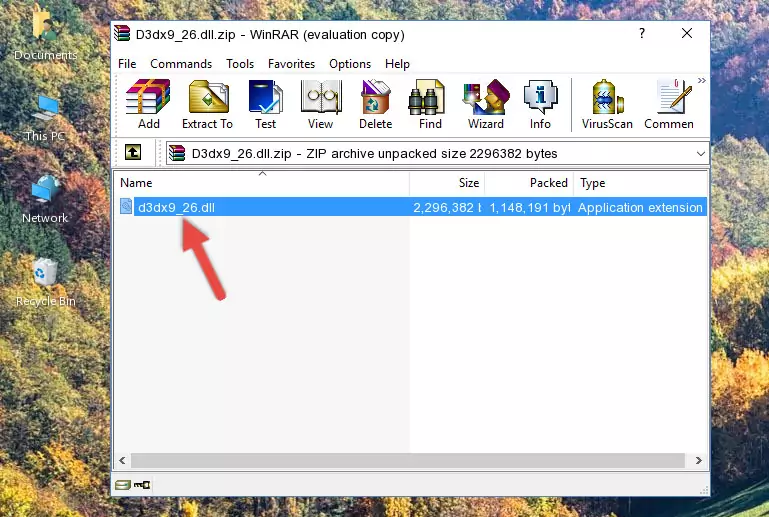
Step 3:Pasting the D3dx9_26.dll file into the software's file folder - When the dll file is moved to the software file folder, it means that the process is completed. Check to see if the problem was solved by running the software giving the error message again. If you are still receiving the error message, you can complete the 3rd Method as an alternative.
Method 3: Uninstalling and Reinstalling the Software That Is Giving the D3dx9_26.dll Error
- Press the "Windows" + "R" keys at the same time to open the Run tool. Paste the command below into the text field titled "Open" in the Run window that opens and press the Enter key on your keyboard. This command will open the "Programs and Features" tool.
appwiz.cpl

Step 1:Opening the Programs and Features tool with the Appwiz.cpl command - The Programs and Features screen will come up. You can see all the softwares installed on your computer in the list on this screen. Find the software giving you the dll error in the list and right-click it. Click the "Uninstall" item in the right-click menu that appears and begin the uninstall process.

Step 2:Starting the uninstall process for the software that is giving the error - A window will open up asking whether to confirm or deny the uninstall process for the software. Confirm the process and wait for the uninstall process to finish. Restart your computer after the software has been uninstalled from your computer.

Step 3:Confirming the removal of the software - 4. After restarting your computer, reinstall the software that was giving you the error.
- You can solve the error you are expericing with this method. If the dll error is continuing in spite of the solution methods you are using, the source of the problem is the Windows operating system. In order to solve dll errors in Windows you will need to complete the 4th Method and the 5th Method in the list.
Method 4: Solving the D3dx9_26.dll Error Using the Windows System File Checker
- In order to run the Command Line as an administrator, complete the following steps.
NOTE! In this explanation, we ran the Command Line on Windows 10. If you are using one of the Windows 8.1, Windows 8, Windows 7, Windows Vista or Windows XP operating systems, you can use the same methods to run the Command Line as an administrator. Even though the pictures are taken from Windows 10, the processes are similar.
- First, open the Start Menu and before clicking anywhere, type "cmd" but do not press Enter.
- When you see the "Command Line" option among the search results, hit the "CTRL" + "SHIFT" + "ENTER" keys on your keyboard.
- A window will pop up asking, "Do you want to run this process?". Confirm it by clicking to "Yes" button.

Step 1:Running the Command Line as an administrator - After typing the command below into the Command Line, push Enter.
sfc /scannow

Step 2:Getting rid of dll errors using Windows's sfc /scannow command - Depending on your computer's performance and the amount of errors on your system, this process can take some time. You can see the progress on the Command Line. Wait for this process to end. After the scan and repair processes are finished, try running the software giving you errors again.
Method 5: Solving the D3dx9_26.dll Error by Updating Windows
Some softwares require updated dll files from the operating system. If your operating system is not updated, this requirement is not met and you will receive dll errors. Because of this, updating your operating system may solve the dll errors you are experiencing.
Most of the time, operating systems are automatically updated. However, in some situations, the automatic updates may not work. For situations like this, you may need to check for updates manually.
For every Windows version, the process of manually checking for updates is different. Because of this, we prepared a special guide for each Windows version. You can get our guides to manually check for updates based on the Windows version you use through the links below.
Guides to Manually Update the Windows Operating System
The Most Seen D3dx9_26.dll Errors
The D3dx9_26.dll file being damaged or for any reason being deleted can cause softwares or Windows system tools (Windows Media Player, Paint, etc.) that use this file to produce an error. Below you can find a list of errors that can be received when the D3dx9_26.dll file is missing.
If you have come across one of these errors, you can download the D3dx9_26.dll file by clicking on the "Download" button on the top-left of this page. We explained to you how to use the file you'll download in the above sections of this writing. You can see the suggestions we gave on how to solve your problem by scrolling up on the page.
- "D3dx9_26.dll not found." error
- "The file D3dx9_26.dll is missing." error
- "D3dx9_26.dll access violation." error
- "Cannot register D3dx9_26.dll." error
- "Cannot find D3dx9_26.dll." error
- "This application failed to start because D3dx9_26.dll was not found. Re-installing the application may fix this problem." error
