- Download Price:
- Free
- Dll Description:
- Direct3D Retained Mode DLL
- Versions:
- Size:
- 0.34 MB
- Operating Systems:
- Directory:
- D
- Downloads:
- 48980 times.
What is D3drm.dll? What Does It Do?
The size of this dll file is 0.34 MB and its download links are healthy. It has been downloaded 48980 times already and it has received 3.5 out of 5 stars.
Table of Contents
- What is D3drm.dll? What Does It Do?
- Operating Systems Compatible with the D3drm.dll File
- Other Versions of the D3drm.dll File
- Steps to Download the D3drm.dll File
- Methods for Solving D3drm.dll
- Method 1: Installing the D3drm.dll File to the Windows System Folder
- Method 2: Copying the D3drm.dll File to the Software File Folder
- Method 3: Uninstalling and Reinstalling the Software that Gives You the D3drm.dll Error
- Method 4: Solving the D3drm.dll error with the Windows System File Checker
- Method 5: Fixing the D3drm.dll Error by Manually Updating Windows
- Our Most Common D3drm.dll Error Messages
- Dll Files Related to D3drm.dll
Operating Systems Compatible with the D3drm.dll File
Other Versions of the D3drm.dll File
The latest version of the D3drm.dll file is 5.2.3790.0 version. Before this, there were 5 versions released. All versions released up till now are listed below from newest to oldest
- 5.2.3790.0 - 32 Bit (x86) Download directly this version now
- 5.1.2600.0 - 32 Bit (x86) (2012-07-31) Download directly this version now
- 5.1.2600.0 - 32 Bit (x86) Download directly this version now
- 5.1.2600.0 - 32 Bit (x86) Download directly this version now
- 5.1.2600.0 - 32 Bit (x86) Download directly this version now
- 5.0.2134.1 - 32 Bit (x86) Download directly this version now
Steps to Download the D3drm.dll File
- Click on the green-colored "Download" button on the top left side of the page.

Step 1:Download process of the D3drm.dll file's - When you click the "Download" button, the "Downloading" window will open. Don't close this window until the download process begins. The download process will begin in a few seconds based on your Internet speed and computer.
Methods for Solving D3drm.dll
ATTENTION! Before beginning the installation of the D3drm.dll file, you must download the file. If you don't know how to download the file or if you are having a problem while downloading, you can look at our download guide a few lines above.
Method 1: Installing the D3drm.dll File to the Windows System Folder
- The file you will download is a compressed file with the ".zip" extension. You cannot directly install the ".zip" file. Because of this, first, double-click this file and open the file. You will see the file named "D3drm.dll" in the window that opens. Drag this file to the desktop with the left mouse button. This is the file you need.
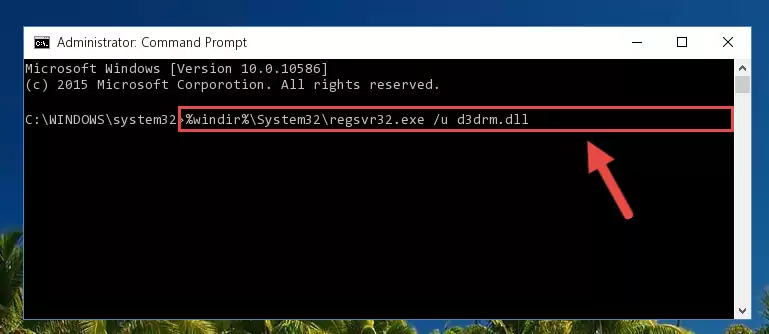
Step 1:Extracting the D3drm.dll file from the .zip file - Copy the "D3drm.dll" file file you extracted.
- Paste the dll file you copied into the "C:\Windows\System32" folder.
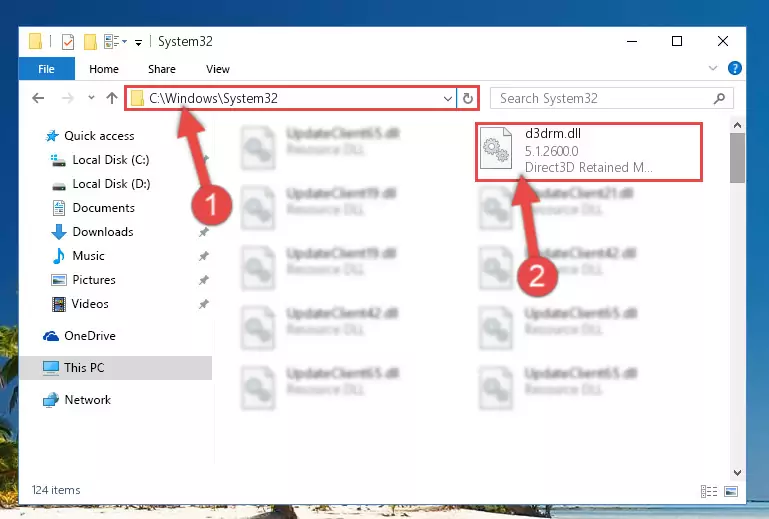
Step 3:Pasting the D3drm.dll file into the Windows/System32 folder - If your system is 64 Bit, copy the "D3drm.dll" file and paste it into "C:\Windows\sysWOW64" folder.
NOTE! On 64 Bit systems, you must copy the dll file to both the "sysWOW64" and "System32" folders. In other words, both folders need the "D3drm.dll" file.
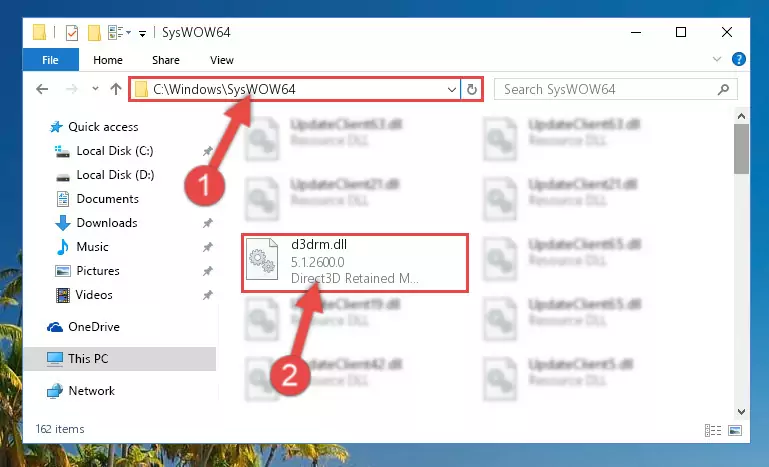
Step 4:Copying the D3drm.dll file to the Windows/sysWOW64 folder - In order to complete this step, you must run the Command Prompt as administrator. In order to do this, all you have to do is follow the steps below.
NOTE! We ran the Command Prompt using Windows 10. If you are using Windows 8.1, Windows 8, Windows 7, Windows Vista or Windows XP, you can use the same method to run the Command Prompt as administrator.
- Open the Start Menu and before clicking anywhere, type "cmd" on your keyboard. This process will enable you to run a search through the Start Menu. We also typed in "cmd" to bring up the Command Prompt.
- Right-click the "Command Prompt" search result that comes up and click the Run as administrator" option.

Step 5:Running the Command Prompt as administrator - Paste the command below into the Command Line window that opens and hit the Enter key on your keyboard. This command will delete the D3drm.dll file's damaged registry (It will not delete the file you pasted into the System32 folder, but will delete the registry in Regedit. The file you pasted in the System32 folder will not be damaged in any way).
%windir%\System32\regsvr32.exe /u D3drm.dll
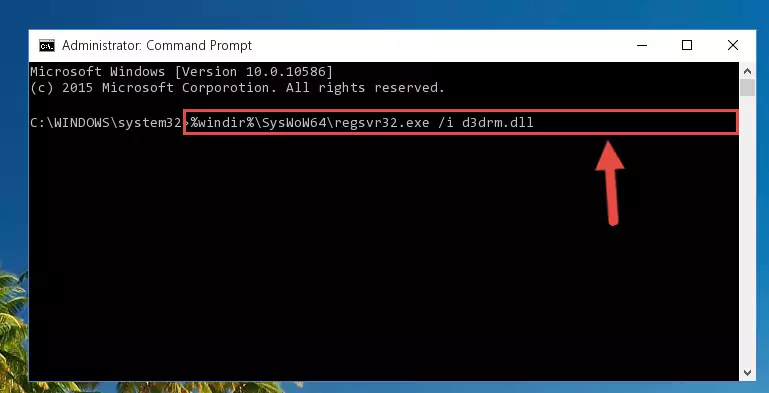
Step 6:Uninstalling the D3drm.dll file from the system registry - If the Windows you use has 64 Bit architecture, after running the command above, you must run the command below. This command will clean the broken registry of the D3drm.dll file from the 64 Bit architecture (The Cleaning process is only with registries in the Windows Registry Editor. In other words, the dll file that we pasted into the SysWoW64 folder will stay as it is).
%windir%\SysWoW64\regsvr32.exe /u D3drm.dll
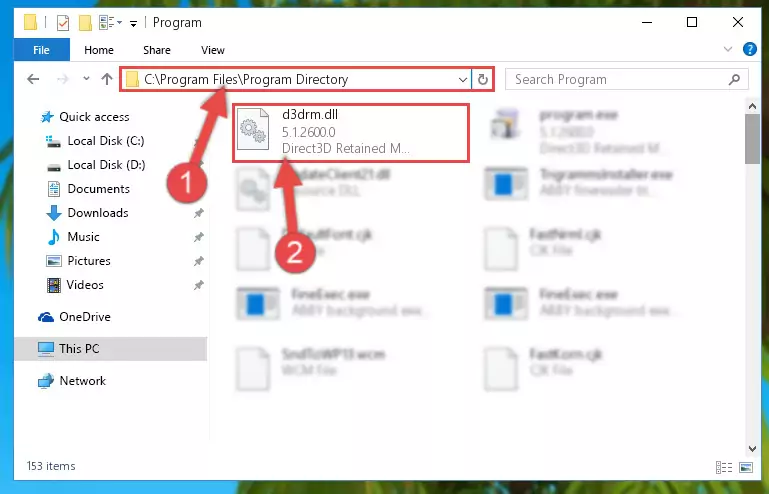
Step 7:Uninstalling the broken registry of the D3drm.dll file from the Windows Registry Editor (for 64 Bit) - You must create a new registry for the dll file that you deleted from the registry editor. In order to do this, copy the command below and paste it into the Command Line and hit Enter.
%windir%\System32\regsvr32.exe /i D3drm.dll
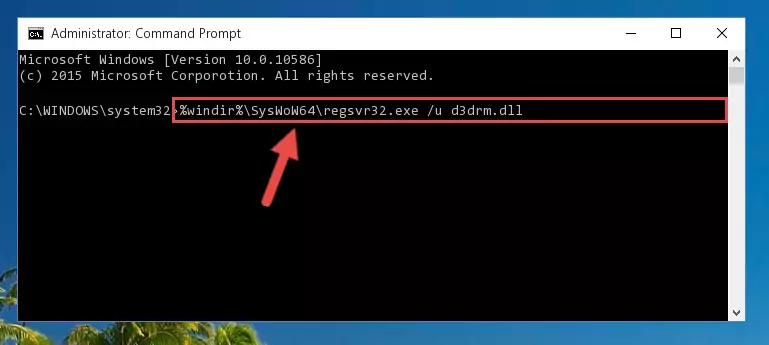
Step 8:Creating a new registry for the D3drm.dll file - If you are using a 64 Bit operating system, after running the command above, you also need to run the command below. With this command, we will have added a new file in place of the damaged D3drm.dll file that we deleted.
%windir%\SysWoW64\regsvr32.exe /i D3drm.dll
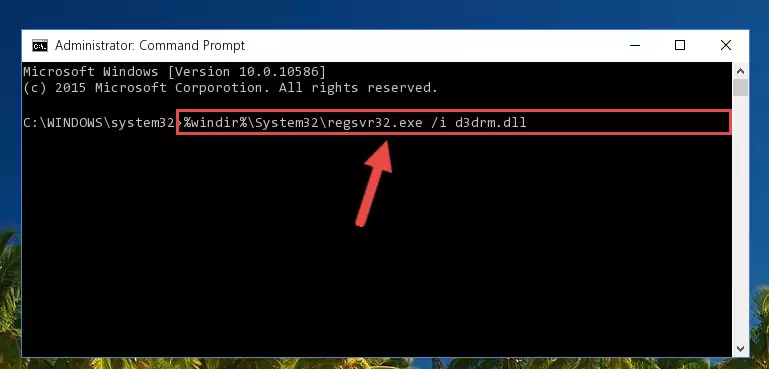
Step 9:Reregistering the D3drm.dll file in the system (for 64 Bit) - If you did the processes in full, the installation should have finished successfully. If you received an error from the command line, you don't need to be anxious. Even if the D3drm.dll file was installed successfully, you can still receive error messages like these due to some incompatibilities. In order to test whether your dll problem was solved or not, try running the software giving the error message again. If the error is continuing, try the 2nd Method to solve this problem.
Method 2: Copying the D3drm.dll File to the Software File Folder
- In order to install the dll file, you need to find the file folder for the software that was giving you errors such as "D3drm.dll is missing", "D3drm.dll not found" or similar error messages. In order to do that, Right-click the software's shortcut and click the Properties item in the right-click menu that appears.

Step 1:Opening the software shortcut properties window - Click on the Open File Location button that is found in the Properties window that opens up and choose the folder where the application is installed.

Step 2:Opening the file folder of the software - Copy the D3drm.dll file into the folder we opened up.
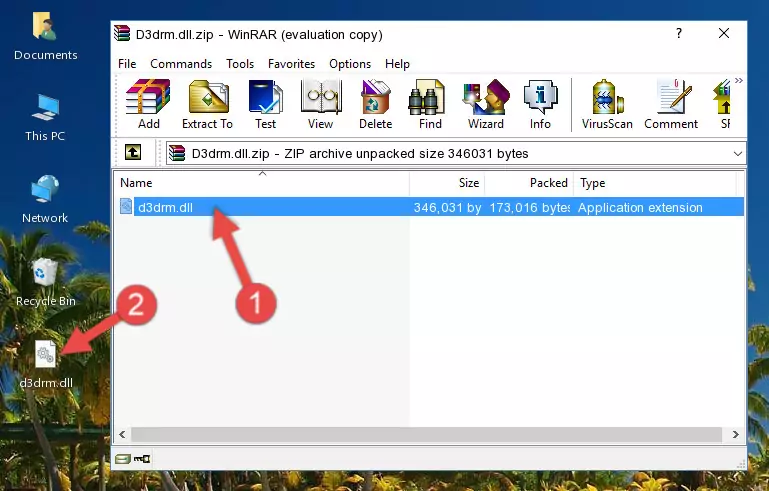
Step 3:Copying the D3drm.dll file into the software's file folder - That's all there is to the installation process. Run the software giving the dll error again. If the dll error is still continuing, completing the 3rd Method may help solve your problem.
Method 3: Uninstalling and Reinstalling the Software that Gives You the D3drm.dll Error
- Press the "Windows" + "R" keys at the same time to open the Run tool. Paste the command below into the text field titled "Open" in the Run window that opens and press the Enter key on your keyboard. This command will open the "Programs and Features" tool.
appwiz.cpl

Step 1:Opening the Programs and Features tool with the Appwiz.cpl command - On the Programs and Features screen that will come up, you will see the list of softwares on your computer. Find the software that gives you the dll error and with your mouse right-click it. The right-click menu will open. Click the "Uninstall" option in this menu to start the uninstall process.

Step 2:Uninstalling the software that gives you the dll error - You will see a "Do you want to uninstall this software?" confirmation window. Confirm the process and wait for the software to be completely uninstalled. The uninstall process can take some time. This time will change according to your computer's performance and the size of the software. After the software is uninstalled, restart your computer.

Step 3:Confirming the uninstall process - After restarting your computer, reinstall the software that was giving the error.
- You may be able to solve the dll error you are experiencing by using this method. If the error messages are continuing despite all these processes, we may have a problem deriving from Windows. To solve dll errors deriving from Windows, you need to complete the 4th Method and the 5th Method in the list.
Method 4: Solving the D3drm.dll error with the Windows System File Checker
- In order to complete this step, you must run the Command Prompt as administrator. In order to do this, all you have to do is follow the steps below.
NOTE! We ran the Command Prompt using Windows 10. If you are using Windows 8.1, Windows 8, Windows 7, Windows Vista or Windows XP, you can use the same method to run the Command Prompt as administrator.
- Open the Start Menu and before clicking anywhere, type "cmd" on your keyboard. This process will enable you to run a search through the Start Menu. We also typed in "cmd" to bring up the Command Prompt.
- Right-click the "Command Prompt" search result that comes up and click the Run as administrator" option.

Step 1:Running the Command Prompt as administrator - Paste the command in the line below into the Command Line that opens up and press Enter key.
sfc /scannow

Step 2:solving Windows system errors using the sfc /scannow command - The scan and repair process can take some time depending on your hardware and amount of system errors. Wait for the process to complete. After the repair process finishes, try running the software that is giving you're the error.
Method 5: Fixing the D3drm.dll Error by Manually Updating Windows
Most of the time, softwares have been programmed to use the most recent dll files. If your operating system is not updated, these files cannot be provided and dll errors appear. So, we will try to solve the dll errors by updating the operating system.
Since the methods to update Windows versions are different from each other, we found it appropriate to prepare a separate article for each Windows version. You can get our update article that relates to your operating system version by using the links below.
Windows Update Guides
Our Most Common D3drm.dll Error Messages
If the D3drm.dll file is missing or the software using this file has not been installed correctly, you can get errors related to the D3drm.dll file. Dll files being missing can sometimes cause basic Windows softwares to also give errors. You can even receive an error when Windows is loading. You can find the error messages that are caused by the D3drm.dll file.
If you don't know how to install the D3drm.dll file you will download from our site, you can browse the methods above. Above we explained all the processes you can do to solve the dll error you are receiving. If the error is continuing after you have completed all these methods, please use the comment form at the bottom of the page to contact us. Our editor will respond to your comment shortly.
- "D3drm.dll not found." error
- "The file D3drm.dll is missing." error
- "D3drm.dll access violation." error
- "Cannot register D3drm.dll." error
- "Cannot find D3drm.dll." error
- "This application failed to start because D3drm.dll was not found. Re-installing the application may fix this problem." error
