- Download Price:
- Free
- Dll Description:
- Microsoft .NET Framework Custom Marshalers
- Versions:
- Size:
- 0.07 MB
- Operating Systems:
- Directory:
- C
- Downloads:
- 2229 times.
What is Custommarshalers.dll?
The size of this dll file is 0.07 MB and its download links are healthy. It has been downloaded 2229 times already.
Table of Contents
- What is Custommarshalers.dll?
- Operating Systems That Can Use the Custommarshalers.dll File
- Other Versions of the Custommarshalers.dll File
- How to Download Custommarshalers.dll File?
- Methods for Solving Custommarshalers.dll
- Method 1: Solving the DLL Error by Copying the Custommarshalers.dll File to the Windows System Folder
- Method 2: Copying the Custommarshalers.dll File to the Software File Folder
- Method 3: Uninstalling and Reinstalling the Software That Is Giving the Custommarshalers.dll Error
- Method 4: Solving the Custommarshalers.dll error with the Windows System File Checker
- Method 5: Fixing the Custommarshalers.dll Errors by Manually Updating Windows
- Most Seen Custommarshalers.dll Errors
- Dll Files Similar to Custommarshalers.dll
Operating Systems That Can Use the Custommarshalers.dll File
Other Versions of the Custommarshalers.dll File
The newest version of the Custommarshalers.dll file is the 2.0.50727.6387 version. There have been 4 versions released before this version. All versions of the Dll file have been listed below from most recent to oldest.
- 2.0.50727.6387 - 32 Bit (x86) Download this version
- 2.0.50727.5420 - 32 Bit (x86) Download this version
- 2.0.50727.4918 - 32 Bit (x86) Download this version
- 1.1.4322.573 - 32 Bit (x86) (2012-06-30) Download this version
- 1.1.4322.573 - 32 Bit (x86) Download this version
How to Download Custommarshalers.dll File?
- First, click the "Download" button with the green background (The button marked in the picture).

Step 1:Download the Custommarshalers.dll file - After clicking the "Download" button at the top of the page, the "Downloading" page will open up and the download process will begin. Definitely do not close this page until the download begins. Our site will connect you to the closest DLL Downloader.com download server in order to offer you the fastest downloading performance. Connecting you to the server can take a few seconds.
Methods for Solving Custommarshalers.dll
ATTENTION! Before starting the installation, the Custommarshalers.dll file needs to be downloaded. If you have not downloaded it, download the file before continuing with the installation steps. If you don't know how to download it, you can immediately browse the dll download guide above.
Method 1: Solving the DLL Error by Copying the Custommarshalers.dll File to the Windows System Folder
- The file you are going to download is a compressed file with the ".zip" extension. You cannot directly install the ".zip" file. First, you need to extract the dll file from inside it. So, double-click the file with the ".zip" extension that you downloaded and open the file.
- You will see the file named "Custommarshalers.dll" in the window that opens up. This is the file we are going to install. Click the file once with the left mouse button. By doing this you will have chosen the file.
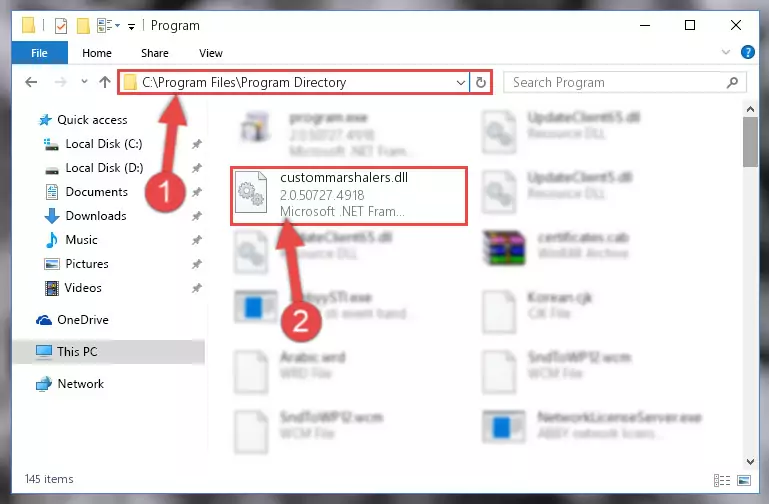
Step 2:Choosing the Custommarshalers.dll file - Click the "Extract To" symbol marked in the picture. To extract the dll file, it will want you to choose the desired location. Choose the "Desktop" location and click "OK" to extract the file to the desktop. In order to do this, you need to use the Winrar software. If you do not have this software, you can find and download it through a quick search on the Internet.
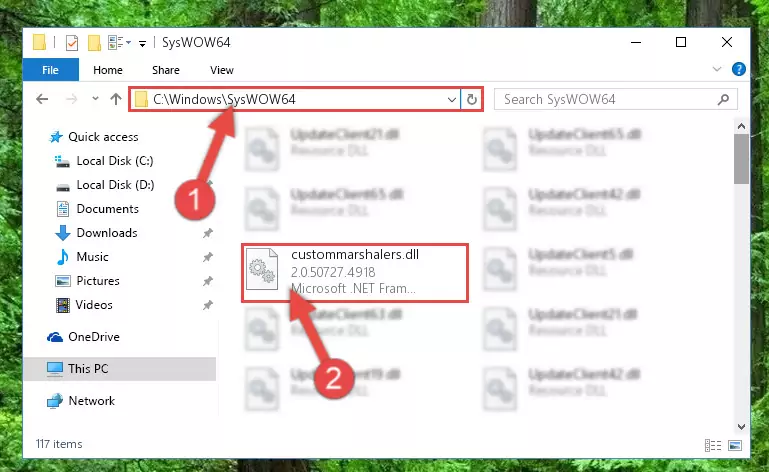
Step 3:Extracting the Custommarshalers.dll file to the desktop - Copy the "Custommarshalers.dll" file you extracted and paste it into the "C:\Windows\System32" folder.
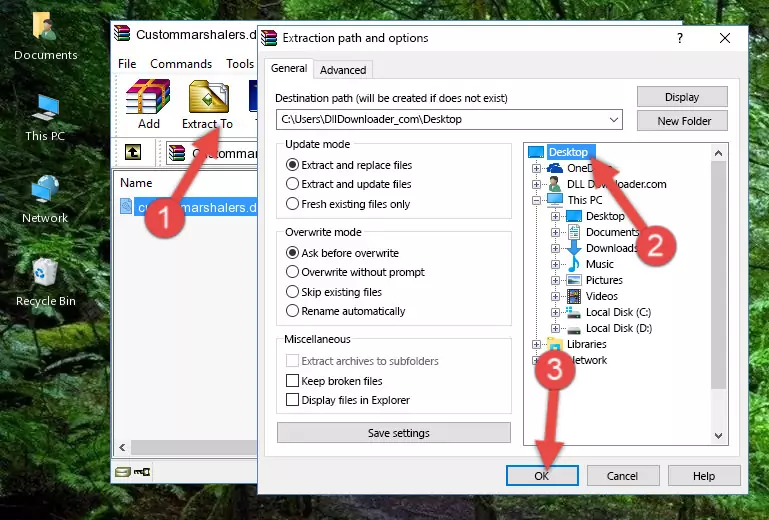
Step 4:Copying the Custommarshalers.dll file into the Windows/System32 folder - If you are using a 64 Bit operating system, copy the "Custommarshalers.dll" file and paste it into the "C:\Windows\sysWOW64" as well.
NOTE! On Windows operating systems with 64 Bit architecture, the dll file must be in both the "sysWOW64" folder as well as the "System32" folder. In other words, you must copy the "Custommarshalers.dll" file into both folders.
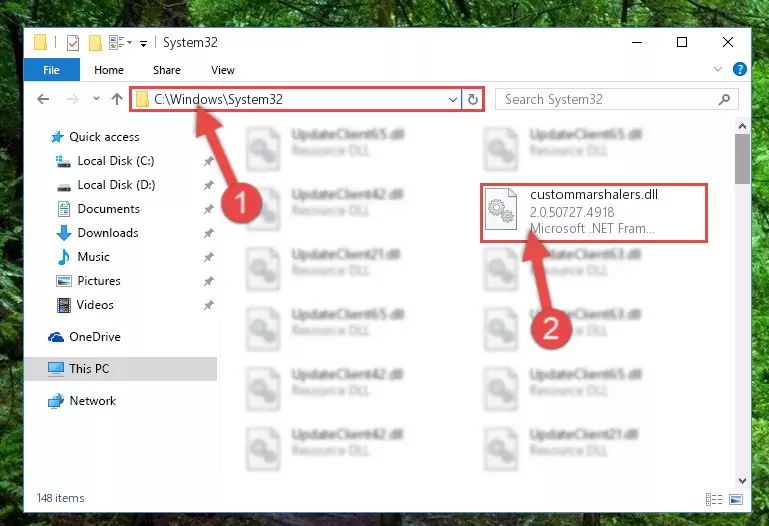
Step 5:Pasting the Custommarshalers.dll file into the Windows/sysWOW64 folder - In order to run the Command Line as an administrator, complete the following steps.
NOTE! In this explanation, we ran the Command Line on Windows 10. If you are using one of the Windows 8.1, Windows 8, Windows 7, Windows Vista or Windows XP operating systems, you can use the same methods to run the Command Line as an administrator. Even though the pictures are taken from Windows 10, the processes are similar.
- First, open the Start Menu and before clicking anywhere, type "cmd" but do not press Enter.
- When you see the "Command Line" option among the search results, hit the "CTRL" + "SHIFT" + "ENTER" keys on your keyboard.
- A window will pop up asking, "Do you want to run this process?". Confirm it by clicking to "Yes" button.

Step 6:Running the Command Line as an administrator - Let's copy the command below and paste it in the Command Line that comes up, then let's press Enter. This command deletes the Custommarshalers.dll file's problematic registry in the Windows Registry Editor (The file that we copied to the System32 folder does not perform any action with the file, it just deletes the registry in the Windows Registry Editor. The file that we pasted into the System32 folder will not be damaged).
%windir%\System32\regsvr32.exe /u Custommarshalers.dll
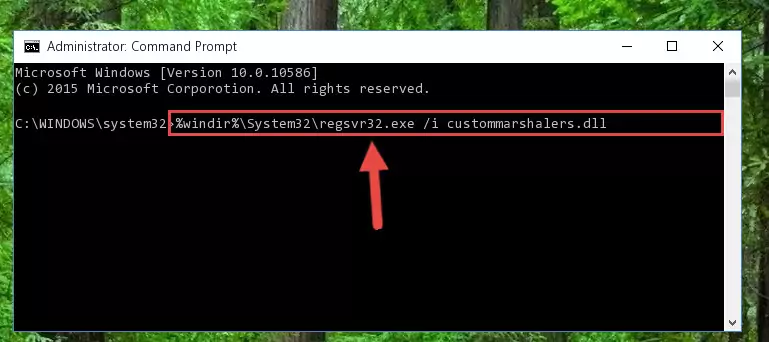
Step 7:Deleting the Custommarshalers.dll file's problematic registry in the Windows Registry Editor - If you are using a 64 Bit operating system, after doing the commands above, you also need to run the command below. With this command, we will also delete the Custommarshalers.dll file's damaged registry for 64 Bit (The deleting process will be only for the registries in Regedit. In other words, the dll file you pasted into the SysWoW64 folder will not be damaged at all).
%windir%\SysWoW64\regsvr32.exe /u Custommarshalers.dll
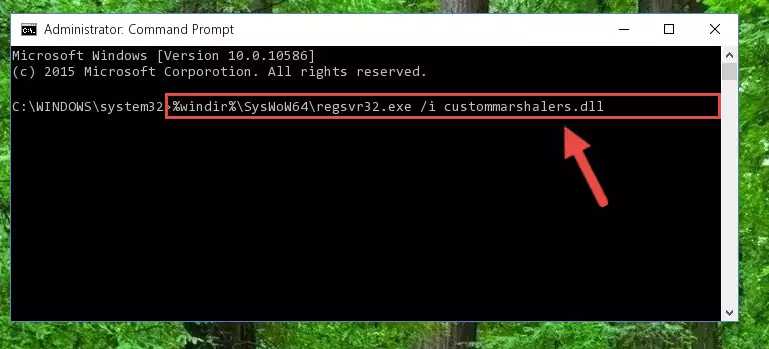
Step 8:Uninstalling the damaged Custommarshalers.dll file's registry from the system (for 64 Bit) - You must create a new registry for the dll file that you deleted from the registry editor. In order to do this, copy the command below and paste it into the Command Line and hit Enter.
%windir%\System32\regsvr32.exe /i Custommarshalers.dll
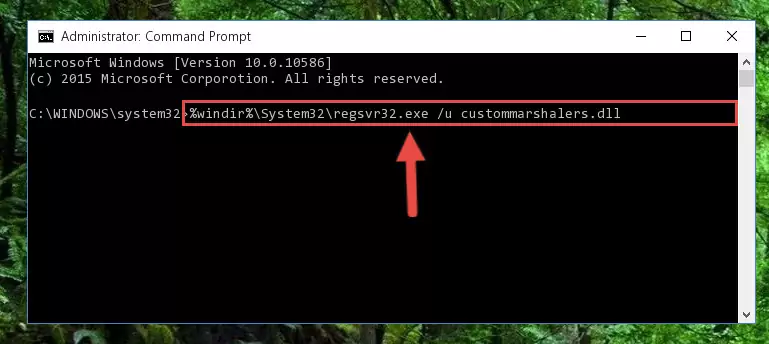
Step 9:Creating a new registry for the Custommarshalers.dll file - If the Windows version you use has 64 Bit architecture, after running the command above, you must run the command below. With this command, you will create a clean registry for the problematic registry of the Custommarshalers.dll file that we deleted.
%windir%\SysWoW64\regsvr32.exe /i Custommarshalers.dll
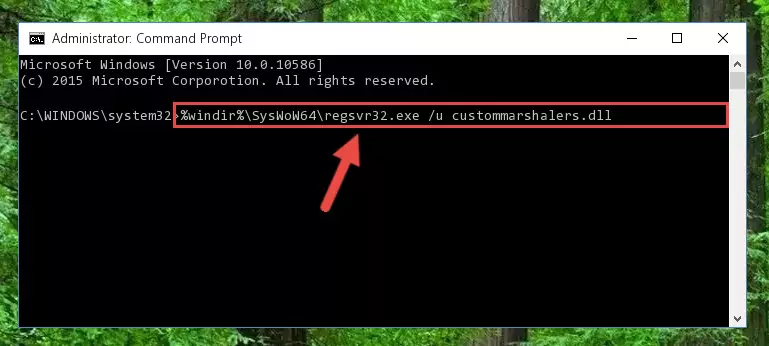
Step 10:Creating a clean registry for the Custommarshalers.dll file (for 64 Bit) - If you did the processes in full, the installation should have finished successfully. If you received an error from the command line, you don't need to be anxious. Even if the Custommarshalers.dll file was installed successfully, you can still receive error messages like these due to some incompatibilities. In order to test whether your dll problem was solved or not, try running the software giving the error message again. If the error is continuing, try the 2nd Method to solve this problem.
Method 2: Copying the Custommarshalers.dll File to the Software File Folder
- First, you need to find the file folder for the software you are receiving the "Custommarshalers.dll not found", "Custommarshalers.dll is missing" or other similar dll errors. In order to do this, right-click on the shortcut for the software and click the Properties option from the options that come up.

Step 1:Opening software properties - Open the software's file folder by clicking on the Open File Location button in the Properties window that comes up.

Step 2:Opening the software's file folder - Copy the Custommarshalers.dll file.
- Paste the dll file you copied into the software's file folder that we just opened.
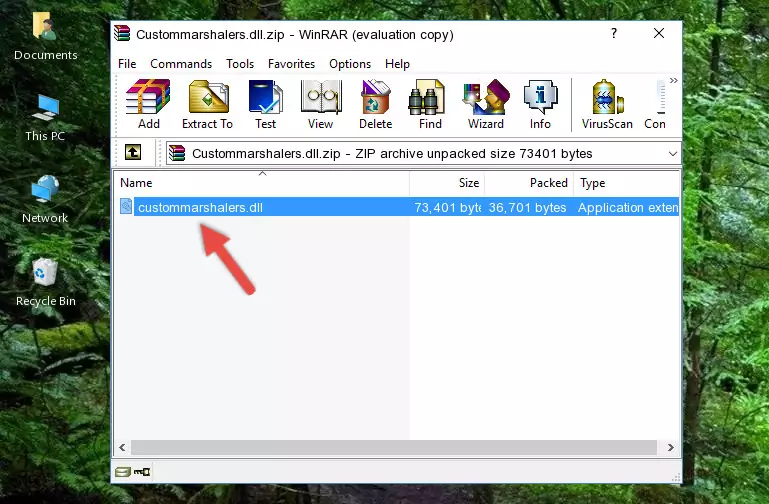
Step 3:Pasting the Custommarshalers.dll file into the software's file folder - When the dll file is moved to the software file folder, it means that the process is completed. Check to see if the problem was solved by running the software giving the error message again. If you are still receiving the error message, you can complete the 3rd Method as an alternative.
Method 3: Uninstalling and Reinstalling the Software That Is Giving the Custommarshalers.dll Error
- Push the "Windows" + "R" keys at the same time to open the Run window. Type the command below into the Run window that opens up and hit Enter. This process will open the "Programs and Features" window.
appwiz.cpl

Step 1:Opening the Programs and Features window using the appwiz.cpl command - The softwares listed in the Programs and Features window that opens up are the softwares installed on your computer. Find the software that gives you the dll error and run the "Right-Click > Uninstall" command on this software.

Step 2:Uninstalling the software from your computer - Following the instructions that come up, uninstall the software from your computer and restart your computer.

Step 3:Following the verification and instructions for the software uninstall process - After restarting your computer, reinstall the software that was giving the error.
- This process may help the dll problem you are experiencing. If you are continuing to get the same dll error, the problem is most likely with Windows. In order to fix dll problems relating to Windows, complete the 4th Method and 5th Method.
Method 4: Solving the Custommarshalers.dll error with the Windows System File Checker
- In order to run the Command Line as an administrator, complete the following steps.
NOTE! In this explanation, we ran the Command Line on Windows 10. If you are using one of the Windows 8.1, Windows 8, Windows 7, Windows Vista or Windows XP operating systems, you can use the same methods to run the Command Line as an administrator. Even though the pictures are taken from Windows 10, the processes are similar.
- First, open the Start Menu and before clicking anywhere, type "cmd" but do not press Enter.
- When you see the "Command Line" option among the search results, hit the "CTRL" + "SHIFT" + "ENTER" keys on your keyboard.
- A window will pop up asking, "Do you want to run this process?". Confirm it by clicking to "Yes" button.

Step 1:Running the Command Line as an administrator - Paste the command below into the Command Line that opens up and hit the Enter key.
sfc /scannow

Step 2:Scanning and fixing system errors with the sfc /scannow command - This process can take some time. You can follow its progress from the screen. Wait for it to finish and after it is finished try to run the software that was giving the dll error again.
Method 5: Fixing the Custommarshalers.dll Errors by Manually Updating Windows
Some softwares need updated dll files. When your operating system is not updated, it cannot fulfill this need. In some situations, updating your operating system can solve the dll errors you are experiencing.
In order to check the update status of your operating system and, if available, to install the latest update packs, we need to begin this process manually.
Depending on which Windows version you use, manual update processes are different. Because of this, we have prepared a special article for each Windows version. You can get our articles relating to the manual update of the Windows version you use from the links below.
Windows Update Guides
Most Seen Custommarshalers.dll Errors
It's possible that during the softwares' installation or while using them, the Custommarshalers.dll file was damaged or deleted. You can generally see error messages listed below or similar ones in situations like this.
These errors we see are not unsolvable. If you've also received an error message like this, first you must download the Custommarshalers.dll file by clicking the "Download" button in this page's top section. After downloading the file, you should install the file and complete the solution methods explained a little bit above on this page and mount it in Windows. If you do not have a hardware problem, one of the methods explained in this article will solve your problem.
- "Custommarshalers.dll not found." error
- "The file Custommarshalers.dll is missing." error
- "Custommarshalers.dll access violation." error
- "Cannot register Custommarshalers.dll." error
- "Cannot find Custommarshalers.dll." error
- "This application failed to start because Custommarshalers.dll was not found. Re-installing the application may fix this problem." error
