- Download Price:
- Free
- Dll Description:
- Client Server Runtime Process
- Versions:
-
- 6.3.9600.16384 (Latest) for 32 Bit (x86)
- 6.2.9200.16384 for 32 Bit (x86)
- 6.2.9200.16384 for 64 Bit (x64)
- 6.1.7601.18113 for 32 Bit (x86)
- 6.1.7600.16385 for 64 Bit (x64)
- 6.0.6001.18638 for 64 Bit (x64)
- 5.2.3790.4922 for 32 Bit (x86)
- 5.1.2600.5512 for 32 Bit (x86)
- 5.1.2600.2180 - for 32 Bit (x86)
- 5.1.2600.2180 for 32 Bit (x86)
- 6.1.7100.0 for 32 Bit (x86)
- Size:
- 0.05 MB for 32 Bit (x86)
- 0.05 MB for 64 Bit (x64)
- Operating Systems:
- Directory:
- C
- Downloads:
- 5138 times.
Csrsrv.dll Explanation
The Csrsrv.dll file is 0.05 MB for 32 Bit and 0.05 MB for 64 Bit. The download links have been checked and there are no problems. You can download it without a problem. Currently, it has been downloaded 5138 times.
Table of Contents
- Csrsrv.dll Explanation
- Operating Systems Compatible with the Csrsrv.dll File
- All Versions of the Csrsrv.dll File
- Guide to Download Csrsrv.dll
- Methods to Solve the Csrsrv.dll Errors
- Method 1: Solving the DLL Error by Copying the Csrsrv.dll File to the Windows System Folder
- Method 2: Copying The Csrsrv.dll File Into The Software File Folder
- Method 3: Doing a Clean Reinstall of the Software That Is Giving the Csrsrv.dll Error
- Method 4: Solving the Csrsrv.dll Problem by Using the Windows System File Checker (scf scannow)
- Method 5: Fixing the Csrsrv.dll Errors by Manually Updating Windows
- Common Csrsrv.dll Errors
- Dll Files Similar to the Csrsrv.dll File
Operating Systems Compatible with the Csrsrv.dll File
- Windows 10
- Windows 10 64 Bit
- Windows 8.1
- Windows 8.1 64 Bit
- Windows 8
- Windows 8 64 Bit
- Windows 7
- Windows 7 64 Bit
- Windows Vista
- Windows Vista 64 Bit
- Windows XP
- Windows XP 64 Bit
All Versions of the Csrsrv.dll File
The last version of the Csrsrv.dll file is the 6.3.9600.16384 version for 32 Bit and 6.2.9200.16384 version for 64 Bit. There have been 10 versions previously released. All versions of the Dll file are listed below from newest to oldest.
- 6.3.9600.16384 - 32 Bit (x86) Download directly this version
- 6.2.9200.16384 - 32 Bit (x86) Download directly this version
- 6.2.9200.16384 - 64 Bit (x64) Download directly this version
- 6.1.7601.18113 - 32 Bit (x86) Download directly this version
- 6.1.7600.16385 - 64 Bit (x64) Download directly this version
- 6.0.6001.18638 - 64 Bit (x64) Download directly this version
- 5.2.3790.4922 - 32 Bit (x86) Download directly this version
- 5.1.2600.5512 - 32 Bit (x86) Download directly this version
- 5.1.2600.2180 - 32 Bit (x86) (2012-07-31) Download directly this version
- 5.1.2600.2180 - 32 Bit (x86) Download directly this version
- 6.1.7100.0 - 32 Bit (x86) Download directly this version
Guide to Download Csrsrv.dll
- First, click on the green-colored "Download" button in the top left section of this page (The button that is marked in the picture).

Step 1:Start downloading the Csrsrv.dll file - After clicking the "Download" button at the top of the page, the "Downloading" page will open up and the download process will begin. Definitely do not close this page until the download begins. Our site will connect you to the closest DLL Downloader.com download server in order to offer you the fastest downloading performance. Connecting you to the server can take a few seconds.
Methods to Solve the Csrsrv.dll Errors
ATTENTION! Before beginning the installation of the Csrsrv.dll file, you must download the file. If you don't know how to download the file or if you are having a problem while downloading, you can look at our download guide a few lines above.
Method 1: Solving the DLL Error by Copying the Csrsrv.dll File to the Windows System Folder
- The file you downloaded is a compressed file with the ".zip" extension. In order to install it, first, double-click the ".zip" file and open the file. You will see the file named "Csrsrv.dll" in the window that opens up. This is the file you need to install. Drag this file to the desktop with your mouse's left button.
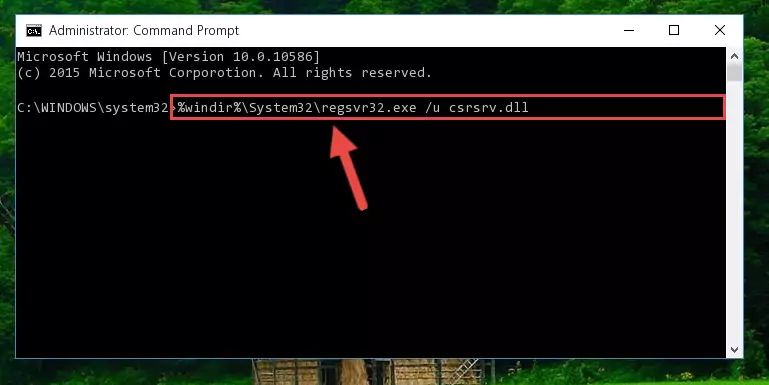
Step 1:Extracting the Csrsrv.dll file - Copy the "Csrsrv.dll" file and paste it into the "C:\Windows\System32" folder.
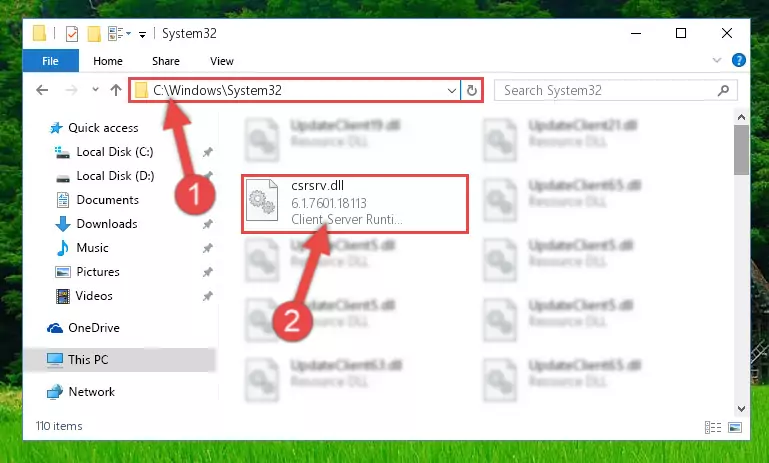
Step 2:Copying the Csrsrv.dll file into the Windows/System32 folder - If you are using a 64 Bit operating system, copy the "Csrsrv.dll" file and paste it into the "C:\Windows\sysWOW64" as well.
NOTE! On Windows operating systems with 64 Bit architecture, the dll file must be in both the "sysWOW64" folder as well as the "System32" folder. In other words, you must copy the "Csrsrv.dll" file into both folders.
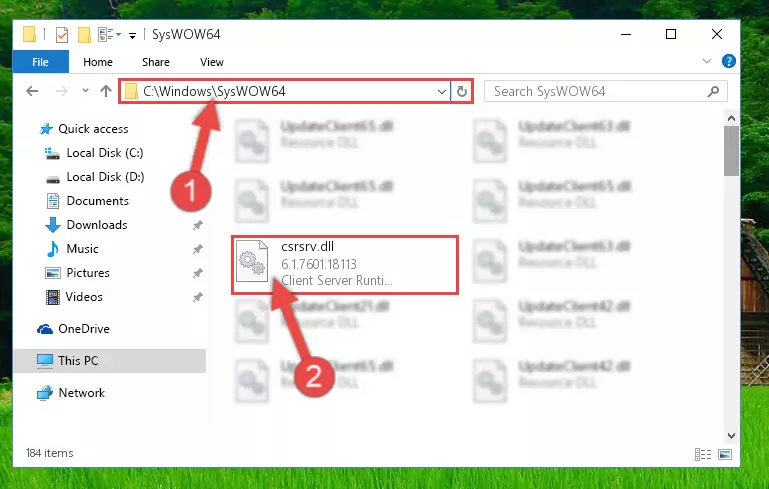
Step 3:Pasting the Csrsrv.dll file into the Windows/sysWOW64 folder - In order to complete this step, you must run the Command Prompt as administrator. In order to do this, all you have to do is follow the steps below.
NOTE! We ran the Command Prompt using Windows 10. If you are using Windows 8.1, Windows 8, Windows 7, Windows Vista or Windows XP, you can use the same method to run the Command Prompt as administrator.
- Open the Start Menu and before clicking anywhere, type "cmd" on your keyboard. This process will enable you to run a search through the Start Menu. We also typed in "cmd" to bring up the Command Prompt.
- Right-click the "Command Prompt" search result that comes up and click the Run as administrator" option.

Step 4:Running the Command Prompt as administrator - Let's copy the command below and paste it in the Command Line that comes up, then let's press Enter. This command deletes the Csrsrv.dll file's problematic registry in the Windows Registry Editor (The file that we copied to the System32 folder does not perform any action with the file, it just deletes the registry in the Windows Registry Editor. The file that we pasted into the System32 folder will not be damaged).
%windir%\System32\regsvr32.exe /u Csrsrv.dll
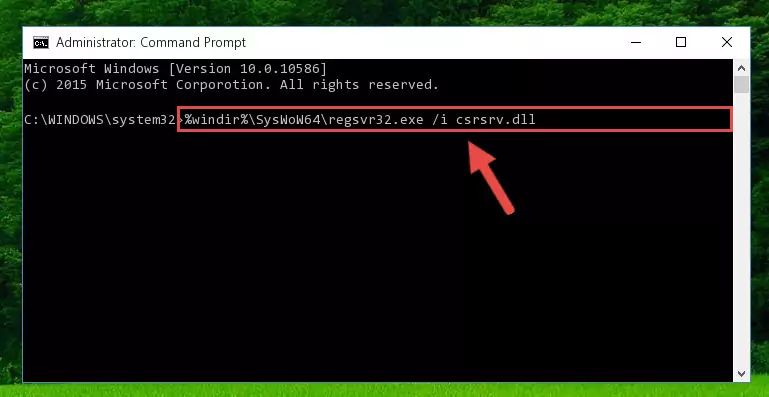
Step 5:Deleting the Csrsrv.dll file's problematic registry in the Windows Registry Editor - If you have a 64 Bit operating system, after running the command above, you must run the command below. This command will clean the Csrsrv.dll file's damaged registry in 64 Bit as well (The cleaning process will be in the registries in the Registry Editor< only. In other words, the dll file you paste into the SysWoW64 folder will stay as it).
%windir%\SysWoW64\regsvr32.exe /u Csrsrv.dll
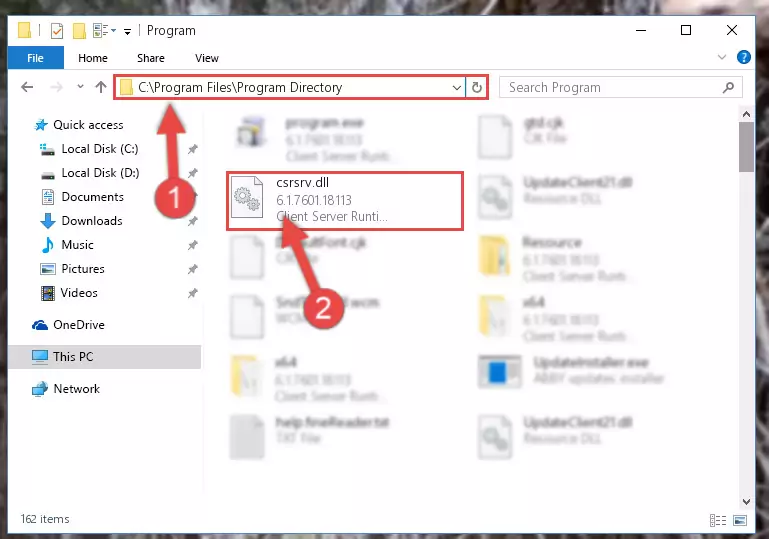
Step 6:Uninstalling the Csrsrv.dll file's broken registry from the Registry Editor (for 64 Bit) - In order to cleanly recreate the dll file's registry that we deleted, copy the command below and paste it into the Command Line and hit Enter.
%windir%\System32\regsvr32.exe /i Csrsrv.dll
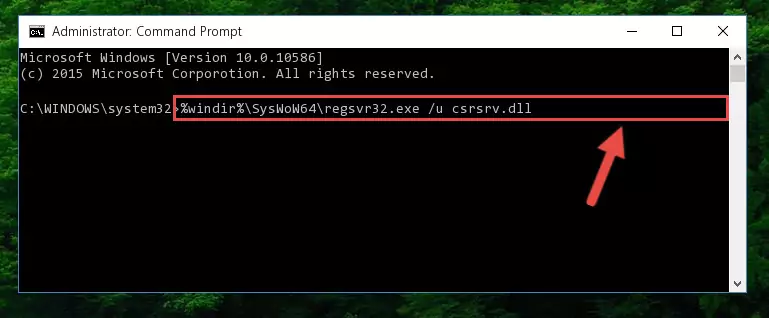
Step 7:Reregistering the Csrsrv.dll file in the system - If you are using a Windows with 64 Bit architecture, after running the previous command, you need to run the command below. By running this command, we will have created a clean registry for the Csrsrv.dll file (We deleted the damaged registry with the previous command).
%windir%\SysWoW64\regsvr32.exe /i Csrsrv.dll
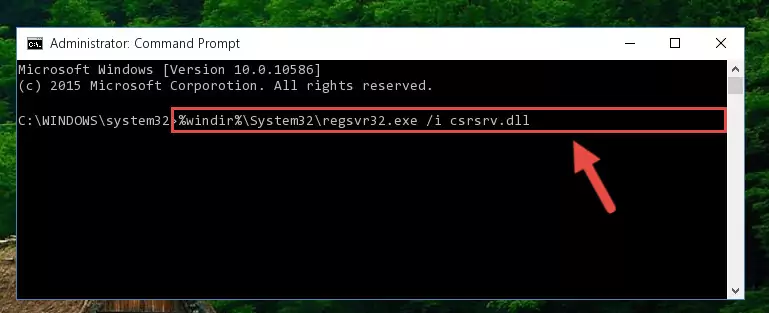
Step 8:Creating a clean registry for the Csrsrv.dll file (for 64 Bit) - If you did the processes in full, the installation should have finished successfully. If you received an error from the command line, you don't need to be anxious. Even if the Csrsrv.dll file was installed successfully, you can still receive error messages like these due to some incompatibilities. In order to test whether your dll problem was solved or not, try running the software giving the error message again. If the error is continuing, try the 2nd Method to solve this problem.
Method 2: Copying The Csrsrv.dll File Into The Software File Folder
- First, you must find the installation folder of the software (the software giving the dll error) you are going to install the dll file to. In order to find this folder, "Right-Click > Properties" on the software's shortcut.

Step 1:Opening the software's shortcut properties window - Open the software file folder by clicking the Open File Location button in the "Properties" window that comes up.

Step 2:Finding the software's file folder - Copy the Csrsrv.dll file.
- Paste the dll file you copied into the software's file folder that we just opened.
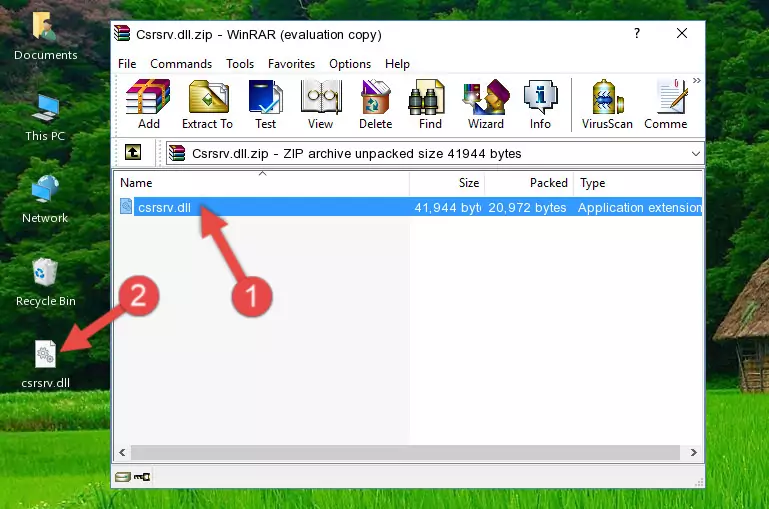
Step 3:Pasting the Csrsrv.dll file into the software's file folder - When the dll file is moved to the software file folder, it means that the process is completed. Check to see if the problem was solved by running the software giving the error message again. If you are still receiving the error message, you can complete the 3rd Method as an alternative.
Method 3: Doing a Clean Reinstall of the Software That Is Giving the Csrsrv.dll Error
- Open the Run window by pressing the "Windows" + "R" keys on your keyboard at the same time. Type in the command below into the Run window and push Enter to run it. This command will open the "Programs and Features" window.
appwiz.cpl

Step 1:Opening the Programs and Features window using the appwiz.cpl command - On the Programs and Features screen that will come up, you will see the list of softwares on your computer. Find the software that gives you the dll error and with your mouse right-click it. The right-click menu will open. Click the "Uninstall" option in this menu to start the uninstall process.

Step 2:Uninstalling the software that gives you the dll error - You will see a "Do you want to uninstall this software?" confirmation window. Confirm the process and wait for the software to be completely uninstalled. The uninstall process can take some time. This time will change according to your computer's performance and the size of the software. After the software is uninstalled, restart your computer.

Step 3:Confirming the uninstall process - 4. After restarting your computer, reinstall the software that was giving you the error.
- This process may help the dll problem you are experiencing. If you are continuing to get the same dll error, the problem is most likely with Windows. In order to fix dll problems relating to Windows, complete the 4th Method and 5th Method.
Method 4: Solving the Csrsrv.dll Problem by Using the Windows System File Checker (scf scannow)
- In order to complete this step, you must run the Command Prompt as administrator. In order to do this, all you have to do is follow the steps below.
NOTE! We ran the Command Prompt using Windows 10. If you are using Windows 8.1, Windows 8, Windows 7, Windows Vista or Windows XP, you can use the same method to run the Command Prompt as administrator.
- Open the Start Menu and before clicking anywhere, type "cmd" on your keyboard. This process will enable you to run a search through the Start Menu. We also typed in "cmd" to bring up the Command Prompt.
- Right-click the "Command Prompt" search result that comes up and click the Run as administrator" option.

Step 1:Running the Command Prompt as administrator - Type the command below into the Command Line page that comes up and run it by pressing Enter on your keyboard.
sfc /scannow

Step 2:Getting rid of Windows Dll errors by running the sfc /scannow command - The process can take some time depending on your computer and the condition of the errors in the system. Before the process is finished, don't close the command line! When the process is finished, try restarting the software that you are experiencing the errors in after closing the command line.
Method 5: Fixing the Csrsrv.dll Errors by Manually Updating Windows
Some softwares require updated dll files from the operating system. If your operating system is not updated, this requirement is not met and you will receive dll errors. Because of this, updating your operating system may solve the dll errors you are experiencing.
Most of the time, operating systems are automatically updated. However, in some situations, the automatic updates may not work. For situations like this, you may need to check for updates manually.
For every Windows version, the process of manually checking for updates is different. Because of this, we prepared a special guide for each Windows version. You can get our guides to manually check for updates based on the Windows version you use through the links below.
Guides to Manually Update the Windows Operating System
Common Csrsrv.dll Errors
It's possible that during the softwares' installation or while using them, the Csrsrv.dll file was damaged or deleted. You can generally see error messages listed below or similar ones in situations like this.
These errors we see are not unsolvable. If you've also received an error message like this, first you must download the Csrsrv.dll file by clicking the "Download" button in this page's top section. After downloading the file, you should install the file and complete the solution methods explained a little bit above on this page and mount it in Windows. If you do not have a hardware problem, one of the methods explained in this article will solve your problem.
- "Csrsrv.dll not found." error
- "The file Csrsrv.dll is missing." error
- "Csrsrv.dll access violation." error
- "Cannot register Csrsrv.dll." error
- "Cannot find Csrsrv.dll." error
- "This application failed to start because Csrsrv.dll was not found. Re-installing the application may fix this problem." error
