- Download Price:
- Free
- Dll Description:
- HTML Export Format DLL for Crystal Reports
- Versions:
- Size:
- 0.09 MB
- Operating Systems:
- Directory:
- C
- Downloads:
- 597 times.
What is Crxfhtml.dll? What Does It Do?
The Crxfhtml.dll file is 0.09 MB. The download links for this file are clean and no user has given any negative feedback. From the time it was offered for download, it has been downloaded 597 times.
Table of Contents
- What is Crxfhtml.dll? What Does It Do?
- Operating Systems Compatible with the Crxfhtml.dll File
- All Versions of the Crxfhtml.dll File
- How to Download Crxfhtml.dll File?
- How to Fix Crxfhtml.dll Errors?
- Method 1: Copying the Crxfhtml.dll File to the Windows System Folder
- Method 2: Copying the Crxfhtml.dll File to the Software File Folder
- Method 3: Doing a Clean Install of the software That Is Giving the Crxfhtml.dll Error
- Method 4: Solving the Crxfhtml.dll Error using the Windows System File Checker (sfc /scannow)
- Method 5: Solving the Crxfhtml.dll Error by Updating Windows
- Our Most Common Crxfhtml.dll Error Messages
- Dll Files Related to Crxfhtml.dll
Operating Systems Compatible with the Crxfhtml.dll File
All Versions of the Crxfhtml.dll File
The last version of the Crxfhtml.dll file is the 9.2.0.26 version.This dll file only has one version. There is no other version that can be downloaded.
- 9.2.0.26 - 32 Bit (x86) Download directly this version
How to Download Crxfhtml.dll File?
- Click on the green-colored "Download" button on the top left side of the page.

Step 1:Download process of the Crxfhtml.dll file's - After clicking the "Download" button at the top of the page, the "Downloading" page will open up and the download process will begin. Definitely do not close this page until the download begins. Our site will connect you to the closest DLL Downloader.com download server in order to offer you the fastest downloading performance. Connecting you to the server can take a few seconds.
How to Fix Crxfhtml.dll Errors?
ATTENTION! In order to install the Crxfhtml.dll file, you must first download it. If you haven't downloaded it, before continuing on with the installation, download the file. If you don't know how to download it, all you need to do is look at the dll download guide found on the top line.
Method 1: Copying the Crxfhtml.dll File to the Windows System Folder
- The file you downloaded is a compressed file with the extension ".zip". This file cannot be installed. To be able to install it, first you need to extract the dll file from within it. So, first double-click the file with the ".zip" extension and open the file.
- You will see the file named "Crxfhtml.dll" in the window that opens. This is the file you need to install. Click on the dll file with the left button of the mouse. By doing this, you select the file.
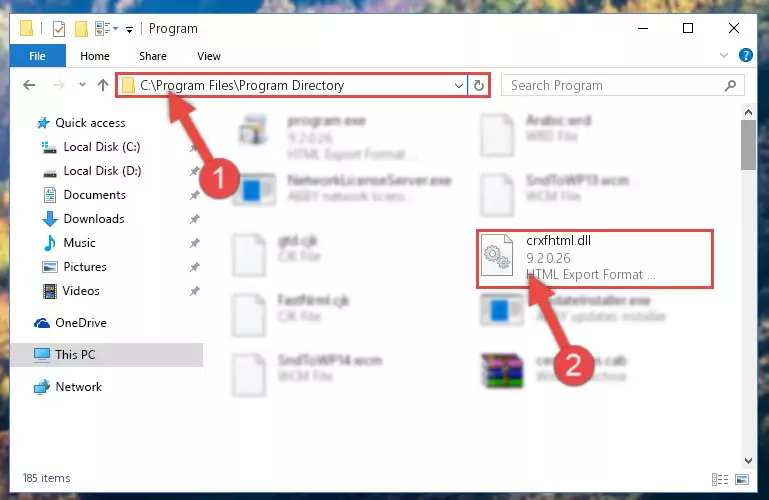
Step 2:Choosing the Crxfhtml.dll file - Click on the "Extract To" button, which is marked in the picture. In order to do this, you will need the Winrar software. If you don't have the software, it can be found doing a quick search on the Internet and you can download it (The Winrar software is free).
- After clicking the "Extract to" button, a window where you can choose the location you want will open. Choose the "Desktop" location in this window and extract the dll file to the desktop by clicking the "Ok" button.
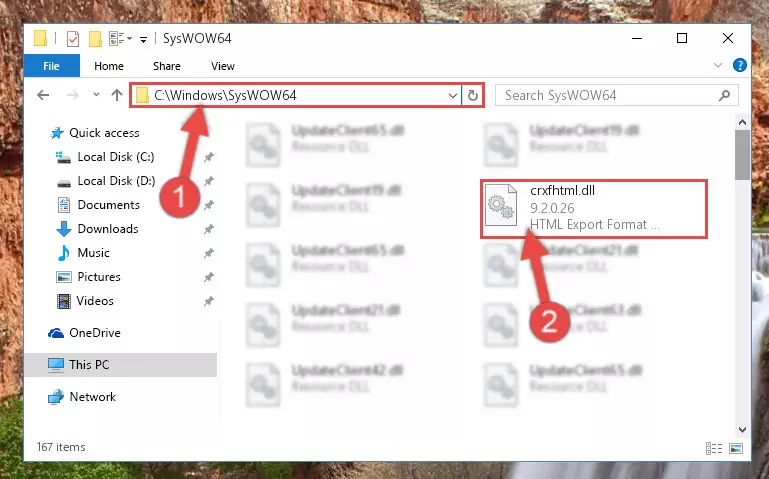
Step 3:Extracting the Crxfhtml.dll file to the desktop - Copy the "Crxfhtml.dll" file you extracted and paste it into the "C:\Windows\System32" folder.
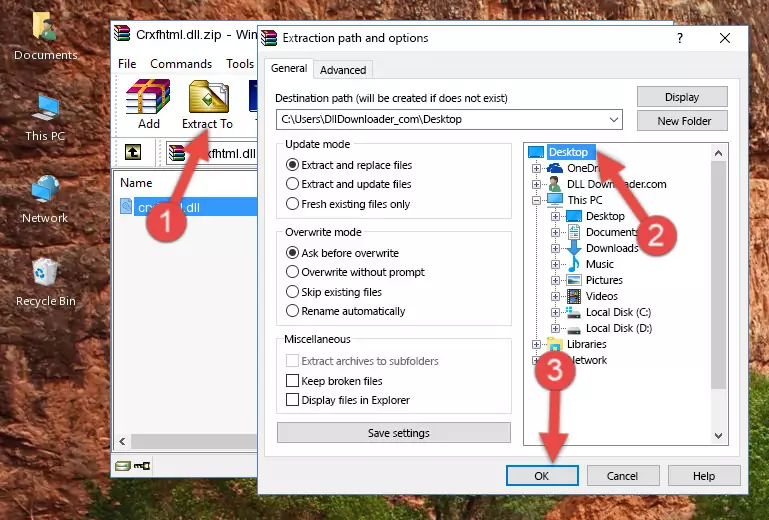
Step 3:Copying the Crxfhtml.dll file into the Windows/System32 folder - If your operating system has a 64 Bit architecture, copy the "Crxfhtml.dll" file and paste it also into the "C:\Windows\sysWOW64" folder.
NOTE! On 64 Bit systems, the dll file must be in both the "sysWOW64" folder as well as the "System32" folder. In other words, you must copy the "Crxfhtml.dll" file into both folders.
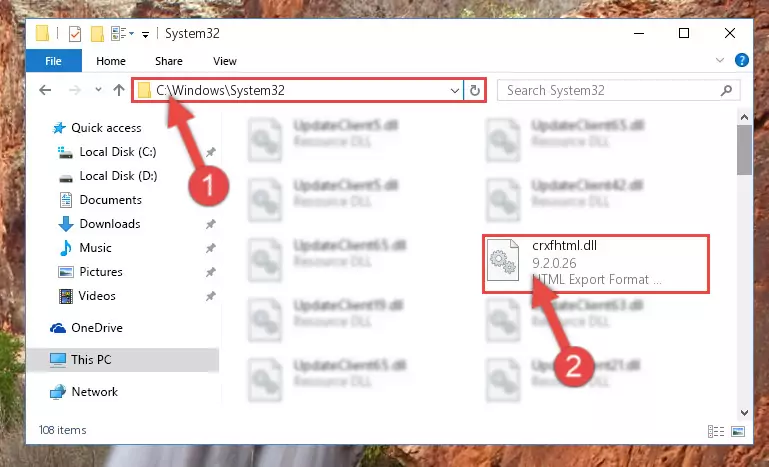
Step 4:Pasting the Crxfhtml.dll file into the Windows/sysWOW64 folder - In order to run the Command Line as an administrator, complete the following steps.
NOTE! In this explanation, we ran the Command Line on Windows 10. If you are using one of the Windows 8.1, Windows 8, Windows 7, Windows Vista or Windows XP operating systems, you can use the same methods to run the Command Line as an administrator. Even though the pictures are taken from Windows 10, the processes are similar.
- First, open the Start Menu and before clicking anywhere, type "cmd" but do not press Enter.
- When you see the "Command Line" option among the search results, hit the "CTRL" + "SHIFT" + "ENTER" keys on your keyboard.
- A window will pop up asking, "Do you want to run this process?". Confirm it by clicking to "Yes" button.

Step 5:Running the Command Line as an administrator - Paste the command below into the Command Line that will open up and hit Enter. This command will delete the damaged registry of the Crxfhtml.dll file (It will not delete the file we pasted into the System32 folder; it will delete the registry in Regedit. The file we pasted into the System32 folder will not be damaged).
%windir%\System32\regsvr32.exe /u Crxfhtml.dll
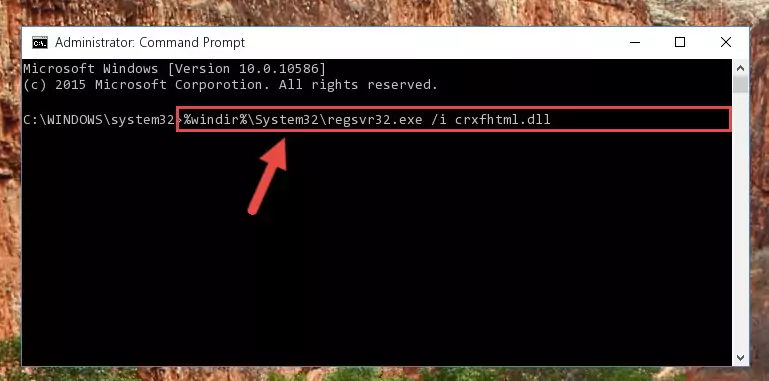
Step 6:Deleting the damaged registry of the Crxfhtml.dll - If you are using a 64 Bit operating system, after doing the commands above, you also need to run the command below. With this command, we will also delete the Crxfhtml.dll file's damaged registry for 64 Bit (The deleting process will be only for the registries in Regedit. In other words, the dll file you pasted into the SysWoW64 folder will not be damaged at all).
%windir%\SysWoW64\regsvr32.exe /u Crxfhtml.dll
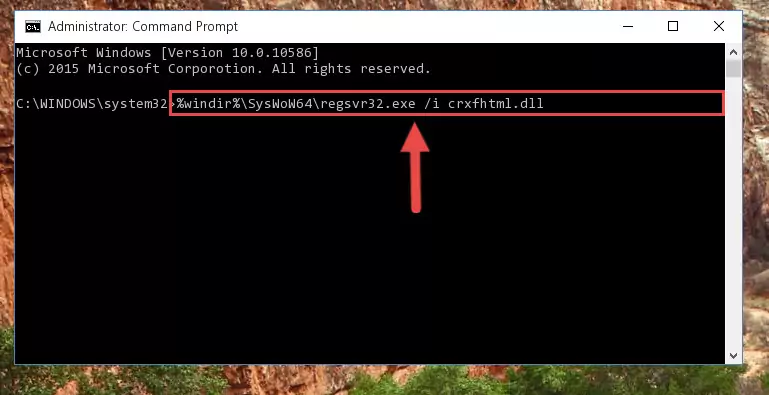
Step 7:Uninstalling the damaged Crxfhtml.dll file's registry from the system (for 64 Bit) - We need to make a new registry for the dll file in place of the one we deleted from the Windows Registry Editor. In order to do this process, copy the command below and after pasting it in the Command Line, press Enter.
%windir%\System32\regsvr32.exe /i Crxfhtml.dll
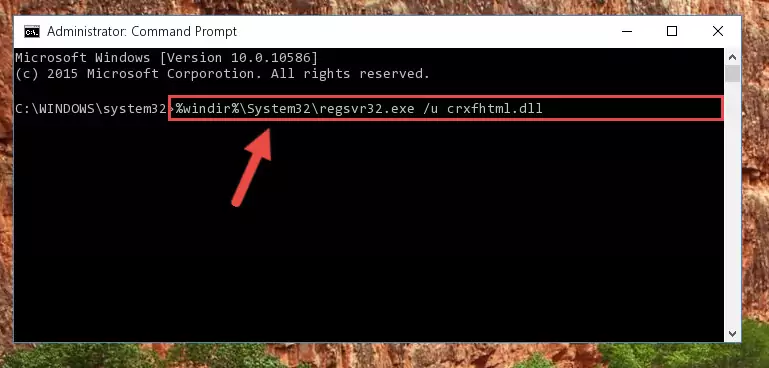
Step 8:Creating a new registry for the Crxfhtml.dll file in the Windows Registry Editor - If you are using a 64 Bit operating system, after running the command above, you also need to run the command below. With this command, we will have added a new file in place of the damaged Crxfhtml.dll file that we deleted.
%windir%\SysWoW64\regsvr32.exe /i Crxfhtml.dll
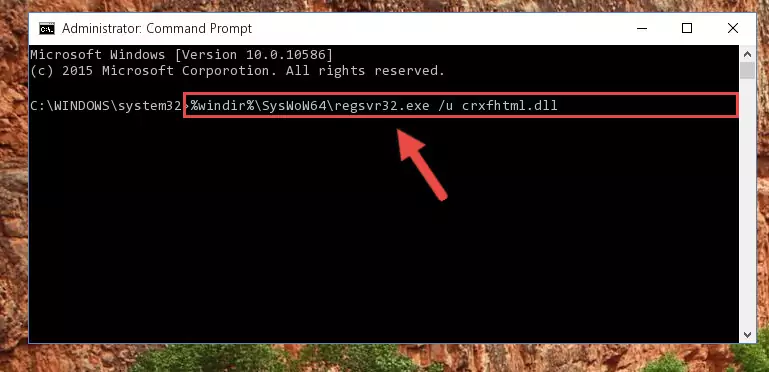
Step 9:Reregistering the Crxfhtml.dll file in the system (for 64 Bit) - If you did all the processes correctly, the missing dll file will have been installed. You may have made some mistakes when running the Command Line processes. Generally, these errors will not prevent the Crxfhtml.dll file from being installed. In other words, the installation will be completed, but it may give an error due to some incompatibility issues. You can try running the program that was giving you this dll file error after restarting your computer. If you are still getting the dll file error when running the program, please try the 2nd method.
Method 2: Copying the Crxfhtml.dll File to the Software File Folder
- First, you must find the installation folder of the software (the software giving the dll error) you are going to install the dll file to. In order to find this folder, "Right-Click > Properties" on the software's shortcut.

Step 1:Opening the software's shortcut properties window - Open the software file folder by clicking the Open File Location button in the "Properties" window that comes up.

Step 2:Finding the software's file folder - Copy the Crxfhtml.dll file into the folder we opened up.
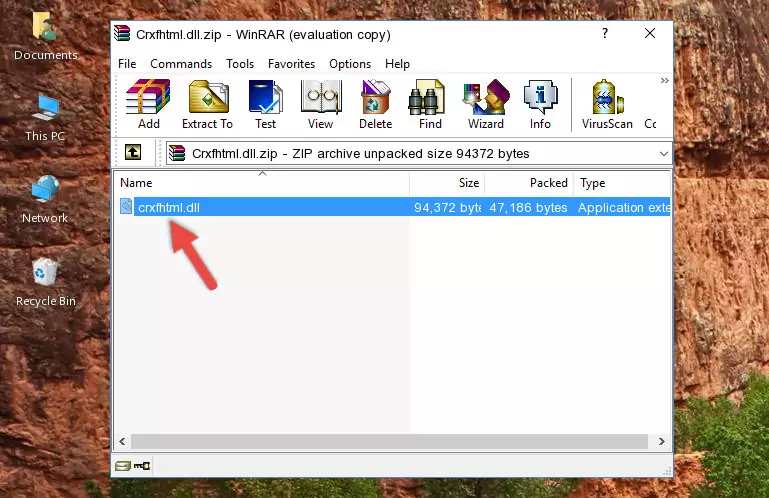
Step 3:Copying the Crxfhtml.dll file into the software's file folder - That's all there is to the installation process. Run the software giving the dll error again. If the dll error is still continuing, completing the 3rd Method may help solve your problem.
Method 3: Doing a Clean Install of the software That Is Giving the Crxfhtml.dll Error
- Open the Run tool by pushing the "Windows" + "R" keys found on your keyboard. Type the command below into the "Open" field of the Run window that opens up and press Enter. This command will open the "Programs and Features" tool.
appwiz.cpl

Step 1:Opening the Programs and Features tool with the appwiz.cpl command - On the Programs and Features screen that will come up, you will see the list of softwares on your computer. Find the software that gives you the dll error and with your mouse right-click it. The right-click menu will open. Click the "Uninstall" option in this menu to start the uninstall process.

Step 2:Uninstalling the software that gives you the dll error - You will see a "Do you want to uninstall this software?" confirmation window. Confirm the process and wait for the software to be completely uninstalled. The uninstall process can take some time. This time will change according to your computer's performance and the size of the software. After the software is uninstalled, restart your computer.

Step 3:Confirming the uninstall process - After restarting your computer, reinstall the software.
- This process may help the dll problem you are experiencing. If you are continuing to get the same dll error, the problem is most likely with Windows. In order to fix dll problems relating to Windows, complete the 4th Method and 5th Method.
Method 4: Solving the Crxfhtml.dll Error using the Windows System File Checker (sfc /scannow)
- In order to run the Command Line as an administrator, complete the following steps.
NOTE! In this explanation, we ran the Command Line on Windows 10. If you are using one of the Windows 8.1, Windows 8, Windows 7, Windows Vista or Windows XP operating systems, you can use the same methods to run the Command Line as an administrator. Even though the pictures are taken from Windows 10, the processes are similar.
- First, open the Start Menu and before clicking anywhere, type "cmd" but do not press Enter.
- When you see the "Command Line" option among the search results, hit the "CTRL" + "SHIFT" + "ENTER" keys on your keyboard.
- A window will pop up asking, "Do you want to run this process?". Confirm it by clicking to "Yes" button.

Step 1:Running the Command Line as an administrator - Paste the command in the line below into the Command Line that opens up and press Enter key.
sfc /scannow

Step 2:solving Windows system errors using the sfc /scannow command - The scan and repair process can take some time depending on your hardware and amount of system errors. Wait for the process to complete. After the repair process finishes, try running the software that is giving you're the error.
Method 5: Solving the Crxfhtml.dll Error by Updating Windows
Most of the time, softwares have been programmed to use the most recent dll files. If your operating system is not updated, these files cannot be provided and dll errors appear. So, we will try to solve the dll errors by updating the operating system.
Since the methods to update Windows versions are different from each other, we found it appropriate to prepare a separate article for each Windows version. You can get our update article that relates to your operating system version by using the links below.
Guides to Manually Update the Windows Operating System
Our Most Common Crxfhtml.dll Error Messages
When the Crxfhtml.dll file is damaged or missing, the softwares that use this dll file will give an error. Not only external softwares, but also basic Windows softwares and tools use dll files. Because of this, when you try to use basic Windows softwares and tools (For example, when you open Internet Explorer or Windows Media Player), you may come across errors. We have listed the most common Crxfhtml.dll errors below.
You will get rid of the errors listed below when you download the Crxfhtml.dll file from DLL Downloader.com and follow the steps we explained above.
- "Crxfhtml.dll not found." error
- "The file Crxfhtml.dll is missing." error
- "Crxfhtml.dll access violation." error
- "Cannot register Crxfhtml.dll." error
- "Cannot find Crxfhtml.dll." error
- "This application failed to start because Crxfhtml.dll was not found. Re-installing the application may fix this problem." error
