- Download Price:
- Free
- Dll Description:
- Corel Preflight Engine
- Versions:
- Size:
- 0.2 MB
- Operating Systems:
- Directory:
- C
- Downloads:
- 622 times.
What is Crlpreflight110.dll?
The Crlpreflight110.dll file is 0.2 MB. The download links have been checked and there are no problems. You can download it without a problem. Currently, it has been downloaded 622 times.
Table of Contents
- What is Crlpreflight110.dll?
- Operating Systems Compatible with the Crlpreflight110.dll File
- All Versions of the Crlpreflight110.dll File
- Steps to Download the Crlpreflight110.dll File
- How to Install Crlpreflight110.dll? How to Fix Crlpreflight110.dll Errors?
- Method 1: Copying the Crlpreflight110.dll File to the Windows System Folder
- Method 2: Copying The Crlpreflight110.dll File Into The Software File Folder
- Method 3: Doing a Clean Reinstall of the Software That Is Giving the Crlpreflight110.dll Error
- Method 4: Solving the Crlpreflight110.dll Error Using the Windows System File Checker
- Method 5: Solving the Crlpreflight110.dll Error by Updating Windows
- Most Seen Crlpreflight110.dll Errors
- Dll Files Related to Crlpreflight110.dll
Operating Systems Compatible with the Crlpreflight110.dll File
All Versions of the Crlpreflight110.dll File
The last version of the Crlpreflight110.dll file is the 11.633.0.0 version. Outside of this version, there is no other version released
- 11.633.0.0 - 32 Bit (x86) Download directly this version
Steps to Download the Crlpreflight110.dll File
- First, click on the green-colored "Download" button in the top left section of this page (The button that is marked in the picture).

Step 1:Start downloading the Crlpreflight110.dll file - After clicking the "Download" button at the top of the page, the "Downloading" page will open up and the download process will begin. Definitely do not close this page until the download begins. Our site will connect you to the closest DLL Downloader.com download server in order to offer you the fastest downloading performance. Connecting you to the server can take a few seconds.
How to Install Crlpreflight110.dll? How to Fix Crlpreflight110.dll Errors?
ATTENTION! Before beginning the installation of the Crlpreflight110.dll file, you must download the file. If you don't know how to download the file or if you are having a problem while downloading, you can look at our download guide a few lines above.
Method 1: Copying the Crlpreflight110.dll File to the Windows System Folder
- The file you downloaded is a compressed file with the extension ".zip". This file cannot be installed. To be able to install it, first you need to extract the dll file from within it. So, first double-click the file with the ".zip" extension and open the file.
- You will see the file named "Crlpreflight110.dll" in the window that opens. This is the file you need to install. Click on the dll file with the left button of the mouse. By doing this, you select the file.
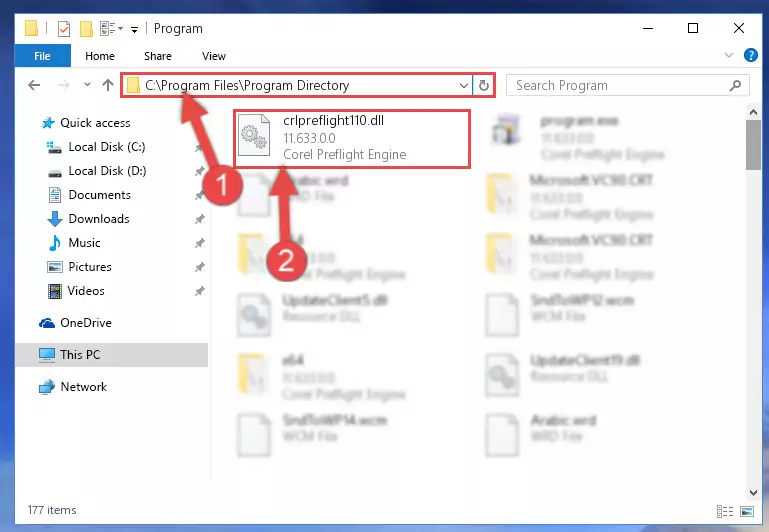
Step 2:Choosing the Crlpreflight110.dll file - Click on the "Extract To" button, which is marked in the picture. In order to do this, you will need the Winrar software. If you don't have the software, it can be found doing a quick search on the Internet and you can download it (The Winrar software is free).
- After clicking the "Extract to" button, a window where you can choose the location you want will open. Choose the "Desktop" location in this window and extract the dll file to the desktop by clicking the "Ok" button.
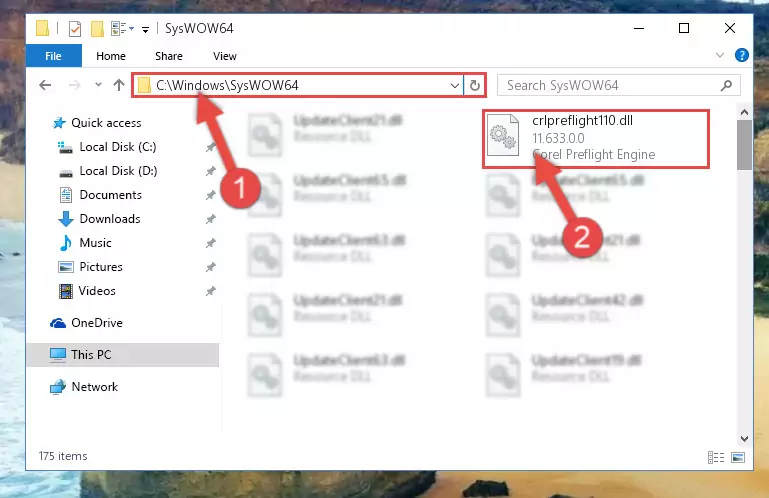
Step 3:Extracting the Crlpreflight110.dll file to the desktop - Copy the "Crlpreflight110.dll" file and paste it into the "C:\Windows\System32" folder.
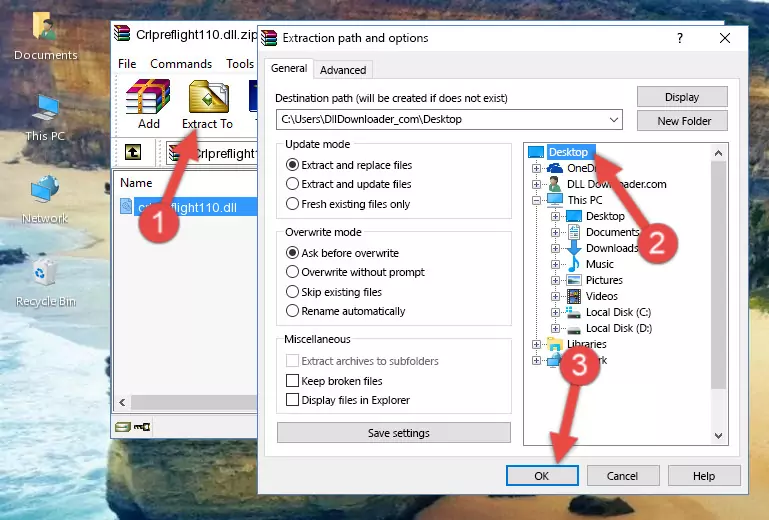
Step 3:Copying the Crlpreflight110.dll file into the Windows/System32 folder - If your operating system has a 64 Bit architecture, copy the "Crlpreflight110.dll" file and paste it also into the "C:\Windows\sysWOW64" folder.
NOTE! On 64 Bit systems, the dll file must be in both the "sysWOW64" folder as well as the "System32" folder. In other words, you must copy the "Crlpreflight110.dll" file into both folders.
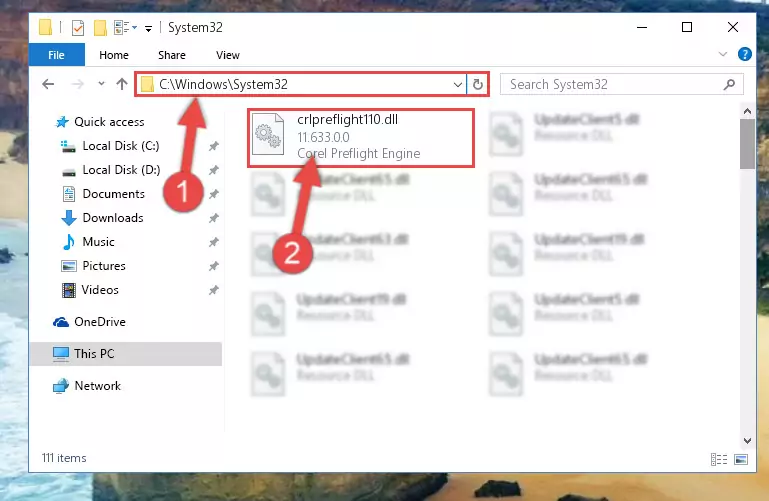
Step 4:Pasting the Crlpreflight110.dll file into the Windows/sysWOW64 folder - In order to run the Command Line as an administrator, complete the following steps.
NOTE! In this explanation, we ran the Command Line on Windows 10. If you are using one of the Windows 8.1, Windows 8, Windows 7, Windows Vista or Windows XP operating systems, you can use the same methods to run the Command Line as an administrator. Even though the pictures are taken from Windows 10, the processes are similar.
- First, open the Start Menu and before clicking anywhere, type "cmd" but do not press Enter.
- When you see the "Command Line" option among the search results, hit the "CTRL" + "SHIFT" + "ENTER" keys on your keyboard.
- A window will pop up asking, "Do you want to run this process?". Confirm it by clicking to "Yes" button.

Step 5:Running the Command Line as an administrator - Paste the command below into the Command Line that will open up and hit Enter. This command will delete the damaged registry of the Crlpreflight110.dll file (It will not delete the file we pasted into the System32 folder; it will delete the registry in Regedit. The file we pasted into the System32 folder will not be damaged).
%windir%\System32\regsvr32.exe /u Crlpreflight110.dll
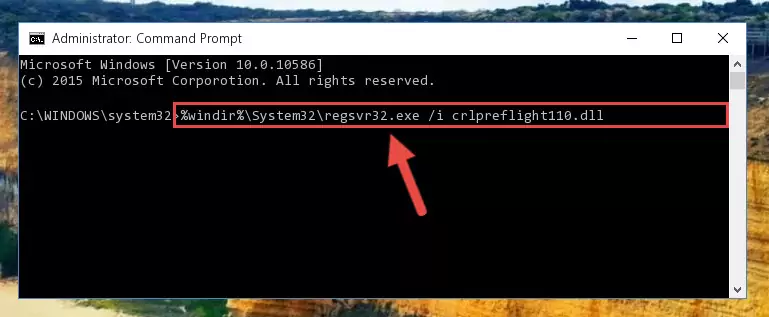
Step 6:Deleting the damaged registry of the Crlpreflight110.dll - If you have a 64 Bit operating system, after running the command above, you must run the command below. This command will clean the Crlpreflight110.dll file's damaged registry in 64 Bit as well (The cleaning process will be in the registries in the Registry Editor< only. In other words, the dll file you paste into the SysWoW64 folder will stay as it).
%windir%\SysWoW64\regsvr32.exe /u Crlpreflight110.dll
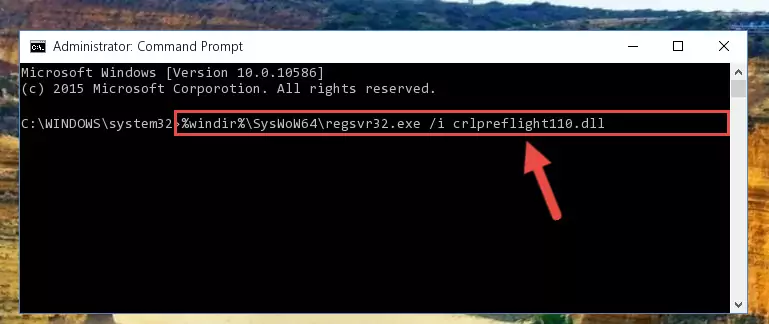
Step 7:Uninstalling the Crlpreflight110.dll file's broken registry from the Registry Editor (for 64 Bit) - We need to make a new registry for the dll file in place of the one we deleted from the Windows Registry Editor. In order to do this process, copy the command below and after pasting it in the Command Line, press Enter.
%windir%\System32\regsvr32.exe /i Crlpreflight110.dll
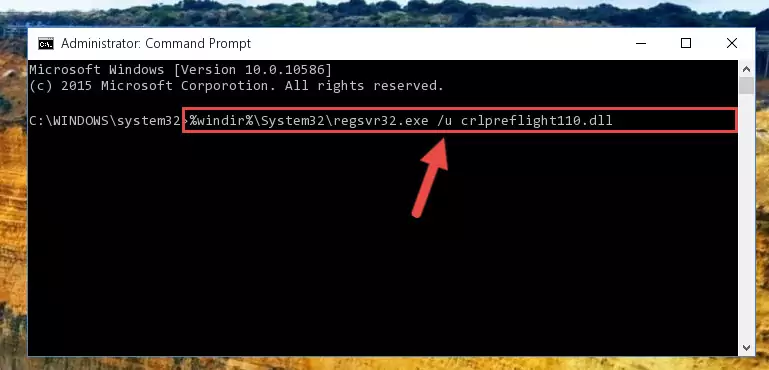
Step 8:Creating a new registry for the Crlpreflight110.dll file in the Windows Registry Editor - If you are using a 64 Bit operating system, after running the command above, you also need to run the command below. With this command, we will have added a new file in place of the damaged Crlpreflight110.dll file that we deleted.
%windir%\SysWoW64\regsvr32.exe /i Crlpreflight110.dll
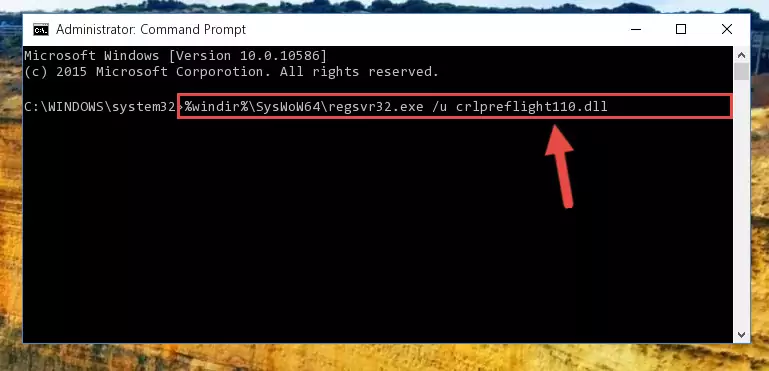
Step 9:Reregistering the Crlpreflight110.dll file in the system (for 64 Bit) - If you did all the processes correctly, the missing dll file will have been installed. You may have made some mistakes when running the Command Line processes. Generally, these errors will not prevent the Crlpreflight110.dll file from being installed. In other words, the installation will be completed, but it may give an error due to some incompatibility issues. You can try running the program that was giving you this dll file error after restarting your computer. If you are still getting the dll file error when running the program, please try the 2nd method.
Method 2: Copying The Crlpreflight110.dll File Into The Software File Folder
- In order to install the dll file, you need to find the file folder for the software that was giving you errors such as "Crlpreflight110.dll is missing", "Crlpreflight110.dll not found" or similar error messages. In order to do that, Right-click the software's shortcut and click the Properties item in the right-click menu that appears.

Step 1:Opening the software shortcut properties window - Click on the Open File Location button that is found in the Properties window that opens up and choose the folder where the application is installed.

Step 2:Opening the file folder of the software - Copy the Crlpreflight110.dll file.
- Paste the dll file you copied into the software's file folder that we just opened.
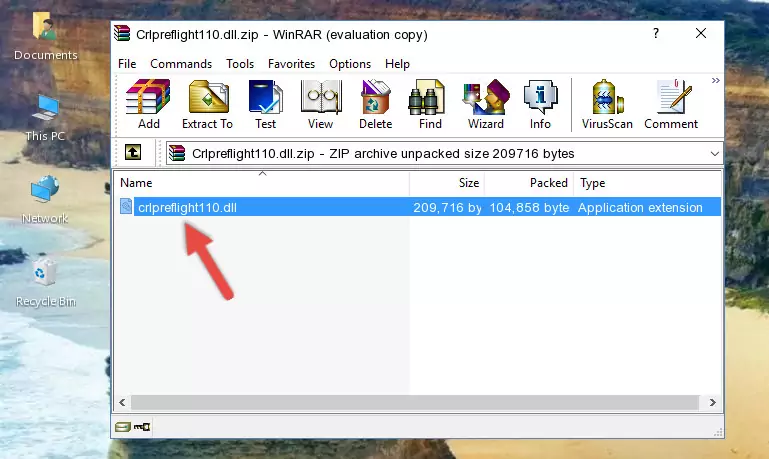
Step 3:Pasting the Crlpreflight110.dll file into the software's file folder - When the dll file is moved to the software file folder, it means that the process is completed. Check to see if the problem was solved by running the software giving the error message again. If you are still receiving the error message, you can complete the 3rd Method as an alternative.
Method 3: Doing a Clean Reinstall of the Software That Is Giving the Crlpreflight110.dll Error
- Open the Run tool by pushing the "Windows" + "R" keys found on your keyboard. Type the command below into the "Open" field of the Run window that opens up and press Enter. This command will open the "Programs and Features" tool.
appwiz.cpl

Step 1:Opening the Programs and Features tool with the appwiz.cpl command - The Programs and Features screen will come up. You can see all the softwares installed on your computer in the list on this screen. Find the software giving you the dll error in the list and right-click it. Click the "Uninstall" item in the right-click menu that appears and begin the uninstall process.

Step 2:Starting the uninstall process for the software that is giving the error - A window will open up asking whether to confirm or deny the uninstall process for the software. Confirm the process and wait for the uninstall process to finish. Restart your computer after the software has been uninstalled from your computer.

Step 3:Confirming the removal of the software - After restarting your computer, reinstall the software.
- You may be able to solve the dll error you are experiencing by using this method. If the error messages are continuing despite all these processes, we may have a problem deriving from Windows. To solve dll errors deriving from Windows, you need to complete the 4th Method and the 5th Method in the list.
Method 4: Solving the Crlpreflight110.dll Error Using the Windows System File Checker
- In order to run the Command Line as an administrator, complete the following steps.
NOTE! In this explanation, we ran the Command Line on Windows 10. If you are using one of the Windows 8.1, Windows 8, Windows 7, Windows Vista or Windows XP operating systems, you can use the same methods to run the Command Line as an administrator. Even though the pictures are taken from Windows 10, the processes are similar.
- First, open the Start Menu and before clicking anywhere, type "cmd" but do not press Enter.
- When you see the "Command Line" option among the search results, hit the "CTRL" + "SHIFT" + "ENTER" keys on your keyboard.
- A window will pop up asking, "Do you want to run this process?". Confirm it by clicking to "Yes" button.

Step 1:Running the Command Line as an administrator - After typing the command below into the Command Line, push Enter.
sfc /scannow

Step 2:Getting rid of dll errors using Windows's sfc /scannow command - Depending on your computer's performance and the amount of errors on your system, this process can take some time. You can see the progress on the Command Line. Wait for this process to end. After the scan and repair processes are finished, try running the software giving you errors again.
Method 5: Solving the Crlpreflight110.dll Error by Updating Windows
Some softwares require updated dll files from the operating system. If your operating system is not updated, this requirement is not met and you will receive dll errors. Because of this, updating your operating system may solve the dll errors you are experiencing.
Most of the time, operating systems are automatically updated. However, in some situations, the automatic updates may not work. For situations like this, you may need to check for updates manually.
For every Windows version, the process of manually checking for updates is different. Because of this, we prepared a special guide for each Windows version. You can get our guides to manually check for updates based on the Windows version you use through the links below.
Guides to Manually Update for All Windows Versions
Most Seen Crlpreflight110.dll Errors
If the Crlpreflight110.dll file is missing or the software using this file has not been installed correctly, you can get errors related to the Crlpreflight110.dll file. Dll files being missing can sometimes cause basic Windows softwares to also give errors. You can even receive an error when Windows is loading. You can find the error messages that are caused by the Crlpreflight110.dll file.
If you don't know how to install the Crlpreflight110.dll file you will download from our site, you can browse the methods above. Above we explained all the processes you can do to solve the dll error you are receiving. If the error is continuing after you have completed all these methods, please use the comment form at the bottom of the page to contact us. Our editor will respond to your comment shortly.
- "Crlpreflight110.dll not found." error
- "The file Crlpreflight110.dll is missing." error
- "Crlpreflight110.dll access violation." error
- "Cannot register Crlpreflight110.dll." error
- "Cannot find Crlpreflight110.dll." error
- "This application failed to start because Crlpreflight110.dll was not found. Re-installing the application may fix this problem." error
