- Download Price:
- Free
- Dll Description:
- Crystal Reports database driver for COM data provider
- Versions:
- Size:
- 0.13 MB
- Operating Systems:
- Developers:
- Directory:
- C
- Downloads:
- 1128 times.
Crdb_com.dll Explanation
Crdb_com.dll, is a dynamic link library developed by Business Objects Americas.
The size of this dynamic link library is 0.13 MB and its download links are healthy. It has been downloaded 1128 times already.
Table of Contents
- Crdb_com.dll Explanation
- Operating Systems Compatible with the Crdb_com.dll Library
- All Versions of the Crdb_com.dll Library
- Steps to Download the Crdb_com.dll Library
- How to Install Crdb_com.dll? How to Fix Crdb_com.dll Errors?
- Method 1: Fixing the DLL Error by Copying the Crdb_com.dll Library to the Windows System Directory
- Method 2: Copying the Crdb_com.dll Library to the Program Installation Directory
- Method 3: Doing a Clean Reinstall of the Program That Is Giving the Crdb_com.dll Error
- Method 4: Fixing the Crdb_com.dll error with the Windows System File Checker
- Method 5: Fixing the Crdb_com.dll Errors by Manually Updating Windows
- The Most Seen Crdb_com.dll Errors
- Other Dynamic Link Libraries Used with Crdb_com.dll
Operating Systems Compatible with the Crdb_com.dll Library
All Versions of the Crdb_com.dll Library
The last version of the Crdb_com.dll library is the 12.4.0.966 version. Before this version, there were 1 versions released. Downloadable Crdb_com.dll library versions have been listed below from newest to oldest.
- 12.4.0.966 - 32 Bit (x86) Download directly this version
- 9.2.0.37 - 32 Bit (x86) Download directly this version
Steps to Download the Crdb_com.dll Library
- Click on the green-colored "Download" button (The button marked in the picture below).

Step 1:Starting the download process for Crdb_com.dll - "After clicking the Download" button, wait for the download process to begin in the "Downloading" page that opens up. Depending on your Internet speed, the download process will begin in approximately 4 -5 seconds.
How to Install Crdb_com.dll? How to Fix Crdb_com.dll Errors?
ATTENTION! Before beginning the installation of the Crdb_com.dll library, you must download the library. If you don't know how to download the library or if you are having a problem while downloading, you can look at our download guide a few lines above.
Method 1: Fixing the DLL Error by Copying the Crdb_com.dll Library to the Windows System Directory
- The file you downloaded is a compressed file with the ".zip" extension. In order to install it, first, double-click the ".zip" file and open the file. You will see the library named "Crdb_com.dll" in the window that opens up. This is the library you need to install. Drag this library to the desktop with your mouse's left button.
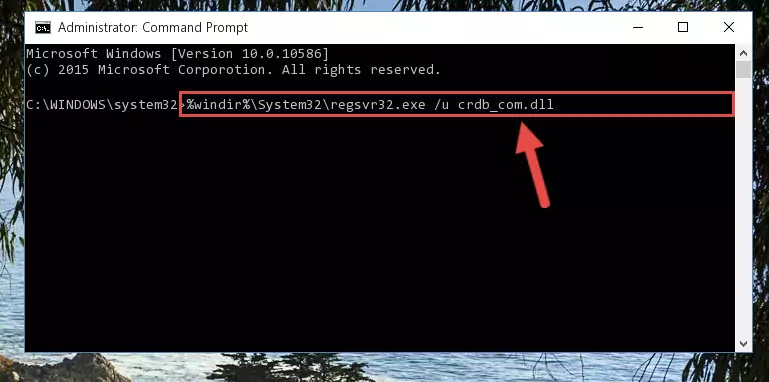
Step 1:Extracting the Crdb_com.dll library - Copy the "Crdb_com.dll" library file you extracted.
- Paste the dynamic link library you copied into the "C:\Windows\System32" directory.
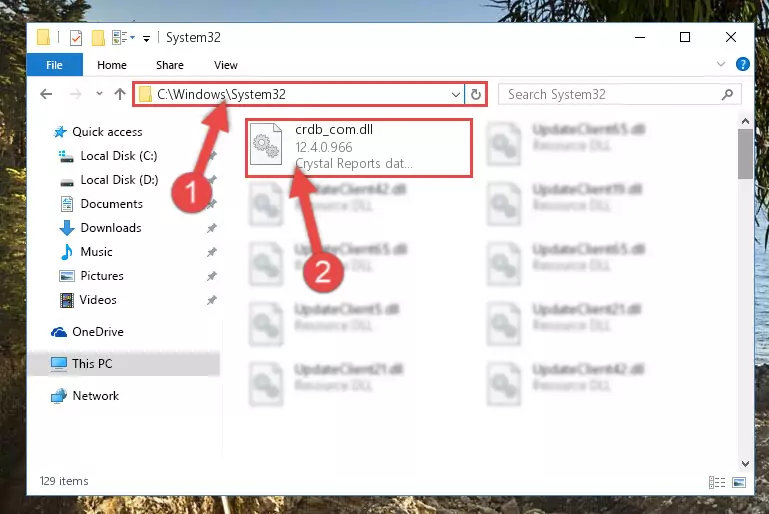
Step 3:Pasting the Crdb_com.dll library into the Windows/System32 directory - If your operating system has a 64 Bit architecture, copy the "Crdb_com.dll" library and paste it also into the "C:\Windows\sysWOW64" directory.
NOTE! On 64 Bit systems, the dynamic link library must be in both the "sysWOW64" directory as well as the "System32" directory. In other words, you must copy the "Crdb_com.dll" library into both directories.
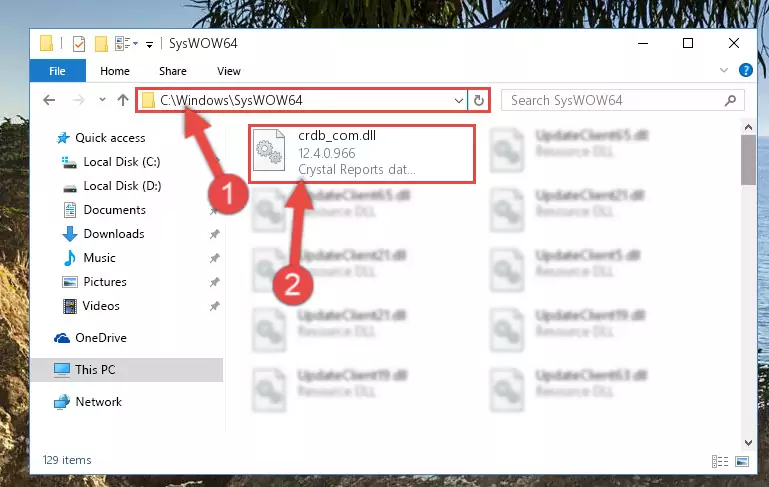
Step 4:Pasting the Crdb_com.dll library into the Windows/sysWOW64 directory - First, we must run the Windows Command Prompt as an administrator.
NOTE! We ran the Command Prompt on Windows 10. If you are using Windows 8.1, Windows 8, Windows 7, Windows Vista or Windows XP, you can use the same methods to run the Command Prompt as an administrator.
- Open the Start Menu and type in "cmd", but don't press Enter. Doing this, you will have run a search of your computer through the Start Menu. In other words, typing in "cmd" we did a search for the Command Prompt.
- When you see the "Command Prompt" option among the search results, push the "CTRL" + "SHIFT" + "ENTER " keys on your keyboard.
- A verification window will pop up asking, "Do you want to run the Command Prompt as with administrative permission?" Approve this action by saying, "Yes".

%windir%\System32\regsvr32.exe /u Crdb_com.dll
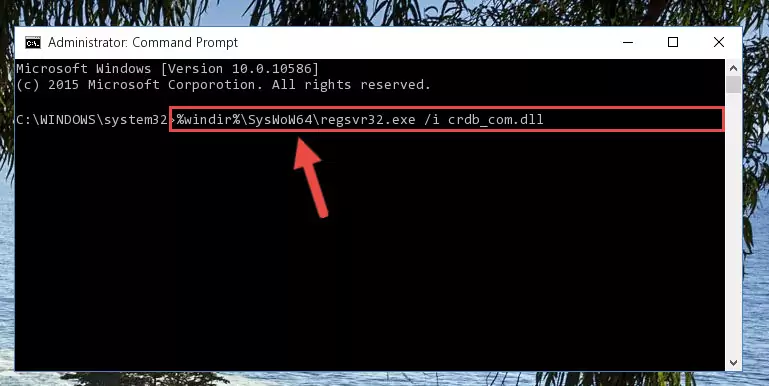
%windir%\SysWoW64\regsvr32.exe /u Crdb_com.dll
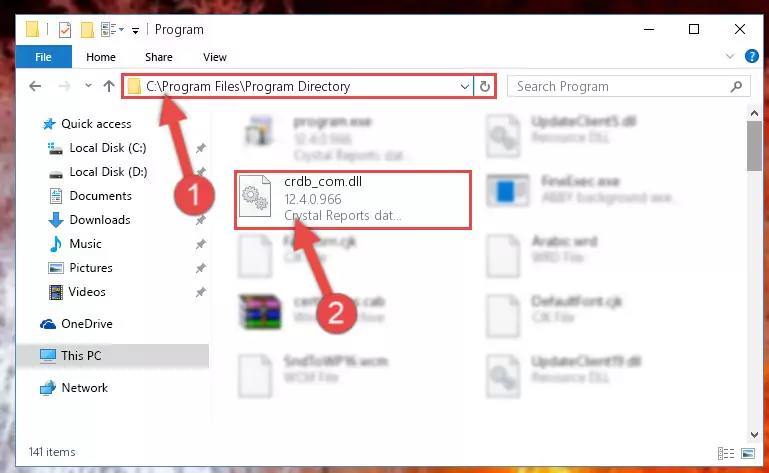
%windir%\System32\regsvr32.exe /i Crdb_com.dll
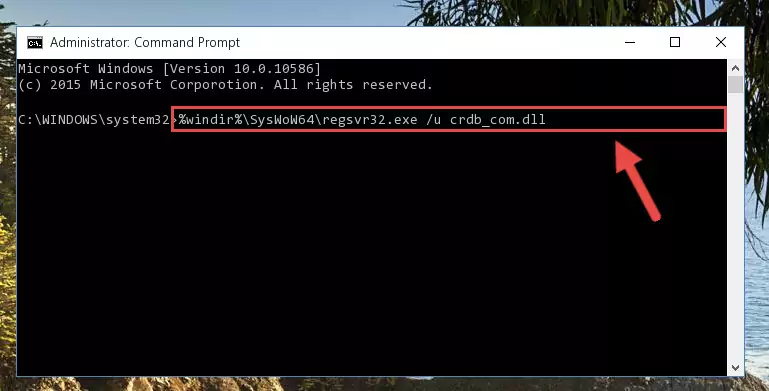
%windir%\SysWoW64\regsvr32.exe /i Crdb_com.dll
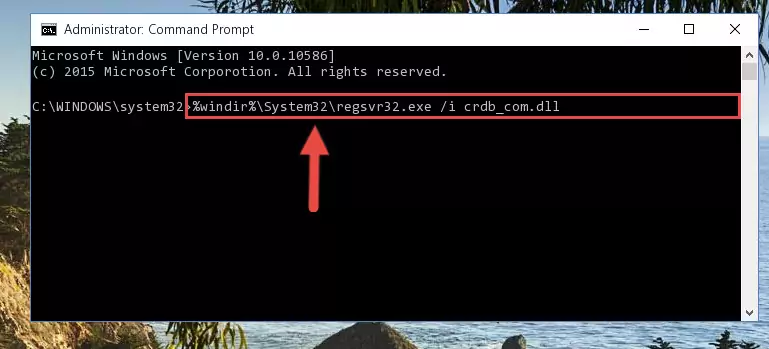
Method 2: Copying the Crdb_com.dll Library to the Program Installation Directory
- In order to install the dynamic link library, you need to find the installation directory for the program that was giving you errors such as "Crdb_com.dll is missing", "Crdb_com.dll not found" or similar error messages. In order to do that, Right-click the program's shortcut and click the Properties item in the right-click menu that appears.

Step 1:Opening the program shortcut properties window - Click on the Open File Location button that is found in the Properties window that opens up and choose the folder where the application is installed.

Step 2:Opening the installation directory of the program - Copy the Crdb_com.dll library into this directory that opens.
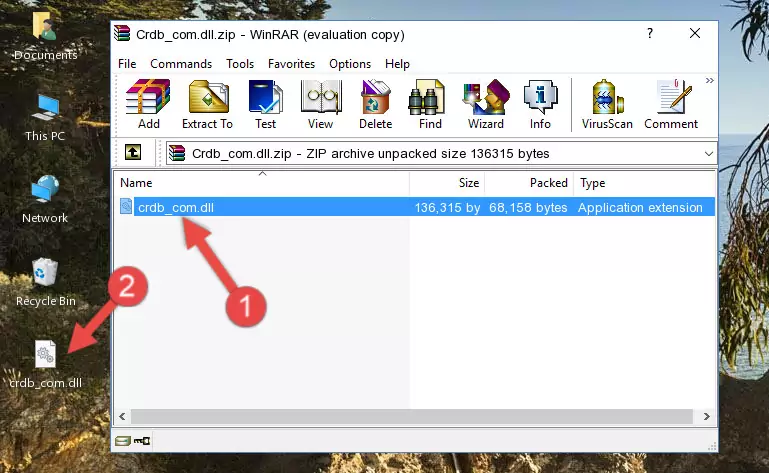
Step 3:Copying the Crdb_com.dll library into the program's installation directory - This is all there is to the process. Now, try to run the program again. If the problem still is not solved, you can try the 3rd Method.
Method 3: Doing a Clean Reinstall of the Program That Is Giving the Crdb_com.dll Error
- Open the Run window by pressing the "Windows" + "R" keys on your keyboard at the same time. Type in the command below into the Run window and push Enter to run it. This command will open the "Programs and Features" window.
appwiz.cpl

Step 1:Opening the Programs and Features window using the appwiz.cpl command - The Programs and Features window will open up. Find the program that is giving you the dll error in this window that lists all the programs on your computer and "Right-Click > Uninstall" on this program.

Step 2:Uninstalling the program that is giving you the error message from your computer. - Uninstall the program from your computer by following the steps that come up and restart your computer.

Step 3:Following the confirmation and steps of the program uninstall process - After restarting your computer, reinstall the program that was giving the error.
- You can fix the error you are expericing with this method. If the dll error is continuing in spite of the solution methods you are using, the source of the problem is the Windows operating system. In order to fix dll errors in Windows you will need to complete the 4th Method and the 5th Method in the list.
Method 4: Fixing the Crdb_com.dll error with the Windows System File Checker
- First, we must run the Windows Command Prompt as an administrator.
NOTE! We ran the Command Prompt on Windows 10. If you are using Windows 8.1, Windows 8, Windows 7, Windows Vista or Windows XP, you can use the same methods to run the Command Prompt as an administrator.
- Open the Start Menu and type in "cmd", but don't press Enter. Doing this, you will have run a search of your computer through the Start Menu. In other words, typing in "cmd" we did a search for the Command Prompt.
- When you see the "Command Prompt" option among the search results, push the "CTRL" + "SHIFT" + "ENTER " keys on your keyboard.
- A verification window will pop up asking, "Do you want to run the Command Prompt as with administrative permission?" Approve this action by saying, "Yes".

sfc /scannow

Method 5: Fixing the Crdb_com.dll Errors by Manually Updating Windows
Some programs need updated dynamic link libraries. When your operating system is not updated, it cannot fulfill this need. In some situations, updating your operating system can solve the dll errors you are experiencing.
In order to check the update status of your operating system and, if available, to install the latest update packs, we need to begin this process manually.
Depending on which Windows version you use, manual update processes are different. Because of this, we have prepared a special article for each Windows version. You can get our articles relating to the manual update of the Windows version you use from the links below.
Windows Update Guides
The Most Seen Crdb_com.dll Errors
It's possible that during the programs' installation or while using them, the Crdb_com.dll library was damaged or deleted. You can generally see error messages listed below or similar ones in situations like this.
These errors we see are not unsolvable. If you've also received an error message like this, first you must download the Crdb_com.dll library by clicking the "Download" button in this page's top section. After downloading the library, you should install the library and complete the solution methods explained a little bit above on this page and mount it in Windows. If you do not have a hardware issue, one of the methods explained in this article will fix your issue.
- "Crdb_com.dll not found." error
- "The file Crdb_com.dll is missing." error
- "Crdb_com.dll access violation." error
- "Cannot register Crdb_com.dll." error
- "Cannot find Crdb_com.dll." error
- "This application failed to start because Crdb_com.dll was not found. Re-installing the application may fix this problem." error
