- Download Price:
- Free
- Dll Description:
- BJ Language Monitor
- Versions:
- Size:
- 0.8 MB
- Operating Systems:
- Developers:
- Directory:
- C
- Downloads:
- 785 times.
What is Cnmsb61.dll?
The Cnmsb61.dll library was developed by Canon Inc..
The size of this dynamic link library is 0.8 MB and its download links are healthy. It has been downloaded 785 times already.
Table of Contents
- What is Cnmsb61.dll?
- Operating Systems Compatible with the Cnmsb61.dll Library
- Other Versions of the Cnmsb61.dll Library
- Guide to Download Cnmsb61.dll
- Methods for Fixing Cnmsb61.dll
- Method 1: Fixing the DLL Error by Copying the Cnmsb61.dll Library to the Windows System Directory
- Method 2: Copying The Cnmsb61.dll Library Into The Program Installation Directory
- Method 3: Doing a Clean Reinstall of the Program That Is Giving the Cnmsb61.dll Error
- Method 4: Fixing the Cnmsb61.dll error with the Windows System File Checker
- Method 5: Fixing the Cnmsb61.dll Errors by Manually Updating Windows
- The Most Seen Cnmsb61.dll Errors
- Dynamic Link Libraries Similar to Cnmsb61.dll
Operating Systems Compatible with the Cnmsb61.dll Library
Other Versions of the Cnmsb61.dll Library
The newest version of the Cnmsb61.dll library is the 0.3.0.0 version. This dynamic link library only has one version. No other version has been released.
- 0.3.0.0 - 32 Bit (x86) Download this version
Guide to Download Cnmsb61.dll
- Click on the green-colored "Download" button (The button marked in the picture below).

Step 1:Starting the download process for Cnmsb61.dll - After clicking the "Download" button at the top of the page, the "Downloading" page will open up and the download process will begin. Definitely do not close this page until the download begins. Our site will connect you to the closest DLL Downloader.com download server in order to offer you the fastest downloading performance. Connecting you to the server can take a few seconds.
Methods for Fixing Cnmsb61.dll
ATTENTION! Before beginning the installation of the Cnmsb61.dll library, you must download the library. If you don't know how to download the library or if you are having a problem while downloading, you can look at our download guide a few lines above.
Method 1: Fixing the DLL Error by Copying the Cnmsb61.dll Library to the Windows System Directory
- The file you will download is a compressed file with the ".zip" extension. You cannot directly install the ".zip" file. Because of this, first, double-click this file and open the file. You will see the library named "Cnmsb61.dll" in the window that opens. Drag this library to the desktop with the left mouse button. This is the library you need.
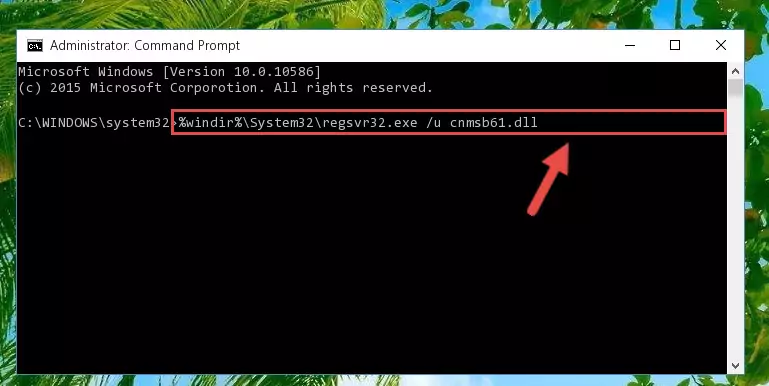
Step 1:Extracting the Cnmsb61.dll library from the .zip file - Copy the "Cnmsb61.dll" library you extracted and paste it into the "C:\Windows\System32" directory.
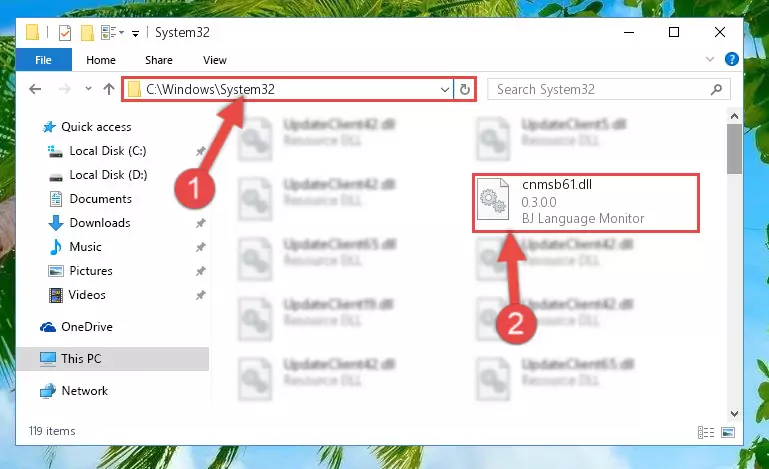
Step 2:Copying the Cnmsb61.dll library into the Windows/System32 directory - If your system is 64 Bit, copy the "Cnmsb61.dll" library and paste it into "C:\Windows\sysWOW64" directory.
NOTE! On 64 Bit systems, you must copy the dynamic link library to both the "sysWOW64" and "System32" directories. In other words, both directories need the "Cnmsb61.dll" library.
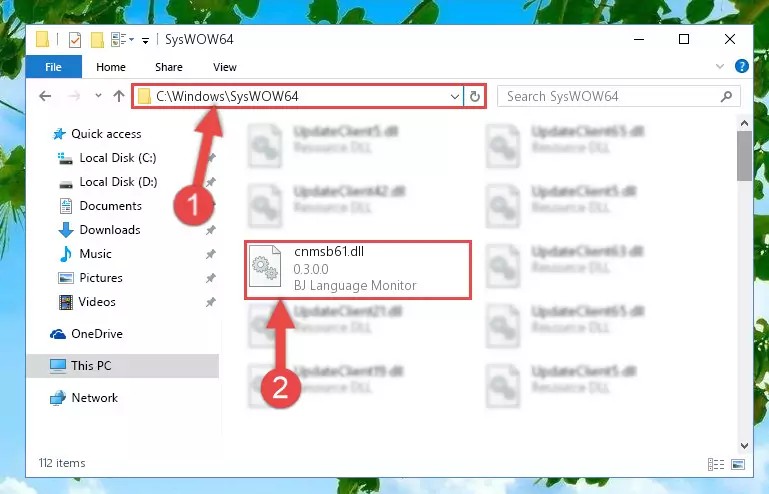
Step 3:Copying the Cnmsb61.dll library to the Windows/sysWOW64 directory - In order to run the Command Line as an administrator, complete the following steps.
NOTE! In this explanation, we ran the Command Line on Windows 10. If you are using one of the Windows 8.1, Windows 8, Windows 7, Windows Vista or Windows XP operating systems, you can use the same methods to run the Command Line as an administrator. Even though the pictures are taken from Windows 10, the processes are similar.
- First, open the Start Menu and before clicking anywhere, type "cmd" but do not press Enter.
- When you see the "Command Line" option among the search results, hit the "CTRL" + "SHIFT" + "ENTER" keys on your keyboard.
- A window will pop up asking, "Do you want to run this process?". Confirm it by clicking to "Yes" button.

Step 4:Running the Command Line as an administrator - Paste the command below into the Command Line that will open up and hit Enter. This command will delete the damaged registry of the Cnmsb61.dll library (It will not delete the file we pasted into the System32 directory; it will delete the registry in Regedit. The file we pasted into the System32 directory will not be damaged).
%windir%\System32\regsvr32.exe /u Cnmsb61.dll
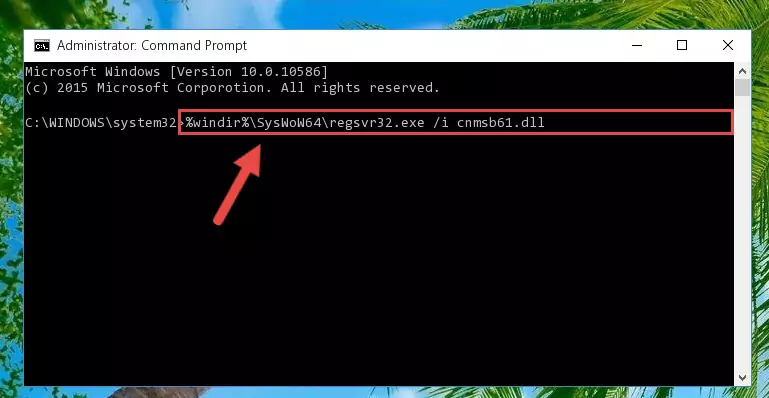
Step 5:Deleting the damaged registry of the Cnmsb61.dll - If you have a 64 Bit operating system, after running the command above, you must run the command below. This command will clean the Cnmsb61.dll library's damaged registry in 64 Bit as well (The cleaning process will be in the registries in the Registry Editor< only. In other words, the dll file you paste into the SysWoW64 folder will stay as it).
%windir%\SysWoW64\regsvr32.exe /u Cnmsb61.dll
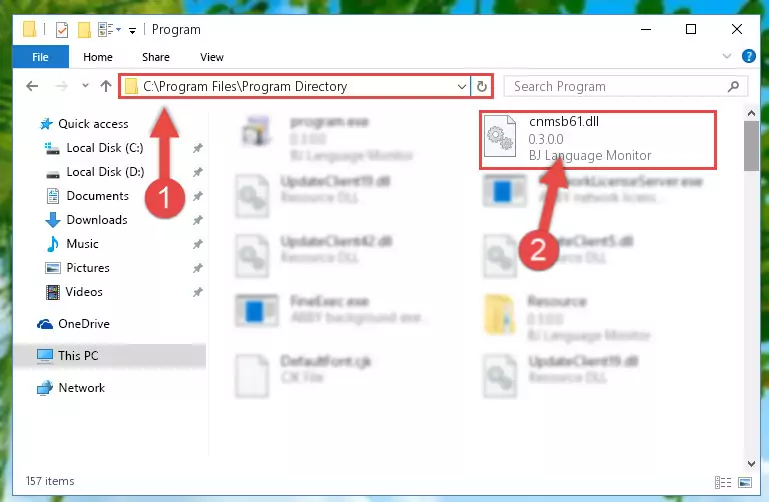
Step 6:Uninstalling the Cnmsb61.dll library's broken registry from the Registry Editor (for 64 Bit) - In order to cleanly recreate the dll library's registry that we deleted, copy the command below and paste it into the Command Line and hit Enter.
%windir%\System32\regsvr32.exe /i Cnmsb61.dll
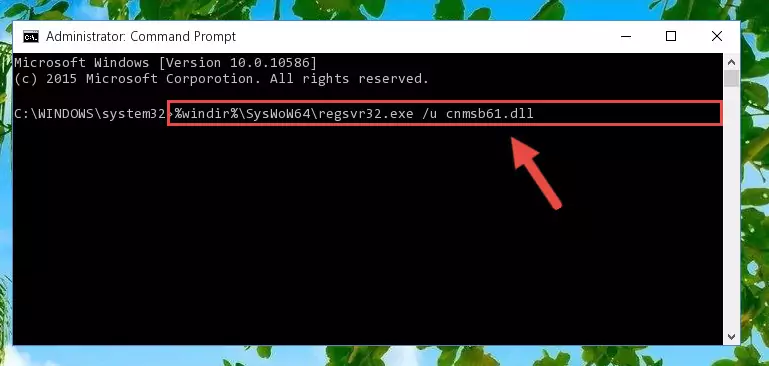
Step 7:Reregistering the Cnmsb61.dll library in the system - Windows 64 Bit users must run the command below after running the previous command. With this command, we will create a clean and good registry for the Cnmsb61.dll library we deleted.
%windir%\SysWoW64\regsvr32.exe /i Cnmsb61.dll
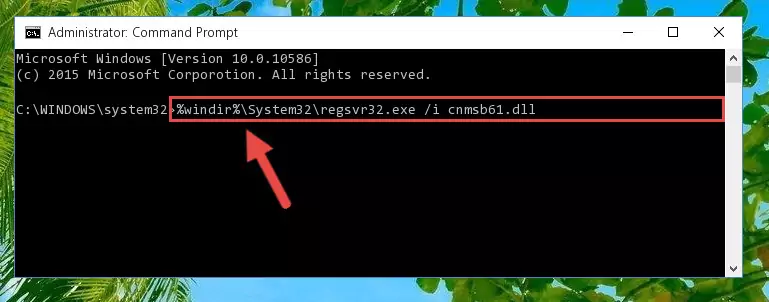
Step 8:Creating a clean and good registry for the Cnmsb61.dll library (64 Bit için) - You may see certain error messages when running the commands from the command line. These errors will not prevent the installation of the Cnmsb61.dll library. In other words, the installation will finish, but it may give some errors because of certain incompatibilities. After restarting your computer, to see if the installation was successful or not, try running the program that was giving the dll error again. If you continue to get the errors when running the program after the installation, you can try the 2nd Method as an alternative.
Method 2: Copying The Cnmsb61.dll Library Into The Program Installation Directory
- In order to install the dynamic link library, you need to find the installation directory for the program that was giving you errors such as "Cnmsb61.dll is missing", "Cnmsb61.dll not found" or similar error messages. In order to do that, Right-click the program's shortcut and click the Properties item in the right-click menu that appears.

Step 1:Opening the program shortcut properties window - Click on the Open File Location button that is found in the Properties window that opens up and choose the folder where the application is installed.

Step 2:Opening the installation directory of the program - Copy the Cnmsb61.dll library into the directory we opened up.
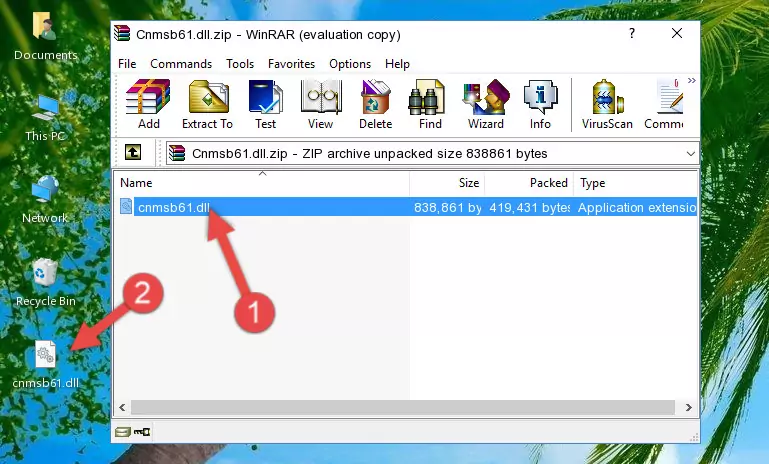
Step 3:Copying the Cnmsb61.dll library into the program's installation directory - That's all there is to the installation process. Run the program giving the dll error again. If the dll error is still continuing, completing the 3rd Method may help fix your issue.
Method 3: Doing a Clean Reinstall of the Program That Is Giving the Cnmsb61.dll Error
- Open the Run tool by pushing the "Windows" + "R" keys found on your keyboard. Type the command below into the "Open" field of the Run window that opens up and press Enter. This command will open the "Programs and Features" tool.
appwiz.cpl

Step 1:Opening the Programs and Features tool with the appwiz.cpl command - The programs listed in the Programs and Features window that opens up are the programs installed on your computer. Find the program that gives you the dll error and run the "Right-Click > Uninstall" command on this program.

Step 2:Uninstalling the program from your computer - Following the instructions that come up, uninstall the program from your computer and restart your computer.

Step 3:Following the verification and instructions for the program uninstall process - After restarting your computer, reinstall the program that was giving the error.
- This process may help the dll problem you are experiencing. If you are continuing to get the same dll error, the problem is most likely with Windows. In order to fix dll problems relating to Windows, complete the 4th Method and 5th Method.
Method 4: Fixing the Cnmsb61.dll error with the Windows System File Checker
- In order to run the Command Line as an administrator, complete the following steps.
NOTE! In this explanation, we ran the Command Line on Windows 10. If you are using one of the Windows 8.1, Windows 8, Windows 7, Windows Vista or Windows XP operating systems, you can use the same methods to run the Command Line as an administrator. Even though the pictures are taken from Windows 10, the processes are similar.
- First, open the Start Menu and before clicking anywhere, type "cmd" but do not press Enter.
- When you see the "Command Line" option among the search results, hit the "CTRL" + "SHIFT" + "ENTER" keys on your keyboard.
- A window will pop up asking, "Do you want to run this process?". Confirm it by clicking to "Yes" button.

Step 1:Running the Command Line as an administrator - After typing the command below into the Command Line, push Enter.
sfc /scannow

Step 2:Getting rid of dll errors using Windows's sfc /scannow command - Depending on your computer's performance and the amount of errors on your system, this process can take some time. You can see the progress on the Command Line. Wait for this process to end. After the scan and repair processes are finished, try running the program giving you errors again.
Method 5: Fixing the Cnmsb61.dll Errors by Manually Updating Windows
Most of the time, programs have been programmed to use the most recent dynamic link libraries. If your operating system is not updated, these files cannot be provided and dll errors appear. So, we will try to fix the dll errors by updating the operating system.
Since the methods to update Windows versions are different from each other, we found it appropriate to prepare a separate article for each Windows version. You can get our update article that relates to your operating system version by using the links below.
Guides to Manually Update the Windows Operating System
The Most Seen Cnmsb61.dll Errors
When the Cnmsb61.dll library is damaged or missing, the programs that use this dynamic link library will give an error. Not only external programs, but also basic Windows programs and tools use dynamic link libraries. Because of this, when you try to use basic Windows programs and tools (For example, when you open Internet Explorer or Windows Media Player), you may come across errors. We have listed the most common Cnmsb61.dll errors below.
You will get rid of the errors listed below when you download the Cnmsb61.dll library from DLL Downloader.com and follow the steps we explained above.
- "Cnmsb61.dll not found." error
- "The file Cnmsb61.dll is missing." error
- "Cnmsb61.dll access violation." error
- "Cannot register Cnmsb61.dll." error
- "Cannot find Cnmsb61.dll." error
- "This application failed to start because Cnmsb61.dll was not found. Re-installing the application may fix this problem." error
