- Download Price:
- Free
- Dll Description:
- Corel Print Engine
- Versions:
- Size:
- 1.98 MB
- Operating Systems:
- Directory:
- C
- Downloads:
- 433 times.
What is Cdrprn110.dll?
The Cdrprn110.dll library is 1.98 MB. The download links for this library are clean and no user has given any negative feedback. From the time it was offered for download, it has been downloaded 433 times.
Table of Contents
- What is Cdrprn110.dll?
- Operating Systems Compatible with the Cdrprn110.dll Library
- Other Versions of the Cdrprn110.dll Library
- Steps to Download the Cdrprn110.dll Library
- How to Install Cdrprn110.dll? How to Fix Cdrprn110.dll Errors?
- Method 1: Fixing the DLL Error by Copying the Cdrprn110.dll Library to the Windows System Directory
- Method 2: Copying The Cdrprn110.dll Library Into The Program Installation Directory
- Method 3: Doing a Clean Install of the program That Is Giving the Cdrprn110.dll Error
- Method 4: Fixing the Cdrprn110.dll error with the Windows System File Checker
- Method 5: Fixing the Cdrprn110.dll Errors by Manually Updating Windows
- Common Cdrprn110.dll Errors
- Dynamic Link Libraries Related to Cdrprn110.dll
Operating Systems Compatible with the Cdrprn110.dll Library
Other Versions of the Cdrprn110.dll Library
The newest version of the Cdrprn110.dll library is the 11.633.0.0 version. This dynamic link library only has one version. No other version has been released.
- 11.633.0.0 - 32 Bit (x86) Download this version
Steps to Download the Cdrprn110.dll Library
- Click on the green-colored "Download" button (The button marked in the picture below).

Step 1:Starting the download process for Cdrprn110.dll - After clicking the "Download" button at the top of the page, the "Downloading" page will open up and the download process will begin. Definitely do not close this page until the download begins. Our site will connect you to the closest DLL Downloader.com download server in order to offer you the fastest downloading performance. Connecting you to the server can take a few seconds.
How to Install Cdrprn110.dll? How to Fix Cdrprn110.dll Errors?
ATTENTION! Before continuing on to install the Cdrprn110.dll library, you need to download the library. If you have not downloaded it yet, download it before continuing on to the installation steps. If you are having a problem while downloading the library, you can browse the download guide a few lines above.
Method 1: Fixing the DLL Error by Copying the Cdrprn110.dll Library to the Windows System Directory
- The file you are going to download is a compressed file with the ".zip" extension. You cannot directly install the ".zip" file. First, you need to extract the dynamic link library from inside it. So, double-click the file with the ".zip" extension that you downloaded and open the file.
- You will see the library named "Cdrprn110.dll" in the window that opens up. This is the library we are going to install. Click the library once with the left mouse button. By doing this you will have chosen the library.
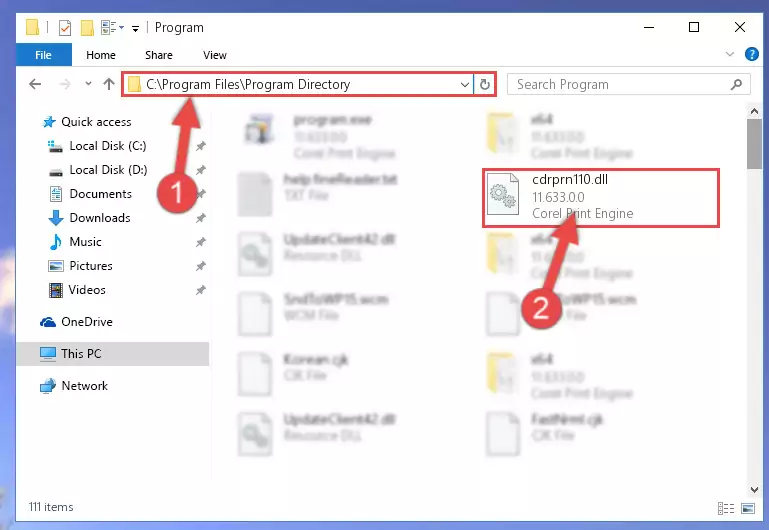
Step 2:Choosing the Cdrprn110.dll library - Click the "Extract To" symbol marked in the picture. To extract the dynamic link library, it will want you to choose the desired location. Choose the "Desktop" location and click "OK" to extract the library to the desktop. In order to do this, you need to use the Winrar program. If you do not have this program, you can find and download it through a quick search on the Internet.
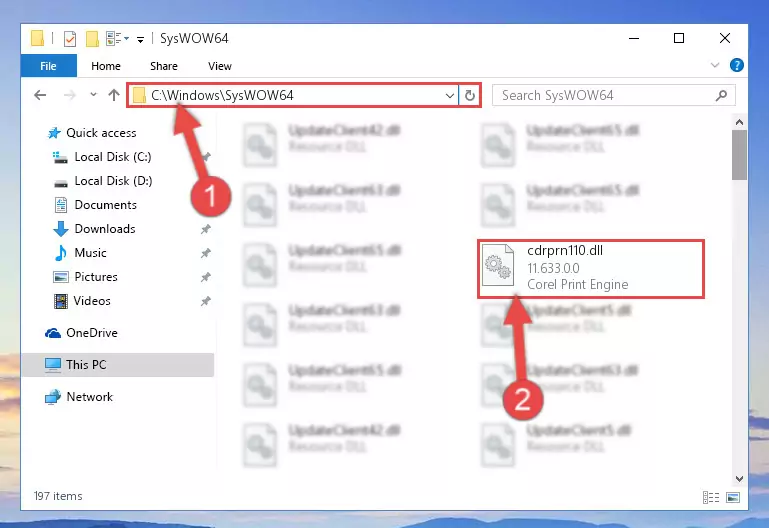
Step 3:Extracting the Cdrprn110.dll library to the desktop - Copy the "Cdrprn110.dll" library you extracted and paste it into the "C:\Windows\System32" directory.
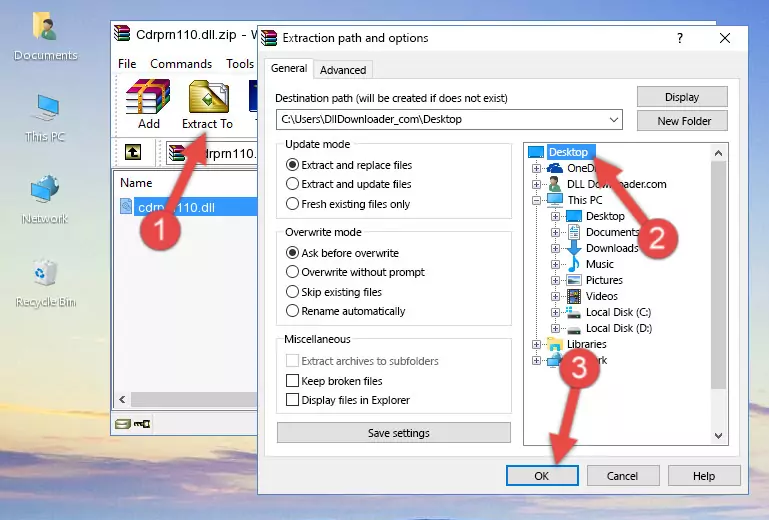
Step 4:Copying the Cdrprn110.dll library into the Windows/System32 directory - If you are using a 64 Bit operating system, copy the "Cdrprn110.dll" library and paste it into the "C:\Windows\sysWOW64" as well.
NOTE! On Windows operating systems with 64 Bit architecture, the dynamic link library must be in both the "sysWOW64" directory as well as the "System32" directory. In other words, you must copy the "Cdrprn110.dll" library into both directories.
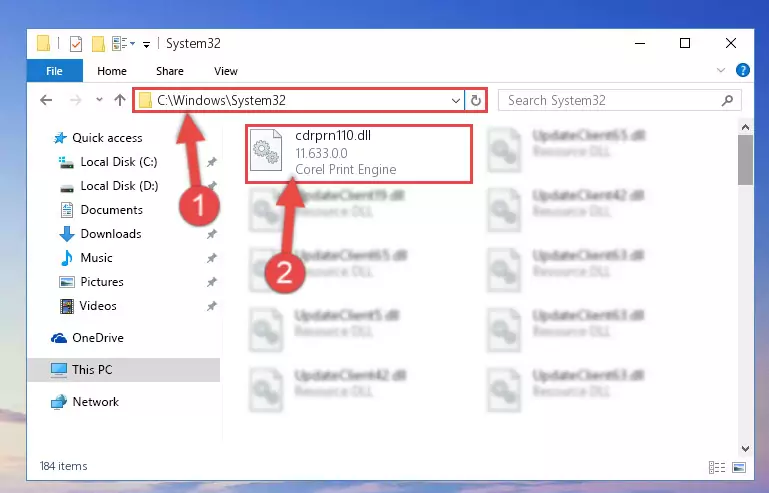
Step 5:Pasting the Cdrprn110.dll library into the Windows/sysWOW64 directory - In order to run the Command Line as an administrator, complete the following steps.
NOTE! In this explanation, we ran the Command Line on Windows 10. If you are using one of the Windows 8.1, Windows 8, Windows 7, Windows Vista or Windows XP operating systems, you can use the same methods to run the Command Line as an administrator. Even though the pictures are taken from Windows 10, the processes are similar.
- First, open the Start Menu and before clicking anywhere, type "cmd" but do not press Enter.
- When you see the "Command Line" option among the search results, hit the "CTRL" + "SHIFT" + "ENTER" keys on your keyboard.
- A window will pop up asking, "Do you want to run this process?". Confirm it by clicking to "Yes" button.

Step 6:Running the Command Line as an administrator - Paste the command below into the Command Line window that opens up and press Enter key. This command will delete the problematic registry of the Cdrprn110.dll library (Nothing will happen to the library we pasted in the System32 directory, it just deletes the registry from the Windows Registry Editor. The library we pasted in the System32 directory will not be damaged).
%windir%\System32\regsvr32.exe /u Cdrprn110.dll
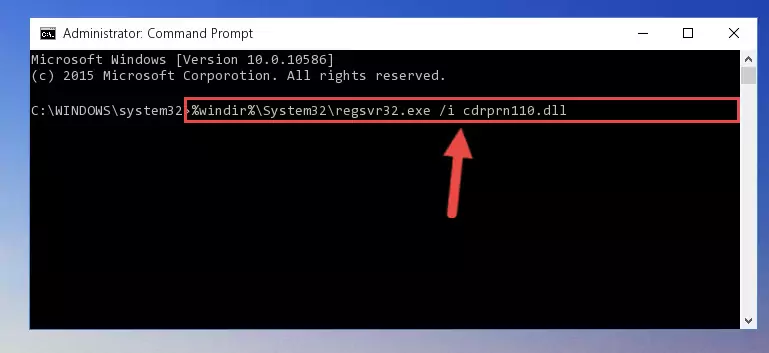
Step 7:Cleaning the problematic registry of the Cdrprn110.dll library from the Windows Registry Editor - If you have a 64 Bit operating system, after running the command above, you must run the command below. This command will clean the Cdrprn110.dll library's damaged registry in 64 Bit as well (The cleaning process will be in the registries in the Registry Editor< only. In other words, the dll file you paste into the SysWoW64 folder will stay as it).
%windir%\SysWoW64\regsvr32.exe /u Cdrprn110.dll
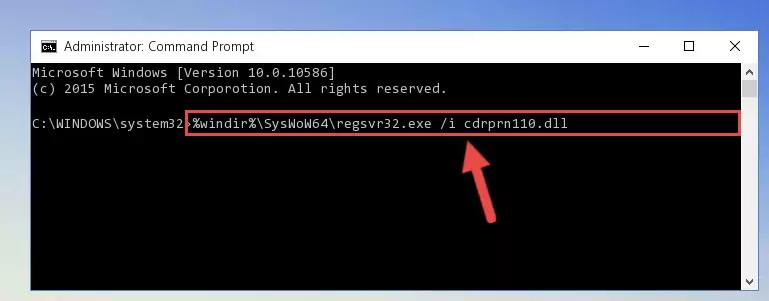
Step 8:Uninstalling the Cdrprn110.dll library's broken registry from the Registry Editor (for 64 Bit) - You must create a new registry for the dynamic link library that you deleted from the registry editor. In order to do this, copy the command below and paste it into the Command Line and hit Enter.
%windir%\System32\regsvr32.exe /i Cdrprn110.dll
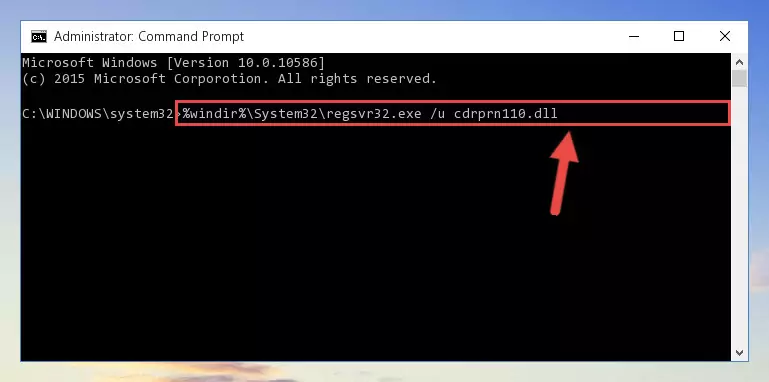
Step 9:Creating a new registry for the Cdrprn110.dll library - If the Windows version you use has 64 Bit architecture, after running the command above, you must run the command below. With this command, you will create a clean registry for the problematic registry of the Cdrprn110.dll library that we deleted.
%windir%\SysWoW64\regsvr32.exe /i Cdrprn110.dll
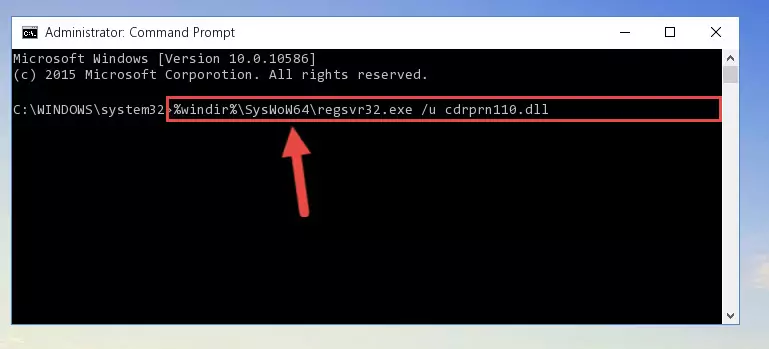
Step 10:Creating a clean registry for the Cdrprn110.dll library (for 64 Bit) - You may see certain error messages when running the commands from the command line. These errors will not prevent the installation of the Cdrprn110.dll library. In other words, the installation will finish, but it may give some errors because of certain incompatibilities. After restarting your computer, to see if the installation was successful or not, try running the program that was giving the dll error again. If you continue to get the errors when running the program after the installation, you can try the 2nd Method as an alternative.
Method 2: Copying The Cdrprn110.dll Library Into The Program Installation Directory
- In order to install the dynamic link library, you need to find the installation directory for the program that was giving you errors such as "Cdrprn110.dll is missing", "Cdrprn110.dll not found" or similar error messages. In order to do that, Right-click the program's shortcut and click the Properties item in the right-click menu that appears.

Step 1:Opening the program shortcut properties window - Click on the Open File Location button that is found in the Properties window that opens up and choose the folder where the application is installed.

Step 2:Opening the installation directory of the program - Copy the Cdrprn110.dll library into the directory we opened.
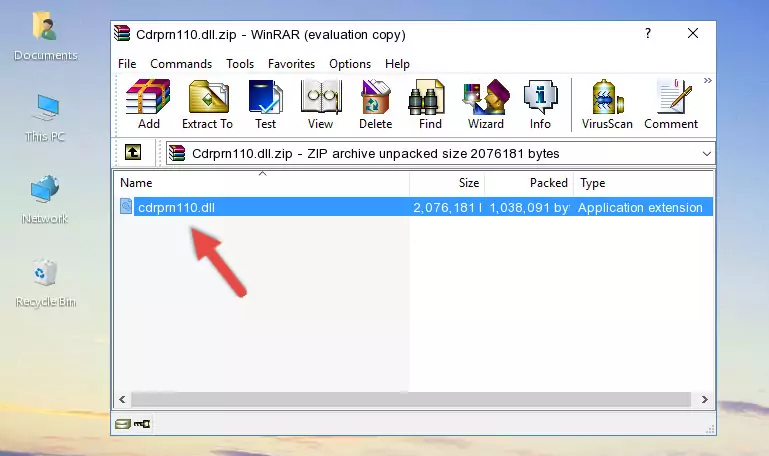
Step 3:Copying the Cdrprn110.dll library into the installation directory of the program. - The installation is complete. Run the program that is giving you the error. If the error is continuing, you may benefit from trying the 3rd Method as an alternative.
Method 3: Doing a Clean Install of the program That Is Giving the Cdrprn110.dll Error
- Press the "Windows" + "R" keys at the same time to open the Run tool. Paste the command below into the text field titled "Open" in the Run window that opens and press the Enter key on your keyboard. This command will open the "Programs and Features" tool.
appwiz.cpl

Step 1:Opening the Programs and Features tool with the Appwiz.cpl command - On the Programs and Features screen that will come up, you will see the list of programs on your computer. Find the program that gives you the dll error and with your mouse right-click it. The right-click menu will open. Click the "Uninstall" option in this menu to start the uninstall process.

Step 2:Uninstalling the program that gives you the dll error - You will see a "Do you want to uninstall this program?" confirmation window. Confirm the process and wait for the program to be completely uninstalled. The uninstall process can take some time. This time will change according to your computer's performance and the size of the program. After the program is uninstalled, restart your computer.

Step 3:Confirming the uninstall process - After restarting your computer, reinstall the program.
- You can fix the error you are expericing with this method. If the dll error is continuing in spite of the solution methods you are using, the source of the problem is the Windows operating system. In order to fix dll errors in Windows you will need to complete the 4th Method and the 5th Method in the list.
Method 4: Fixing the Cdrprn110.dll error with the Windows System File Checker
- In order to run the Command Line as an administrator, complete the following steps.
NOTE! In this explanation, we ran the Command Line on Windows 10. If you are using one of the Windows 8.1, Windows 8, Windows 7, Windows Vista or Windows XP operating systems, you can use the same methods to run the Command Line as an administrator. Even though the pictures are taken from Windows 10, the processes are similar.
- First, open the Start Menu and before clicking anywhere, type "cmd" but do not press Enter.
- When you see the "Command Line" option among the search results, hit the "CTRL" + "SHIFT" + "ENTER" keys on your keyboard.
- A window will pop up asking, "Do you want to run this process?". Confirm it by clicking to "Yes" button.

Step 1:Running the Command Line as an administrator - After typing the command below into the Command Line, push Enter.
sfc /scannow

Step 2:Getting rid of dll errors using Windows's sfc /scannow command - Depending on your computer's performance and the amount of errors on your system, this process can take some time. You can see the progress on the Command Line. Wait for this process to end. After the scan and repair processes are finished, try running the program giving you errors again.
Method 5: Fixing the Cdrprn110.dll Errors by Manually Updating Windows
Some programs require updated dynamic link libraries from the operating system. If your operating system is not updated, this requirement is not met and you will receive dll errors. Because of this, updating your operating system may solve the dll errors you are experiencing.
Most of the time, operating systems are automatically updated. However, in some situations, the automatic updates may not work. For situations like this, you may need to check for updates manually.
For every Windows version, the process of manually checking for updates is different. Because of this, we prepared a special guide for each Windows version. You can get our guides to manually check for updates based on the Windows version you use through the links below.
Explanations on Updating Windows Manually
Common Cdrprn110.dll Errors
If the Cdrprn110.dll library is missing or the program using this library has not been installed correctly, you can get errors related to the Cdrprn110.dll library. Dynamic link libraries being missing can sometimes cause basic Windows programs to also give errors. You can even receive an error when Windows is loading. You can find the error messages that are caused by the Cdrprn110.dll library.
If you don't know how to install the Cdrprn110.dll library you will download from our site, you can browse the methods above. Above we explained all the processes you can do to fix the dll error you are receiving. If the error is continuing after you have completed all these methods, please use the comment form at the bottom of the page to contact us. Our editor will respond to your comment shortly.
- "Cdrprn110.dll not found." error
- "The file Cdrprn110.dll is missing." error
- "Cdrprn110.dll access violation." error
- "Cannot register Cdrprn110.dll." error
- "Cannot find Cdrprn110.dll." error
- "This application failed to start because Cdrprn110.dll was not found. Re-installing the application may fix this problem." error
