- Download Price:
- Free
- Dll Description:
- cdrPete
- Versions:
- Size:
- 0.08 MB
- Operating Systems:
- Developers:
- Directory:
- C
- Downloads:
- 726 times.
Cdrpeteaspi.dll Explanation
The Cdrpeteaspi.dll library was developed by Pete Bernert.
The Cdrpeteaspi.dll library is 0.08 MB. The download links are current and no negative feedback has been received by users. It has been downloaded 726 times since release.
Table of Contents
- Cdrpeteaspi.dll Explanation
- Operating Systems That Can Use the Cdrpeteaspi.dll Library
- All Versions of the Cdrpeteaspi.dll Library
- Steps to Download the Cdrpeteaspi.dll Library
- Methods to Fix the Cdrpeteaspi.dll Errors
- Method 1: Installing the Cdrpeteaspi.dll Library to the Windows System Directory
- Method 2: Copying the Cdrpeteaspi.dll Library to the Program Installation Directory
- Method 3: Uninstalling and Reinstalling the Program That Is Giving the Cdrpeteaspi.dll Error
- Method 4: Fixing the Cdrpeteaspi.dll error with the Windows System File Checker
- Method 5: Fixing the Cdrpeteaspi.dll Errors by Manually Updating Windows
- Most Seen Cdrpeteaspi.dll Errors
- Dynamic Link Libraries Similar to Cdrpeteaspi.dll
Operating Systems That Can Use the Cdrpeteaspi.dll Library
All Versions of the Cdrpeteaspi.dll Library
The last version of the Cdrpeteaspi.dll library is the 1.0.0.9 version.This dynamic link library only has one version. There is no other version that can be downloaded.
- 1.0.0.9 - 32 Bit (x86) Download directly this version
Steps to Download the Cdrpeteaspi.dll Library
- Click on the green-colored "Download" button on the top left side of the page.

Step 1:Download process of the Cdrpeteaspi.dll library's - "After clicking the Download" button, wait for the download process to begin in the "Downloading" page that opens up. Depending on your Internet speed, the download process will begin in approximately 4 -5 seconds.
Methods to Fix the Cdrpeteaspi.dll Errors
ATTENTION! In order to install the Cdrpeteaspi.dll library, you must first download it. If you haven't downloaded it, before continuing on with the installation, download the library. If you don't know how to download it, all you need to do is look at the dll download guide found on the top line.
Method 1: Installing the Cdrpeteaspi.dll Library to the Windows System Directory
- The file you downloaded is a compressed file with the extension ".zip". This file cannot be installed. To be able to install it, first you need to extract the dynamic link library from within it. So, first double-click the file with the ".zip" extension and open the file.
- You will see the library named "Cdrpeteaspi.dll" in the window that opens. This is the library you need to install. Click on the dynamic link library with the left button of the mouse. By doing this, you select the library.
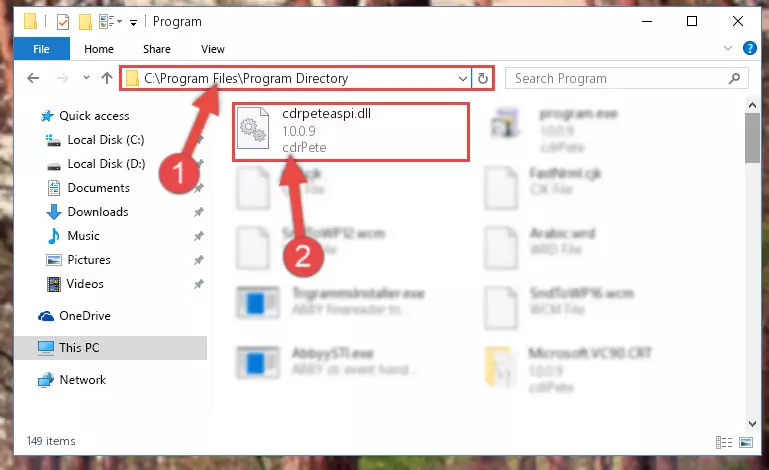
Step 2:Choosing the Cdrpeteaspi.dll library - Click on the "Extract To" button, which is marked in the picture. In order to do this, you will need the Winrar program. If you don't have the program, it can be found doing a quick search on the Internet and you can download it (The Winrar program is free).
- After clicking the "Extract to" button, a window where you can choose the location you want will open. Choose the "Desktop" location in this window and extract the dynamic link library to the desktop by clicking the "Ok" button.
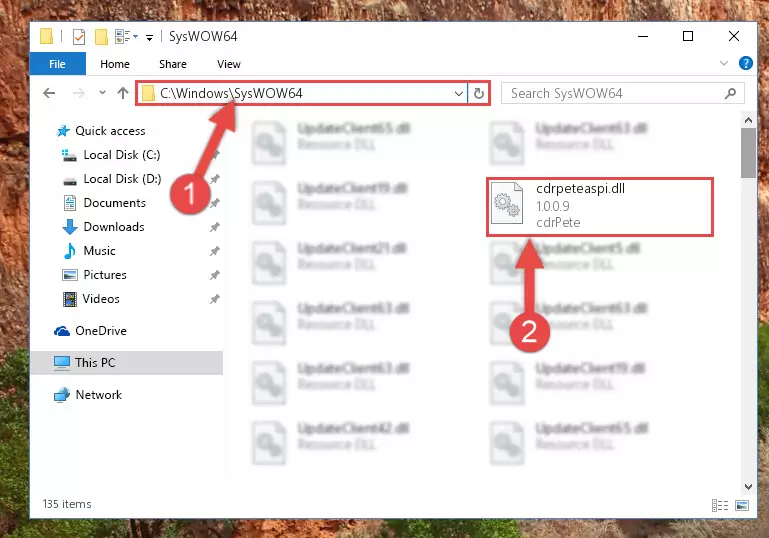
Step 3:Extracting the Cdrpeteaspi.dll library to the desktop - Copy the "Cdrpeteaspi.dll" library and paste it into the "C:\Windows\System32" directory.
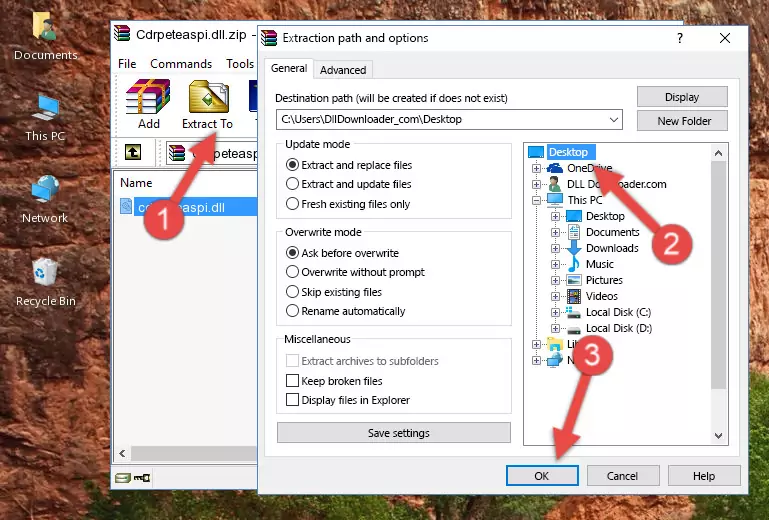
Step 3:Copying the Cdrpeteaspi.dll library into the Windows/System32 directory - If your system is 64 Bit, copy the "Cdrpeteaspi.dll" library and paste it into "C:\Windows\sysWOW64" directory.
NOTE! On 64 Bit systems, you must copy the dynamic link library to both the "sysWOW64" and "System32" directories. In other words, both directories need the "Cdrpeteaspi.dll" library.
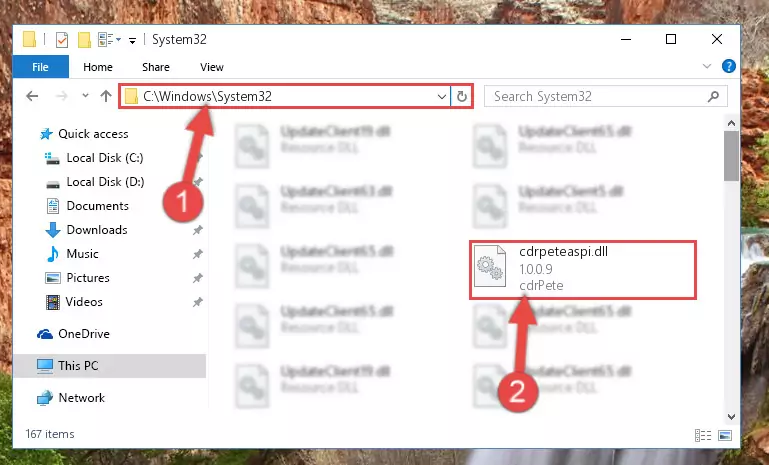
Step 4:Copying the Cdrpeteaspi.dll library to the Windows/sysWOW64 directory - In order to run the Command Line as an administrator, complete the following steps.
NOTE! In this explanation, we ran the Command Line on Windows 10. If you are using one of the Windows 8.1, Windows 8, Windows 7, Windows Vista or Windows XP operating systems, you can use the same methods to run the Command Line as an administrator. Even though the pictures are taken from Windows 10, the processes are similar.
- First, open the Start Menu and before clicking anywhere, type "cmd" but do not press Enter.
- When you see the "Command Line" option among the search results, hit the "CTRL" + "SHIFT" + "ENTER" keys on your keyboard.
- A window will pop up asking, "Do you want to run this process?". Confirm it by clicking to "Yes" button.

Step 5:Running the Command Line as an administrator - Paste the command below into the Command Line window that opens and hit the Enter key on your keyboard. This command will delete the Cdrpeteaspi.dll library's damaged registry (It will not delete the file you pasted into the System32 directory, but will delete the registry in Regedit. The file you pasted in the System32 directory will not be damaged in any way).
%windir%\System32\regsvr32.exe /u Cdrpeteaspi.dll
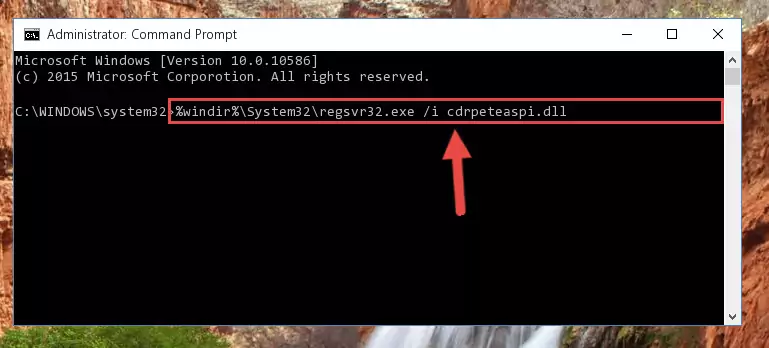
Step 6:Uninstalling the Cdrpeteaspi.dll library from the system registry - If you have a 64 Bit operating system, after running the command above, you must run the command below. This command will clean the Cdrpeteaspi.dll library's damaged registry in 64 Bit as well (The cleaning process will be in the registries in the Registry Editor< only. In other words, the dll file you paste into the SysWoW64 folder will stay as it).
%windir%\SysWoW64\regsvr32.exe /u Cdrpeteaspi.dll
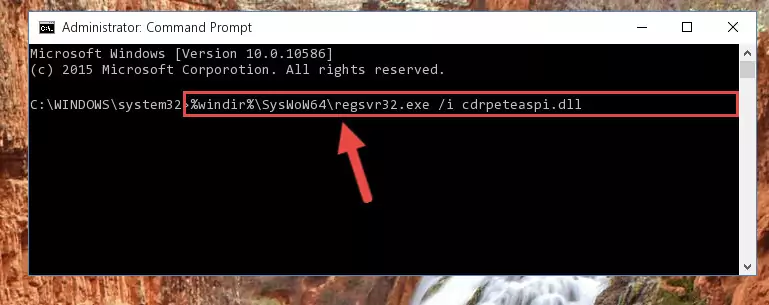
Step 7:Uninstalling the Cdrpeteaspi.dll library's broken registry from the Registry Editor (for 64 Bit) - In order to cleanly recreate the dll library's registry that we deleted, copy the command below and paste it into the Command Line and hit Enter.
%windir%\System32\regsvr32.exe /i Cdrpeteaspi.dll
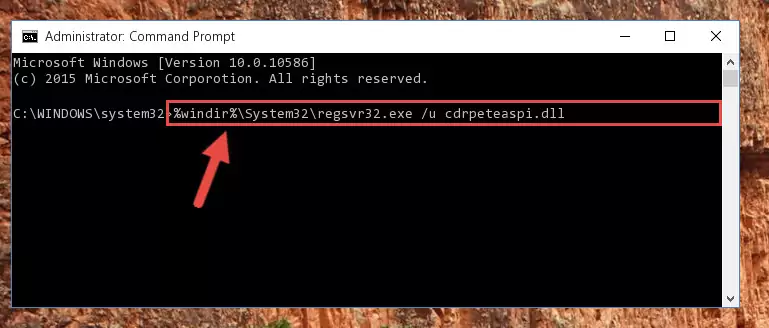
Step 8:Reregistering the Cdrpeteaspi.dll library in the system - If the Windows version you use has 64 Bit architecture, after running the command above, you must run the command below. With this command, you will create a clean registry for the problematic registry of the Cdrpeteaspi.dll library that we deleted.
%windir%\SysWoW64\regsvr32.exe /i Cdrpeteaspi.dll
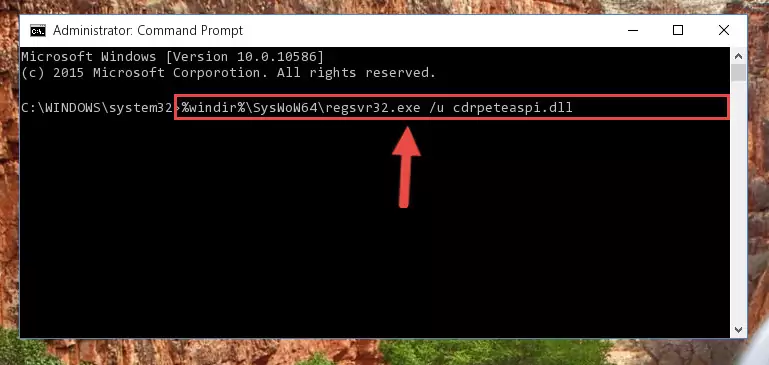
Step 9:Creating a clean registry for the Cdrpeteaspi.dll library (for 64 Bit) - You may see certain error messages when running the commands from the command line. These errors will not prevent the installation of the Cdrpeteaspi.dll library. In other words, the installation will finish, but it may give some errors because of certain incompatibilities. After restarting your computer, to see if the installation was successful or not, try running the program that was giving the dll error again. If you continue to get the errors when running the program after the installation, you can try the 2nd Method as an alternative.
Method 2: Copying the Cdrpeteaspi.dll Library to the Program Installation Directory
- In order to install the dynamic link library, you need to find the installation directory for the program that was giving you errors such as "Cdrpeteaspi.dll is missing", "Cdrpeteaspi.dll not found" or similar error messages. In order to do that, Right-click the program's shortcut and click the Properties item in the right-click menu that appears.

Step 1:Opening the program shortcut properties window - Click on the Open File Location button that is found in the Properties window that opens up and choose the folder where the application is installed.

Step 2:Opening the installation directory of the program - Copy the Cdrpeteaspi.dll library into this directory that opens.
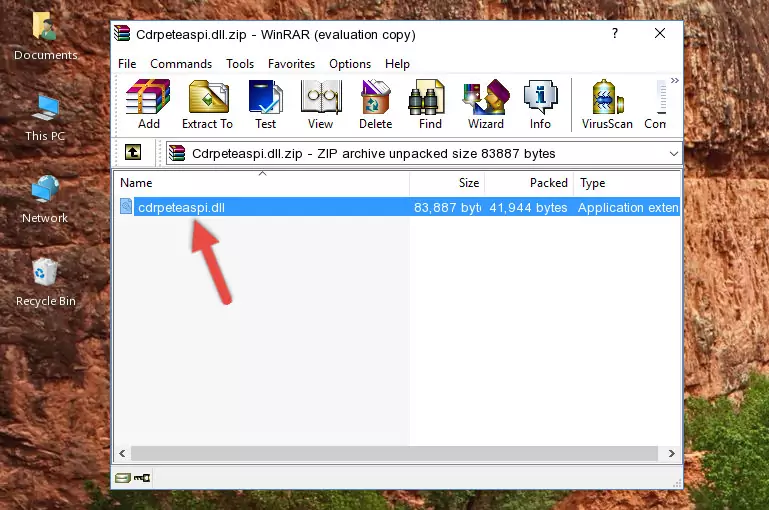
Step 3:Copying the Cdrpeteaspi.dll library into the program's installation directory - This is all there is to the process. Now, try to run the program again. If the problem still is not solved, you can try the 3rd Method.
Method 3: Uninstalling and Reinstalling the Program That Is Giving the Cdrpeteaspi.dll Error
- Press the "Windows" + "R" keys at the same time to open the Run tool. Paste the command below into the text field titled "Open" in the Run window that opens and press the Enter key on your keyboard. This command will open the "Programs and Features" tool.
appwiz.cpl

Step 1:Opening the Programs and Features tool with the Appwiz.cpl command - The programs listed in the Programs and Features window that opens up are the programs installed on your computer. Find the program that gives you the dll error and run the "Right-Click > Uninstall" command on this program.

Step 2:Uninstalling the program from your computer - Following the instructions that come up, uninstall the program from your computer and restart your computer.

Step 3:Following the verification and instructions for the program uninstall process - After restarting your computer, reinstall the program that was giving the error.
- You may be able to fix the dll error you are experiencing by using this method. If the error messages are continuing despite all these processes, we may have a issue deriving from Windows. To fix dll errors deriving from Windows, you need to complete the 4th Method and the 5th Method in the list.
Method 4: Fixing the Cdrpeteaspi.dll error with the Windows System File Checker
- In order to run the Command Line as an administrator, complete the following steps.
NOTE! In this explanation, we ran the Command Line on Windows 10. If you are using one of the Windows 8.1, Windows 8, Windows 7, Windows Vista or Windows XP operating systems, you can use the same methods to run the Command Line as an administrator. Even though the pictures are taken from Windows 10, the processes are similar.
- First, open the Start Menu and before clicking anywhere, type "cmd" but do not press Enter.
- When you see the "Command Line" option among the search results, hit the "CTRL" + "SHIFT" + "ENTER" keys on your keyboard.
- A window will pop up asking, "Do you want to run this process?". Confirm it by clicking to "Yes" button.

Step 1:Running the Command Line as an administrator - Paste the command below into the Command Line that opens up and hit the Enter key.
sfc /scannow

Step 2:Scanning and fixing system errors with the sfc /scannow command - This process can take some time. You can follow its progress from the screen. Wait for it to finish and after it is finished try to run the program that was giving the dll error again.
Method 5: Fixing the Cdrpeteaspi.dll Errors by Manually Updating Windows
Some programs require updated dynamic link libraries from the operating system. If your operating system is not updated, this requirement is not met and you will receive dll errors. Because of this, updating your operating system may solve the dll errors you are experiencing.
Most of the time, operating systems are automatically updated. However, in some situations, the automatic updates may not work. For situations like this, you may need to check for updates manually.
For every Windows version, the process of manually checking for updates is different. Because of this, we prepared a special guide for each Windows version. You can get our guides to manually check for updates based on the Windows version you use through the links below.
Windows Update Guides
Most Seen Cdrpeteaspi.dll Errors
When the Cdrpeteaspi.dll library is damaged or missing, the programs that use this dynamic link library will give an error. Not only external programs, but also basic Windows programs and tools use dynamic link libraries. Because of this, when you try to use basic Windows programs and tools (For example, when you open Internet Explorer or Windows Media Player), you may come across errors. We have listed the most common Cdrpeteaspi.dll errors below.
You will get rid of the errors listed below when you download the Cdrpeteaspi.dll library from DLL Downloader.com and follow the steps we explained above.
- "Cdrpeteaspi.dll not found." error
- "The file Cdrpeteaspi.dll is missing." error
- "Cdrpeteaspi.dll access violation." error
- "Cannot register Cdrpeteaspi.dll." error
- "Cannot find Cdrpeteaspi.dll." error
- "This application failed to start because Cdrpeteaspi.dll was not found. Re-installing the application may fix this problem." error
