- Download Price:
- Free
- Dll Description:
- Buddy Module
- Versions:
- Size:
- 0.05 MB
- Operating Systems:
- Developers:
- Directory:
- B
- Downloads:
- 2212 times.
Buddy.dll Explanation
The Buddy.dll file is a system file including functions needed by many softwares, games, and system tools. This dll file is produced by the Cerulean Studios.
The Buddy.dll file is 0.05 MB. The download links are current and no negative feedback has been received by users. It has been downloaded 2212 times since release.
Table of Contents
- Buddy.dll Explanation
- Operating Systems Compatible with the Buddy.dll File
- All Versions of the Buddy.dll File
- Steps to Download the Buddy.dll File
- How to Fix Buddy.dll Errors?
- Method 1: Copying the Buddy.dll File to the Windows System Folder
- Method 2: Copying the Buddy.dll File to the Software File Folder
- Method 3: Uninstalling and Reinstalling the Software That Is Giving the Buddy.dll Error
- Method 4: Solving the Buddy.dll Error Using the Windows System File Checker
- Method 5: Fixing the Buddy.dll Errors by Manually Updating Windows
- Our Most Common Buddy.dll Error Messages
- Dll Files Similar to the Buddy.dll File
Operating Systems Compatible with the Buddy.dll File
All Versions of the Buddy.dll File
The last version of the Buddy.dll file is the 1,0,0,1 version that was released on 2012-06-30. Before this version, there were 1 versions released. Downloadable Buddy.dll file versions have been listed below from newest to oldest.
- 1,0,0,1 - 32 Bit (x86) (2012-06-30) Download directly this version
- 1.0.0.1 - 32 Bit (x86) Download directly this version
Steps to Download the Buddy.dll File
- First, click the "Download" button with the green background (The button marked in the picture).

Step 1:Download the Buddy.dll file - When you click the "Download" button, the "Downloading" window will open. Don't close this window until the download process begins. The download process will begin in a few seconds based on your Internet speed and computer.
How to Fix Buddy.dll Errors?
ATTENTION! Before starting the installation, the Buddy.dll file needs to be downloaded. If you have not downloaded it, download the file before continuing with the installation steps. If you don't know how to download it, you can immediately browse the dll download guide above.
Method 1: Copying the Buddy.dll File to the Windows System Folder
- The file you downloaded is a compressed file with the extension ".zip". This file cannot be installed. To be able to install it, first you need to extract the dll file from within it. So, first double-click the file with the ".zip" extension and open the file.
- You will see the file named "Buddy.dll" in the window that opens. This is the file you need to install. Click on the dll file with the left button of the mouse. By doing this, you select the file.
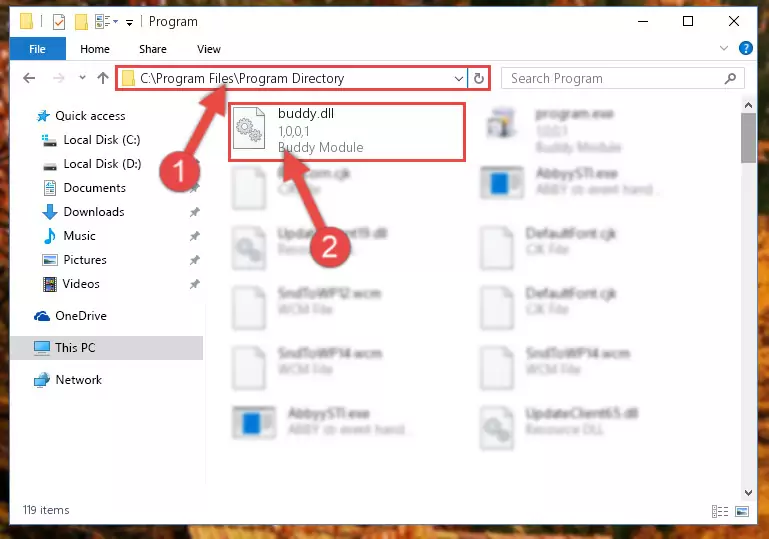
Step 2:Choosing the Buddy.dll file - Click on the "Extract To" button, which is marked in the picture. In order to do this, you will need the Winrar software. If you don't have the software, it can be found doing a quick search on the Internet and you can download it (The Winrar software is free).
- After clicking the "Extract to" button, a window where you can choose the location you want will open. Choose the "Desktop" location in this window and extract the dll file to the desktop by clicking the "Ok" button.
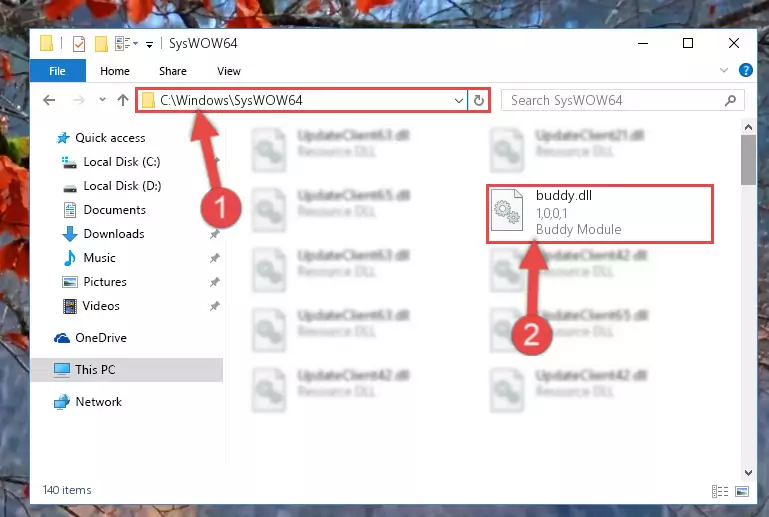
Step 3:Extracting the Buddy.dll file to the desktop - Copy the "Buddy.dll" file you extracted and paste it into the "C:\Windows\System32" folder.
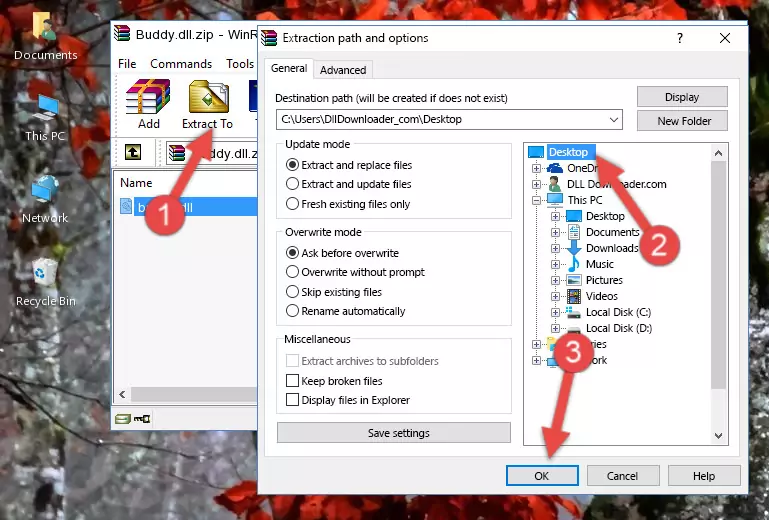
Step 3:Copying the Buddy.dll file into the Windows/System32 folder - If you are using a 64 Bit operating system, copy the "Buddy.dll" file and paste it into the "C:\Windows\sysWOW64" as well.
NOTE! On Windows operating systems with 64 Bit architecture, the dll file must be in both the "sysWOW64" folder as well as the "System32" folder. In other words, you must copy the "Buddy.dll" file into both folders.
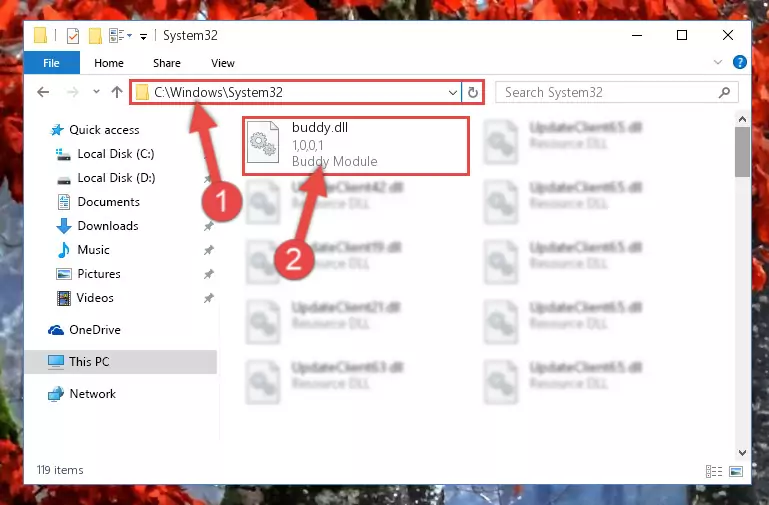
Step 4:Pasting the Buddy.dll file into the Windows/sysWOW64 folder - In order to complete this step, you must run the Command Prompt as administrator. In order to do this, all you have to do is follow the steps below.
NOTE! We ran the Command Prompt using Windows 10. If you are using Windows 8.1, Windows 8, Windows 7, Windows Vista or Windows XP, you can use the same method to run the Command Prompt as administrator.
- Open the Start Menu and before clicking anywhere, type "cmd" on your keyboard. This process will enable you to run a search through the Start Menu. We also typed in "cmd" to bring up the Command Prompt.
- Right-click the "Command Prompt" search result that comes up and click the Run as administrator" option.

Step 5:Running the Command Prompt as administrator - Paste the command below into the Command Line window that opens up and press Enter key. This command will delete the problematic registry of the Buddy.dll file (Nothing will happen to the file we pasted in the System32 folder, it just deletes the registry from the Windows Registry Editor. The file we pasted in the System32 folder will not be damaged).
%windir%\System32\regsvr32.exe /u Buddy.dll
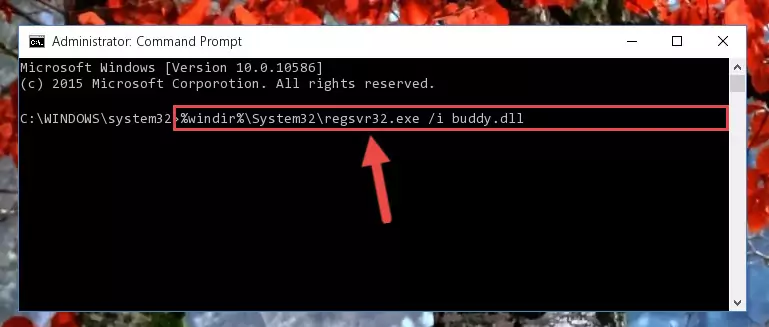
Step 6:Cleaning the problematic registry of the Buddy.dll file from the Windows Registry Editor - If you have a 64 Bit operating system, after running the command above, you must run the command below. This command will clean the Buddy.dll file's damaged registry in 64 Bit as well (The cleaning process will be in the registries in the Registry Editor< only. In other words, the dll file you paste into the SysWoW64 folder will stay as it).
%windir%\SysWoW64\regsvr32.exe /u Buddy.dll
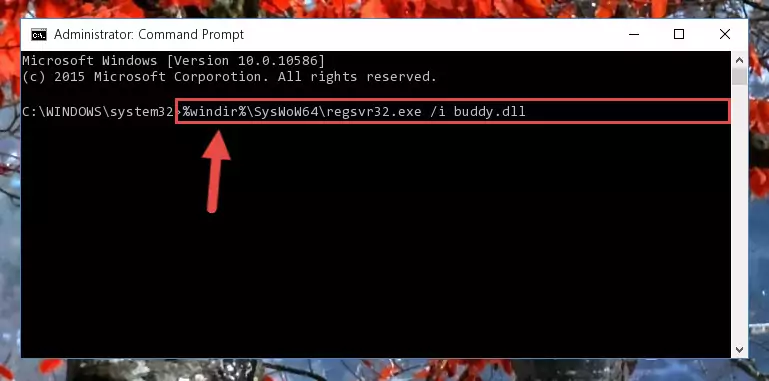
Step 7:Uninstalling the Buddy.dll file's broken registry from the Registry Editor (for 64 Bit) - In order to cleanly recreate the dll file's registry that we deleted, copy the command below and paste it into the Command Line and hit Enter.
%windir%\System32\regsvr32.exe /i Buddy.dll
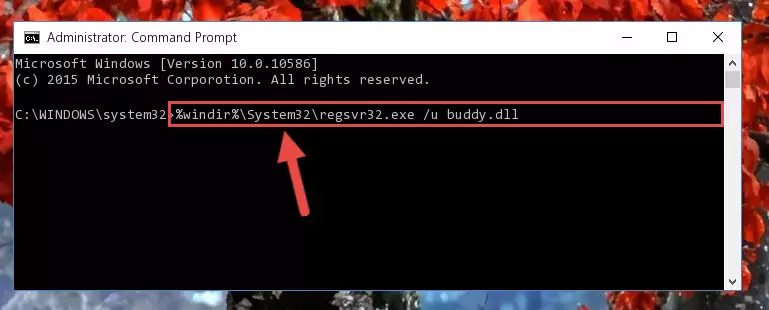
Step 8:Reregistering the Buddy.dll file in the system - If the Windows version you use has 64 Bit architecture, after running the command above, you must run the command below. With this command, you will create a clean registry for the problematic registry of the Buddy.dll file that we deleted.
%windir%\SysWoW64\regsvr32.exe /i Buddy.dll
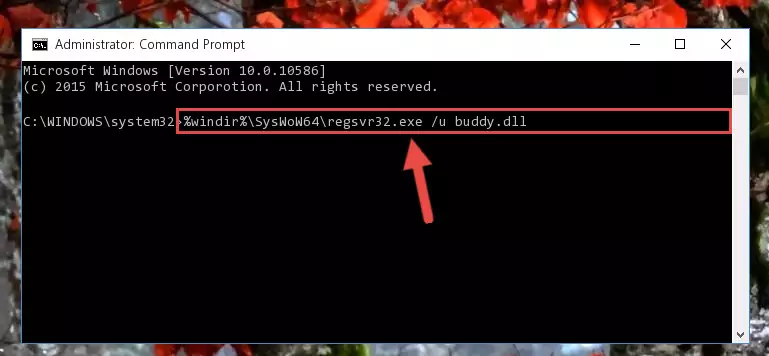
Step 9:Creating a clean registry for the Buddy.dll file (for 64 Bit) - If you did the processes in full, the installation should have finished successfully. If you received an error from the command line, you don't need to be anxious. Even if the Buddy.dll file was installed successfully, you can still receive error messages like these due to some incompatibilities. In order to test whether your dll problem was solved or not, try running the software giving the error message again. If the error is continuing, try the 2nd Method to solve this problem.
Method 2: Copying the Buddy.dll File to the Software File Folder
- First, you must find the installation folder of the software (the software giving the dll error) you are going to install the dll file to. In order to find this folder, "Right-Click > Properties" on the software's shortcut.

Step 1:Opening the software's shortcut properties window - Open the software file folder by clicking the Open File Location button in the "Properties" window that comes up.

Step 2:Finding the software's file folder - Copy the Buddy.dll file into the folder we opened up.
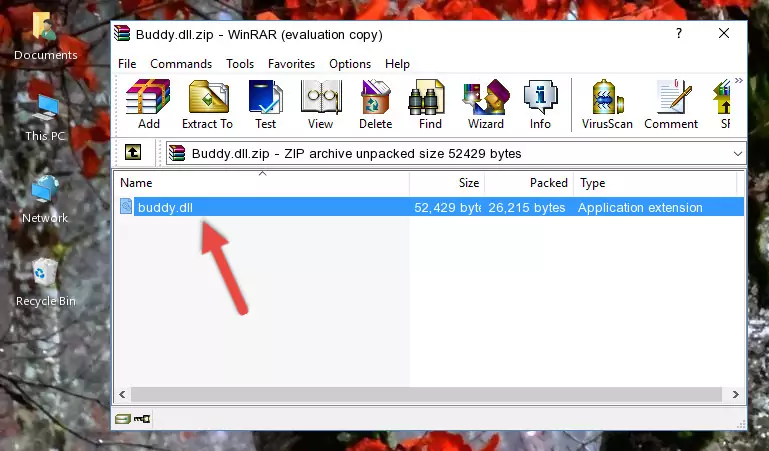
Step 3:Copying the Buddy.dll file into the software's file folder - That's all there is to the installation process. Run the software giving the dll error again. If the dll error is still continuing, completing the 3rd Method may help solve your problem.
Method 3: Uninstalling and Reinstalling the Software That Is Giving the Buddy.dll Error
- Push the "Windows" + "R" keys at the same time to open the Run window. Type the command below into the Run window that opens up and hit Enter. This process will open the "Programs and Features" window.
appwiz.cpl

Step 1:Opening the Programs and Features window using the appwiz.cpl command - On the Programs and Features screen that will come up, you will see the list of softwares on your computer. Find the software that gives you the dll error and with your mouse right-click it. The right-click menu will open. Click the "Uninstall" option in this menu to start the uninstall process.

Step 2:Uninstalling the software that gives you the dll error - You will see a "Do you want to uninstall this software?" confirmation window. Confirm the process and wait for the software to be completely uninstalled. The uninstall process can take some time. This time will change according to your computer's performance and the size of the software. After the software is uninstalled, restart your computer.

Step 3:Confirming the uninstall process - After restarting your computer, reinstall the software that was giving the error.
- You may be able to solve the dll error you are experiencing by using this method. If the error messages are continuing despite all these processes, we may have a problem deriving from Windows. To solve dll errors deriving from Windows, you need to complete the 4th Method and the 5th Method in the list.
Method 4: Solving the Buddy.dll Error Using the Windows System File Checker
- In order to complete this step, you must run the Command Prompt as administrator. In order to do this, all you have to do is follow the steps below.
NOTE! We ran the Command Prompt using Windows 10. If you are using Windows 8.1, Windows 8, Windows 7, Windows Vista or Windows XP, you can use the same method to run the Command Prompt as administrator.
- Open the Start Menu and before clicking anywhere, type "cmd" on your keyboard. This process will enable you to run a search through the Start Menu. We also typed in "cmd" to bring up the Command Prompt.
- Right-click the "Command Prompt" search result that comes up and click the Run as administrator" option.

Step 1:Running the Command Prompt as administrator - Paste the command in the line below into the Command Line that opens up and press Enter key.
sfc /scannow

Step 2:solving Windows system errors using the sfc /scannow command - The scan and repair process can take some time depending on your hardware and amount of system errors. Wait for the process to complete. After the repair process finishes, try running the software that is giving you're the error.
Method 5: Fixing the Buddy.dll Errors by Manually Updating Windows
Some softwares need updated dll files. When your operating system is not updated, it cannot fulfill this need. In some situations, updating your operating system can solve the dll errors you are experiencing.
In order to check the update status of your operating system and, if available, to install the latest update packs, we need to begin this process manually.
Depending on which Windows version you use, manual update processes are different. Because of this, we have prepared a special article for each Windows version. You can get our articles relating to the manual update of the Windows version you use from the links below.
Guides to Manually Update the Windows Operating System
Our Most Common Buddy.dll Error Messages
It's possible that during the softwares' installation or while using them, the Buddy.dll file was damaged or deleted. You can generally see error messages listed below or similar ones in situations like this.
These errors we see are not unsolvable. If you've also received an error message like this, first you must download the Buddy.dll file by clicking the "Download" button in this page's top section. After downloading the file, you should install the file and complete the solution methods explained a little bit above on this page and mount it in Windows. If you do not have a hardware problem, one of the methods explained in this article will solve your problem.
- "Buddy.dll not found." error
- "The file Buddy.dll is missing." error
- "Buddy.dll access violation." error
- "Cannot register Buddy.dll." error
- "Cannot find Buddy.dll." error
- "This application failed to start because Buddy.dll was not found. Re-installing the application may fix this problem." error
