- Download Price:
- Free
- Dll Description:
- PerfectFit Word 97 Export Converter
- Versions:
- Size:
- 0.3 MB
- Operating Systems:
- Developers:
- Directory:
- C
- Downloads:
- 654 times.
About Ccww9x90.dll
The Ccww9x90.dll file is a system file including functions needed by many softwares, games, and system tools. This dll file is produced by the Corel Corporation Limited.
The Ccww9x90.dll file is 0.3 MB. The download links are current and no negative feedback has been received by users. It has been downloaded 654 times since release.
Table of Contents
- About Ccww9x90.dll
- Operating Systems Compatible with the Ccww9x90.dll File
- All Versions of the Ccww9x90.dll File
- How to Download Ccww9x90.dll File?
- How to Fix Ccww9x90.dll Errors?
- Method 1: Copying the Ccww9x90.dll File to the Windows System Folder
- Method 2: Copying The Ccww9x90.dll File Into The Software File Folder
- Method 3: Uninstalling and Reinstalling the Software that Gives You the Ccww9x90.dll Error
- Method 4: Solving the Ccww9x90.dll Problem by Using the Windows System File Checker (scf scannow)
- Method 5: Getting Rid of Ccww9x90.dll Errors by Updating the Windows Operating System
- The Most Seen Ccww9x90.dll Errors
- Dll Files Related to Ccww9x90.dll
Operating Systems Compatible with the Ccww9x90.dll File
All Versions of the Ccww9x90.dll File
The last version of the Ccww9x90.dll file is the 9.0.0.895 version.This dll file only has one version. There is no other version that can be downloaded.
- 9.0.0.895 - 32 Bit (x86) Download directly this version
How to Download Ccww9x90.dll File?
- First, click the "Download" button with the green background (The button marked in the picture).

Step 1:Download the Ccww9x90.dll file - After clicking the "Download" button at the top of the page, the "Downloading" page will open up and the download process will begin. Definitely do not close this page until the download begins. Our site will connect you to the closest DLL Downloader.com download server in order to offer you the fastest downloading performance. Connecting you to the server can take a few seconds.
How to Fix Ccww9x90.dll Errors?
ATTENTION! Before continuing on to install the Ccww9x90.dll file, you need to download the file. If you have not downloaded it yet, download it before continuing on to the installation steps. If you are having a problem while downloading the file, you can browse the download guide a few lines above.
Method 1: Copying the Ccww9x90.dll File to the Windows System Folder
- The file you downloaded is a compressed file with the extension ".zip". This file cannot be installed. To be able to install it, first you need to extract the dll file from within it. So, first double-click the file with the ".zip" extension and open the file.
- You will see the file named "Ccww9x90.dll" in the window that opens. This is the file you need to install. Click on the dll file with the left button of the mouse. By doing this, you select the file.
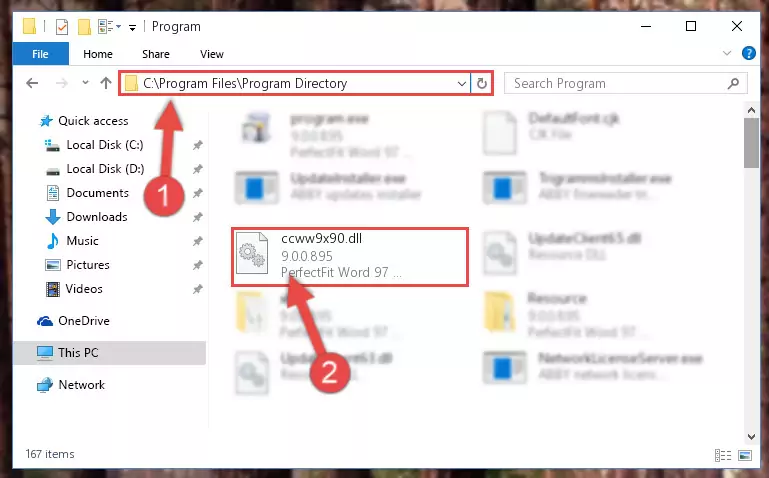
Step 2:Choosing the Ccww9x90.dll file - Click on the "Extract To" button, which is marked in the picture. In order to do this, you will need the Winrar software. If you don't have the software, it can be found doing a quick search on the Internet and you can download it (The Winrar software is free).
- After clicking the "Extract to" button, a window where you can choose the location you want will open. Choose the "Desktop" location in this window and extract the dll file to the desktop by clicking the "Ok" button.
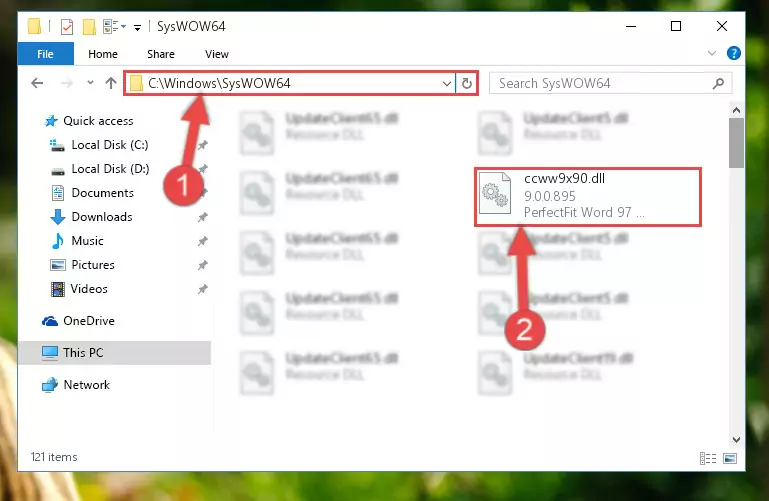
Step 3:Extracting the Ccww9x90.dll file to the desktop - Copy the "Ccww9x90.dll" file you extracted and paste it into the "C:\Windows\System32" folder.
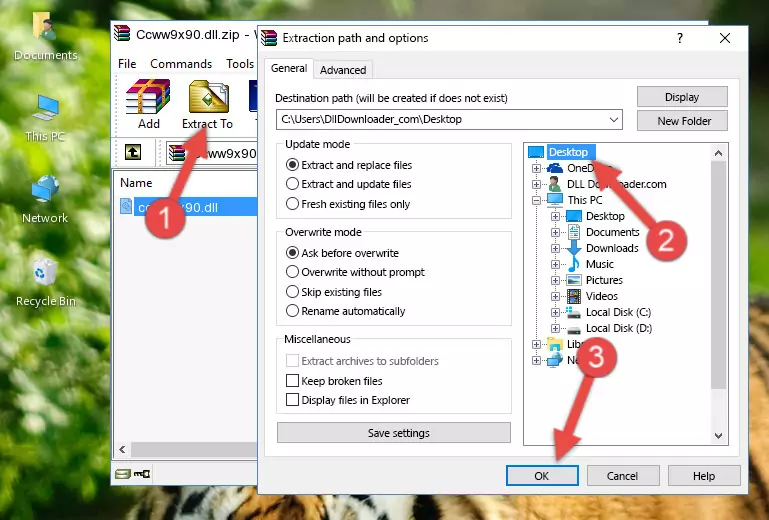
Step 3:Copying the Ccww9x90.dll file into the Windows/System32 folder - If your operating system has a 64 Bit architecture, copy the "Ccww9x90.dll" file and paste it also into the "C:\Windows\sysWOW64" folder.
NOTE! On 64 Bit systems, the dll file must be in both the "sysWOW64" folder as well as the "System32" folder. In other words, you must copy the "Ccww9x90.dll" file into both folders.
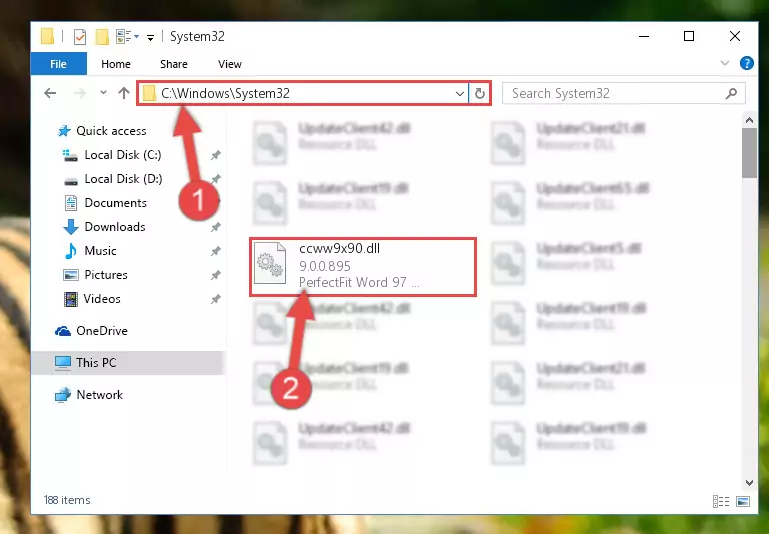
Step 4:Pasting the Ccww9x90.dll file into the Windows/sysWOW64 folder - First, we must run the Windows Command Prompt as an administrator.
NOTE! We ran the Command Prompt on Windows 10. If you are using Windows 8.1, Windows 8, Windows 7, Windows Vista or Windows XP, you can use the same methods to run the Command Prompt as an administrator.
- Open the Start Menu and type in "cmd", but don't press Enter. Doing this, you will have run a search of your computer through the Start Menu. In other words, typing in "cmd" we did a search for the Command Prompt.
- When you see the "Command Prompt" option among the search results, push the "CTRL" + "SHIFT" + "ENTER " keys on your keyboard.
- A verification window will pop up asking, "Do you want to run the Command Prompt as with administrative permission?" Approve this action by saying, "Yes".

%windir%\System32\regsvr32.exe /u Ccww9x90.dll
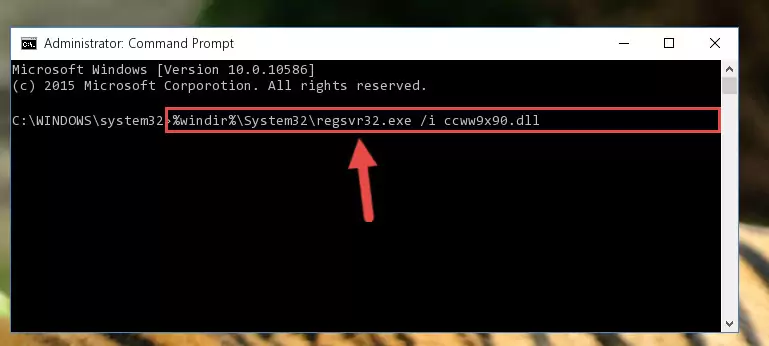
%windir%\SysWoW64\regsvr32.exe /u Ccww9x90.dll
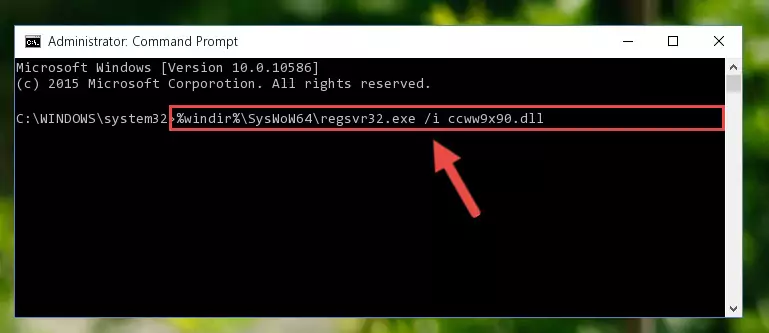
%windir%\System32\regsvr32.exe /i Ccww9x90.dll
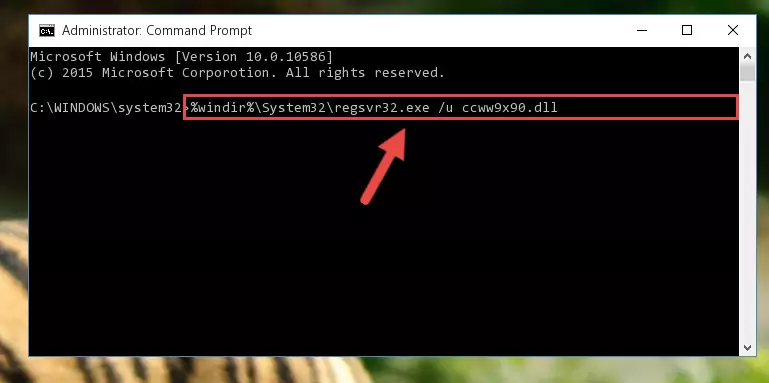
%windir%\SysWoW64\regsvr32.exe /i Ccww9x90.dll
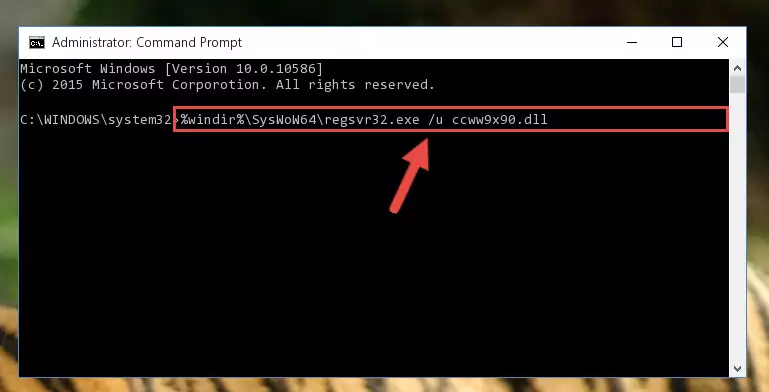
Method 2: Copying The Ccww9x90.dll File Into The Software File Folder
- First, you must find the installation folder of the software (the software giving the dll error) you are going to install the dll file to. In order to find this folder, "Right-Click > Properties" on the software's shortcut.

Step 1:Opening the software's shortcut properties window - Open the software file folder by clicking the Open File Location button in the "Properties" window that comes up.

Step 2:Finding the software's file folder - Copy the Ccww9x90.dll file into the folder we opened.
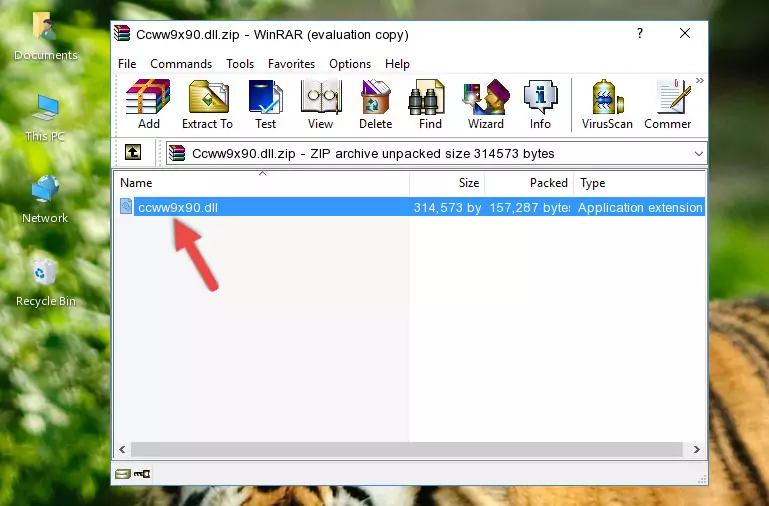
Step 3:Copying the Ccww9x90.dll file into the file folder of the software. - The installation is complete. Run the software that is giving you the error. If the error is continuing, you may benefit from trying the 3rd Method as an alternative.
Method 3: Uninstalling and Reinstalling the Software that Gives You the Ccww9x90.dll Error
- Press the "Windows" + "R" keys at the same time to open the Run tool. Paste the command below into the text field titled "Open" in the Run window that opens and press the Enter key on your keyboard. This command will open the "Programs and Features" tool.
appwiz.cpl

Step 1:Opening the Programs and Features tool with the Appwiz.cpl command - The softwares listed in the Programs and Features window that opens up are the softwares installed on your computer. Find the software that gives you the dll error and run the "Right-Click > Uninstall" command on this software.

Step 2:Uninstalling the software from your computer - Following the instructions that come up, uninstall the software from your computer and restart your computer.

Step 3:Following the verification and instructions for the software uninstall process - After restarting your computer, reinstall the software that was giving the error.
- This process may help the dll problem you are experiencing. If you are continuing to get the same dll error, the problem is most likely with Windows. In order to fix dll problems relating to Windows, complete the 4th Method and 5th Method.
Method 4: Solving the Ccww9x90.dll Problem by Using the Windows System File Checker (scf scannow)
- First, we must run the Windows Command Prompt as an administrator.
NOTE! We ran the Command Prompt on Windows 10. If you are using Windows 8.1, Windows 8, Windows 7, Windows Vista or Windows XP, you can use the same methods to run the Command Prompt as an administrator.
- Open the Start Menu and type in "cmd", but don't press Enter. Doing this, you will have run a search of your computer through the Start Menu. In other words, typing in "cmd" we did a search for the Command Prompt.
- When you see the "Command Prompt" option among the search results, push the "CTRL" + "SHIFT" + "ENTER " keys on your keyboard.
- A verification window will pop up asking, "Do you want to run the Command Prompt as with administrative permission?" Approve this action by saying, "Yes".

sfc /scannow

Method 5: Getting Rid of Ccww9x90.dll Errors by Updating the Windows Operating System
Some softwares need updated dll files. When your operating system is not updated, it cannot fulfill this need. In some situations, updating your operating system can solve the dll errors you are experiencing.
In order to check the update status of your operating system and, if available, to install the latest update packs, we need to begin this process manually.
Depending on which Windows version you use, manual update processes are different. Because of this, we have prepared a special article for each Windows version. You can get our articles relating to the manual update of the Windows version you use from the links below.
Explanations on Updating Windows Manually
The Most Seen Ccww9x90.dll Errors
When the Ccww9x90.dll file is damaged or missing, the softwares that use this dll file will give an error. Not only external softwares, but also basic Windows softwares and tools use dll files. Because of this, when you try to use basic Windows softwares and tools (For example, when you open Internet Explorer or Windows Media Player), you may come across errors. We have listed the most common Ccww9x90.dll errors below.
You will get rid of the errors listed below when you download the Ccww9x90.dll file from DLL Downloader.com and follow the steps we explained above.
- "Ccww9x90.dll not found." error
- "The file Ccww9x90.dll is missing." error
- "Ccww9x90.dll access violation." error
- "Cannot register Ccww9x90.dll." error
- "Cannot find Ccww9x90.dll." error
- "This application failed to start because Ccww9x90.dll was not found. Re-installing the application may fix this problem." error
