- Download Price:
- Free
- Dll Description:
- OpenViz (TM) Java OpenGL Interface Module
- Versions:
- Size:
- 0.13 MB
- Operating Systems:
- Developers:
- Directory:
- A
- Downloads:
- 862 times.
What is Avsjogl2.dll?
Avsjogl2.dll, is a dynamic link library developed by Advanced Visual Systems Inc..
The Avsjogl2.dll library is 0.13 MB. The download links have been checked and there are no problems. You can download it without a problem. Currently, it has been downloaded 862 times.
Table of Contents
- What is Avsjogl2.dll?
- Operating Systems That Can Use the Avsjogl2.dll Library
- All Versions of the Avsjogl2.dll Library
- Steps to Download the Avsjogl2.dll Library
- Methods to Fix the Avsjogl2.dll Errors
- Method 1: Copying the Avsjogl2.dll Library to the Windows System Directory
- Method 2: Copying the Avsjogl2.dll Library to the Program Installation Directory
- Method 3: Doing a Clean Install of the program That Is Giving the Avsjogl2.dll Error
- Method 4: Fixing the Avsjogl2.dll Error Using the Windows System File Checker
- Method 5: Getting Rid of Avsjogl2.dll Errors by Updating the Windows Operating System
- The Most Seen Avsjogl2.dll Errors
- Dynamic Link Libraries Similar to Avsjogl2.dll
Operating Systems That Can Use the Avsjogl2.dll Library
All Versions of the Avsjogl2.dll Library
The last version of the Avsjogl2.dll library is the 2.0.0.1 version. Outside of this version, there is no other version released
- 2.0.0.1 - 32 Bit (x86) Download directly this version
Steps to Download the Avsjogl2.dll Library
- Click on the green-colored "Download" button (The button marked in the picture below).

Step 1:Starting the download process for Avsjogl2.dll - After clicking the "Download" button at the top of the page, the "Downloading" page will open up and the download process will begin. Definitely do not close this page until the download begins. Our site will connect you to the closest DLL Downloader.com download server in order to offer you the fastest downloading performance. Connecting you to the server can take a few seconds.
Methods to Fix the Avsjogl2.dll Errors
ATTENTION! Before starting the installation, the Avsjogl2.dll library needs to be downloaded. If you have not downloaded it, download the library before continuing with the installation steps. If you don't know how to download it, you can immediately browse the dll download guide above.
Method 1: Copying the Avsjogl2.dll Library to the Windows System Directory
- The file you downloaded is a compressed file with the extension ".zip". This file cannot be installed. To be able to install it, first you need to extract the dynamic link library from within it. So, first double-click the file with the ".zip" extension and open the file.
- You will see the library named "Avsjogl2.dll" in the window that opens. This is the library you need to install. Click on the dynamic link library with the left button of the mouse. By doing this, you select the library.
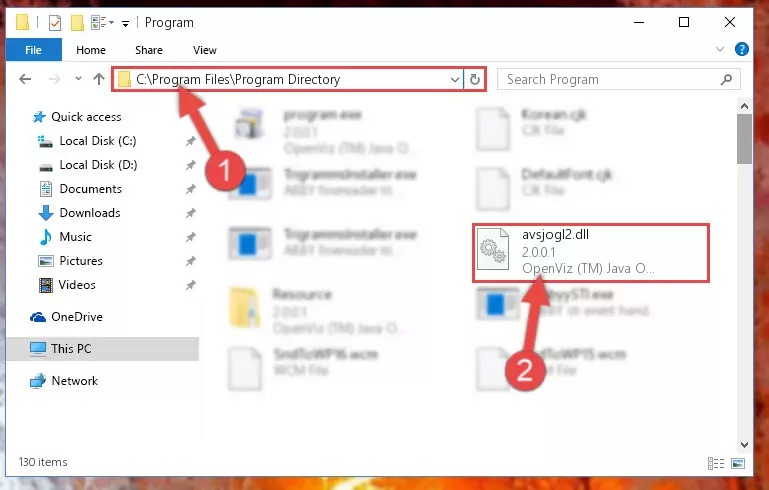
Step 2:Choosing the Avsjogl2.dll library - Click on the "Extract To" button, which is marked in the picture. In order to do this, you will need the Winrar program. If you don't have the program, it can be found doing a quick search on the Internet and you can download it (The Winrar program is free).
- After clicking the "Extract to" button, a window where you can choose the location you want will open. Choose the "Desktop" location in this window and extract the dynamic link library to the desktop by clicking the "Ok" button.
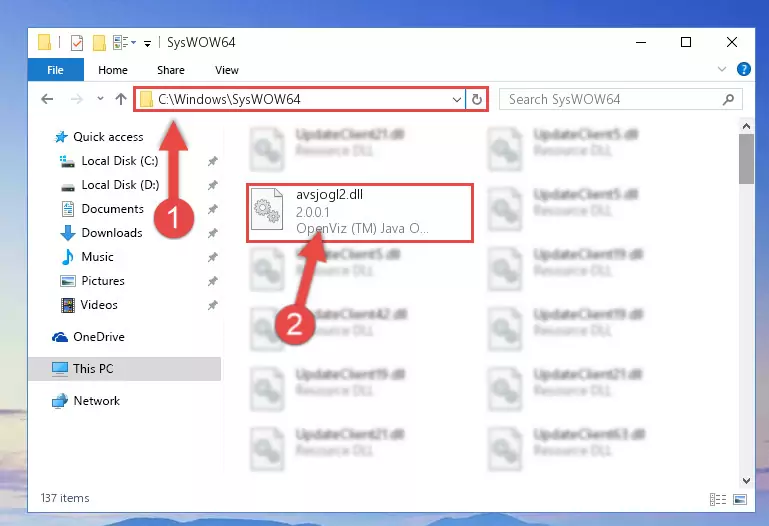
Step 3:Extracting the Avsjogl2.dll library to the desktop - Copy the "Avsjogl2.dll" library and paste it into the "C:\Windows\System32" directory.
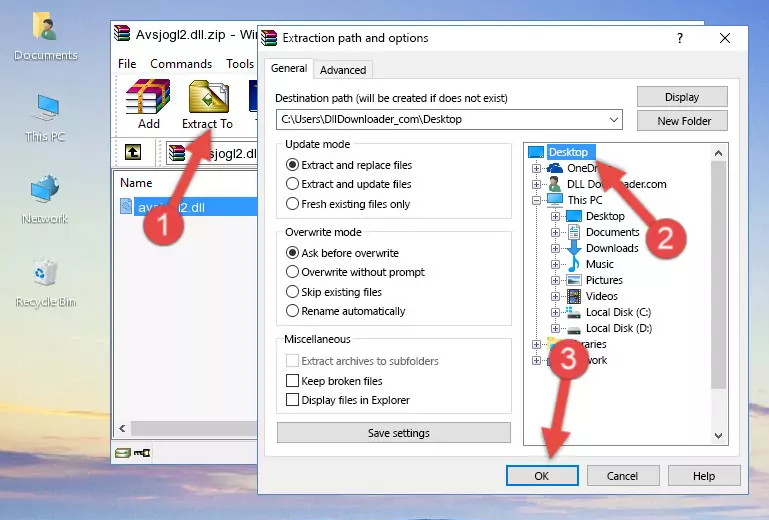
Step 3:Copying the Avsjogl2.dll library into the Windows/System32 directory - If you are using a 64 Bit operating system, copy the "Avsjogl2.dll" library and paste it into the "C:\Windows\sysWOW64" as well.
NOTE! On Windows operating systems with 64 Bit architecture, the dynamic link library must be in both the "sysWOW64" directory as well as the "System32" directory. In other words, you must copy the "Avsjogl2.dll" library into both directories.
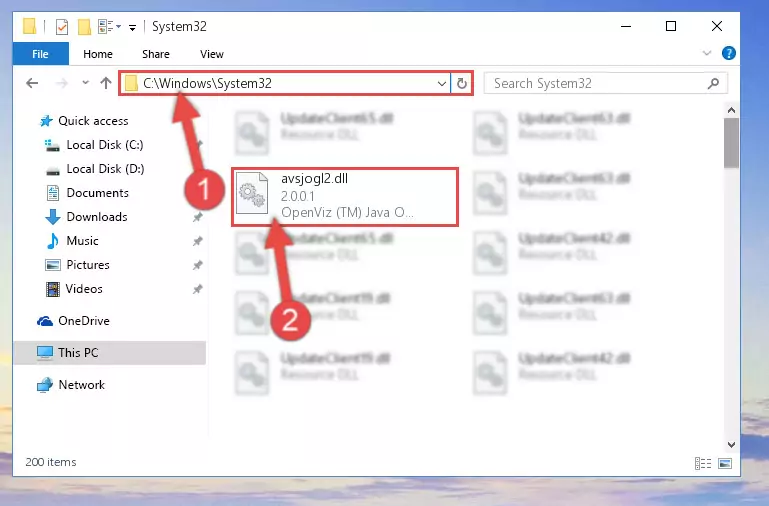
Step 4:Pasting the Avsjogl2.dll library into the Windows/sysWOW64 directory - First, we must run the Windows Command Prompt as an administrator.
NOTE! We ran the Command Prompt on Windows 10. If you are using Windows 8.1, Windows 8, Windows 7, Windows Vista or Windows XP, you can use the same methods to run the Command Prompt as an administrator.
- Open the Start Menu and type in "cmd", but don't press Enter. Doing this, you will have run a search of your computer through the Start Menu. In other words, typing in "cmd" we did a search for the Command Prompt.
- When you see the "Command Prompt" option among the search results, push the "CTRL" + "SHIFT" + "ENTER " keys on your keyboard.
- A verification window will pop up asking, "Do you want to run the Command Prompt as with administrative permission?" Approve this action by saying, "Yes".

%windir%\System32\regsvr32.exe /u Avsjogl2.dll
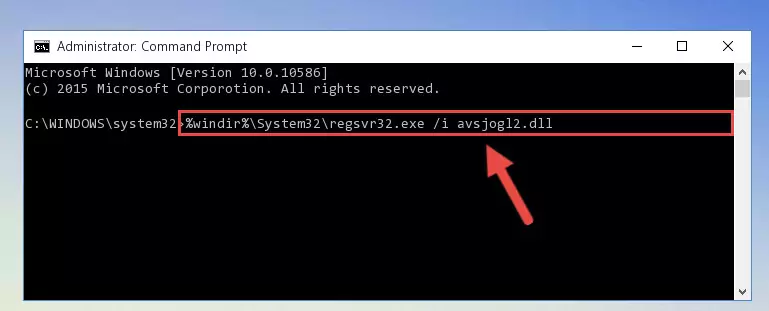
%windir%\SysWoW64\regsvr32.exe /u Avsjogl2.dll
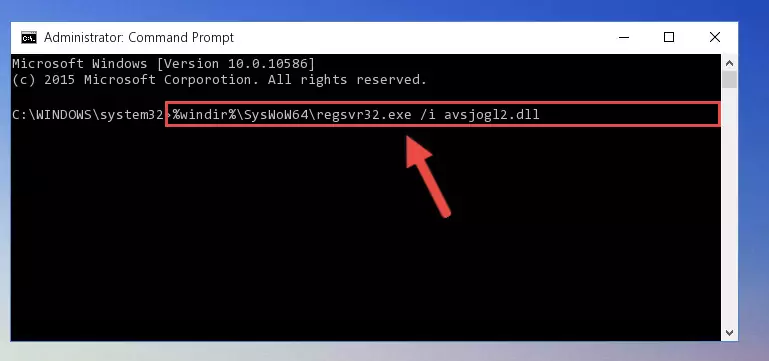
%windir%\System32\regsvr32.exe /i Avsjogl2.dll
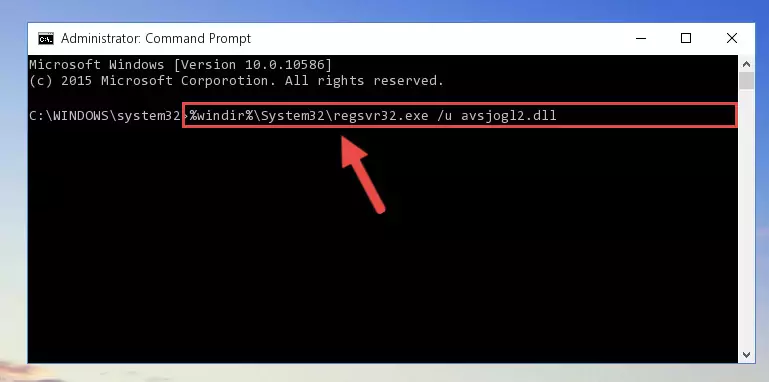
%windir%\SysWoW64\regsvr32.exe /i Avsjogl2.dll
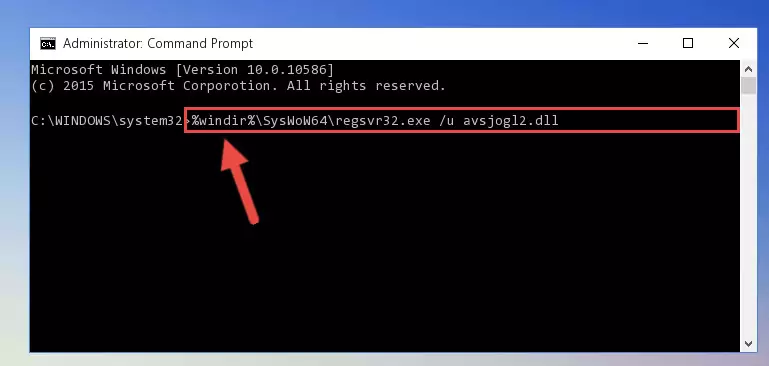
Method 2: Copying the Avsjogl2.dll Library to the Program Installation Directory
- In order to install the dynamic link library, you need to find the installation directory for the program that was giving you errors such as "Avsjogl2.dll is missing", "Avsjogl2.dll not found" or similar error messages. In order to do that, Right-click the program's shortcut and click the Properties item in the right-click menu that appears.

Step 1:Opening the program shortcut properties window - Click on the Open File Location button that is found in the Properties window that opens up and choose the folder where the application is installed.

Step 2:Opening the installation directory of the program - Copy the Avsjogl2.dll library into the directory we opened.
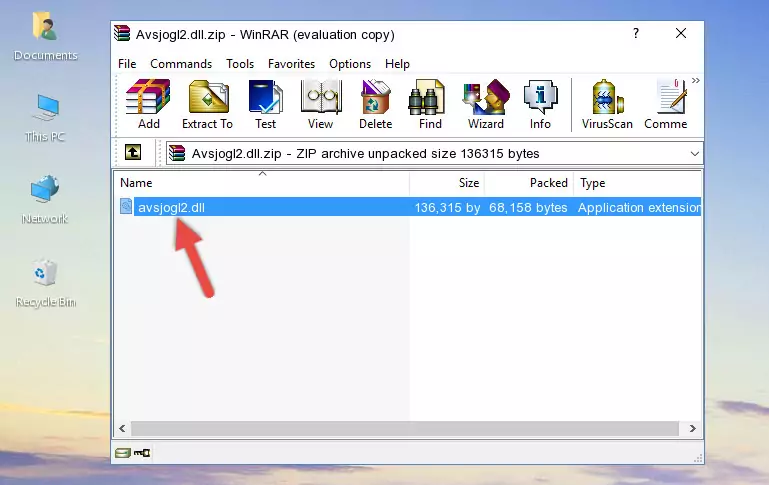
Step 3:Copying the Avsjogl2.dll library into the installation directory of the program. - The installation is complete. Run the program that is giving you the error. If the error is continuing, you may benefit from trying the 3rd Method as an alternative.
Method 3: Doing a Clean Install of the program That Is Giving the Avsjogl2.dll Error
- Open the Run window by pressing the "Windows" + "R" keys on your keyboard at the same time. Type in the command below into the Run window and push Enter to run it. This command will open the "Programs and Features" window.
appwiz.cpl

Step 1:Opening the Programs and Features window using the appwiz.cpl command - On the Programs and Features screen that will come up, you will see the list of programs on your computer. Find the program that gives you the dll error and with your mouse right-click it. The right-click menu will open. Click the "Uninstall" option in this menu to start the uninstall process.

Step 2:Uninstalling the program that gives you the dll error - You will see a "Do you want to uninstall this program?" confirmation window. Confirm the process and wait for the program to be completely uninstalled. The uninstall process can take some time. This time will change according to your computer's performance and the size of the program. After the program is uninstalled, restart your computer.

Step 3:Confirming the uninstall process - After restarting your computer, reinstall the program that was giving the error.
- This process may help the dll problem you are experiencing. If you are continuing to get the same dll error, the problem is most likely with Windows. In order to fix dll problems relating to Windows, complete the 4th Method and 5th Method.
Method 4: Fixing the Avsjogl2.dll Error Using the Windows System File Checker
- First, we must run the Windows Command Prompt as an administrator.
NOTE! We ran the Command Prompt on Windows 10. If you are using Windows 8.1, Windows 8, Windows 7, Windows Vista or Windows XP, you can use the same methods to run the Command Prompt as an administrator.
- Open the Start Menu and type in "cmd", but don't press Enter. Doing this, you will have run a search of your computer through the Start Menu. In other words, typing in "cmd" we did a search for the Command Prompt.
- When you see the "Command Prompt" option among the search results, push the "CTRL" + "SHIFT" + "ENTER " keys on your keyboard.
- A verification window will pop up asking, "Do you want to run the Command Prompt as with administrative permission?" Approve this action by saying, "Yes".

sfc /scannow

Method 5: Getting Rid of Avsjogl2.dll Errors by Updating the Windows Operating System
Most of the time, programs have been programmed to use the most recent dynamic link libraries. If your operating system is not updated, these files cannot be provided and dll errors appear. So, we will try to fix the dll errors by updating the operating system.
Since the methods to update Windows versions are different from each other, we found it appropriate to prepare a separate article for each Windows version. You can get our update article that relates to your operating system version by using the links below.
Windows Update Guides
The Most Seen Avsjogl2.dll Errors
The Avsjogl2.dll library being damaged or for any reason being deleted can cause programs or Windows system tools (Windows Media Player, Paint, etc.) that use this library to produce an error. Below you can find a list of errors that can be received when the Avsjogl2.dll library is missing.
If you have come across one of these errors, you can download the Avsjogl2.dll library by clicking on the "Download" button on the top-left of this page. We explained to you how to use the library you'll download in the above sections of this writing. You can see the suggestions we gave on how to solve your problem by scrolling up on the page.
- "Avsjogl2.dll not found." error
- "The file Avsjogl2.dll is missing." error
- "Avsjogl2.dll access violation." error
- "Cannot register Avsjogl2.dll." error
- "Cannot find Avsjogl2.dll." error
- "This application failed to start because Avsjogl2.dll was not found. Re-installing the application may fix this problem." error
