- Download Price:
- Free
- Dll Description:
- ADVPACK
- Versions:
-
- 11.0.10240.16384 (Latest) for 32 Bit (x86)
- 11.0.10240.16384 for 64 Bit (x64)
- 11.0.9600.17415 for 32 Bit (x86)
- 11.0.9600.17415 for 64 Bit (x64)
- 11.0.9600.16384 for 32 Bit (x86)
- 10.0.9200.16384 for 32 Bit (x86)
- 10.0.9200.16384 for 64 Bit (x64)
- 9.0.8112.16421 for 32 Bit (x86)
- 8.0.7600.16385 for 32 Bit (x86)
- 8.0.6001.18702 for 32 Bit (x86)
- 7.0.6001.18000 for 32 Bit (x86)
- 7.0.6001.18000 for 64 Bit (x64)
- 6.0.2900.5512 for 32 Bit (x86)
- 6.0.2900.2180 for 32 Bit (x86)
- 6.0.2900.2180 for 32 Bit (x86)
- 5.50.4134.600 for 32 Bit (x86)
- 8.0.7100.0 for 32 Bit (x86)
- Size:
- 0.11 MB for 32 Bit (x86)
- 0.13 MB for 64 Bit (x64)
- Operating Systems:
- Directory:
- A
- Downloads:
- 23389 times.
What is Advpack.dll? What Does It Do?
The Advpack.dll file is 0.11 MB for 32 Bit and 0.13 MB for 64 Bit. The download links for this file are clean and no user has given any negative feedback. From the time it was offered for download, it has been downloaded 23389 times.
Table of Contents
- What is Advpack.dll? What Does It Do?
- Operating Systems Compatible with the Advpack.dll File
- All Versions of the Advpack.dll File
- How to Download Advpack.dll
- How to Install Advpack.dll? How to Fix Advpack.dll Errors?
- Method 1: Installing the Advpack.dll File to the Windows System Folder
- Method 2: Copying the Advpack.dll File to the Software File Folder
- Method 3: Doing a Clean Reinstall of the Software That Is Giving the Advpack.dll Error
- Method 4: Solving the Advpack.dll Error using the Windows System File Checker (sfc /scannow)
- Method 5: Getting Rid of Advpack.dll Errors by Updating the Windows Operating System
- Most Seen Advpack.dll Errors
- Other Dll Files Used with Advpack.dll
Operating Systems Compatible with the Advpack.dll File
- Windows 10
- Windows 10 64 Bit
- Windows 8.1
- Windows 8.1 64 Bit
- Windows 8
- Windows 8 64 Bit
- Windows 7
- Windows 7 64 Bit
- Windows Vista
- Windows Vista 64 Bit
- Windows XP
- Windows XP 64 Bit
All Versions of the Advpack.dll File
The last version of the Advpack.dll file is the 11.0.10240.16384 version for 32 Bit and the 11.0.10240.16384 version for 64 Bit. Before this version, there were 16 versions released. Downloadable Advpack.dll file versions have been listed below from newest to oldest.
- 11.0.10240.16384 - 32 Bit (x86) Download directly this version
- 11.0.10240.16384 - 64 Bit (x64) Download directly this version
- 11.0.9600.17415 - 32 Bit (x86) Download directly this version
- 11.0.9600.17415 - 64 Bit (x64) Download directly this version
- 11.0.9600.16384 - 32 Bit (x86) Download directly this version
- 10.0.9200.16384 - 32 Bit (x86) Download directly this version
- 10.0.9200.16384 - 64 Bit (x64) Download directly this version
- 9.0.8112.16421 - 32 Bit (x86) Download directly this version
- 8.0.7600.16385 - 32 Bit (x86) Download directly this version
- 8.0.6001.18702 - 32 Bit (x86) Download directly this version
- 7.0.6001.18000 - 32 Bit (x86) Download directly this version
- 7.0.6001.18000 - 64 Bit (x64) Download directly this version
- 6.0.2900.5512 - 32 Bit (x86) Download directly this version
- 6.0.2900.2180 - 32 Bit (x86) Download directly this version
- 6.0.2900.2180 - 32 Bit (x86) Download directly this version
- 5.50.4134.600 - 32 Bit (x86) Download directly this version
- 8.0.7100.0 - 32 Bit (x86) Download directly this version
How to Download Advpack.dll
- First, click the "Download" button with the green background (The button marked in the picture).

Step 1:Download the Advpack.dll file - When you click the "Download" button, the "Downloading" window will open. Don't close this window until the download process begins. The download process will begin in a few seconds based on your Internet speed and computer.
How to Install Advpack.dll? How to Fix Advpack.dll Errors?
ATTENTION! Before continuing on to install the Advpack.dll file, you need to download the file. If you have not downloaded it yet, download it before continuing on to the installation steps. If you are having a problem while downloading the file, you can browse the download guide a few lines above.
Method 1: Installing the Advpack.dll File to the Windows System Folder
- The file you are going to download is a compressed file with the ".zip" extension. You cannot directly install the ".zip" file. First, you need to extract the dll file from inside it. So, double-click the file with the ".zip" extension that you downloaded and open the file.
- You will see the file named "Advpack.dll" in the window that opens up. This is the file we are going to install. Click the file once with the left mouse button. By doing this you will have chosen the file.
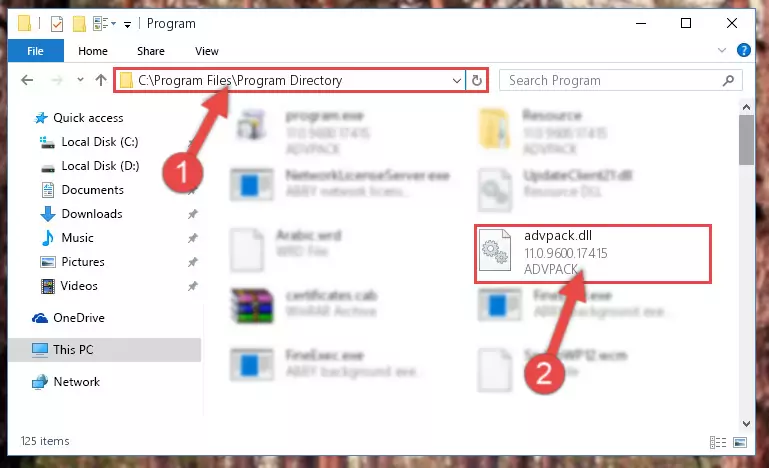
Step 2:Choosing the Advpack.dll file - Click the "Extract To" symbol marked in the picture. To extract the dll file, it will want you to choose the desired location. Choose the "Desktop" location and click "OK" to extract the file to the desktop. In order to do this, you need to use the Winrar software. If you do not have this software, you can find and download it through a quick search on the Internet.
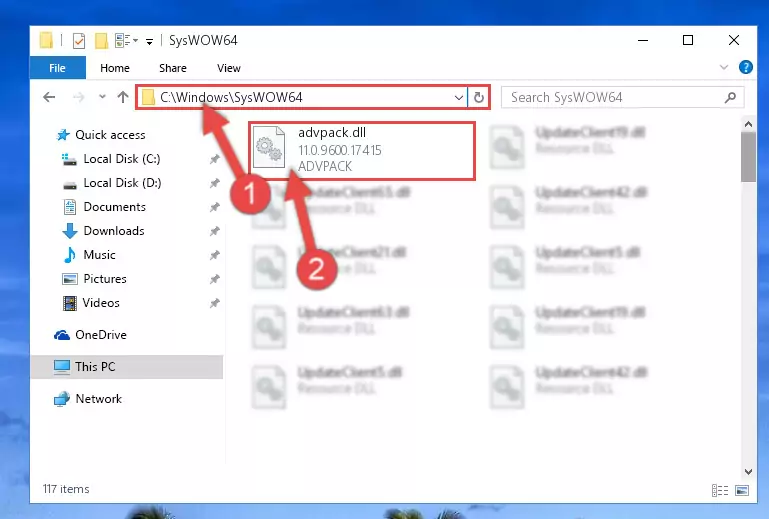
Step 3:Extracting the Advpack.dll file to the desktop - Copy the "Advpack.dll" file you extracted and paste it into the "C:\Windows\System32" folder.
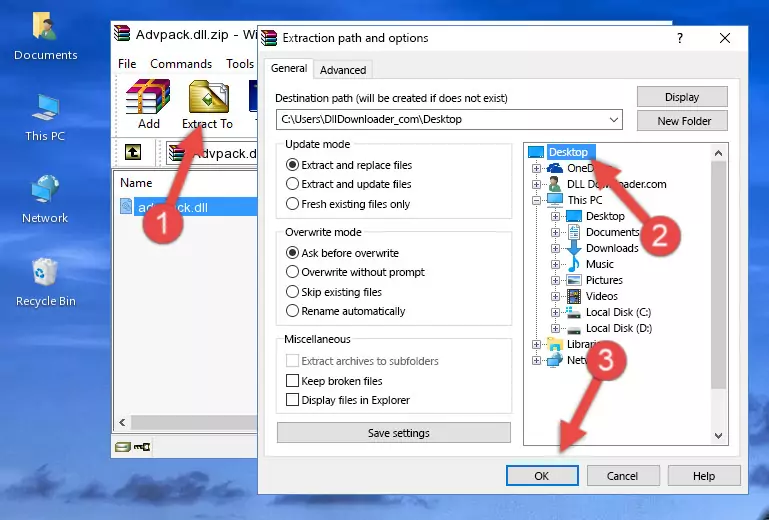
Step 4:Copying the Advpack.dll file into the Windows/System32 folder - If your system is 64 Bit, copy the "Advpack.dll" file and paste it into "C:\Windows\sysWOW64" folder.
NOTE! On 64 Bit systems, you must copy the dll file to both the "sysWOW64" and "System32" folders. In other words, both folders need the "Advpack.dll" file.
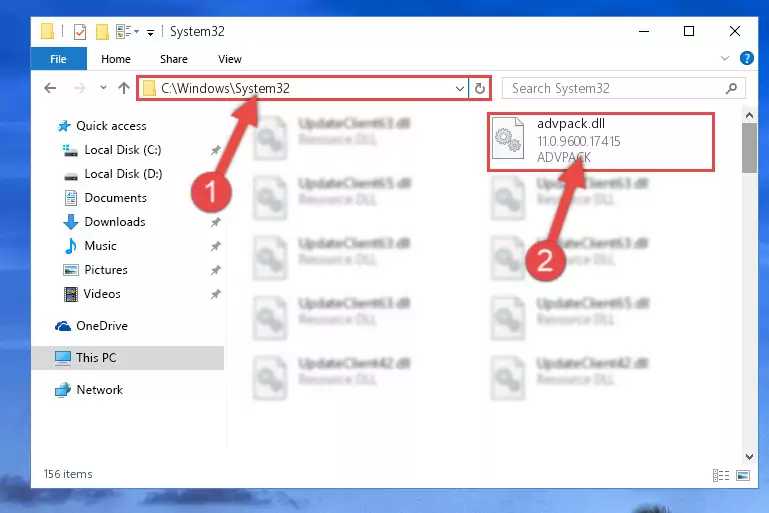
Step 5:Copying the Advpack.dll file to the Windows/sysWOW64 folder - In order to run the Command Line as an administrator, complete the following steps.
NOTE! In this explanation, we ran the Command Line on Windows 10. If you are using one of the Windows 8.1, Windows 8, Windows 7, Windows Vista or Windows XP operating systems, you can use the same methods to run the Command Line as an administrator. Even though the pictures are taken from Windows 10, the processes are similar.
- First, open the Start Menu and before clicking anywhere, type "cmd" but do not press Enter.
- When you see the "Command Line" option among the search results, hit the "CTRL" + "SHIFT" + "ENTER" keys on your keyboard.
- A window will pop up asking, "Do you want to run this process?". Confirm it by clicking to "Yes" button.

Step 6:Running the Command Line as an administrator - Paste the command below into the Command Line window that opens up and press Enter key. This command will delete the problematic registry of the Advpack.dll file (Nothing will happen to the file we pasted in the System32 folder, it just deletes the registry from the Windows Registry Editor. The file we pasted in the System32 folder will not be damaged).
%windir%\System32\regsvr32.exe /u Advpack.dll
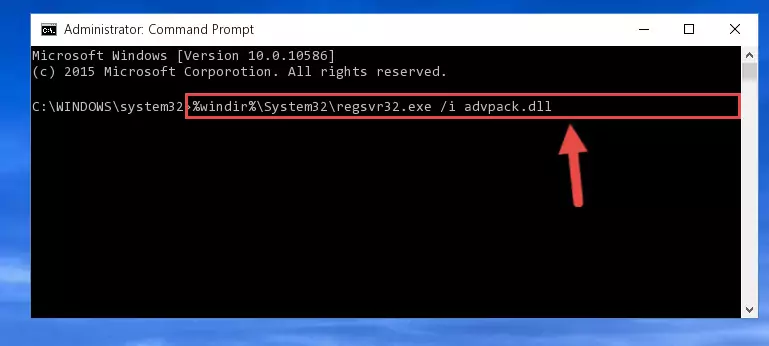
Step 7:Cleaning the problematic registry of the Advpack.dll file from the Windows Registry Editor - If the Windows you use has 64 Bit architecture, after running the command above, you must run the command below. This command will clean the broken registry of the Advpack.dll file from the 64 Bit architecture (The Cleaning process is only with registries in the Windows Registry Editor. In other words, the dll file that we pasted into the SysWoW64 folder will stay as it is).
%windir%\SysWoW64\regsvr32.exe /u Advpack.dll
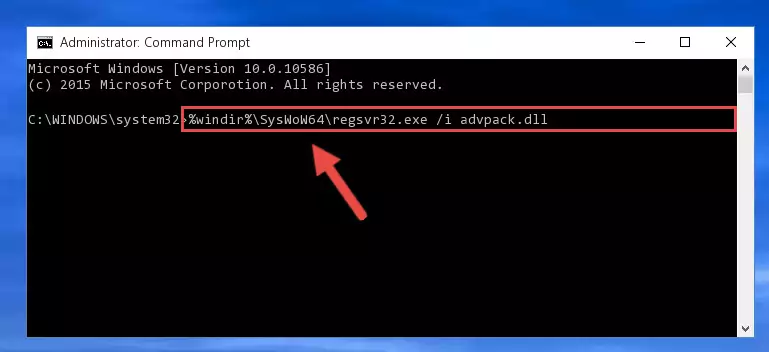
Step 8:Uninstalling the broken registry of the Advpack.dll file from the Windows Registry Editor (for 64 Bit) - We need to make a new registry for the dll file in place of the one we deleted from the Windows Registry Editor. In order to do this process, copy the command below and after pasting it in the Command Line, press Enter.
%windir%\System32\regsvr32.exe /i Advpack.dll
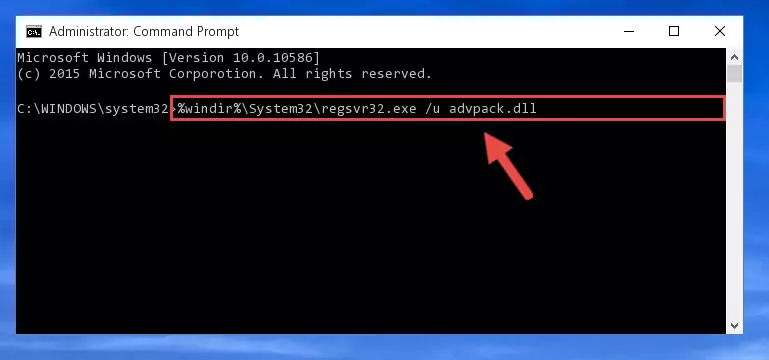
Step 9:Creating a new registry for the Advpack.dll file in the Windows Registry Editor - If you are using a 64 Bit operating system, after running the command above, you also need to run the command below. With this command, we will have added a new file in place of the damaged Advpack.dll file that we deleted.
%windir%\SysWoW64\regsvr32.exe /i Advpack.dll
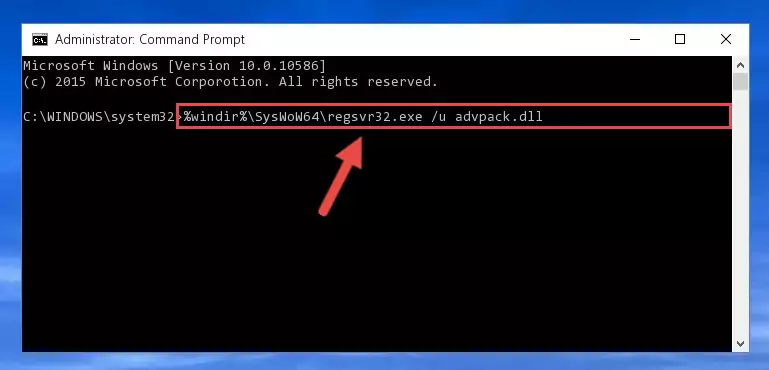
Step 10:Reregistering the Advpack.dll file in the system (for 64 Bit) - You may see certain error messages when running the commands from the command line. These errors will not prevent the installation of the Advpack.dll file. In other words, the installation will finish, but it may give some errors because of certain incompatibilities. After restarting your computer, to see if the installation was successful or not, try running the software that was giving the dll error again. If you continue to get the errors when running the software after the installation, you can try the 2nd Method as an alternative.
Method 2: Copying the Advpack.dll File to the Software File Folder
- First, you need to find the file folder for the software you are receiving the "Advpack.dll not found", "Advpack.dll is missing" or other similar dll errors. In order to do this, right-click on the shortcut for the software and click the Properties option from the options that come up.

Step 1:Opening software properties - Open the software's file folder by clicking on the Open File Location button in the Properties window that comes up.

Step 2:Opening the software's file folder - Copy the Advpack.dll file.
- Paste the dll file you copied into the software's file folder that we just opened.
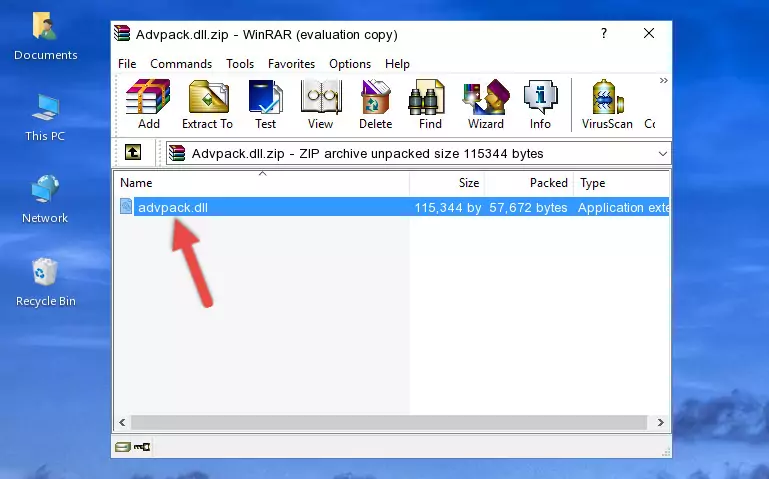
Step 3:Pasting the Advpack.dll file into the software's file folder - When the dll file is moved to the software file folder, it means that the process is completed. Check to see if the problem was solved by running the software giving the error message again. If you are still receiving the error message, you can complete the 3rd Method as an alternative.
Method 3: Doing a Clean Reinstall of the Software That Is Giving the Advpack.dll Error
- Push the "Windows" + "R" keys at the same time to open the Run window. Type the command below into the Run window that opens up and hit Enter. This process will open the "Programs and Features" window.
appwiz.cpl

Step 1:Opening the Programs and Features window using the appwiz.cpl command - The softwares listed in the Programs and Features window that opens up are the softwares installed on your computer. Find the software that gives you the dll error and run the "Right-Click > Uninstall" command on this software.

Step 2:Uninstalling the software from your computer - Following the instructions that come up, uninstall the software from your computer and restart your computer.

Step 3:Following the verification and instructions for the software uninstall process - After restarting your computer, reinstall the software that was giving the error.
- You can solve the error you are expericing with this method. If the dll error is continuing in spite of the solution methods you are using, the source of the problem is the Windows operating system. In order to solve dll errors in Windows you will need to complete the 4th Method and the 5th Method in the list.
Method 4: Solving the Advpack.dll Error using the Windows System File Checker (sfc /scannow)
- In order to run the Command Line as an administrator, complete the following steps.
NOTE! In this explanation, we ran the Command Line on Windows 10. If you are using one of the Windows 8.1, Windows 8, Windows 7, Windows Vista or Windows XP operating systems, you can use the same methods to run the Command Line as an administrator. Even though the pictures are taken from Windows 10, the processes are similar.
- First, open the Start Menu and before clicking anywhere, type "cmd" but do not press Enter.
- When you see the "Command Line" option among the search results, hit the "CTRL" + "SHIFT" + "ENTER" keys on your keyboard.
- A window will pop up asking, "Do you want to run this process?". Confirm it by clicking to "Yes" button.

Step 1:Running the Command Line as an administrator - After typing the command below into the Command Line, push Enter.
sfc /scannow

Step 2:Getting rid of dll errors using Windows's sfc /scannow command - Depending on your computer's performance and the amount of errors on your system, this process can take some time. You can see the progress on the Command Line. Wait for this process to end. After the scan and repair processes are finished, try running the software giving you errors again.
Method 5: Getting Rid of Advpack.dll Errors by Updating the Windows Operating System
Some softwares need updated dll files. When your operating system is not updated, it cannot fulfill this need. In some situations, updating your operating system can solve the dll errors you are experiencing.
In order to check the update status of your operating system and, if available, to install the latest update packs, we need to begin this process manually.
Depending on which Windows version you use, manual update processes are different. Because of this, we have prepared a special article for each Windows version. You can get our articles relating to the manual update of the Windows version you use from the links below.
Guides to Manually Update for All Windows Versions
Most Seen Advpack.dll Errors
It's possible that during the softwares' installation or while using them, the Advpack.dll file was damaged or deleted. You can generally see error messages listed below or similar ones in situations like this.
These errors we see are not unsolvable. If you've also received an error message like this, first you must download the Advpack.dll file by clicking the "Download" button in this page's top section. After downloading the file, you should install the file and complete the solution methods explained a little bit above on this page and mount it in Windows. If you do not have a hardware problem, one of the methods explained in this article will solve your problem.
- "Advpack.dll not found." error
- "The file Advpack.dll is missing." error
- "Advpack.dll access violation." error
- "Cannot register Advpack.dll." error
- "Cannot find Advpack.dll." error
- "This application failed to start because Advpack.dll was not found. Re-installing the application may fix this problem." error
