- Download Price:
- Free
- Dll Description:
- 32-bit ATI VCO Driver
- Versions:
- Size:
- 0.02 MB
- Operating Systems:
- Developers:
- Directory:
- A
- Downloads:
- 1542 times.
What is Ativcoxx.dll?
The Ativcoxx.dll library is a dynamic link library developed by ATI Technologies Inc.. This library includes important functions that may be needed by programs, games or other basic Windows tools.
The Ativcoxx.dll library is 0.02 MB. The download links are current and no negative feedback has been received by users. It has been downloaded 1542 times since release.
Table of Contents
- What is Ativcoxx.dll?
- Operating Systems Compatible with the Ativcoxx.dll Library
- All Versions of the Ativcoxx.dll Library
- Guide to Download Ativcoxx.dll
- How to Fix Ativcoxx.dll Errors?
- Method 1: Fixing the DLL Error by Copying the Ativcoxx.dll Library to the Windows System Directory
- Method 2: Copying The Ativcoxx.dll Library Into The Program Installation Directory
- Method 3: Uninstalling and Reinstalling the Program that Gives You the Ativcoxx.dll Error
- Method 4: Fixing the Ativcoxx.dll error with the Windows System File Checker
- Method 5: Fixing the Ativcoxx.dll Errors by Manually Updating Windows
- Most Seen Ativcoxx.dll Errors
- Other Dynamic Link Libraries Used with Ativcoxx.dll
Operating Systems Compatible with the Ativcoxx.dll Library
All Versions of the Ativcoxx.dll Library
The last version of the Ativcoxx.dll library is the 6.13.10.5 version released on 2006-10-31. There have been 1 versions previously released. All versions of the Dynamic link library are listed below from newest to oldest.
- 6.13.10.5 - 32 Bit (x86) (2006-10-31) Download directly this version
- 6.13.10.5 - 32 Bit (x86) Download directly this version
Guide to Download Ativcoxx.dll
- First, click the "Download" button with the green background (The button marked in the picture).

Step 1:Download the Ativcoxx.dll library - After clicking the "Download" button at the top of the page, the "Downloading" page will open up and the download process will begin. Definitely do not close this page until the download begins. Our site will connect you to the closest DLL Downloader.com download server in order to offer you the fastest downloading performance. Connecting you to the server can take a few seconds.
How to Fix Ativcoxx.dll Errors?
ATTENTION! Before beginning the installation of the Ativcoxx.dll library, you must download the library. If you don't know how to download the library or if you are having a problem while downloading, you can look at our download guide a few lines above.
Method 1: Fixing the DLL Error by Copying the Ativcoxx.dll Library to the Windows System Directory
- The file you downloaded is a compressed file with the ".zip" extension. In order to install it, first, double-click the ".zip" file and open the file. You will see the library named "Ativcoxx.dll" in the window that opens up. This is the library you need to install. Drag this library to the desktop with your mouse's left button.
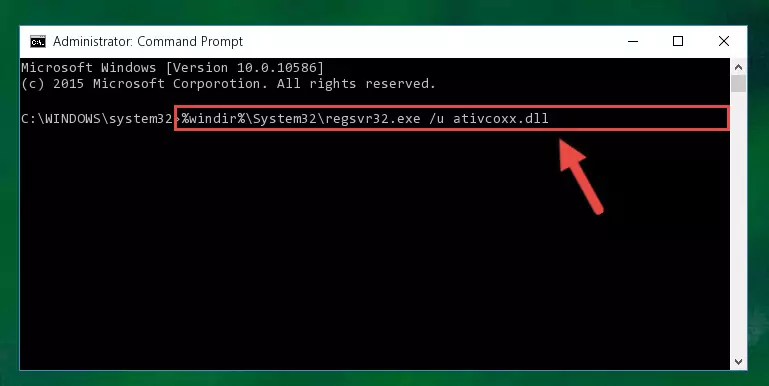
Step 1:Extracting the Ativcoxx.dll library - Copy the "Ativcoxx.dll" library you extracted and paste it into the "C:\Windows\System32" directory.
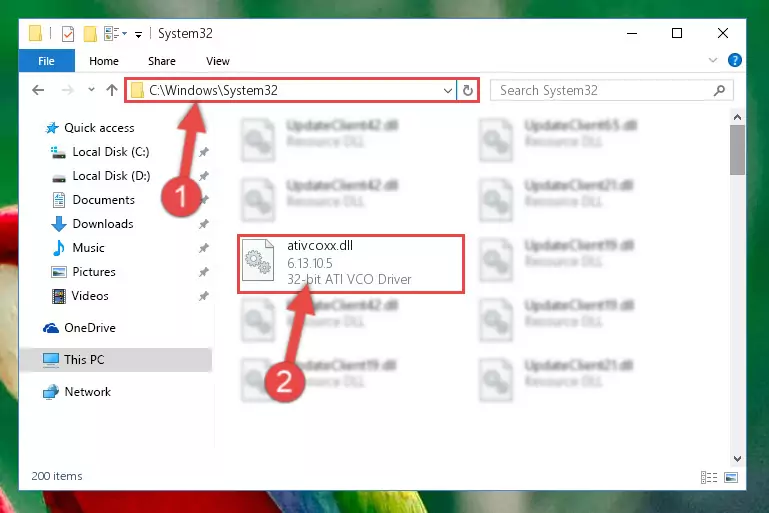
Step 2:Copying the Ativcoxx.dll library into the Windows/System32 directory - If you are using a 64 Bit operating system, copy the "Ativcoxx.dll" library and paste it into the "C:\Windows\sysWOW64" as well.
NOTE! On Windows operating systems with 64 Bit architecture, the dynamic link library must be in both the "sysWOW64" directory as well as the "System32" directory. In other words, you must copy the "Ativcoxx.dll" library into both directories.
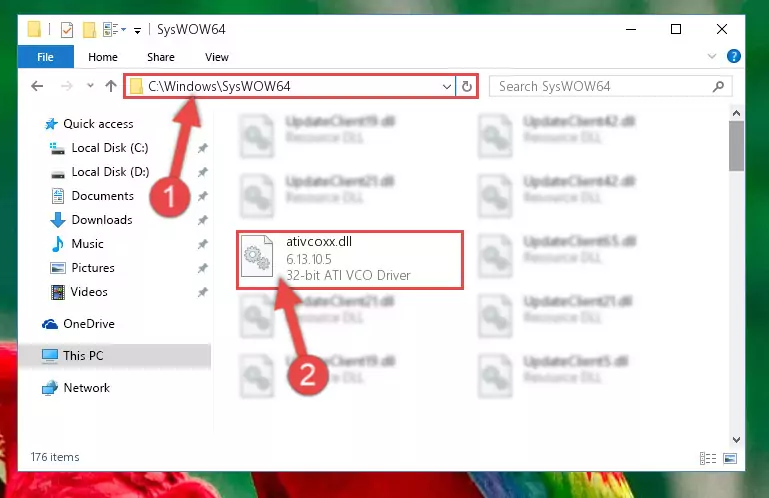
Step 3:Pasting the Ativcoxx.dll library into the Windows/sysWOW64 directory - First, we must run the Windows Command Prompt as an administrator.
NOTE! We ran the Command Prompt on Windows 10. If you are using Windows 8.1, Windows 8, Windows 7, Windows Vista or Windows XP, you can use the same methods to run the Command Prompt as an administrator.
- Open the Start Menu and type in "cmd", but don't press Enter. Doing this, you will have run a search of your computer through the Start Menu. In other words, typing in "cmd" we did a search for the Command Prompt.
- When you see the "Command Prompt" option among the search results, push the "CTRL" + "SHIFT" + "ENTER " keys on your keyboard.
- A verification window will pop up asking, "Do you want to run the Command Prompt as with administrative permission?" Approve this action by saying, "Yes".

%windir%\System32\regsvr32.exe /u Ativcoxx.dll
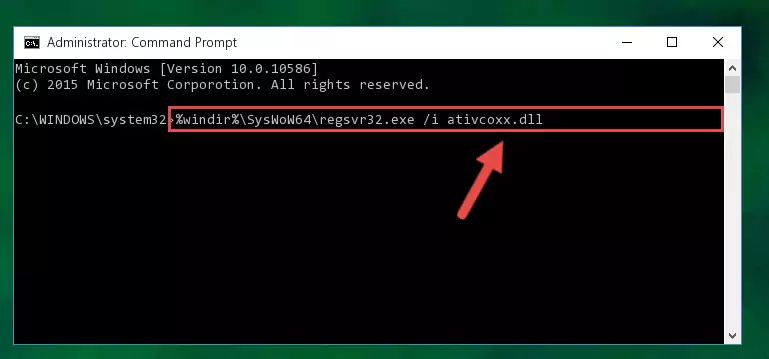
%windir%\SysWoW64\regsvr32.exe /u Ativcoxx.dll
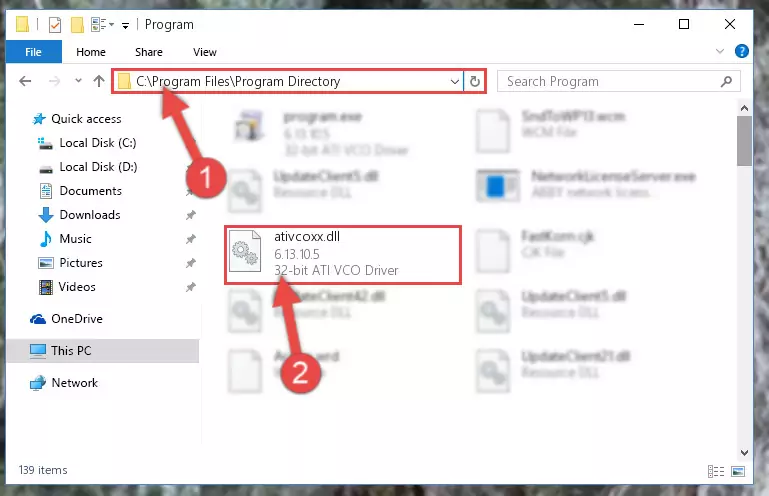
%windir%\System32\regsvr32.exe /i Ativcoxx.dll
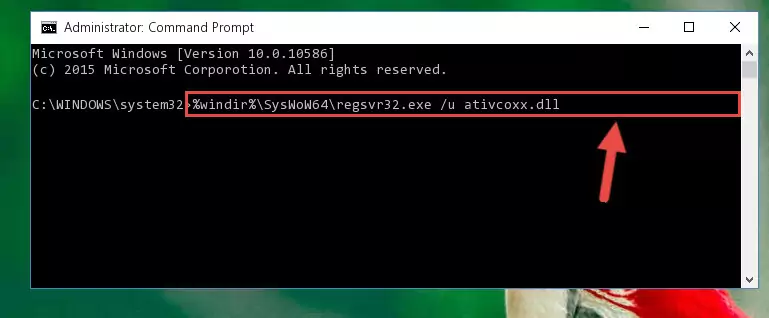
%windir%\SysWoW64\regsvr32.exe /i Ativcoxx.dll
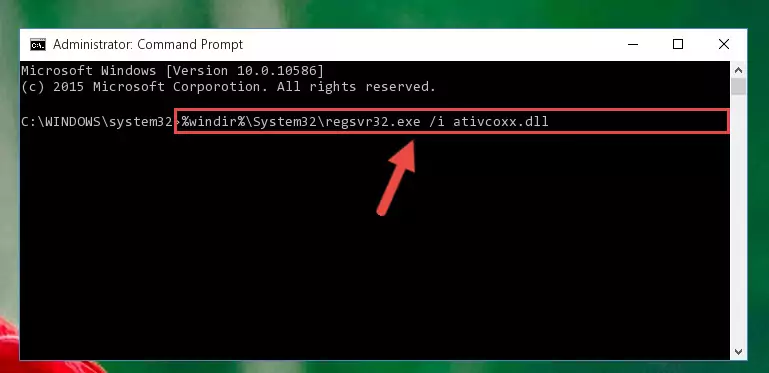
Method 2: Copying The Ativcoxx.dll Library Into The Program Installation Directory
- First, you need to find the installation directory for the program you are receiving the "Ativcoxx.dll not found", "Ativcoxx.dll is missing" or other similar dll errors. In order to do this, right-click on the shortcut for the program and click the Properties option from the options that come up.

Step 1:Opening program properties - Open the program's installation directory by clicking on the Open File Location button in the Properties window that comes up.

Step 2:Opening the program's installation directory - Copy the Ativcoxx.dll library into this directory that opens.
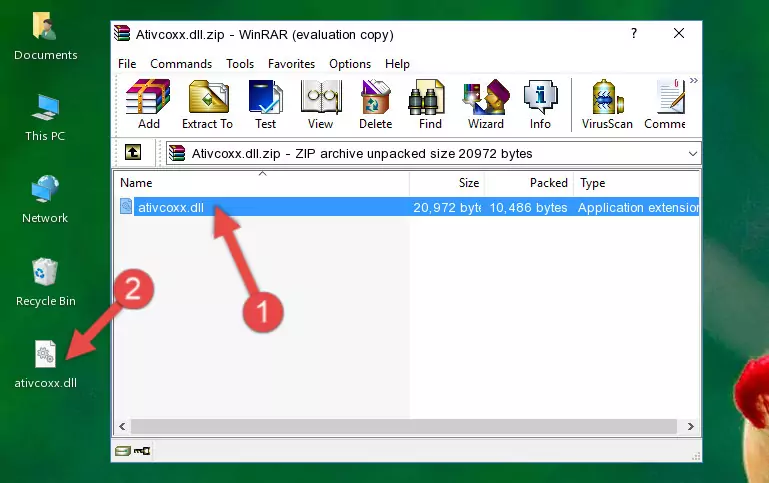
Step 3:Copying the Ativcoxx.dll library into the program's installation directory - This is all there is to the process. Now, try to run the program again. If the problem still is not solved, you can try the 3rd Method.
Method 3: Uninstalling and Reinstalling the Program that Gives You the Ativcoxx.dll Error
- Push the "Windows" + "R" keys at the same time to open the Run window. Type the command below into the Run window that opens up and hit Enter. This process will open the "Programs and Features" window.
appwiz.cpl

Step 1:Opening the Programs and Features window using the appwiz.cpl command - The Programs and Features window will open up. Find the program that is giving you the dll error in this window that lists all the programs on your computer and "Right-Click > Uninstall" on this program.

Step 2:Uninstalling the program that is giving you the error message from your computer. - Uninstall the program from your computer by following the steps that come up and restart your computer.

Step 3:Following the confirmation and steps of the program uninstall process - After restarting your computer, reinstall the program that was giving the error.
- You can fix the error you are expericing with this method. If the dll error is continuing in spite of the solution methods you are using, the source of the problem is the Windows operating system. In order to fix dll errors in Windows you will need to complete the 4th Method and the 5th Method in the list.
Method 4: Fixing the Ativcoxx.dll error with the Windows System File Checker
- First, we must run the Windows Command Prompt as an administrator.
NOTE! We ran the Command Prompt on Windows 10. If you are using Windows 8.1, Windows 8, Windows 7, Windows Vista or Windows XP, you can use the same methods to run the Command Prompt as an administrator.
- Open the Start Menu and type in "cmd", but don't press Enter. Doing this, you will have run a search of your computer through the Start Menu. In other words, typing in "cmd" we did a search for the Command Prompt.
- When you see the "Command Prompt" option among the search results, push the "CTRL" + "SHIFT" + "ENTER " keys on your keyboard.
- A verification window will pop up asking, "Do you want to run the Command Prompt as with administrative permission?" Approve this action by saying, "Yes".

sfc /scannow

Method 5: Fixing the Ativcoxx.dll Errors by Manually Updating Windows
Some programs need updated dynamic link libraries. When your operating system is not updated, it cannot fulfill this need. In some situations, updating your operating system can solve the dll errors you are experiencing.
In order to check the update status of your operating system and, if available, to install the latest update packs, we need to begin this process manually.
Depending on which Windows version you use, manual update processes are different. Because of this, we have prepared a special article for each Windows version. You can get our articles relating to the manual update of the Windows version you use from the links below.
Guides to Manually Update the Windows Operating System
Most Seen Ativcoxx.dll Errors
It's possible that during the programs' installation or while using them, the Ativcoxx.dll library was damaged or deleted. You can generally see error messages listed below or similar ones in situations like this.
These errors we see are not unsolvable. If you've also received an error message like this, first you must download the Ativcoxx.dll library by clicking the "Download" button in this page's top section. After downloading the library, you should install the library and complete the solution methods explained a little bit above on this page and mount it in Windows. If you do not have a hardware issue, one of the methods explained in this article will fix your issue.
- "Ativcoxx.dll not found." error
- "The file Ativcoxx.dll is missing." error
- "Ativcoxx.dll access violation." error
- "Cannot register Ativcoxx.dll." error
- "Cannot find Ativcoxx.dll." error
- "This application failed to start because Ativcoxx.dll was not found. Re-installing the application may fix this problem." error
