- Download Price:
- Free
- Dll Description:
- ADs IIS Provider DLL
- Versions:
-
- 8.0.9200.16384 (Latest) for 32 Bit (x86)
- 7.5.7600.16385 (win7_rtm.0907131255) - for 32 Bit (x86)
- 7.5.7600.16385 for 64 Bit (x64)
- 7.5.7100.0 for 32 Bit (x86)
- Size:
- 0.27 MB for 32 Bit (x86)
- 0.32 MB for 64 Bit (x64)
- Operating Systems:
- Directory:
- A
- Downloads:
- 3242 times.
Adsiis.dll Explanation
The Adsiis.dll file is 0.27 MB for 32 Bit, 0.32 MB for 64 Bit. The download links are current and no negative feedback has been received by users. It has been downloaded 3242 times since release.
Table of Contents
- Adsiis.dll Explanation
- Operating Systems That Can Use the Adsiis.dll File
- Other Versions of the Adsiis.dll File
- How to Download Adsiis.dll
- Methods to Solve the Adsiis.dll Errors
- Method 1: Solving the DLL Error by Copying the Adsiis.dll File to the Windows System Folder
- Method 2: Copying the Adsiis.dll File to the Software File Folder
- Method 3: Uninstalling and Reinstalling the Software That Is Giving the Adsiis.dll Error
- Method 4: Solving the Adsiis.dll Problem by Using the Windows System File Checker (scf scannow)
- Method 5: Getting Rid of Adsiis.dll Errors by Updating the Windows Operating System
- Our Most Common Adsiis.dll Error Messages
- Other Dll Files Used with Adsiis.dll
Operating Systems That Can Use the Adsiis.dll File
- Windows 10
- Windows 10 64 Bit
- Windows 8.1
- Windows 8.1 64 Bit
- Windows 8
- Windows 8 64 Bit
- Windows 7
- Windows 7 64 Bit
- Windows Vista
- Windows Vista 64 Bit
- Windows XP
- Windows XP 64 Bit
Other Versions of the Adsiis.dll File
The latest version of the Adsiis.dll file is 8.0.9200.16384 version for 32 Bit and 7.5.7600.16385 version for 64 Bit. Before this, there were 3 versions released. All versions released up till now are listed below from newest to oldest
- 8.0.9200.16384 - 32 Bit (x86) Download directly this version now
- 7.5.7600.16385 (win7_rtm.0907131255) - 32 Bit (x86) (2011-04-30) Download directly this version now
- 7.5.7600.16385 - 64 Bit (x64) Download directly this version now
- 7.5.7100.0 - 32 Bit (x86) Download directly this version now
How to Download Adsiis.dll
- First, click the "Download" button with the green background (The button marked in the picture).

Step 1:Download the Adsiis.dll file - After clicking the "Download" button at the top of the page, the "Downloading" page will open up and the download process will begin. Definitely do not close this page until the download begins. Our site will connect you to the closest DLL Downloader.com download server in order to offer you the fastest downloading performance. Connecting you to the server can take a few seconds.
Methods to Solve the Adsiis.dll Errors
ATTENTION! In order to install the Adsiis.dll file, you must first download it. If you haven't downloaded it, before continuing on with the installation, download the file. If you don't know how to download it, all you need to do is look at the dll download guide found on the top line.
Method 1: Solving the DLL Error by Copying the Adsiis.dll File to the Windows System Folder
- The file you downloaded is a compressed file with the extension ".zip". This file cannot be installed. To be able to install it, first you need to extract the dll file from within it. So, first double-click the file with the ".zip" extension and open the file.
- You will see the file named "Adsiis.dll" in the window that opens. This is the file you need to install. Click on the dll file with the left button of the mouse. By doing this, you select the file.
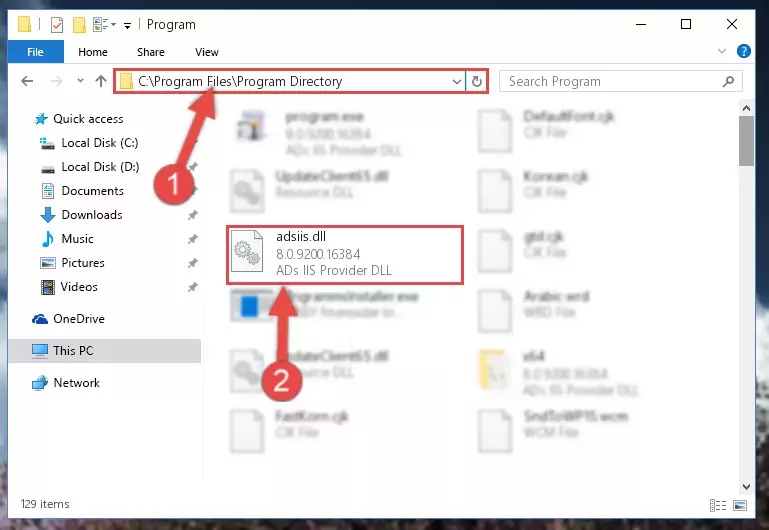
Step 2:Choosing the Adsiis.dll file - Click on the "Extract To" button, which is marked in the picture. In order to do this, you will need the Winrar software. If you don't have the software, it can be found doing a quick search on the Internet and you can download it (The Winrar software is free).
- After clicking the "Extract to" button, a window where you can choose the location you want will open. Choose the "Desktop" location in this window and extract the dll file to the desktop by clicking the "Ok" button.
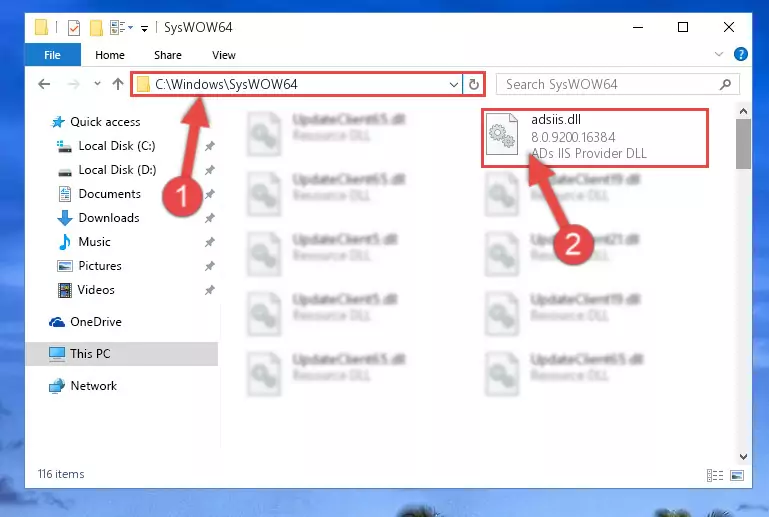
Step 3:Extracting the Adsiis.dll file to the desktop - Copy the "Adsiis.dll" file you extracted and paste it into the "C:\Windows\System32" folder.
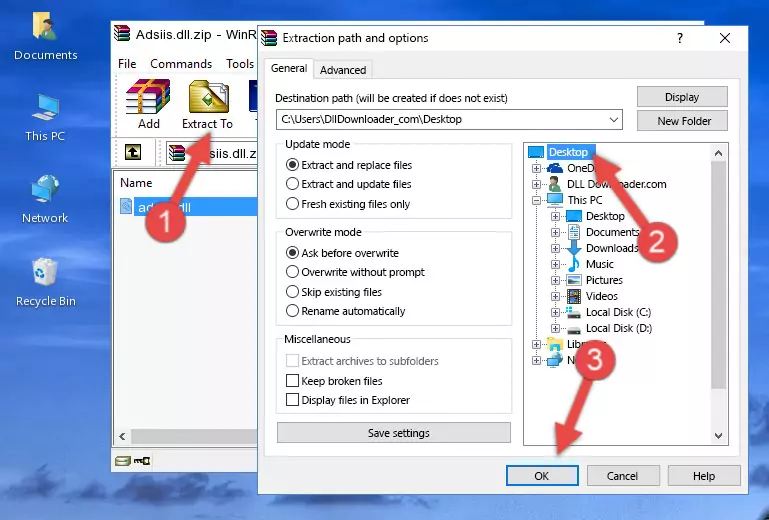
Step 3:Copying the Adsiis.dll file into the Windows/System32 folder - If your operating system has a 64 Bit architecture, copy the "Adsiis.dll" file and paste it also into the "C:\Windows\sysWOW64" folder.
NOTE! On 64 Bit systems, the dll file must be in both the "sysWOW64" folder as well as the "System32" folder. In other words, you must copy the "Adsiis.dll" file into both folders.
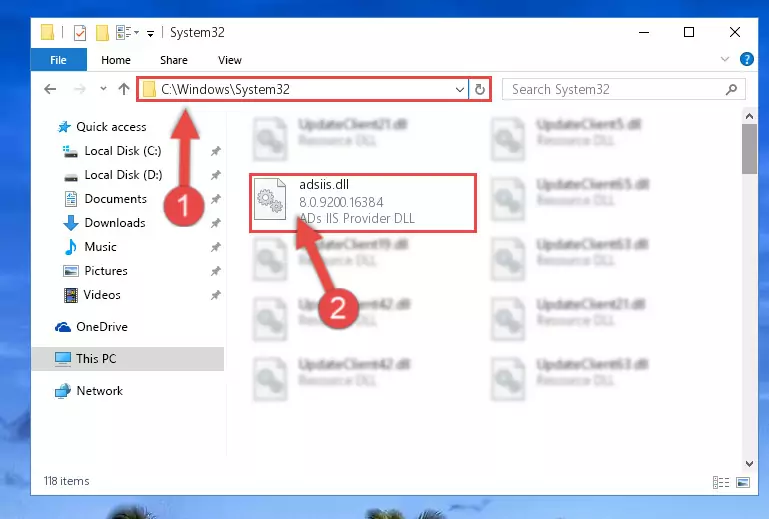
Step 4:Pasting the Adsiis.dll file into the Windows/sysWOW64 folder - In order to run the Command Line as an administrator, complete the following steps.
NOTE! In this explanation, we ran the Command Line on Windows 10. If you are using one of the Windows 8.1, Windows 8, Windows 7, Windows Vista or Windows XP operating systems, you can use the same methods to run the Command Line as an administrator. Even though the pictures are taken from Windows 10, the processes are similar.
- First, open the Start Menu and before clicking anywhere, type "cmd" but do not press Enter.
- When you see the "Command Line" option among the search results, hit the "CTRL" + "SHIFT" + "ENTER" keys on your keyboard.
- A window will pop up asking, "Do you want to run this process?". Confirm it by clicking to "Yes" button.

Step 5:Running the Command Line as an administrator - Paste the command below into the Command Line window that opens up and press Enter key. This command will delete the problematic registry of the Adsiis.dll file (Nothing will happen to the file we pasted in the System32 folder, it just deletes the registry from the Windows Registry Editor. The file we pasted in the System32 folder will not be damaged).
%windir%\System32\regsvr32.exe /u Adsiis.dll
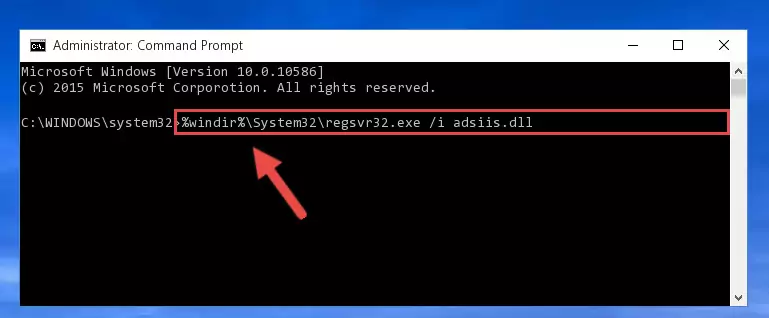
Step 6:Cleaning the problematic registry of the Adsiis.dll file from the Windows Registry Editor - If you are using a 64 Bit operating system, after doing the commands above, you also need to run the command below. With this command, we will also delete the Adsiis.dll file's damaged registry for 64 Bit (The deleting process will be only for the registries in Regedit. In other words, the dll file you pasted into the SysWoW64 folder will not be damaged at all).
%windir%\SysWoW64\regsvr32.exe /u Adsiis.dll
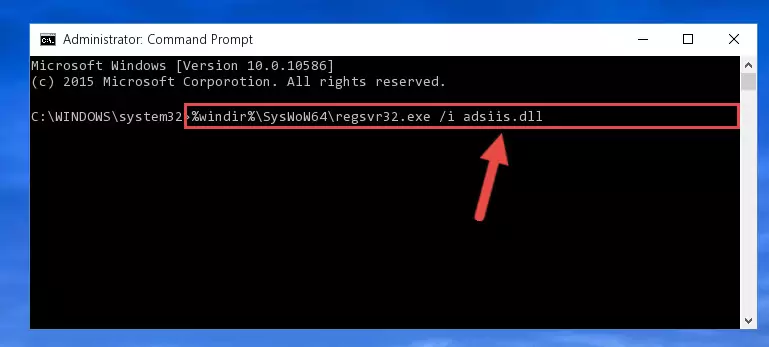
Step 7:Uninstalling the damaged Adsiis.dll file's registry from the system (for 64 Bit) - We need to make a new registry for the dll file in place of the one we deleted from the Windows Registry Editor. In order to do this process, copy the command below and after pasting it in the Command Line, press Enter.
%windir%\System32\regsvr32.exe /i Adsiis.dll
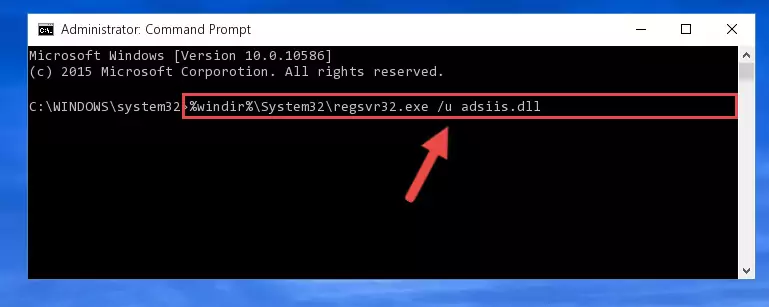
Step 8:Creating a new registry for the Adsiis.dll file in the Windows Registry Editor - If you are using a 64 Bit operating system, after running the command above, you also need to run the command below. With this command, we will have added a new file in place of the damaged Adsiis.dll file that we deleted.
%windir%\SysWoW64\regsvr32.exe /i Adsiis.dll
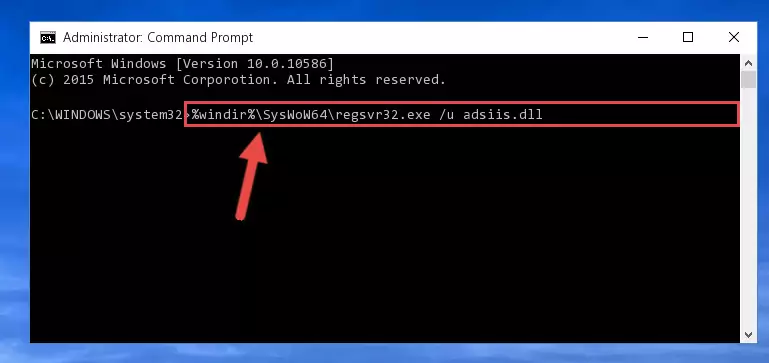
Step 9:Reregistering the Adsiis.dll file in the system (for 64 Bit) - If you did the processes in full, the installation should have finished successfully. If you received an error from the command line, you don't need to be anxious. Even if the Adsiis.dll file was installed successfully, you can still receive error messages like these due to some incompatibilities. In order to test whether your dll problem was solved or not, try running the software giving the error message again. If the error is continuing, try the 2nd Method to solve this problem.
Method 2: Copying the Adsiis.dll File to the Software File Folder
- First, you need to find the file folder for the software you are receiving the "Adsiis.dll not found", "Adsiis.dll is missing" or other similar dll errors. In order to do this, right-click on the shortcut for the software and click the Properties option from the options that come up.

Step 1:Opening software properties - Open the software's file folder by clicking on the Open File Location button in the Properties window that comes up.

Step 2:Opening the software's file folder - Copy the Adsiis.dll file into the folder we opened up.
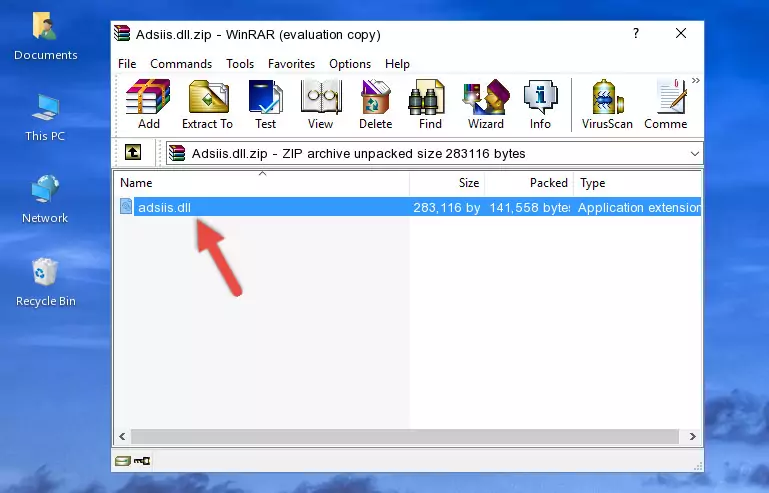
Step 3:Copying the Adsiis.dll file into the software's file folder - That's all there is to the installation process. Run the software giving the dll error again. If the dll error is still continuing, completing the 3rd Method may help solve your problem.
Method 3: Uninstalling and Reinstalling the Software That Is Giving the Adsiis.dll Error
- Press the "Windows" + "R" keys at the same time to open the Run tool. Paste the command below into the text field titled "Open" in the Run window that opens and press the Enter key on your keyboard. This command will open the "Programs and Features" tool.
appwiz.cpl

Step 1:Opening the Programs and Features tool with the Appwiz.cpl command - The softwares listed in the Programs and Features window that opens up are the softwares installed on your computer. Find the software that gives you the dll error and run the "Right-Click > Uninstall" command on this software.

Step 2:Uninstalling the software from your computer - Following the instructions that come up, uninstall the software from your computer and restart your computer.

Step 3:Following the verification and instructions for the software uninstall process - After restarting your computer, reinstall the software.
- You may be able to solve the dll error you are experiencing by using this method. If the error messages are continuing despite all these processes, we may have a problem deriving from Windows. To solve dll errors deriving from Windows, you need to complete the 4th Method and the 5th Method in the list.
Method 4: Solving the Adsiis.dll Problem by Using the Windows System File Checker (scf scannow)
- In order to run the Command Line as an administrator, complete the following steps.
NOTE! In this explanation, we ran the Command Line on Windows 10. If you are using one of the Windows 8.1, Windows 8, Windows 7, Windows Vista or Windows XP operating systems, you can use the same methods to run the Command Line as an administrator. Even though the pictures are taken from Windows 10, the processes are similar.
- First, open the Start Menu and before clicking anywhere, type "cmd" but do not press Enter.
- When you see the "Command Line" option among the search results, hit the "CTRL" + "SHIFT" + "ENTER" keys on your keyboard.
- A window will pop up asking, "Do you want to run this process?". Confirm it by clicking to "Yes" button.

Step 1:Running the Command Line as an administrator - Paste the command below into the Command Line that opens up and hit the Enter key.
sfc /scannow

Step 2:Scanning and fixing system errors with the sfc /scannow command - This process can take some time. You can follow its progress from the screen. Wait for it to finish and after it is finished try to run the software that was giving the dll error again.
Method 5: Getting Rid of Adsiis.dll Errors by Updating the Windows Operating System
Some softwares need updated dll files. When your operating system is not updated, it cannot fulfill this need. In some situations, updating your operating system can solve the dll errors you are experiencing.
In order to check the update status of your operating system and, if available, to install the latest update packs, we need to begin this process manually.
Depending on which Windows version you use, manual update processes are different. Because of this, we have prepared a special article for each Windows version. You can get our articles relating to the manual update of the Windows version you use from the links below.
Windows Update Guides
Our Most Common Adsiis.dll Error Messages
When the Adsiis.dll file is damaged or missing, the softwares that use this dll file will give an error. Not only external softwares, but also basic Windows softwares and tools use dll files. Because of this, when you try to use basic Windows softwares and tools (For example, when you open Internet Explorer or Windows Media Player), you may come across errors. We have listed the most common Adsiis.dll errors below.
You will get rid of the errors listed below when you download the Adsiis.dll file from DLL Downloader.com and follow the steps we explained above.
- "Adsiis.dll not found." error
- "The file Adsiis.dll is missing." error
- "Adsiis.dll access violation." error
- "Cannot register Adsiis.dll." error
- "Cannot find Adsiis.dll." error
- "This application failed to start because Adsiis.dll was not found. Re-installing the application may fix this problem." error
