- Download Price:
- Free
- Dll Description:
- ati3duag.dll
- Versions:
- Size:
- 4.62 MB
- Operating Systems:
- Developers:
- Directory:
- A
- Downloads:
- 2853 times.
Ati3duag.dll Explanation
Ati3duag.dll, is a dll file developed by ATI Technologies Inc..
The Ati3duag.dll file is 4.62 MB. The download links are current and no negative feedback has been received by users. It has been downloaded 2853 times since release.
Table of Contents
- Ati3duag.dll Explanation
- Operating Systems Compatible with the Ati3duag.dll File
- All Versions of the Ati3duag.dll File
- How to Download Ati3duag.dll
- How to Fix Ati3duag.dll Errors?
- Method 1: Installing the Ati3duag.dll File to the Windows System Folder
- Method 2: Copying The Ati3duag.dll File Into The Software File Folder
- Method 3: Uninstalling and Reinstalling the Software that Gives You the Ati3duag.dll Error
- Method 4: Solving the Ati3duag.dll Error using the Windows System File Checker (sfc /scannow)
- Method 5: Getting Rid of Ati3duag.dll Errors by Updating the Windows Operating System
- Most Seen Ati3duag.dll Errors
- Dll Files Similar to Ati3duag.dll
Operating Systems Compatible with the Ati3duag.dll File
All Versions of the Ati3duag.dll File
The last version of the Ati3duag.dll file is the 6.14.10.962 version. There have been 2 versions previously released. All versions of the Dll file are listed below from newest to oldest.
- 6.14.10.962 - 32 Bit (x86) Download directly this version
- 6.14.10.231 - 32 Bit (x86) Download directly this version
- 6.14.10.196 - 32 Bit (x86) Download directly this version
How to Download Ati3duag.dll
- First, click the "Download" button with the green background (The button marked in the picture).

Step 1:Download the Ati3duag.dll file - After clicking the "Download" button at the top of the page, the "Downloading" page will open up and the download process will begin. Definitely do not close this page until the download begins. Our site will connect you to the closest DLL Downloader.com download server in order to offer you the fastest downloading performance. Connecting you to the server can take a few seconds.
How to Fix Ati3duag.dll Errors?
ATTENTION! In order to install the Ati3duag.dll file, you must first download it. If you haven't downloaded it, before continuing on with the installation, download the file. If you don't know how to download it, all you need to do is look at the dll download guide found on the top line.
Method 1: Installing the Ati3duag.dll File to the Windows System Folder
- The file you downloaded is a compressed file with the ".zip" extension. In order to install it, first, double-click the ".zip" file and open the file. You will see the file named "Ati3duag.dll" in the window that opens up. This is the file you need to install. Drag this file to the desktop with your mouse's left button.
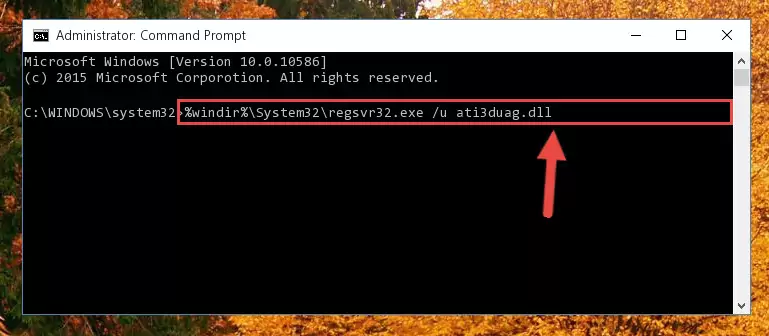
Step 1:Extracting the Ati3duag.dll file - Copy the "Ati3duag.dll" file you extracted and paste it into the "C:\Windows\System32" folder.
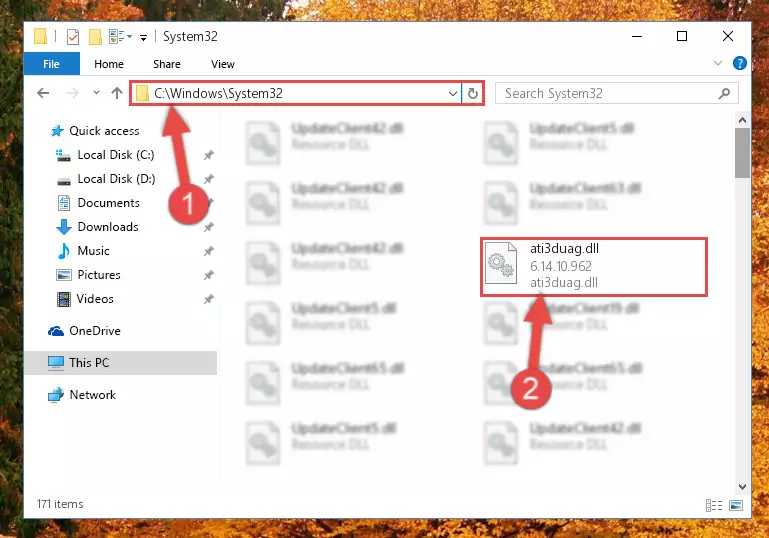
Step 2:Copying the Ati3duag.dll file into the Windows/System32 folder - If your operating system has a 64 Bit architecture, copy the "Ati3duag.dll" file and paste it also into the "C:\Windows\sysWOW64" folder.
NOTE! On 64 Bit systems, the dll file must be in both the "sysWOW64" folder as well as the "System32" folder. In other words, you must copy the "Ati3duag.dll" file into both folders.
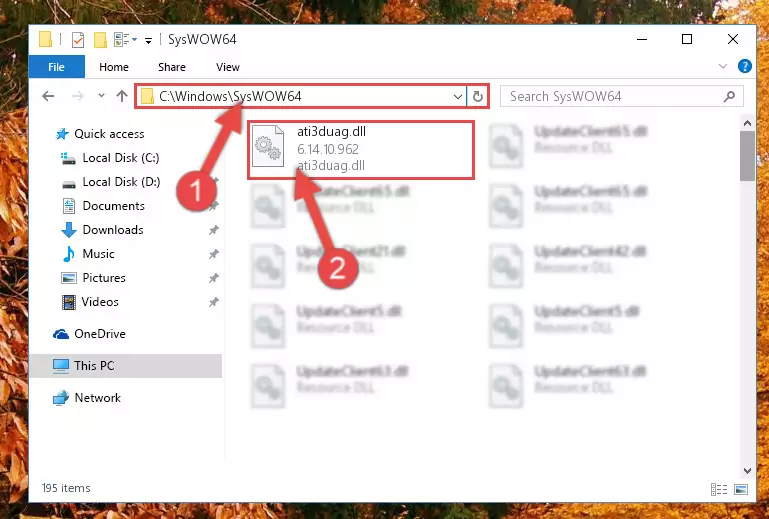
Step 3:Pasting the Ati3duag.dll file into the Windows/sysWOW64 folder - In order to complete this step, you must run the Command Prompt as administrator. In order to do this, all you have to do is follow the steps below.
NOTE! We ran the Command Prompt using Windows 10. If you are using Windows 8.1, Windows 8, Windows 7, Windows Vista or Windows XP, you can use the same method to run the Command Prompt as administrator.
- Open the Start Menu and before clicking anywhere, type "cmd" on your keyboard. This process will enable you to run a search through the Start Menu. We also typed in "cmd" to bring up the Command Prompt.
- Right-click the "Command Prompt" search result that comes up and click the Run as administrator" option.

Step 4:Running the Command Prompt as administrator - Paste the command below into the Command Line window that opens up and press Enter key. This command will delete the problematic registry of the Ati3duag.dll file (Nothing will happen to the file we pasted in the System32 folder, it just deletes the registry from the Windows Registry Editor. The file we pasted in the System32 folder will not be damaged).
%windir%\System32\regsvr32.exe /u Ati3duag.dll
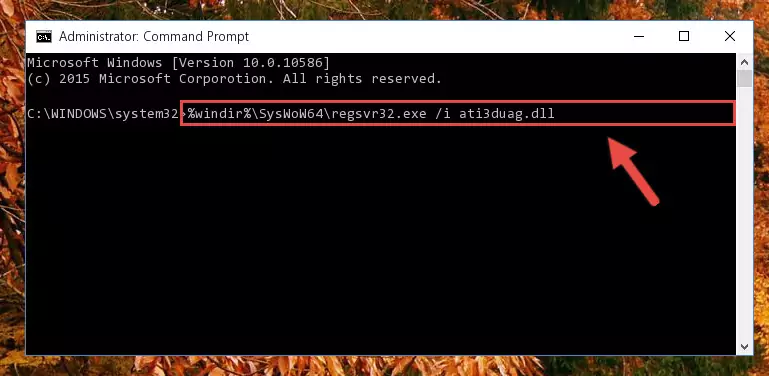
Step 5:Cleaning the problematic registry of the Ati3duag.dll file from the Windows Registry Editor - If you are using a Windows version that has 64 Bit architecture, after running the above command, you need to run the command below. With this command, we will clean the problematic Ati3duag.dll registry for 64 Bit (The cleaning process only involves the registries in Regedit. In other words, the dll file you pasted into the SysWoW64 will not be damaged).
%windir%\SysWoW64\regsvr32.exe /u Ati3duag.dll
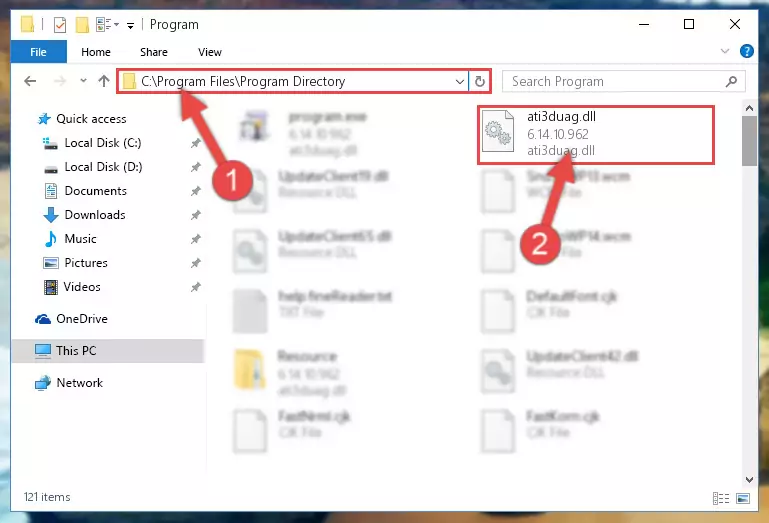
Step 6:Uninstalling the Ati3duag.dll file's problematic registry from Regedit (for 64 Bit) - In order to cleanly recreate the dll file's registry that we deleted, copy the command below and paste it into the Command Line and hit Enter.
%windir%\System32\regsvr32.exe /i Ati3duag.dll
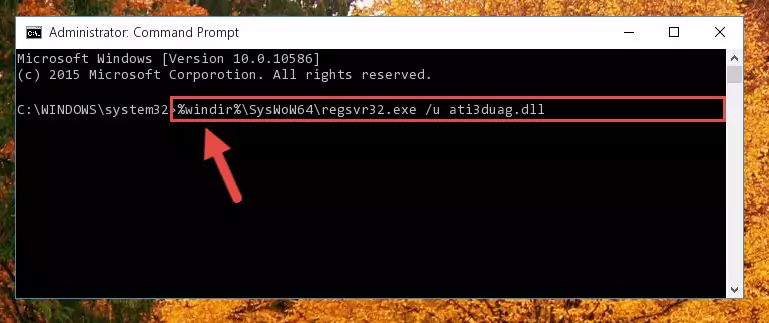
Step 7:Reregistering the Ati3duag.dll file in the system - Windows 64 Bit users must run the command below after running the previous command. With this command, we will create a clean and good registry for the Ati3duag.dll file we deleted.
%windir%\SysWoW64\regsvr32.exe /i Ati3duag.dll
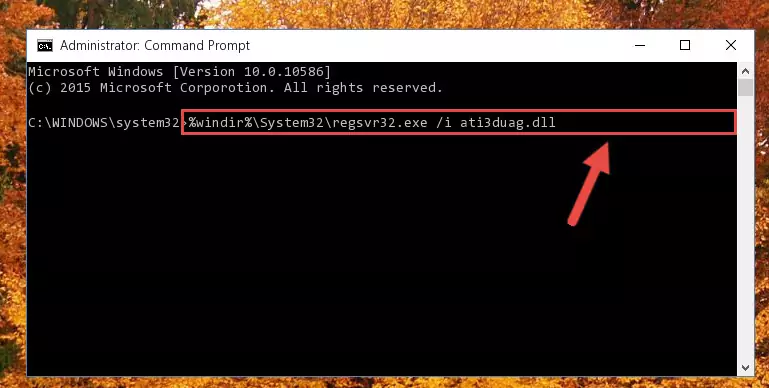
Step 8:Creating a clean and good registry for the Ati3duag.dll file (64 Bit için) - You may see certain error messages when running the commands from the command line. These errors will not prevent the installation of the Ati3duag.dll file. In other words, the installation will finish, but it may give some errors because of certain incompatibilities. After restarting your computer, to see if the installation was successful or not, try running the software that was giving the dll error again. If you continue to get the errors when running the software after the installation, you can try the 2nd Method as an alternative.
Method 2: Copying The Ati3duag.dll File Into The Software File Folder
- First, you need to find the file folder for the software you are receiving the "Ati3duag.dll not found", "Ati3duag.dll is missing" or other similar dll errors. In order to do this, right-click on the shortcut for the software and click the Properties option from the options that come up.

Step 1:Opening software properties - Open the software's file folder by clicking on the Open File Location button in the Properties window that comes up.

Step 2:Opening the software's file folder - Copy the Ati3duag.dll file.
- Paste the dll file you copied into the software's file folder that we just opened.
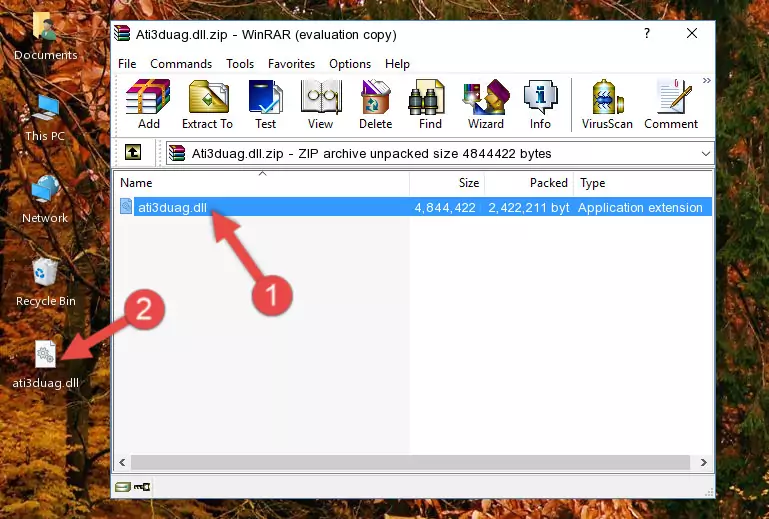
Step 3:Pasting the Ati3duag.dll file into the software's file folder - When the dll file is moved to the software file folder, it means that the process is completed. Check to see if the problem was solved by running the software giving the error message again. If you are still receiving the error message, you can complete the 3rd Method as an alternative.
Method 3: Uninstalling and Reinstalling the Software that Gives You the Ati3duag.dll Error
- Open the Run tool by pushing the "Windows" + "R" keys found on your keyboard. Type the command below into the "Open" field of the Run window that opens up and press Enter. This command will open the "Programs and Features" tool.
appwiz.cpl

Step 1:Opening the Programs and Features tool with the appwiz.cpl command - The Programs and Features window will open up. Find the software that is giving you the dll error in this window that lists all the softwares on your computer and "Right-Click > Uninstall" on this software.

Step 2:Uninstalling the software that is giving you the error message from your computer. - Uninstall the software from your computer by following the steps that come up and restart your computer.

Step 3:Following the confirmation and steps of the software uninstall process - After restarting your computer, reinstall the software that was giving the error.
- You may be able to solve the dll error you are experiencing by using this method. If the error messages are continuing despite all these processes, we may have a problem deriving from Windows. To solve dll errors deriving from Windows, you need to complete the 4th Method and the 5th Method in the list.
Method 4: Solving the Ati3duag.dll Error using the Windows System File Checker (sfc /scannow)
- In order to complete this step, you must run the Command Prompt as administrator. In order to do this, all you have to do is follow the steps below.
NOTE! We ran the Command Prompt using Windows 10. If you are using Windows 8.1, Windows 8, Windows 7, Windows Vista or Windows XP, you can use the same method to run the Command Prompt as administrator.
- Open the Start Menu and before clicking anywhere, type "cmd" on your keyboard. This process will enable you to run a search through the Start Menu. We also typed in "cmd" to bring up the Command Prompt.
- Right-click the "Command Prompt" search result that comes up and click the Run as administrator" option.

Step 1:Running the Command Prompt as administrator - Paste the command in the line below into the Command Line that opens up and press Enter key.
sfc /scannow

Step 2:solving Windows system errors using the sfc /scannow command - The scan and repair process can take some time depending on your hardware and amount of system errors. Wait for the process to complete. After the repair process finishes, try running the software that is giving you're the error.
Method 5: Getting Rid of Ati3duag.dll Errors by Updating the Windows Operating System
Some softwares require updated dll files from the operating system. If your operating system is not updated, this requirement is not met and you will receive dll errors. Because of this, updating your operating system may solve the dll errors you are experiencing.
Most of the time, operating systems are automatically updated. However, in some situations, the automatic updates may not work. For situations like this, you may need to check for updates manually.
For every Windows version, the process of manually checking for updates is different. Because of this, we prepared a special guide for each Windows version. You can get our guides to manually check for updates based on the Windows version you use through the links below.
Explanations on Updating Windows Manually
Most Seen Ati3duag.dll Errors
If the Ati3duag.dll file is missing or the software using this file has not been installed correctly, you can get errors related to the Ati3duag.dll file. Dll files being missing can sometimes cause basic Windows softwares to also give errors. You can even receive an error when Windows is loading. You can find the error messages that are caused by the Ati3duag.dll file.
If you don't know how to install the Ati3duag.dll file you will download from our site, you can browse the methods above. Above we explained all the processes you can do to solve the dll error you are receiving. If the error is continuing after you have completed all these methods, please use the comment form at the bottom of the page to contact us. Our editor will respond to your comment shortly.
- "Ati3duag.dll not found." error
- "The file Ati3duag.dll is missing." error
- "Ati3duag.dll access violation." error
- "Cannot register Ati3duag.dll." error
- "Cannot find Ati3duag.dll." error
- "This application failed to start because Ati3duag.dll was not found. Re-installing the application may fix this problem." error
