- Download Price:
- Free
- Dll Description:
- Windows Active Directory Admin Property Pages
- Versions:
-
- 6.2.9200.16384 (Latest) for 64 Bit (x64)
- 6.1.7601.17514 for 64 Bit (x64)
- 5.2.3790.3959 for 32 Bit (x86)
- Unknown - for 32 Bit (x86)
- Size:
- 0.74 MB for 32 Bit (x86)
- 1 MB for 64 Bit (x64)
- Operating Systems:
- Directory:
- A
- Downloads:
- 2889 times.
Adprop.dll Explanation
The Adprop.dll library is 0.74 MB for 32 Bit and 1 MB for 64 Bit. The download links for this library are clean and no user has given any negative feedback. From the time it was offered for download, it has been downloaded 2889 times.
Table of Contents
- Adprop.dll Explanation
- Operating Systems Compatible with the Adprop.dll Library
- All Versions of the Adprop.dll Library
- Steps to Download the Adprop.dll Library
- Methods to Fix the Adprop.dll Errors
- Method 1: Installing the Adprop.dll Library to the Windows System Directory
- Method 2: Copying The Adprop.dll Library Into The Program Installation Directory
- Method 3: Doing a Clean Install of the program That Is Giving the Adprop.dll Error
- Method 4: Fixing the Adprop.dll Error using the Windows System File Checker (sfc /scannow)
- Method 5: Fixing the Adprop.dll Errors by Manually Updating Windows
- Common Adprop.dll Errors
- Other Dynamic Link Libraries Used with Adprop.dll
Operating Systems Compatible with the Adprop.dll Library
- Windows 10
- Windows 10 64 Bit
- Windows 8.1
- Windows 8.1 64 Bit
- Windows 8
- Windows 8 64 Bit
- Windows 7
- Windows 7 64 Bit
- Windows Vista
- Windows Vista 64 Bit
- Windows XP
- Windows XP 64 Bit
All Versions of the Adprop.dll Library
The last version of the Adprop.dll library is the 5.2.3790.3959 version for 32 Bit and the 6.2.9200.16384 version for 64 Bit. Before this version, there were 3 versions released. Downloadable Adprop.dll library versions have been listed below from newest to oldest.
- 6.2.9200.16384 - 64 Bit (x64) Download directly this version
- 6.1.7601.17514 - 64 Bit (x64) Download directly this version
- 5.2.3790.3959 - 32 Bit (x86) Download directly this version
- Unknown - 32 Bit (x86) (2013-08-31) Download directly this version
Steps to Download the Adprop.dll Library
- Click on the green-colored "Download" button on the top left side of the page.

Step 1:Download process of the Adprop.dll library's - The downloading page will open after clicking the Download button. After the page opens, in order to download the Adprop.dll library the best server will be found and the download process will begin within a few seconds. In the meantime, you shouldn't close the page.
Methods to Fix the Adprop.dll Errors
ATTENTION! Before beginning the installation of the Adprop.dll library, you must download the library. If you don't know how to download the library or if you are having a problem while downloading, you can look at our download guide a few lines above.
Method 1: Installing the Adprop.dll Library to the Windows System Directory
- The file you downloaded is a compressed file with the ".zip" extension. In order to install it, first, double-click the ".zip" file and open the file. You will see the library named "Adprop.dll" in the window that opens up. This is the library you need to install. Drag this library to the desktop with your mouse's left button.
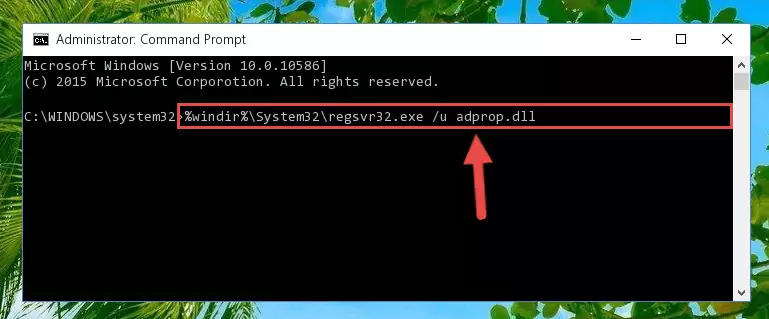
Step 1:Extracting the Adprop.dll library - Copy the "Adprop.dll" library you extracted and paste it into the "C:\Windows\System32" directory.
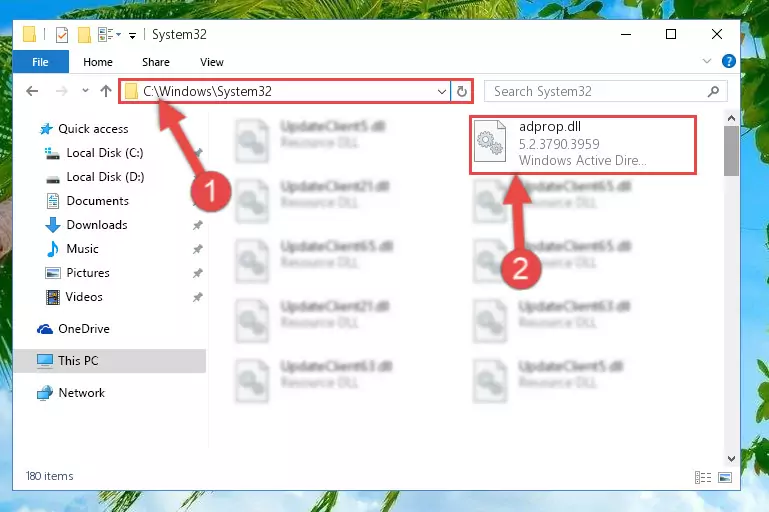
Step 2:Copying the Adprop.dll library into the Windows/System32 directory - If your operating system has a 64 Bit architecture, copy the "Adprop.dll" library and paste it also into the "C:\Windows\sysWOW64" directory.
NOTE! On 64 Bit systems, the dynamic link library must be in both the "sysWOW64" directory as well as the "System32" directory. In other words, you must copy the "Adprop.dll" library into both directories.
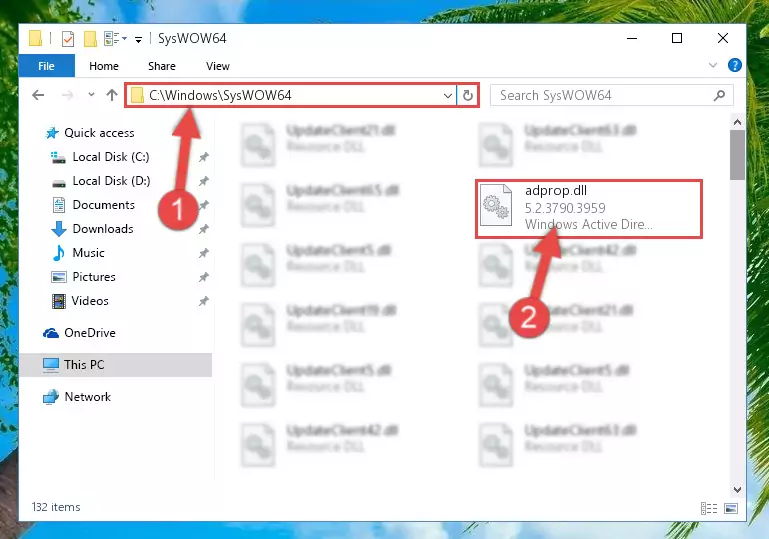
Step 3:Pasting the Adprop.dll library into the Windows/sysWOW64 directory - First, we must run the Windows Command Prompt as an administrator.
NOTE! We ran the Command Prompt on Windows 10. If you are using Windows 8.1, Windows 8, Windows 7, Windows Vista or Windows XP, you can use the same methods to run the Command Prompt as an administrator.
- Open the Start Menu and type in "cmd", but don't press Enter. Doing this, you will have run a search of your computer through the Start Menu. In other words, typing in "cmd" we did a search for the Command Prompt.
- When you see the "Command Prompt" option among the search results, push the "CTRL" + "SHIFT" + "ENTER " keys on your keyboard.
- A verification window will pop up asking, "Do you want to run the Command Prompt as with administrative permission?" Approve this action by saying, "Yes".

%windir%\System32\regsvr32.exe /u Adprop.dll
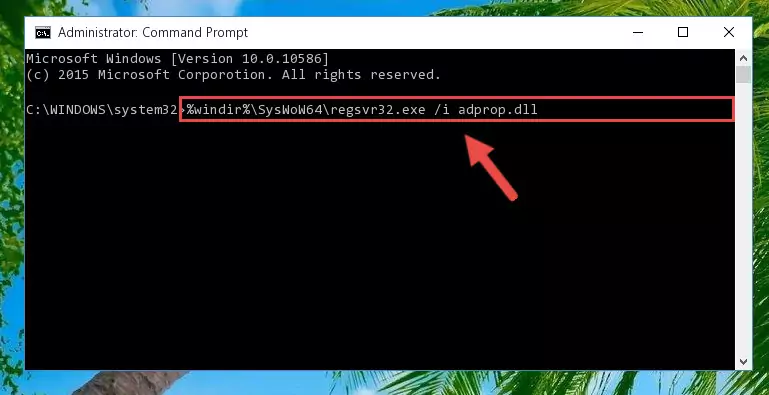
%windir%\SysWoW64\regsvr32.exe /u Adprop.dll
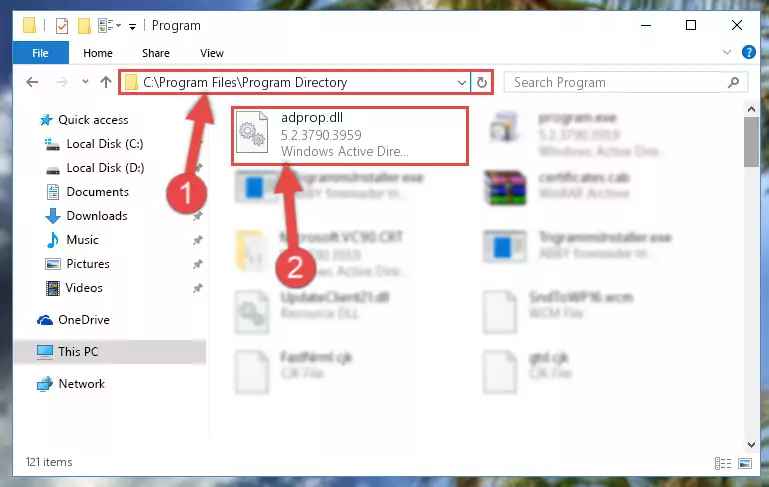
%windir%\System32\regsvr32.exe /i Adprop.dll
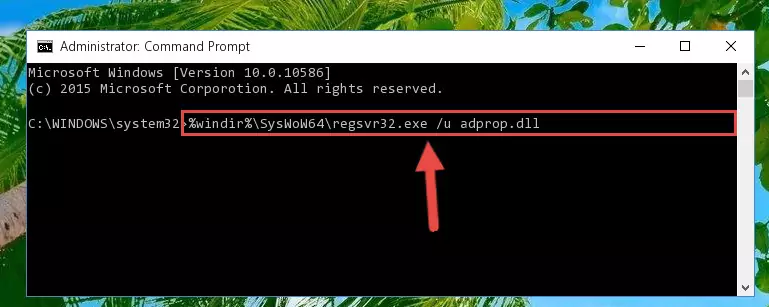
%windir%\SysWoW64\regsvr32.exe /i Adprop.dll
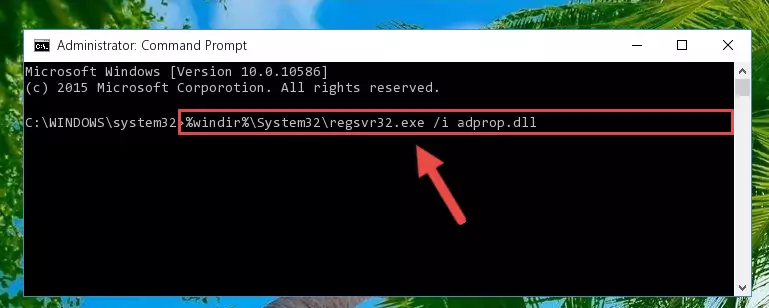
Method 2: Copying The Adprop.dll Library Into The Program Installation Directory
- First, you must find the installation directory of the program (the program giving the dll error) you are going to install the dynamic link library to. In order to find this directory, "Right-Click > Properties" on the program's shortcut.

Step 1:Opening the program's shortcut properties window - Open the program installation directory by clicking the Open File Location button in the "Properties" window that comes up.

Step 2:Finding the program's installation directory - Copy the Adprop.dll library.
- Paste the dynamic link library you copied into the program's installation directory that we just opened.
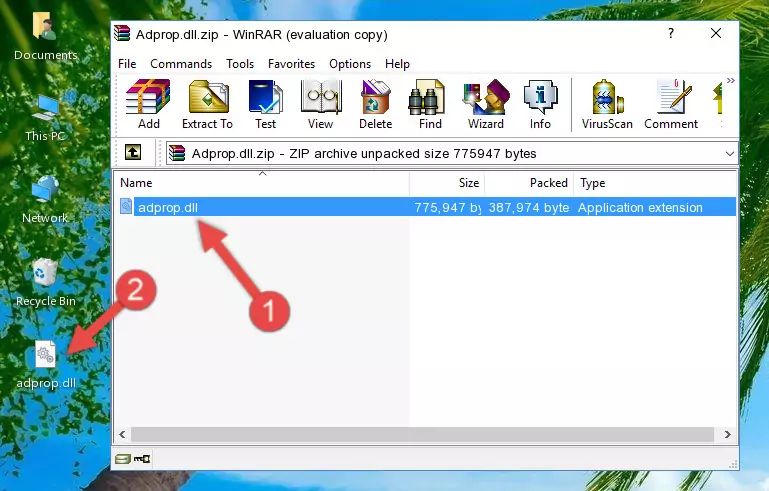
Step 3:Pasting the Adprop.dll library into the program's installation directory - When the dynamic link library is moved to the program installation directory, it means that the process is completed. Check to see if the issue was fixed by running the program giving the error message again. If you are still receiving the error message, you can complete the 3rd Method as an alternative.
Method 3: Doing a Clean Install of the program That Is Giving the Adprop.dll Error
- Open the Run tool by pushing the "Windows" + "R" keys found on your keyboard. Type the command below into the "Open" field of the Run window that opens up and press Enter. This command will open the "Programs and Features" tool.
appwiz.cpl

Step 1:Opening the Programs and Features tool with the appwiz.cpl command - The Programs and Features window will open up. Find the program that is giving you the dll error in this window that lists all the programs on your computer and "Right-Click > Uninstall" on this program.

Step 2:Uninstalling the program that is giving you the error message from your computer. - Uninstall the program from your computer by following the steps that come up and restart your computer.

Step 3:Following the confirmation and steps of the program uninstall process - After restarting your computer, reinstall the program that was giving the error.
- You may be able to fix the dll error you are experiencing by using this method. If the error messages are continuing despite all these processes, we may have a issue deriving from Windows. To fix dll errors deriving from Windows, you need to complete the 4th Method and the 5th Method in the list.
Method 4: Fixing the Adprop.dll Error using the Windows System File Checker (sfc /scannow)
- First, we must run the Windows Command Prompt as an administrator.
NOTE! We ran the Command Prompt on Windows 10. If you are using Windows 8.1, Windows 8, Windows 7, Windows Vista or Windows XP, you can use the same methods to run the Command Prompt as an administrator.
- Open the Start Menu and type in "cmd", but don't press Enter. Doing this, you will have run a search of your computer through the Start Menu. In other words, typing in "cmd" we did a search for the Command Prompt.
- When you see the "Command Prompt" option among the search results, push the "CTRL" + "SHIFT" + "ENTER " keys on your keyboard.
- A verification window will pop up asking, "Do you want to run the Command Prompt as with administrative permission?" Approve this action by saying, "Yes".

sfc /scannow

Method 5: Fixing the Adprop.dll Errors by Manually Updating Windows
Most of the time, programs have been programmed to use the most recent dynamic link libraries. If your operating system is not updated, these files cannot be provided and dll errors appear. So, we will try to fix the dll errors by updating the operating system.
Since the methods to update Windows versions are different from each other, we found it appropriate to prepare a separate article for each Windows version. You can get our update article that relates to your operating system version by using the links below.
Windows Update Guides
Common Adprop.dll Errors
When the Adprop.dll library is damaged or missing, the programs that use this dynamic link library will give an error. Not only external programs, but also basic Windows programs and tools use dynamic link libraries. Because of this, when you try to use basic Windows programs and tools (For example, when you open Internet Explorer or Windows Media Player), you may come across errors. We have listed the most common Adprop.dll errors below.
You will get rid of the errors listed below when you download the Adprop.dll library from DLL Downloader.com and follow the steps we explained above.
- "Adprop.dll not found." error
- "The file Adprop.dll is missing." error
- "Adprop.dll access violation." error
- "Cannot register Adprop.dll." error
- "Cannot find Adprop.dll." error
- "This application failed to start because Adprop.dll was not found. Re-installing the application may fix this problem." error
