- Download Price:
- Free
- Dll Description:
- Adobe XMP Core 5.2-c001 ( 32 bit )
- Versions:
-
- 5.5.14.30505 (Latest) for 32 Bit (x86)
- 5.5.14.30505 for 64 Bit (x64)
- 5.3.11.19494 - for 32 Bit (x86)
- 5.3.11.19494 for 64 Bit (x64)
- 5.2.1.10942 - for 32 Bit (x86)
- 5.2.1.10942 for 32 Bit (x86)
- 5.2.1.10630 - for 32 Bit (x86)
- 5.2.1.10630 for 32 Bit (x86)
- 5.2.1.10630 for 32 Bit (x86)
- 4.0.0.316 for 32 Bit (x86)
- Size:
- 0.29 MB for 32 Bit (x86)
- 0.43 MB for 64 Bit (x64)
- Operating Systems:
- Directory:
- A
- Downloads:
- 8652 times.
What is Adobexmp.dll?
The Adobexmp.dll library is 0.29 MB for 32 Bit, 0.43 MB for 64 Bit. The download links are current and no negative feedback has been received by users. It has been downloaded 8652 times since release.
Table of Contents
- What is Adobexmp.dll?
- Operating Systems That Can Use the Adobexmp.dll Library
- All Versions of the Adobexmp.dll Library
- How to Download Adobexmp.dll
- Methods for Fixing Adobexmp.dll
- Method 1: Installing the Adobexmp.dll Library to the Windows System Directory
- Method 2: Copying The Adobexmp.dll Library Into The Program Installation Directory
- Method 3: Doing a Clean Install of the program That Is Giving the Adobexmp.dll Error
- Method 4: Fixing the Adobexmp.dll Error Using the Windows System File Checker
- Method 5: Fixing the Adobexmp.dll Error by Updating Windows
- Common Adobexmp.dll Errors
- Dynamic Link Libraries Related to Adobexmp.dll
Operating Systems That Can Use the Adobexmp.dll Library
- Windows 10
- Windows 10 64 Bit
- Windows 8.1
- Windows 8.1 64 Bit
- Windows 8
- Windows 8 64 Bit
- Windows 7
- Windows 7 64 Bit
- Windows Vista
- Windows Vista 64 Bit
- Windows XP
- Windows XP 64 Bit
All Versions of the Adobexmp.dll Library
The last version of the Adobexmp.dll library is the 5.5.14.30505 version for 32 Bit and the 5.5.14.30505 version for 64 Bit. Before this version, there were 9 versions released. Downloadable Adobexmp.dll library versions have been listed below from newest to oldest.
- 5.5.14.30505 - 32 Bit (x86) Download directly this version
- 5.5.14.30505 - 64 Bit (x64) Download directly this version
- 5.3.11.19494 - 32 Bit (x86) (2013-09-30) Download directly this version
- 5.3.11.19494 - 64 Bit (x64) Download directly this version
- 5.2.1.10942 - 32 Bit (x86) (2013-09-30) Download directly this version
- 5.2.1.10942 - 32 Bit (x86) Download directly this version
- 5.2.1.10630 - 32 Bit (x86) (2013-07-31) Download directly this version
- 5.2.1.10630 - 32 Bit (x86) Download directly this version
- 5.2.1.10630 - 32 Bit (x86) Download directly this version
- 4.0.0.316 - 32 Bit (x86) Download directly this version
How to Download Adobexmp.dll
- First, click the "Download" button with the green background (The button marked in the picture).

Step 1:Download the Adobexmp.dll library - After clicking the "Download" button at the top of the page, the "Downloading" page will open up and the download process will begin. Definitely do not close this page until the download begins. Our site will connect you to the closest DLL Downloader.com download server in order to offer you the fastest downloading performance. Connecting you to the server can take a few seconds.
Methods for Fixing Adobexmp.dll
ATTENTION! In order to install the Adobexmp.dll library, you must first download it. If you haven't downloaded it, before continuing on with the installation, download the library. If you don't know how to download it, all you need to do is look at the dll download guide found on the top line.
Method 1: Installing the Adobexmp.dll Library to the Windows System Directory
- The file you are going to download is a compressed file with the ".zip" extension. You cannot directly install the ".zip" file. First, you need to extract the dynamic link library from inside it. So, double-click the file with the ".zip" extension that you downloaded and open the file.
- You will see the library named "Adobexmp.dll" in the window that opens up. This is the library we are going to install. Click the library once with the left mouse button. By doing this you will have chosen the library.
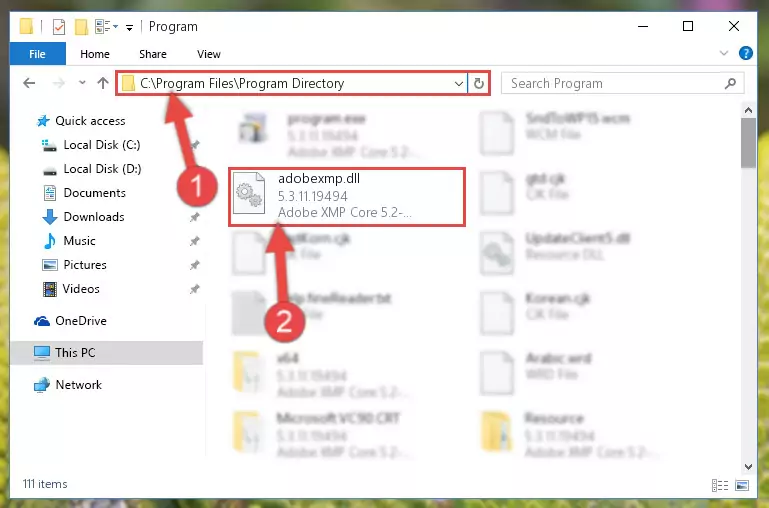
Step 2:Choosing the Adobexmp.dll library - Click the "Extract To" symbol marked in the picture. To extract the dynamic link library, it will want you to choose the desired location. Choose the "Desktop" location and click "OK" to extract the library to the desktop. In order to do this, you need to use the Winrar program. If you do not have this program, you can find and download it through a quick search on the Internet.
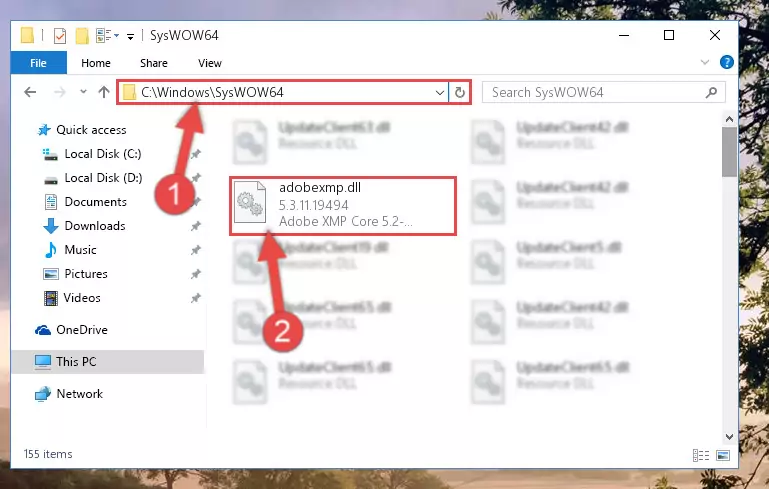
Step 3:Extracting the Adobexmp.dll library to the desktop - Copy the "Adobexmp.dll" library and paste it into the "C:\Windows\System32" directory.
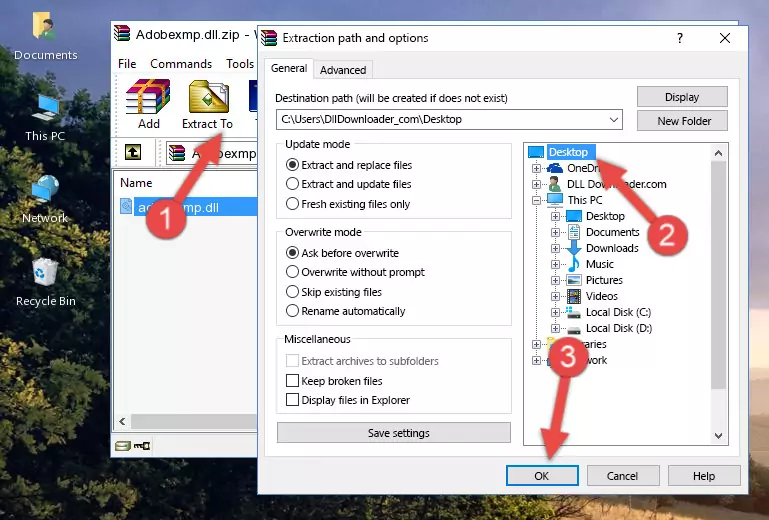
Step 4:Copying the Adobexmp.dll library into the Windows/System32 directory - If your system is 64 Bit, copy the "Adobexmp.dll" library and paste it into "C:\Windows\sysWOW64" directory.
NOTE! On 64 Bit systems, you must copy the dynamic link library to both the "sysWOW64" and "System32" directories. In other words, both directories need the "Adobexmp.dll" library.
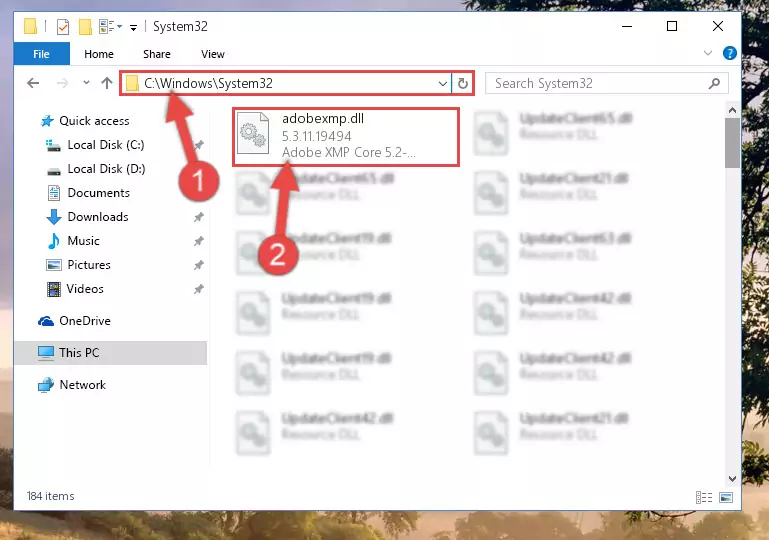
Step 5:Copying the Adobexmp.dll library to the Windows/sysWOW64 directory - First, we must run the Windows Command Prompt as an administrator.
NOTE! We ran the Command Prompt on Windows 10. If you are using Windows 8.1, Windows 8, Windows 7, Windows Vista or Windows XP, you can use the same methods to run the Command Prompt as an administrator.
- Open the Start Menu and type in "cmd", but don't press Enter. Doing this, you will have run a search of your computer through the Start Menu. In other words, typing in "cmd" we did a search for the Command Prompt.
- When you see the "Command Prompt" option among the search results, push the "CTRL" + "SHIFT" + "ENTER " keys on your keyboard.
- A verification window will pop up asking, "Do you want to run the Command Prompt as with administrative permission?" Approve this action by saying, "Yes".

%windir%\System32\regsvr32.exe /u Adobexmp.dll
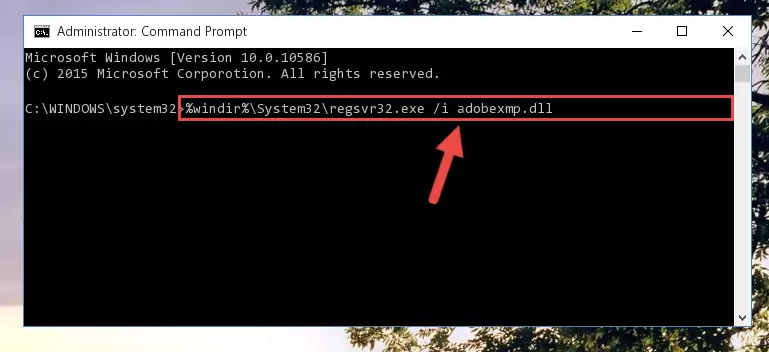
%windir%\SysWoW64\regsvr32.exe /u Adobexmp.dll
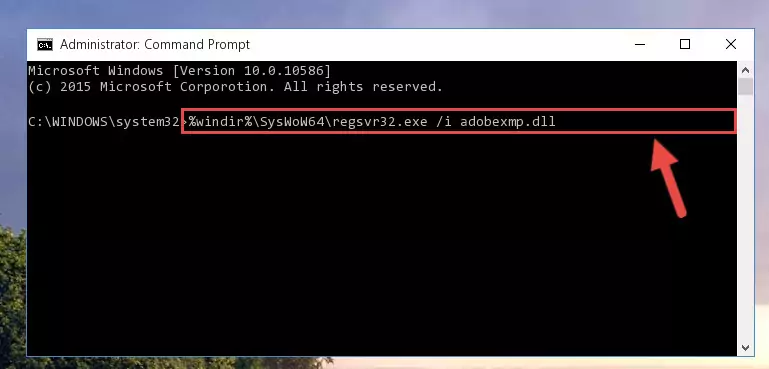
%windir%\System32\regsvr32.exe /i Adobexmp.dll
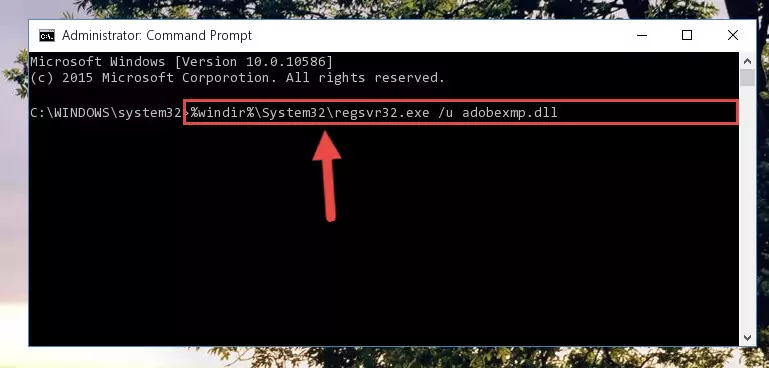
%windir%\SysWoW64\regsvr32.exe /i Adobexmp.dll
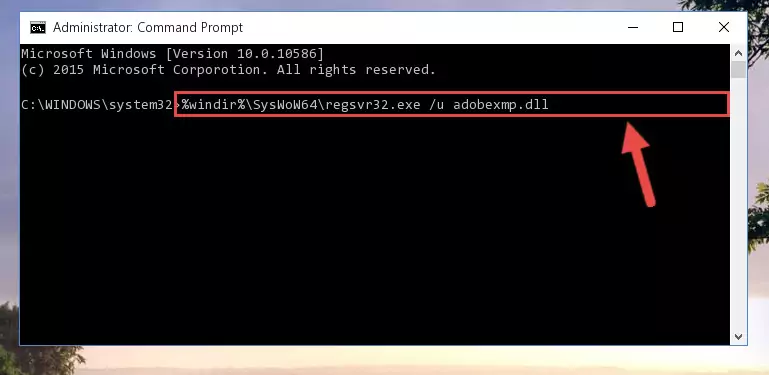
Method 2: Copying The Adobexmp.dll Library Into The Program Installation Directory
- First, you need to find the installation directory for the program you are receiving the "Adobexmp.dll not found", "Adobexmp.dll is missing" or other similar dll errors. In order to do this, right-click on the shortcut for the program and click the Properties option from the options that come up.

Step 1:Opening program properties - Open the program's installation directory by clicking on the Open File Location button in the Properties window that comes up.

Step 2:Opening the program's installation directory - Copy the Adobexmp.dll library into this directory that opens.
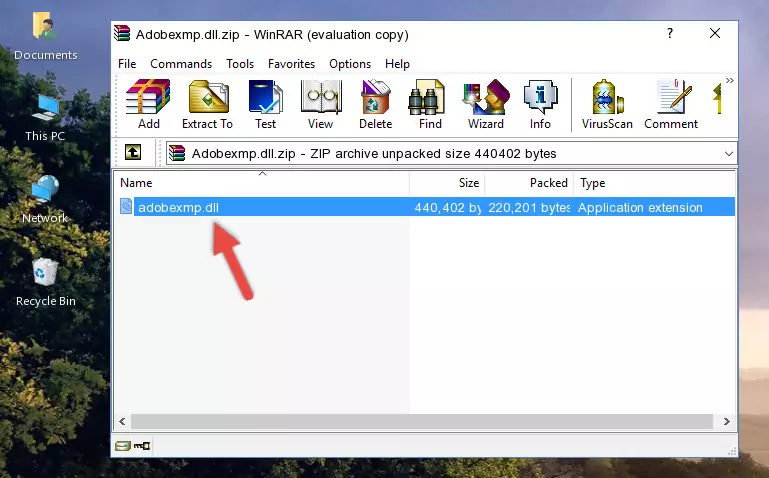
Step 3:Copying the Adobexmp.dll library into the program's installation directory - This is all there is to the process. Now, try to run the program again. If the problem still is not solved, you can try the 3rd Method.
Method 3: Doing a Clean Install of the program That Is Giving the Adobexmp.dll Error
- Open the Run window by pressing the "Windows" + "R" keys on your keyboard at the same time. Type in the command below into the Run window and push Enter to run it. This command will open the "Programs and Features" window.
appwiz.cpl

Step 1:Opening the Programs and Features window using the appwiz.cpl command - The programs listed in the Programs and Features window that opens up are the programs installed on your computer. Find the program that gives you the dll error and run the "Right-Click > Uninstall" command on this program.

Step 2:Uninstalling the program from your computer - Following the instructions that come up, uninstall the program from your computer and restart your computer.

Step 3:Following the verification and instructions for the program uninstall process - After restarting your computer, reinstall the program.
- This process may help the dll problem you are experiencing. If you are continuing to get the same dll error, the problem is most likely with Windows. In order to fix dll problems relating to Windows, complete the 4th Method and 5th Method.
Method 4: Fixing the Adobexmp.dll Error Using the Windows System File Checker
- First, we must run the Windows Command Prompt as an administrator.
NOTE! We ran the Command Prompt on Windows 10. If you are using Windows 8.1, Windows 8, Windows 7, Windows Vista or Windows XP, you can use the same methods to run the Command Prompt as an administrator.
- Open the Start Menu and type in "cmd", but don't press Enter. Doing this, you will have run a search of your computer through the Start Menu. In other words, typing in "cmd" we did a search for the Command Prompt.
- When you see the "Command Prompt" option among the search results, push the "CTRL" + "SHIFT" + "ENTER " keys on your keyboard.
- A verification window will pop up asking, "Do you want to run the Command Prompt as with administrative permission?" Approve this action by saying, "Yes".

sfc /scannow

Method 5: Fixing the Adobexmp.dll Error by Updating Windows
Most of the time, programs have been programmed to use the most recent dynamic link libraries. If your operating system is not updated, these files cannot be provided and dll errors appear. So, we will try to fix the dll errors by updating the operating system.
Since the methods to update Windows versions are different from each other, we found it appropriate to prepare a separate article for each Windows version. You can get our update article that relates to your operating system version by using the links below.
Windows Update Guides
Common Adobexmp.dll Errors
When the Adobexmp.dll library is damaged or missing, the programs that use this dynamic link library will give an error. Not only external programs, but also basic Windows programs and tools use dynamic link libraries. Because of this, when you try to use basic Windows programs and tools (For example, when you open Internet Explorer or Windows Media Player), you may come across errors. We have listed the most common Adobexmp.dll errors below.
You will get rid of the errors listed below when you download the Adobexmp.dll library from DLL Downloader.com and follow the steps we explained above.
- "Adobexmp.dll not found." error
- "The file Adobexmp.dll is missing." error
- "Adobexmp.dll access violation." error
- "Cannot register Adobexmp.dll." error
- "Cannot find Adobexmp.dll." error
- "This application failed to start because Adobexmp.dll was not found. Re-installing the application may fix this problem." error
