- Download Price:
- Free
- Dll Description:
- MPEG Stream Decoder
- Versions:
- Size:
- 0.56 MB
- Operating Systems:
- Developers:
- Directory:
- A
- Downloads:
- 744 times.
About Admcmpgdec.dll
The Admcmpgdec.dll file was developed by MainConcept.
The size of this dll file is 0.56 MB and its download links are healthy. It has been downloaded 744 times already.
Table of Contents
- About Admcmpgdec.dll
- Operating Systems Compatible with the Admcmpgdec.dll File
- Other Versions of the Admcmpgdec.dll File
- How to Download Admcmpgdec.dll
- Methods for Solving Admcmpgdec.dll
- Method 1: Installing the Admcmpgdec.dll File to the Windows System Folder
- Method 2: Copying The Admcmpgdec.dll File Into The Software File Folder
- Method 3: Doing a Clean Reinstall of the Software That Is Giving the Admcmpgdec.dll Error
- Method 4: Solving the Admcmpgdec.dll Problem by Using the Windows System File Checker (scf scannow)
- Method 5: Solving the Admcmpgdec.dll Error by Updating Windows
- Common Admcmpgdec.dll Errors
- Dll Files Similar to the Admcmpgdec.dll File
Operating Systems Compatible with the Admcmpgdec.dll File
Other Versions of the Admcmpgdec.dll File
The newest version of the Admcmpgdec.dll file is the 1.1.1.30 version. This dll file only has one version. No other version has been released.
- 1.1.1.30 - 32 Bit (x86) Download this version
How to Download Admcmpgdec.dll
- Click on the green-colored "Download" button (The button marked in the picture below).

Step 1:Starting the download process for Admcmpgdec.dll - When you click the "Download" button, the "Downloading" window will open. Don't close this window until the download process begins. The download process will begin in a few seconds based on your Internet speed and computer.
Methods for Solving Admcmpgdec.dll
ATTENTION! Before starting the installation, the Admcmpgdec.dll file needs to be downloaded. If you have not downloaded it, download the file before continuing with the installation steps. If you don't know how to download it, you can immediately browse the dll download guide above.
Method 1: Installing the Admcmpgdec.dll File to the Windows System Folder
- The file you are going to download is a compressed file with the ".zip" extension. You cannot directly install the ".zip" file. First, you need to extract the dll file from inside it. So, double-click the file with the ".zip" extension that you downloaded and open the file.
- You will see the file named "Admcmpgdec.dll" in the window that opens up. This is the file we are going to install. Click the file once with the left mouse button. By doing this you will have chosen the file.
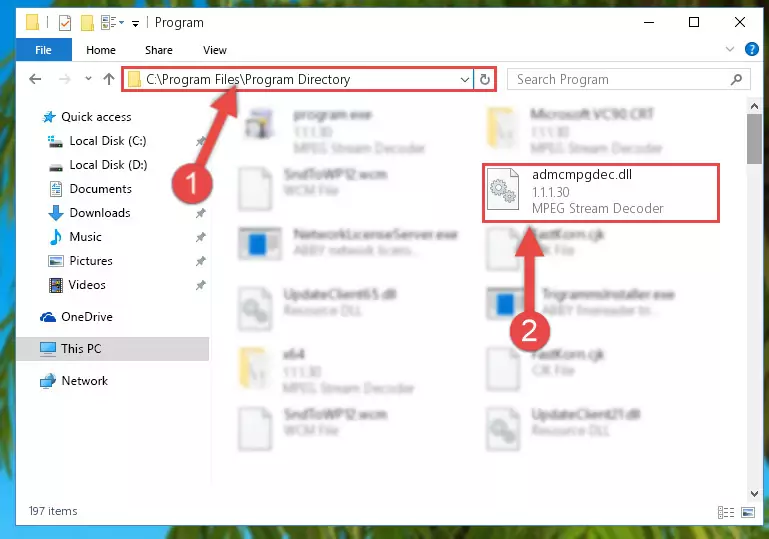
Step 2:Choosing the Admcmpgdec.dll file - Click the "Extract To" symbol marked in the picture. To extract the dll file, it will want you to choose the desired location. Choose the "Desktop" location and click "OK" to extract the file to the desktop. In order to do this, you need to use the Winrar software. If you do not have this software, you can find and download it through a quick search on the Internet.
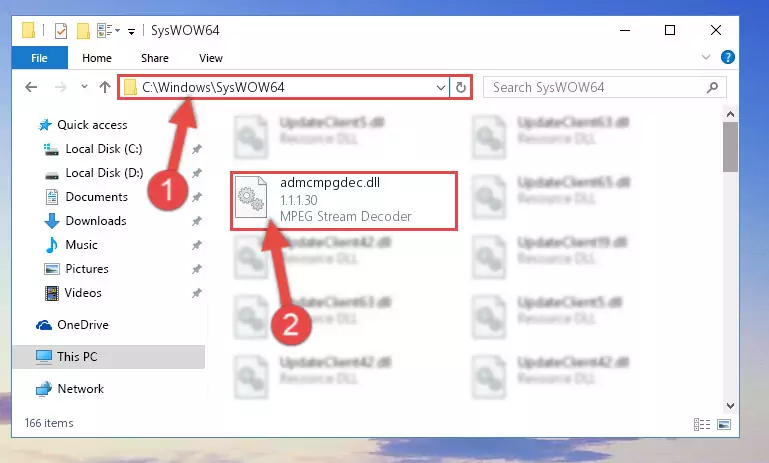
Step 3:Extracting the Admcmpgdec.dll file to the desktop - Copy the "Admcmpgdec.dll" file file you extracted.
- Paste the dll file you copied into the "C:\Windows\System32" folder.
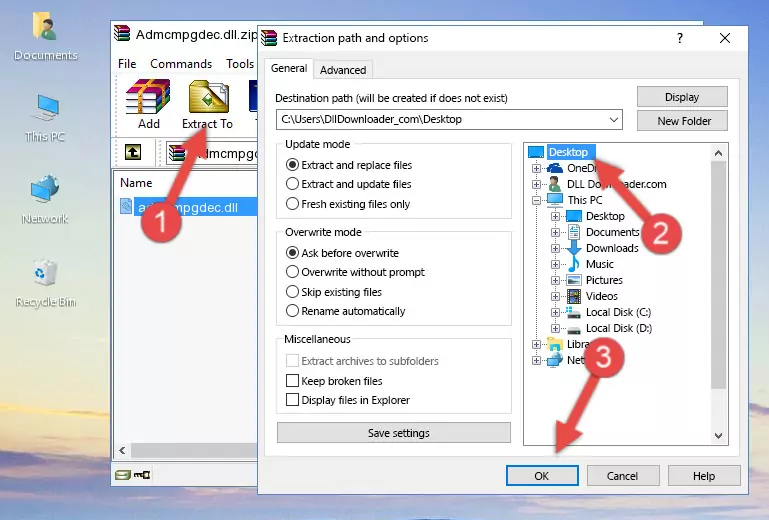
Step 5:Pasting the Admcmpgdec.dll file into the Windows/System32 folder - If your operating system has a 64 Bit architecture, copy the "Admcmpgdec.dll" file and paste it also into the "C:\Windows\sysWOW64" folder.
NOTE! On 64 Bit systems, the dll file must be in both the "sysWOW64" folder as well as the "System32" folder. In other words, you must copy the "Admcmpgdec.dll" file into both folders.
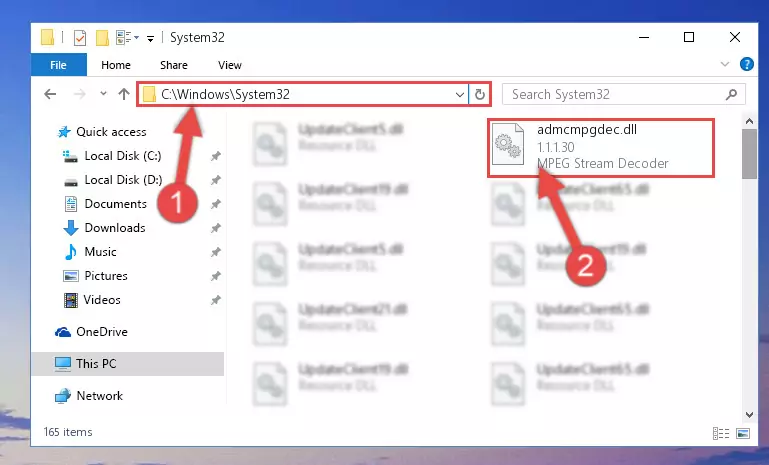
Step 6:Pasting the Admcmpgdec.dll file into the Windows/sysWOW64 folder - In order to run the Command Line as an administrator, complete the following steps.
NOTE! In this explanation, we ran the Command Line on Windows 10. If you are using one of the Windows 8.1, Windows 8, Windows 7, Windows Vista or Windows XP operating systems, you can use the same methods to run the Command Line as an administrator. Even though the pictures are taken from Windows 10, the processes are similar.
- First, open the Start Menu and before clicking anywhere, type "cmd" but do not press Enter.
- When you see the "Command Line" option among the search results, hit the "CTRL" + "SHIFT" + "ENTER" keys on your keyboard.
- A window will pop up asking, "Do you want to run this process?". Confirm it by clicking to "Yes" button.

Step 7:Running the Command Line as an administrator - Paste the command below into the Command Line that will open up and hit Enter. This command will delete the damaged registry of the Admcmpgdec.dll file (It will not delete the file we pasted into the System32 folder; it will delete the registry in Regedit. The file we pasted into the System32 folder will not be damaged).
%windir%\System32\regsvr32.exe /u Admcmpgdec.dll
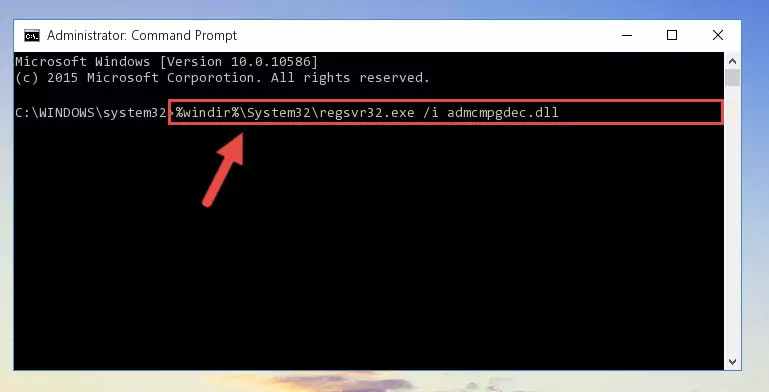
Step 8:Deleting the damaged registry of the Admcmpgdec.dll - If you are using a Windows version that has 64 Bit architecture, after running the above command, you need to run the command below. With this command, we will clean the problematic Admcmpgdec.dll registry for 64 Bit (The cleaning process only involves the registries in Regedit. In other words, the dll file you pasted into the SysWoW64 will not be damaged).
%windir%\SysWoW64\regsvr32.exe /u Admcmpgdec.dll
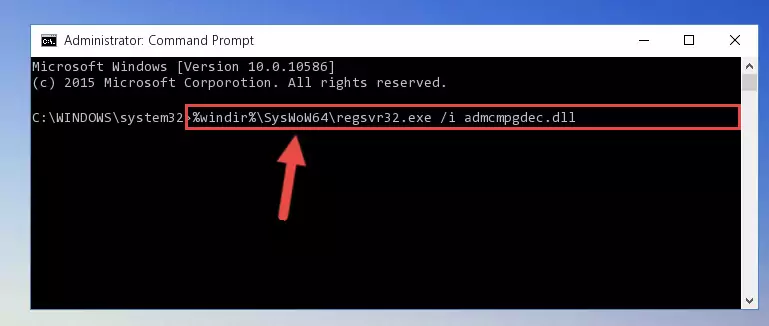
Step 9:Uninstalling the Admcmpgdec.dll file's problematic registry from Regedit (for 64 Bit) - In order to cleanly recreate the dll file's registry that we deleted, copy the command below and paste it into the Command Line and hit Enter.
%windir%\System32\regsvr32.exe /i Admcmpgdec.dll
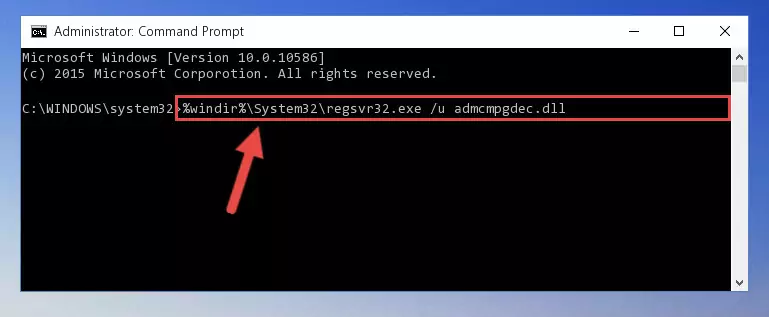
Step 10:Reregistering the Admcmpgdec.dll file in the system - If you are using a Windows with 64 Bit architecture, after running the previous command, you need to run the command below. By running this command, we will have created a clean registry for the Admcmpgdec.dll file (We deleted the damaged registry with the previous command).
%windir%\SysWoW64\regsvr32.exe /i Admcmpgdec.dll
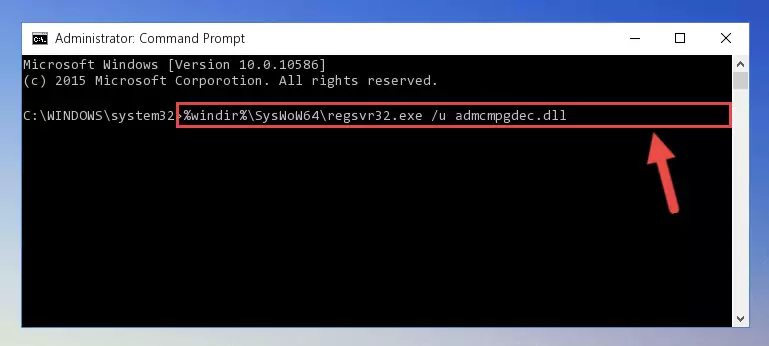
Step 11:Creating a clean registry for the Admcmpgdec.dll file (for 64 Bit) - If you did the processes in full, the installation should have finished successfully. If you received an error from the command line, you don't need to be anxious. Even if the Admcmpgdec.dll file was installed successfully, you can still receive error messages like these due to some incompatibilities. In order to test whether your dll problem was solved or not, try running the software giving the error message again. If the error is continuing, try the 2nd Method to solve this problem.
Method 2: Copying The Admcmpgdec.dll File Into The Software File Folder
- In order to install the dll file, you need to find the file folder for the software that was giving you errors such as "Admcmpgdec.dll is missing", "Admcmpgdec.dll not found" or similar error messages. In order to do that, Right-click the software's shortcut and click the Properties item in the right-click menu that appears.

Step 1:Opening the software shortcut properties window - Click on the Open File Location button that is found in the Properties window that opens up and choose the folder where the application is installed.

Step 2:Opening the file folder of the software - Copy the Admcmpgdec.dll file into this folder that opens.
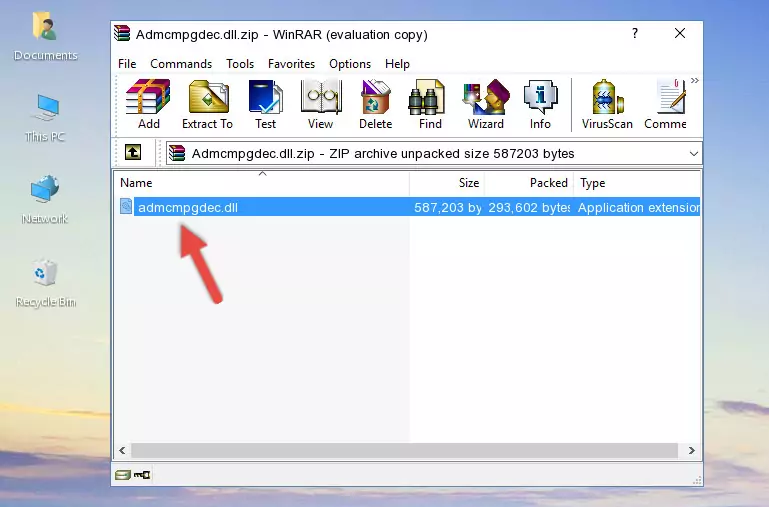
Step 3:Copying the Admcmpgdec.dll file into the software's file folder - This is all there is to the process. Now, try to run the software again. If the problem still is not solved, you can try the 3rd Method.
Method 3: Doing a Clean Reinstall of the Software That Is Giving the Admcmpgdec.dll Error
- Push the "Windows" + "R" keys at the same time to open the Run window. Type the command below into the Run window that opens up and hit Enter. This process will open the "Programs and Features" window.
appwiz.cpl

Step 1:Opening the Programs and Features window using the appwiz.cpl command - The softwares listed in the Programs and Features window that opens up are the softwares installed on your computer. Find the software that gives you the dll error and run the "Right-Click > Uninstall" command on this software.

Step 2:Uninstalling the software from your computer - Following the instructions that come up, uninstall the software from your computer and restart your computer.

Step 3:Following the verification and instructions for the software uninstall process - After restarting your computer, reinstall the software.
- This process may help the dll problem you are experiencing. If you are continuing to get the same dll error, the problem is most likely with Windows. In order to fix dll problems relating to Windows, complete the 4th Method and 5th Method.
Method 4: Solving the Admcmpgdec.dll Problem by Using the Windows System File Checker (scf scannow)
- In order to run the Command Line as an administrator, complete the following steps.
NOTE! In this explanation, we ran the Command Line on Windows 10. If you are using one of the Windows 8.1, Windows 8, Windows 7, Windows Vista or Windows XP operating systems, you can use the same methods to run the Command Line as an administrator. Even though the pictures are taken from Windows 10, the processes are similar.
- First, open the Start Menu and before clicking anywhere, type "cmd" but do not press Enter.
- When you see the "Command Line" option among the search results, hit the "CTRL" + "SHIFT" + "ENTER" keys on your keyboard.
- A window will pop up asking, "Do you want to run this process?". Confirm it by clicking to "Yes" button.

Step 1:Running the Command Line as an administrator - Type the command below into the Command Line page that comes up and run it by pressing Enter on your keyboard.
sfc /scannow

Step 2:Getting rid of Windows Dll errors by running the sfc /scannow command - The process can take some time depending on your computer and the condition of the errors in the system. Before the process is finished, don't close the command line! When the process is finished, try restarting the software that you are experiencing the errors in after closing the command line.
Method 5: Solving the Admcmpgdec.dll Error by Updating Windows
Some softwares need updated dll files. When your operating system is not updated, it cannot fulfill this need. In some situations, updating your operating system can solve the dll errors you are experiencing.
In order to check the update status of your operating system and, if available, to install the latest update packs, we need to begin this process manually.
Depending on which Windows version you use, manual update processes are different. Because of this, we have prepared a special article for each Windows version. You can get our articles relating to the manual update of the Windows version you use from the links below.
Guides to Manually Update the Windows Operating System
Common Admcmpgdec.dll Errors
When the Admcmpgdec.dll file is damaged or missing, the softwares that use this dll file will give an error. Not only external softwares, but also basic Windows softwares and tools use dll files. Because of this, when you try to use basic Windows softwares and tools (For example, when you open Internet Explorer or Windows Media Player), you may come across errors. We have listed the most common Admcmpgdec.dll errors below.
You will get rid of the errors listed below when you download the Admcmpgdec.dll file from DLL Downloader.com and follow the steps we explained above.
- "Admcmpgdec.dll not found." error
- "The file Admcmpgdec.dll is missing." error
- "Admcmpgdec.dll access violation." error
- "Cannot register Admcmpgdec.dll." error
- "Cannot find Admcmpgdec.dll." error
- "This application failed to start because Admcmpgdec.dll was not found. Re-installing the application may fix this problem." error
