- Download Price:
- Free
- Dll Description:
- Address Book UI ActiveX Module, Version 9.0
- Versions:
- Size:
- 0.41 MB
- Operating Systems:
- Developers:
- Directory:
- A
- Downloads:
- 881 times.
About Addrbkui.dll
The Addrbkui.dll file was developed by Corel Corporation Limited.
The Addrbkui.dll file is 0.41 MB. The download links for this file are clean and no user has given any negative feedback. From the time it was offered for download, it has been downloaded 881 times.
Table of Contents
- About Addrbkui.dll
- Operating Systems Compatible with the Addrbkui.dll File
- All Versions of the Addrbkui.dll File
- How to Download Addrbkui.dll File?
- Methods for Solving Addrbkui.dll
- Method 1: Solving the DLL Error by Copying the Addrbkui.dll File to the Windows System Folder
- Method 2: Copying The Addrbkui.dll File Into The Software File Folder
- Method 3: Doing a Clean Install of the software That Is Giving the Addrbkui.dll Error
- Method 4: Solving the Addrbkui.dll Error Using the Windows System File Checker
- Method 5: Solving the Addrbkui.dll Error by Updating Windows
- The Most Seen Addrbkui.dll Errors
- Dll Files Similar to Addrbkui.dll
Operating Systems Compatible with the Addrbkui.dll File
All Versions of the Addrbkui.dll File
The last version of the Addrbkui.dll file is the 9.0.0.883 version. Outside of this version, there is no other version released
- 9.0.0.883 - 32 Bit (x86) Download directly this version
How to Download Addrbkui.dll File?
- Click on the green-colored "Download" button on the top left side of the page.

Step 1:Download process of the Addrbkui.dll file's - "After clicking the Download" button, wait for the download process to begin in the "Downloading" page that opens up. Depending on your Internet speed, the download process will begin in approximately 4 -5 seconds.
Methods for Solving Addrbkui.dll
ATTENTION! Before starting the installation, the Addrbkui.dll file needs to be downloaded. If you have not downloaded it, download the file before continuing with the installation steps. If you don't know how to download it, you can immediately browse the dll download guide above.
Method 1: Solving the DLL Error by Copying the Addrbkui.dll File to the Windows System Folder
- The file you downloaded is a compressed file with the extension ".zip". This file cannot be installed. To be able to install it, first you need to extract the dll file from within it. So, first double-click the file with the ".zip" extension and open the file.
- You will see the file named "Addrbkui.dll" in the window that opens. This is the file you need to install. Click on the dll file with the left button of the mouse. By doing this, you select the file.
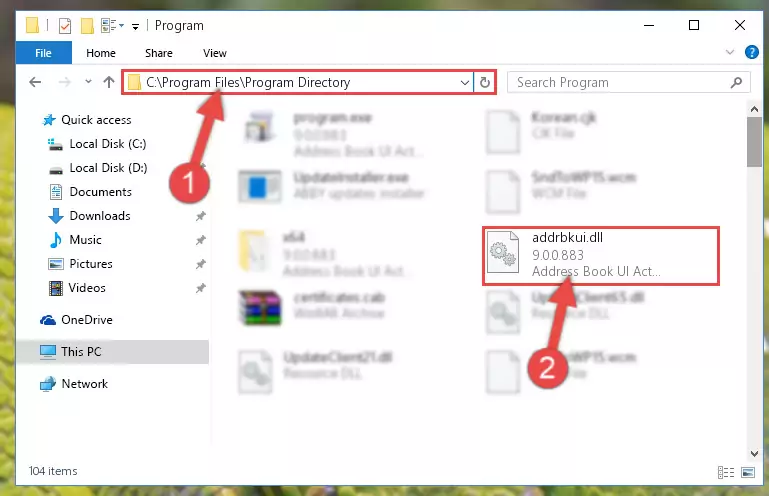
Step 2:Choosing the Addrbkui.dll file - Click on the "Extract To" button, which is marked in the picture. In order to do this, you will need the Winrar software. If you don't have the software, it can be found doing a quick search on the Internet and you can download it (The Winrar software is free).
- After clicking the "Extract to" button, a window where you can choose the location you want will open. Choose the "Desktop" location in this window and extract the dll file to the desktop by clicking the "Ok" button.
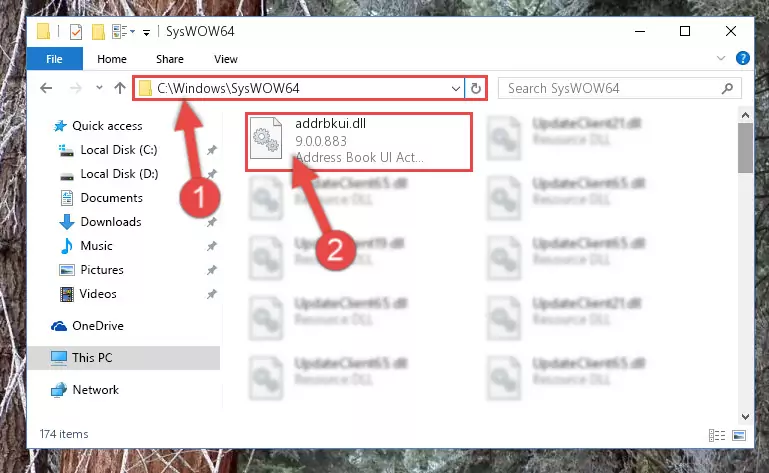
Step 3:Extracting the Addrbkui.dll file to the desktop - Copy the "Addrbkui.dll" file file you extracted.
- Paste the dll file you copied into the "C:\Windows\System32" folder.
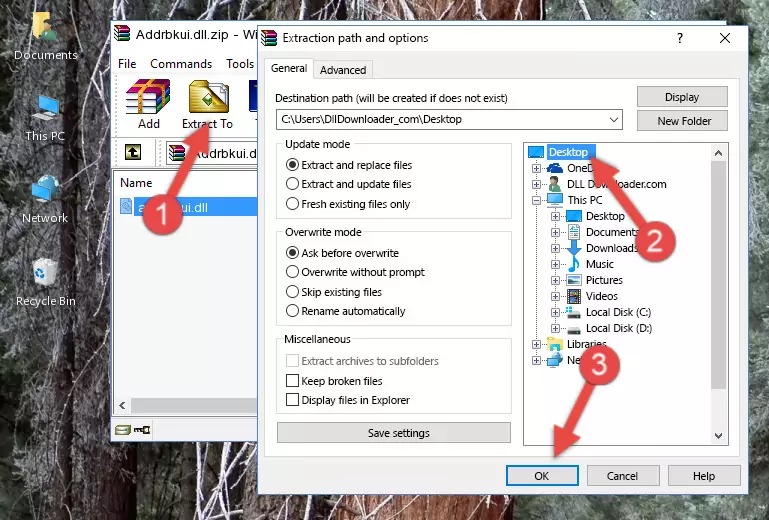
Step 4:Pasting the Addrbkui.dll file into the Windows/System32 folder - If your system is 64 Bit, copy the "Addrbkui.dll" file and paste it into "C:\Windows\sysWOW64" folder.
NOTE! On 64 Bit systems, you must copy the dll file to both the "sysWOW64" and "System32" folders. In other words, both folders need the "Addrbkui.dll" file.

Step 5:Copying the Addrbkui.dll file to the Windows/sysWOW64 folder - In order to run the Command Line as an administrator, complete the following steps.
NOTE! In this explanation, we ran the Command Line on Windows 10. If you are using one of the Windows 8.1, Windows 8, Windows 7, Windows Vista or Windows XP operating systems, you can use the same methods to run the Command Line as an administrator. Even though the pictures are taken from Windows 10, the processes are similar.
- First, open the Start Menu and before clicking anywhere, type "cmd" but do not press Enter.
- When you see the "Command Line" option among the search results, hit the "CTRL" + "SHIFT" + "ENTER" keys on your keyboard.
- A window will pop up asking, "Do you want to run this process?". Confirm it by clicking to "Yes" button.

Step 6:Running the Command Line as an administrator - Paste the command below into the Command Line that will open up and hit Enter. This command will delete the damaged registry of the Addrbkui.dll file (It will not delete the file we pasted into the System32 folder; it will delete the registry in Regedit. The file we pasted into the System32 folder will not be damaged).
%windir%\System32\regsvr32.exe /u Addrbkui.dll
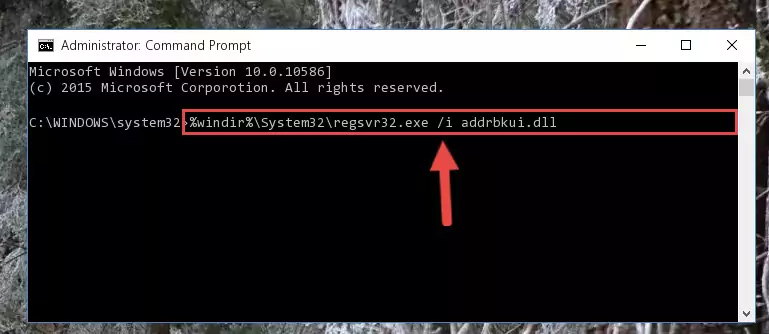
Step 7:Deleting the damaged registry of the Addrbkui.dll - If you are using a 64 Bit operating system, after doing the commands above, you also need to run the command below. With this command, we will also delete the Addrbkui.dll file's damaged registry for 64 Bit (The deleting process will be only for the registries in Regedit. In other words, the dll file you pasted into the SysWoW64 folder will not be damaged at all).
%windir%\SysWoW64\regsvr32.exe /u Addrbkui.dll
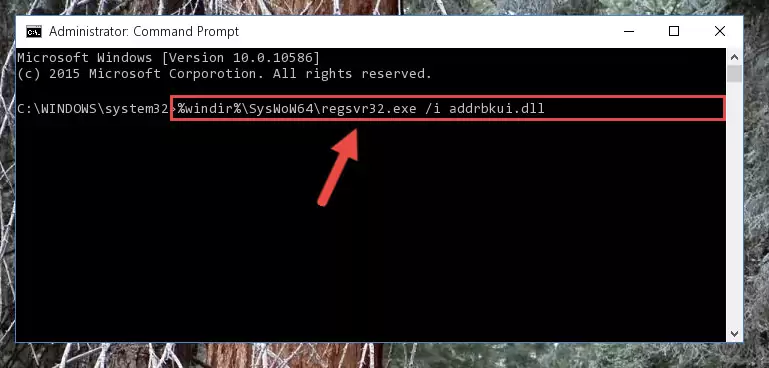
Step 8:Uninstalling the damaged Addrbkui.dll file's registry from the system (for 64 Bit) - In order to cleanly recreate the dll file's registry that we deleted, copy the command below and paste it into the Command Line and hit Enter.
%windir%\System32\regsvr32.exe /i Addrbkui.dll
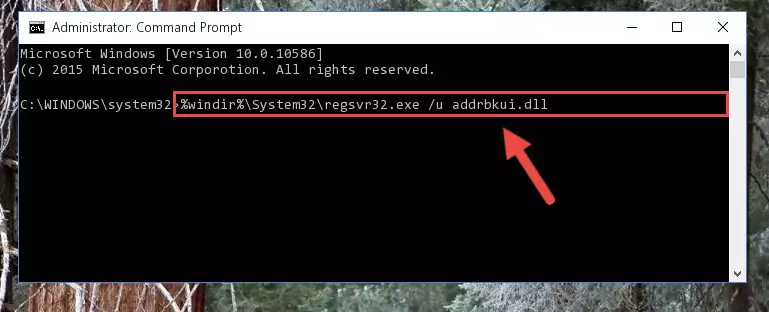
Step 9:Reregistering the Addrbkui.dll file in the system - If you are using a 64 Bit operating system, after running the command above, you also need to run the command below. With this command, we will have added a new file in place of the damaged Addrbkui.dll file that we deleted.
%windir%\SysWoW64\regsvr32.exe /i Addrbkui.dll
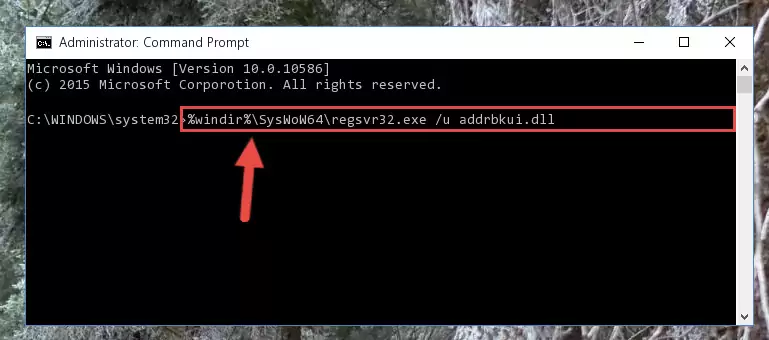
Step 10:Reregistering the Addrbkui.dll file in the system (for 64 Bit) - If you did the processes in full, the installation should have finished successfully. If you received an error from the command line, you don't need to be anxious. Even if the Addrbkui.dll file was installed successfully, you can still receive error messages like these due to some incompatibilities. In order to test whether your dll problem was solved or not, try running the software giving the error message again. If the error is continuing, try the 2nd Method to solve this problem.
Method 2: Copying The Addrbkui.dll File Into The Software File Folder
- First, you need to find the file folder for the software you are receiving the "Addrbkui.dll not found", "Addrbkui.dll is missing" or other similar dll errors. In order to do this, right-click on the shortcut for the software and click the Properties option from the options that come up.

Step 1:Opening software properties - Open the software's file folder by clicking on the Open File Location button in the Properties window that comes up.

Step 2:Opening the software's file folder - Copy the Addrbkui.dll file.
- Paste the dll file you copied into the software's file folder that we just opened.
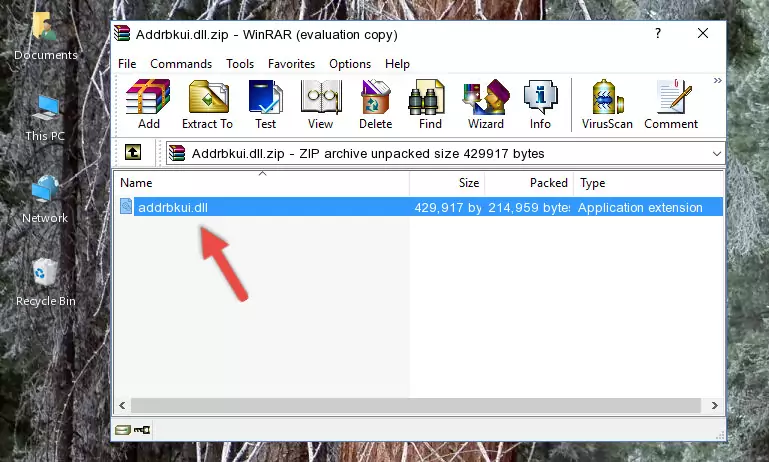
Step 3:Pasting the Addrbkui.dll file into the software's file folder - When the dll file is moved to the software file folder, it means that the process is completed. Check to see if the problem was solved by running the software giving the error message again. If you are still receiving the error message, you can complete the 3rd Method as an alternative.
Method 3: Doing a Clean Install of the software That Is Giving the Addrbkui.dll Error
- Push the "Windows" + "R" keys at the same time to open the Run window. Type the command below into the Run window that opens up and hit Enter. This process will open the "Programs and Features" window.
appwiz.cpl

Step 1:Opening the Programs and Features window using the appwiz.cpl command - The softwares listed in the Programs and Features window that opens up are the softwares installed on your computer. Find the software that gives you the dll error and run the "Right-Click > Uninstall" command on this software.

Step 2:Uninstalling the software from your computer - Following the instructions that come up, uninstall the software from your computer and restart your computer.

Step 3:Following the verification and instructions for the software uninstall process - After restarting your computer, reinstall the software.
- You may be able to solve the dll error you are experiencing by using this method. If the error messages are continuing despite all these processes, we may have a problem deriving from Windows. To solve dll errors deriving from Windows, you need to complete the 4th Method and the 5th Method in the list.
Method 4: Solving the Addrbkui.dll Error Using the Windows System File Checker
- In order to run the Command Line as an administrator, complete the following steps.
NOTE! In this explanation, we ran the Command Line on Windows 10. If you are using one of the Windows 8.1, Windows 8, Windows 7, Windows Vista or Windows XP operating systems, you can use the same methods to run the Command Line as an administrator. Even though the pictures are taken from Windows 10, the processes are similar.
- First, open the Start Menu and before clicking anywhere, type "cmd" but do not press Enter.
- When you see the "Command Line" option among the search results, hit the "CTRL" + "SHIFT" + "ENTER" keys on your keyboard.
- A window will pop up asking, "Do you want to run this process?". Confirm it by clicking to "Yes" button.

Step 1:Running the Command Line as an administrator - After typing the command below into the Command Line, push Enter.
sfc /scannow

Step 2:Getting rid of dll errors using Windows's sfc /scannow command - Depending on your computer's performance and the amount of errors on your system, this process can take some time. You can see the progress on the Command Line. Wait for this process to end. After the scan and repair processes are finished, try running the software giving you errors again.
Method 5: Solving the Addrbkui.dll Error by Updating Windows
Most of the time, softwares have been programmed to use the most recent dll files. If your operating system is not updated, these files cannot be provided and dll errors appear. So, we will try to solve the dll errors by updating the operating system.
Since the methods to update Windows versions are different from each other, we found it appropriate to prepare a separate article for each Windows version. You can get our update article that relates to your operating system version by using the links below.
Explanations on Updating Windows Manually
The Most Seen Addrbkui.dll Errors
When the Addrbkui.dll file is damaged or missing, the softwares that use this dll file will give an error. Not only external softwares, but also basic Windows softwares and tools use dll files. Because of this, when you try to use basic Windows softwares and tools (For example, when you open Internet Explorer or Windows Media Player), you may come across errors. We have listed the most common Addrbkui.dll errors below.
You will get rid of the errors listed below when you download the Addrbkui.dll file from DLL Downloader.com and follow the steps we explained above.
- "Addrbkui.dll not found." error
- "The file Addrbkui.dll is missing." error
- "Addrbkui.dll access violation." error
- "Cannot register Addrbkui.dll." error
- "Cannot find Addrbkui.dll." error
- "This application failed to start because Addrbkui.dll was not found. Re-installing the application may fix this problem." error
