- Download Price:
- Free
- Dll Description:
- aamd532 DLL
- Versions:
- Size:
- 0.01 MB
- Operating Systems:
- Developers:
- Directory:
- A
- Downloads:
- 2439 times.
What is Aamd532.dll?
The Aamd532.dll library was developed by Almeida & Andrade Ltda.
The size of this dynamic link library is 0.01 MB and its download links are healthy. It has been downloaded 2439 times already.
Table of Contents
- What is Aamd532.dll?
- Operating Systems That Can Use the Aamd532.dll Library
- All Versions of the Aamd532.dll Library
- Guide to Download Aamd532.dll
- How to Fix Aamd532.dll Errors?
- Method 1: Fixing the DLL Error by Copying the Aamd532.dll Library to the Windows System Directory
- Method 2: Copying the Aamd532.dll Library to the Program Installation Directory
- Method 3: Doing a Clean Install of the program That Is Giving the Aamd532.dll Error
- Method 4: Fixing the Aamd532.dll Error using the Windows System File Checker (sfc /scannow)
- Method 5: Fixing the Aamd532.dll Errors by Manually Updating Windows
- Our Most Common Aamd532.dll Error Messages
- Other Dynamic Link Libraries Used with Aamd532.dll
Operating Systems That Can Use the Aamd532.dll Library
All Versions of the Aamd532.dll Library
The last version of the Aamd532.dll library is the 1,0,0,20 version that was released on 2012-06-30. Before this version, there were 1 versions released. Downloadable Aamd532.dll library versions have been listed below from newest to oldest.
- 1,0,0,20 - 32 Bit (x86) (2012-06-30) Download directly this version
- 1.0.0.1 - 32 Bit (x86) Download directly this version
Guide to Download Aamd532.dll
- Click on the green-colored "Download" button (The button marked in the picture below).

Step 1:Starting the download process for Aamd532.dll - The downloading page will open after clicking the Download button. After the page opens, in order to download the Aamd532.dll library the best server will be found and the download process will begin within a few seconds. In the meantime, you shouldn't close the page.
How to Fix Aamd532.dll Errors?
ATTENTION! Before continuing on to install the Aamd532.dll library, you need to download the library. If you have not downloaded it yet, download it before continuing on to the installation steps. If you are having a problem while downloading the library, you can browse the download guide a few lines above.
Method 1: Fixing the DLL Error by Copying the Aamd532.dll Library to the Windows System Directory
- The file you downloaded is a compressed file with the ".zip" extension. In order to install it, first, double-click the ".zip" file and open the file. You will see the library named "Aamd532.dll" in the window that opens up. This is the library you need to install. Drag this library to the desktop with your mouse's left button.
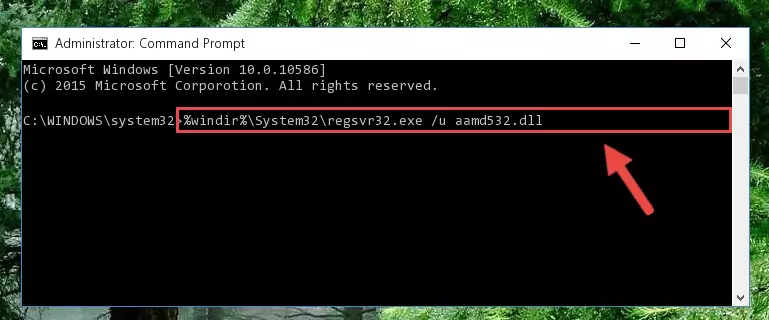
Step 1:Extracting the Aamd532.dll library - Copy the "Aamd532.dll" library and paste it into the "C:\Windows\System32" directory.
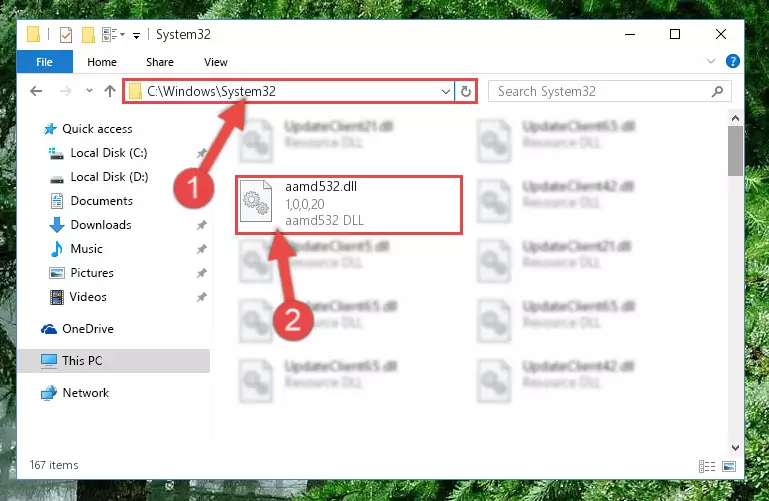
Step 2:Copying the Aamd532.dll library into the Windows/System32 directory - If you are using a 64 Bit operating system, copy the "Aamd532.dll" library and paste it into the "C:\Windows\sysWOW64" as well.
NOTE! On Windows operating systems with 64 Bit architecture, the dynamic link library must be in both the "sysWOW64" directory as well as the "System32" directory. In other words, you must copy the "Aamd532.dll" library into both directories.
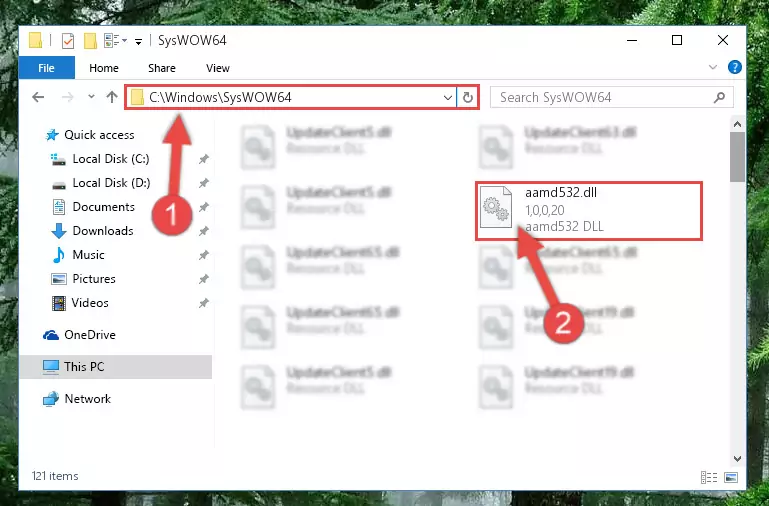
Step 3:Pasting the Aamd532.dll library into the Windows/sysWOW64 directory - First, we must run the Windows Command Prompt as an administrator.
NOTE! We ran the Command Prompt on Windows 10. If you are using Windows 8.1, Windows 8, Windows 7, Windows Vista or Windows XP, you can use the same methods to run the Command Prompt as an administrator.
- Open the Start Menu and type in "cmd", but don't press Enter. Doing this, you will have run a search of your computer through the Start Menu. In other words, typing in "cmd" we did a search for the Command Prompt.
- When you see the "Command Prompt" option among the search results, push the "CTRL" + "SHIFT" + "ENTER " keys on your keyboard.
- A verification window will pop up asking, "Do you want to run the Command Prompt as with administrative permission?" Approve this action by saying, "Yes".

%windir%\System32\regsvr32.exe /u Aamd532.dll
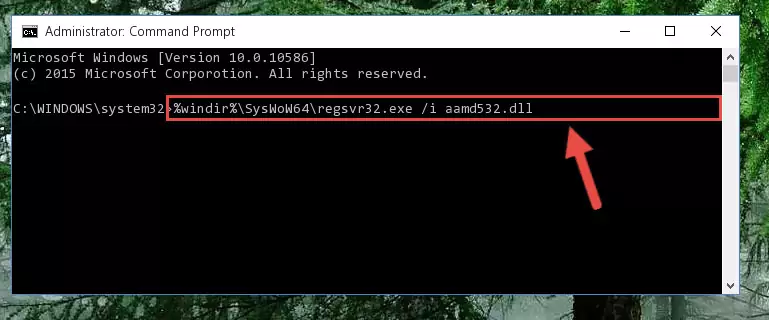
%windir%\SysWoW64\regsvr32.exe /u Aamd532.dll
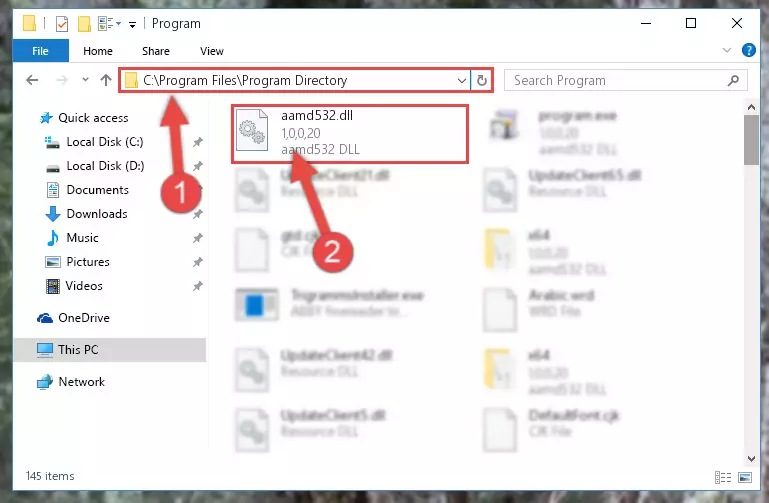
%windir%\System32\regsvr32.exe /i Aamd532.dll
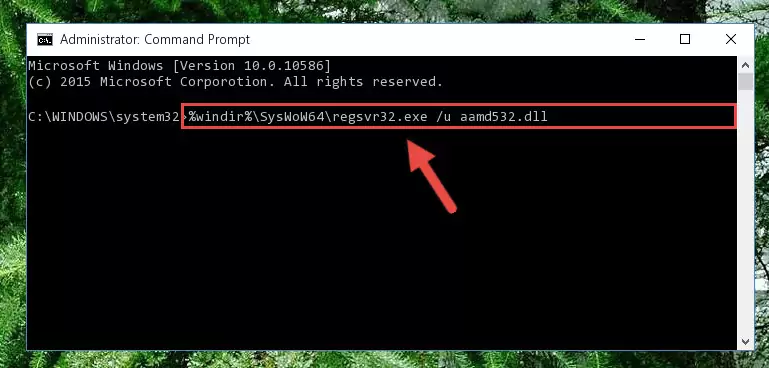
%windir%\SysWoW64\regsvr32.exe /i Aamd532.dll
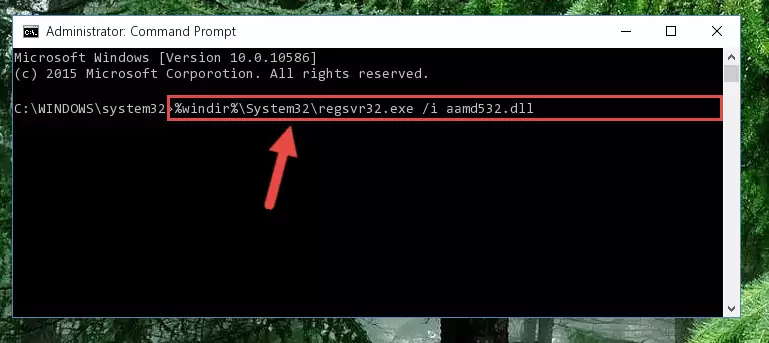
Method 2: Copying the Aamd532.dll Library to the Program Installation Directory
- First, you must find the installation directory of the program (the program giving the dll error) you are going to install the dynamic link library to. In order to find this directory, "Right-Click > Properties" on the program's shortcut.

Step 1:Opening the program's shortcut properties window - Open the program installation directory by clicking the Open File Location button in the "Properties" window that comes up.

Step 2:Finding the program's installation directory - Copy the Aamd532.dll library into the directory we opened.
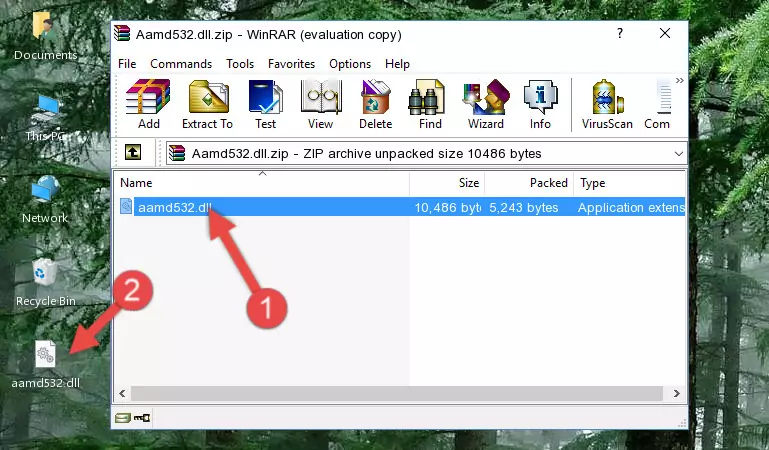
Step 3:Copying the Aamd532.dll library into the installation directory of the program. - The installation is complete. Run the program that is giving you the error. If the error is continuing, you may benefit from trying the 3rd Method as an alternative.
Method 3: Doing a Clean Install of the program That Is Giving the Aamd532.dll Error
- Open the Run tool by pushing the "Windows" + "R" keys found on your keyboard. Type the command below into the "Open" field of the Run window that opens up and press Enter. This command will open the "Programs and Features" tool.
appwiz.cpl

Step 1:Opening the Programs and Features tool with the appwiz.cpl command - On the Programs and Features screen that will come up, you will see the list of programs on your computer. Find the program that gives you the dll error and with your mouse right-click it. The right-click menu will open. Click the "Uninstall" option in this menu to start the uninstall process.

Step 2:Uninstalling the program that gives you the dll error - You will see a "Do you want to uninstall this program?" confirmation window. Confirm the process and wait for the program to be completely uninstalled. The uninstall process can take some time. This time will change according to your computer's performance and the size of the program. After the program is uninstalled, restart your computer.

Step 3:Confirming the uninstall process - After restarting your computer, reinstall the program that was giving the error.
- You may be able to fix the dll error you are experiencing by using this method. If the error messages are continuing despite all these processes, we may have a issue deriving from Windows. To fix dll errors deriving from Windows, you need to complete the 4th Method and the 5th Method in the list.
Method 4: Fixing the Aamd532.dll Error using the Windows System File Checker (sfc /scannow)
- First, we must run the Windows Command Prompt as an administrator.
NOTE! We ran the Command Prompt on Windows 10. If you are using Windows 8.1, Windows 8, Windows 7, Windows Vista or Windows XP, you can use the same methods to run the Command Prompt as an administrator.
- Open the Start Menu and type in "cmd", but don't press Enter. Doing this, you will have run a search of your computer through the Start Menu. In other words, typing in "cmd" we did a search for the Command Prompt.
- When you see the "Command Prompt" option among the search results, push the "CTRL" + "SHIFT" + "ENTER " keys on your keyboard.
- A verification window will pop up asking, "Do you want to run the Command Prompt as with administrative permission?" Approve this action by saying, "Yes".

sfc /scannow

Method 5: Fixing the Aamd532.dll Errors by Manually Updating Windows
Most of the time, programs have been programmed to use the most recent dynamic link libraries. If your operating system is not updated, these files cannot be provided and dll errors appear. So, we will try to fix the dll errors by updating the operating system.
Since the methods to update Windows versions are different from each other, we found it appropriate to prepare a separate article for each Windows version. You can get our update article that relates to your operating system version by using the links below.
Guides to Manually Update for All Windows Versions
Our Most Common Aamd532.dll Error Messages
When the Aamd532.dll library is damaged or missing, the programs that use this dynamic link library will give an error. Not only external programs, but also basic Windows programs and tools use dynamic link libraries. Because of this, when you try to use basic Windows programs and tools (For example, when you open Internet Explorer or Windows Media Player), you may come across errors. We have listed the most common Aamd532.dll errors below.
You will get rid of the errors listed below when you download the Aamd532.dll library from DLL Downloader.com and follow the steps we explained above.
- "Aamd532.dll not found." error
- "The file Aamd532.dll is missing." error
- "Aamd532.dll access violation." error
- "Cannot register Aamd532.dll." error
- "Cannot find Aamd532.dll." error
- "This application failed to start because Aamd532.dll was not found. Re-installing the application may fix this problem." error
